Search by Category
- Marg Health QR Code
- Marg Nano
- Swiggy & Zomato
- ABHA - Ayushman Bharat
- Marg Cloud
-
Masters
- Ledger Master
- Account Groups
- Inventory Master
- Rate and Discount Master
- Refresh Balances
- Cost Centre Master
- Opening Balances
- Master Statistics
- General Reminder
- Shortage Report
- Supplier Vs Company
- Temporary Limit
- Shop QRID and eBusiness
- Cloud Backup Setup
- Password and Powers
- Marg Licensing
- Marg Setup
- Target
- Budget
- Credit Limit Management
- Change ERP Edition
- Ease Of Gst Adoption
-
Transactions
- ERP To ERP Order
- Sale
- Purchase
- Sale Return
- Purchase Return
- Brk / Exp Receive
- Scrap Receive
- Brk / Exp Issue
- Scrap Issue
- GST Inward
- GST Outward
- Replacement Issue
- Replacement Receive
- Stock Issue
- Stock Receive
- Price Diff. Sale
- Price Diff. Purchase
- BOM
- Conversion
- Quotation
- Sale Order
- Purchase Order
- Dispatch Management
- ERP Bridger
- Transaction Import
- Download From Server
- Approvals
- Pendings
- Accounts
- Online Banking
-
Books
- Cash and Bank Book
- All Ledgers
- Entry Books
- Debtors Ledgers
- Creditors Ledger
- Purchase Register
- Sale Register
- Duties & Taxes
- Analytical Summaries
- Outstandings
- Collection Reports
- Depreciation
- T-Format Printing
- Multi Printing
- Bank Reconcilation
- Cheque Management
- Claims & Incentives
- Target Analysis
- Cost Centres
- Interest and Collection
- Final Reports
-
Stocks
- Current Stock
- Stock Analysis
- Filtered Stock
- Batch Stock
- Dump Stock
- Hold/Ban Stock
- Stock Valuation
- Minimum Level Stock
- Maximum Level Stock
- Expiry Stock
- Near Expiry Stock
- Stock Life Statement
- Batch Purchase Type
- Departments Reports
- Merge Report
- Stock Ageing Analysis
- Fast and Slow Moving Items
- Crate Reports
- Size Stock
-
Daily Reports
- Daily Working
- Fast SMS/E-Mail Reports
- Stock and Sale Analysis
- Order Calling
- Business on Google Map
- Sale Report
- Purchase Report
- Inventory Reports
- ABC Analysis
- All Accounting Reports
- Purchase Planning
- Dispatch Management Reports
- SQL Query Executor
- Transaction Analysis
- Claim Statement
- Upbhogkta Report
- Mandi Report
- Audit Trail
- Re-Order Management
- Reports
-
Reports Utilities
- Delete Special Deals
- Multi Deletion
- Multi Editing
- Merge Inventory Master
- Merge Accounts Master
- Edit Stock Balance
- Edit Outstanding
- Re-Posting
- Copy
- Batch Updation
- Structure/Junk Verificarion
- Data Import/Export
- Create History
- Voucher Numbering
- Group of Accounts
- Carry Balances
- Misc. Utilities
- Advance Utilities
- Shortcut Keys
- Exit
- Generals
- Backup
- Self Format
- GST Return
- Jewellery
- eBusiness
- Control Room
- Advance Features
- Registration
- Add On Features
- Queries
- Printing
- Networking
- Operators
- Garment
- Hot Keys
-
GST
- E-Invoicing
- Internal Audit
- Search GSTIN/PARTY
- Export Invoice Print
- Tax Clubbing
- Misc. GST Reports
- GST Self-Designed Reports
- GST Return Video
- GSTR Settings
- Auditors Details
- Update GST Patch
- Misc. GST Returns
- GST Register & Return
- GST RCM Statement
- GST Advance Statement
- GST Payment Statement
- Tax Registers and Summaries
- TDS/TCS Reports
- Form Iss./Receivable
- Mandi
- My QR Code
- E-Way Bill
- Marg pay
- Saloon Setup
- Restaurant
- Pharmanxt free Drugs
- Manufacturing
- Password and Power
- Digital Entry
Home > Margerp > Inventory > What is the process of Unlimited Item Remark in Marg Software?
What is the process of Unlimited Item Remark in Marg Software?
Overview of Unlimited Remarks in Marg Software
Process to Enable Unlimited Item Remark in Marg Software
Process to Mention Unlimited Remark at the time of billing in Marg Software
Process to Print Unlimited Remark in sale bill in Marg Software
OVERVIEW OF UNLIMITED REMARKS IN MARG SOFTWARE
- With the help of Marg Software the user can define unlimited item remark at the time of billing and the user can also define the length of the remarks as per the requirement.
- With the help of this option the user can also print the defined remark in the invoice.
PROCESS TO ENABLE UNLIMITED ITEM REMARK IN MARG SOFTWARE
- Firstly, Go to Masters >> Marg Setups >> Control Room.

- A 'Control Room' window will appear.
- The user will select ‘Search in all’.

- A 'Controls' window will appear in which the user will Search 'Unlimited'.
- Now click on ‘Accept’.
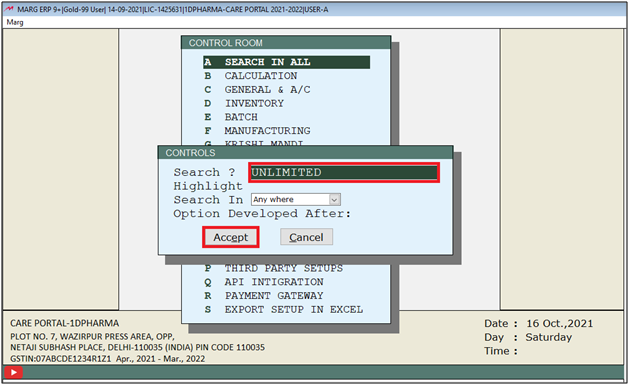
- A 'Unlimited' window will appear.
- In 'Ask Unlimited Lines for Item Remark' option, the user will select 'Y'.
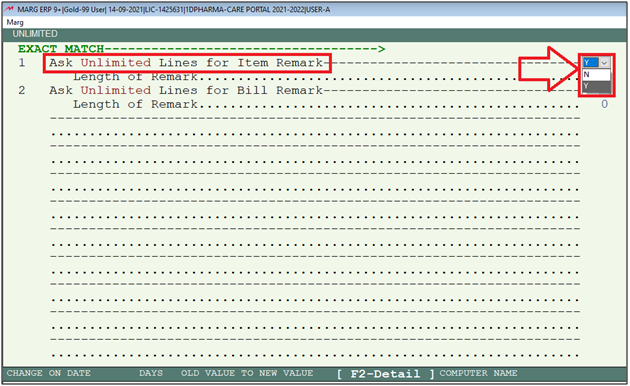
- In 'Length of Remark' option, the user will mention the length of remark as per the requirement.
- Suppose mention '50'.
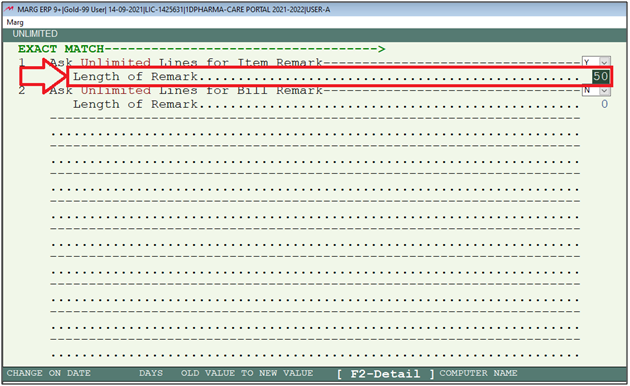
- The user will now press 'ESC' key twice.

- Now click on ‘Yes’ to save the changes.

After following the above steps, unlimited remarks will get enabled in the sale bill.
PROCESS TO MENTION UNLIMITED REMARK AT THE TIME OF BILLING IN MARG SOFTWARE
- At the time of billing, the user needs to mention all the necessary details i.e. Bill Date, Ledger Name, Bill No.
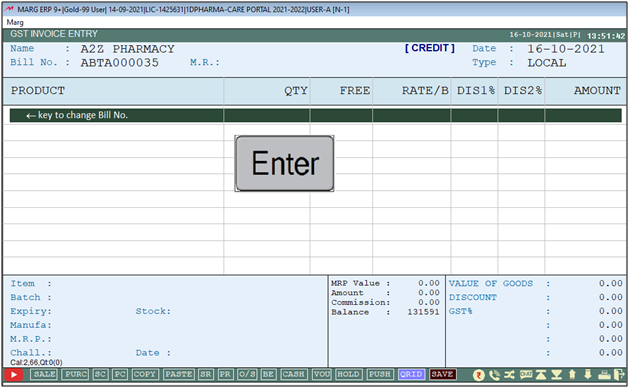
- An 'Items' window will appear.
- The user will select item as per the requirement.
- Suppose select 'Acnederm Lot'.
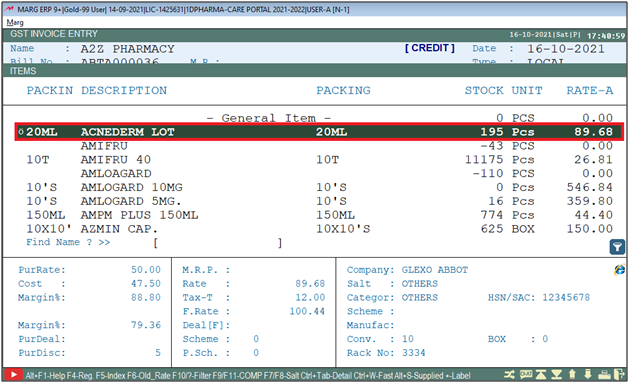
- After selecting item, a 'Remark' window will appear.
- Now the user can mention the remark as per the requirement.
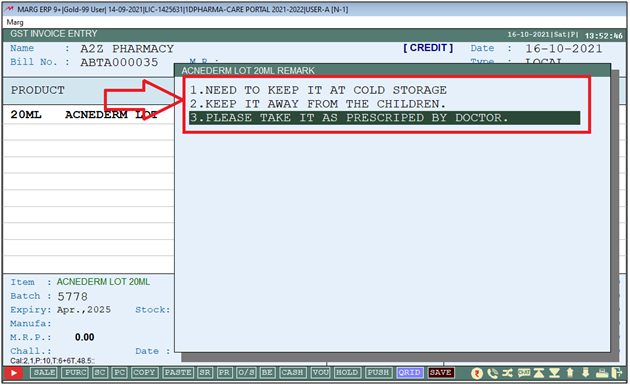
PROCESS TO PRINT UNLIMITED REMARK IN SALE BILL IN MARG SOFTWARE
- Firstly, Go to Masters > Marg Setups > Self Format.

- A 'Self Format' dialog box will appear. Enter the Password.

- A 'Formats' window will appear.
- The user will select Invoice Format- GUI.

- An 'Invoice Format- GUI' window will appear.
- In ‘Format’, enter the name of the bill format.
- Suppose mention 'AC'. Press 'Enter' key.

- Now go to 'Page Settings'.

- A 'Page Setup' window will appear in which the user will click on 'Next'.
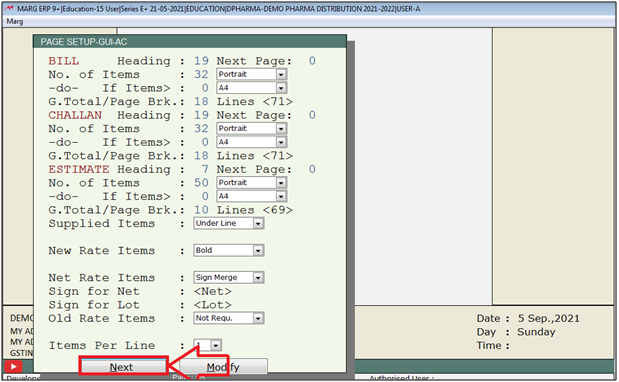
- An 'Invoice Format window will appear.
- The user will search 'Remark' and click on 'Accept'.
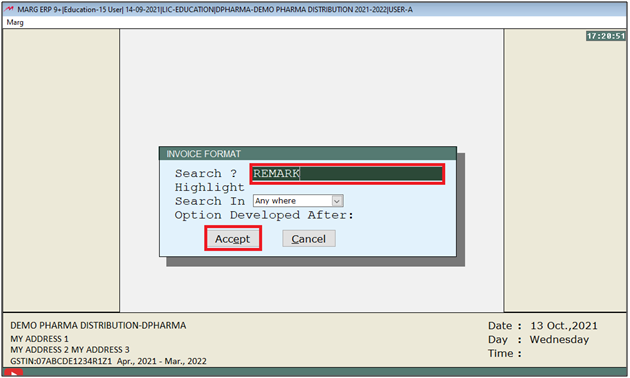
- An 'Invoice Format Remark ' window will appear.
- In 'Print unlimited Item Remark from column', the user will mention '30'.
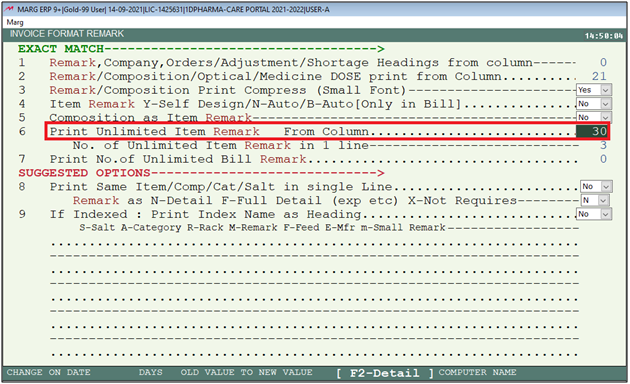
- In 'No. of unlimited Item remark in 1 line', the user will mention the No. of remarks which needs to be printed in 1 line.
- Suppose mention '3'.
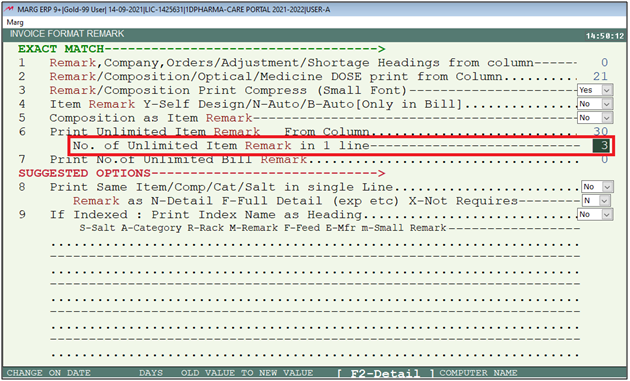
After following the above steps, the user can view the mentioned item remark is being printed at the time of printing sale invoice.
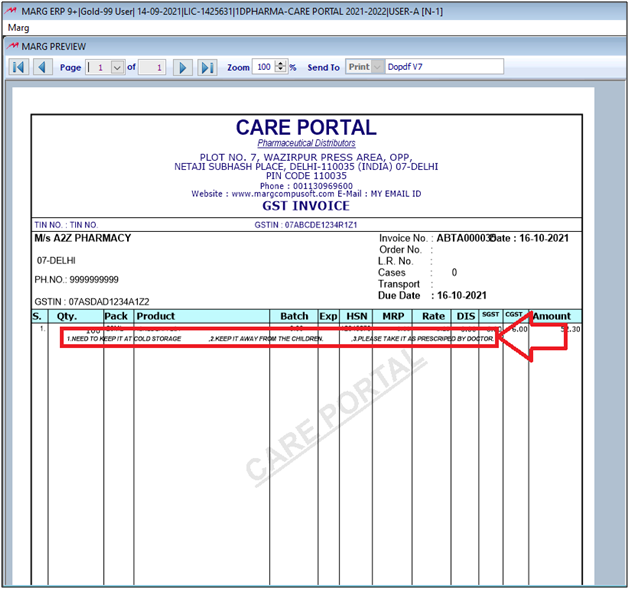


 -
Marg ERP 9+
-
Marg ERP 9+











