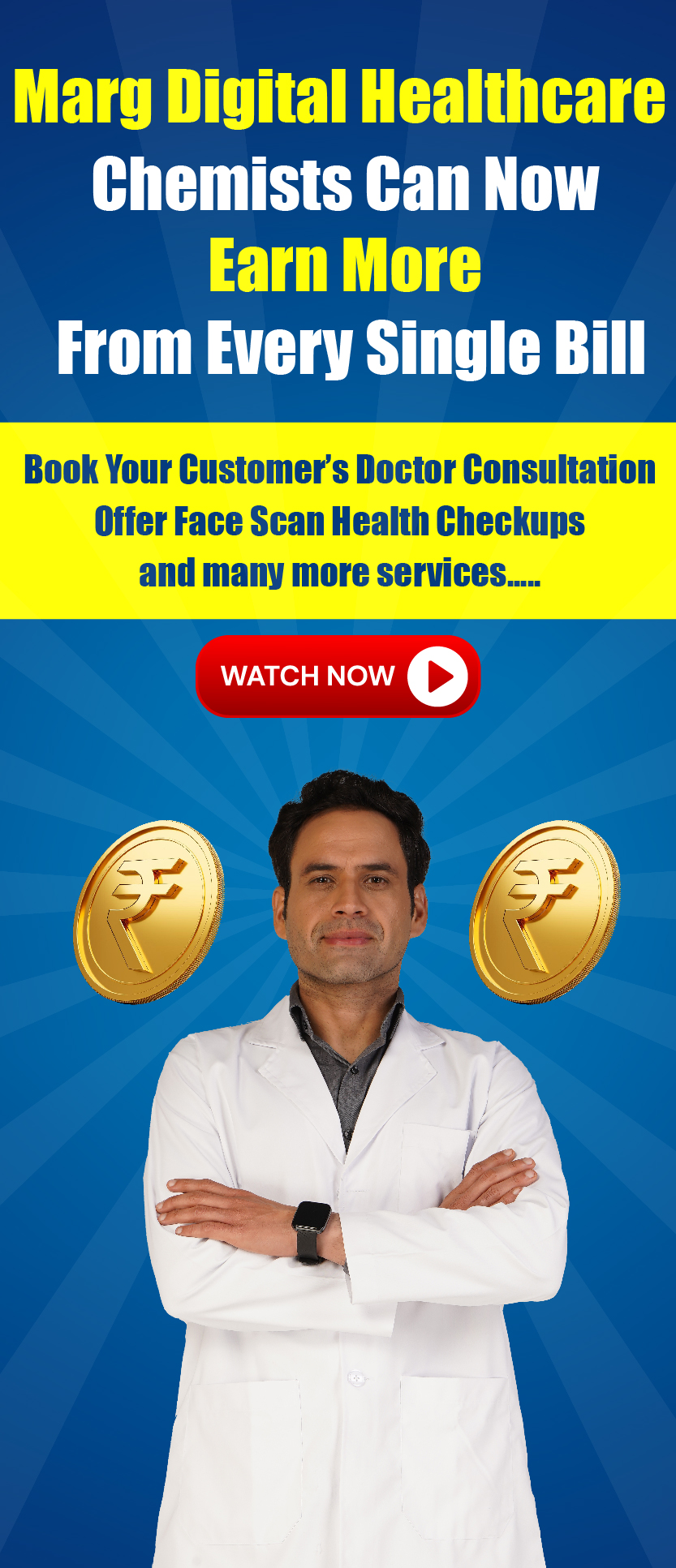Welcome to  -
Marg ERP 9+
-
Marg ERP 9+
Search by Category
- Marg Nano
- Swiggy & Zomato
- ABHA - Ayushman Bharat
- Marg Cloud
-
Masters
- Ledger Master
- Account Groups
- Inventory Master
- Rate and Discount Master
- Refresh Balances
- Cost Centre Master
- Opening Balances
- Master Statistics
- General Reminder
- Shortage Report
- Supplier Vs Company
- Temporary Limit
- Shop QRID and eBusiness
- Cloud Backup Setup
- Password and Powers
- Marg Licensing
- Marg Setup
- Target
- Budget
- Credit Limit Management
- Change ERP Edition
- Ease Of Gst Adoption
-
Transactions
- ERP To ERP Order
- Sale
- Purchase
- Sale Return
- Purchase Return
- Brk / Exp Receive
- Scrap Receive
- Brk / Exp Issue
- Scrap Issue
- GST Inward
- GST Outward
- Replacement Issue
- Replacement Receive
- Stock Issue
- Stock Receive
- Price Diff. Sale
- Price Diff. Purchase
- BOM
- Conversion
- Quotation
- Sale Order
- Purchase Order
- Dispatch Management
- ERP Bridger
- Transaction Import
- Download From Server
- Approvals
- Pendings
- Accounts
- Online Banking
-
Books
- Cash and Bank Book
- All Ledgers
- Entry Books
- Debtors Ledgers
- Creditors Ledger
- Purchase Register
- Sale Register
- Duties & Taxes
- Analytical Summaries
- Outstandings
- Collection Reports
- Depreciation
- T-Format Printing
- Multi Printing
- Bank Reconcilation
- Cheque Management
- Claims & Incentives
- Target Analysis
- Cost Centres
- Interest and Collection
- Final Reports
-
Stocks
- Current Stock
- Stock Analysis
- Filtered Stock
- Batch Stock
- Dump Stock
- Hold/Ban Stock
- Stock Valuation
- Minimum Level Stock
- Maximum Level Stock
- Expiry Stock
- Near Expiry Stock
- Stock Life Statement
- Batch Purchase Type
- Departments Reports
- Merge Report
- Stock Ageing Analysis
- Fast and Slow Moving Items
- Crate Reports
- Size Stock
-
Daily Reports
- Daily Working
- Fast SMS/E-Mail Reports
- Stock and Sale Analysis
- Order Calling
- Business on Google Map
- Sale Report
- Purchase Report
- Inventory Reports
- ABC Analysis
- All Accounting Reports
- Purchase Planning
- Dispatch Management Reports
- SQL Query Executor
- Transaction Analysis
- Claim Statement
- Upbhogkta Report
- Mandi Report
- Audit Trail
- Re-Order Management
- Reports
-
Reports Utilities
- Delete Special Deals
- Multi Deletion
- Multi Editing
- Merge Inventory Master
- Merge Accounts Master
- Edit Stock Balance
- Edit Outstanding
- Re-Posting
- Copy
- Batch Updation
- Structure/Junk Verificarion
- Data Import/Export
- Create History
- Voucher Numbering
- Group of Accounts
- Carry Balances
- Misc. Utilities
- Advance Utilities
- Shortcut Keys
- Exit
- Generals
- Backup
- Self Format
- GST Return
- Jewellery
- eBusiness
- Control Room
- Advance Features
- Registration
- Add On Features
- Queries
- Printing
- Networking
- Operators
- Garment
- Hot Keys
-
GST
- E-Invoicing
- Internal Audit
- Search GSTIN/PARTY
- Export Invoice Print
- Tax Clubbing
- Misc. GST Reports
- GST Self-Designed Reports
- GST Return Video
- GSTR Settings
- Auditors Details
- Update GST Patch
- Misc. GST Returns
- GST Register & Return
- GST RCM Statement
- GST Advance Statement
- GST Payment Statement
- Tax Registers and Summaries
- TDS/TCS Reports
- Form Iss./Receivable
- Mandi
- My QR Code
- E-Way Bill
- Marg pay
- Saloon Setup
- Restaurant
- Pharmanxt free Drugs
- Manufacturing
- Password and Power
- Digital Entry
Home > Margerp > Inventory > How to enable Alternate / Substitute option in Marg ERP Software ?
How to enable Alternate / Substitute option in Marg ERP Software ?
Overview of Alternate / Substitute in Marg ERP Software
Process to enable Alternate / Substitute option In Marg ERP Software
Process to create Alternate / Substitute Master in Marg ERP Software
Process to Fix Alternate / Substitute in Item in Marg ERP Software
Process to Search Item Alternate while Billing in Marg ERP Software
Overview of Alternate / Substitute in Marg ERP Software
In Marg ERP Software, the user can use Alternate / Substitute Option in Billing. With the help of this process, the user will be able to enhance the speed of Creating Bills in the Software. The user can also maintain more than one alternate in multiple items and this help the user to retain their customers. This will also enable the user to filter the Item list as per the requirement.
Process to enable Alternate / Substitute option In Marg ERP Software
- Go to Master > Marg Setups > Control Room.
- The user will select ‘Search in all’.
- The user will search 'Search Item'.
- Click on ‘Accept’.
- In 'Search Item on Parameters/Substitute/Alternate Bases' option, the user will select 'Y'.
In 'Search provisions in Item Master' option, the user will select the option as per the requirement.
a. Ask on right arrow key only in Item List: The user will select 'N' to search Alternate by pressing right arrow key in Item List.
b. Ask in Start in dropdown + Ask on Right Arrow Key: The user will select 'Y' to ask dropdown for Alternate in billing and to search by pressing right arrow key in Item List.
c. Ask in Start in Popup+ Ask on Right Arrow Key: The user will select 'p' to enable Popup window for Alternate in billing and to search by pressing right arrow key in Item List.
d. Ask Direct in Start in Popup+ Ask on Right Arrow Key: The user will select 'P' to enable direct Popup window for Alternate in billing and to search by pressing right arrow key in Item List.
e. Ask in Start in Multi Selection + Ask on Right Arrow Key: The user will select 'M' to choose Multiple Alternates in billing and to search by pressing right arrow key in Item List.
f. Ask Direct in Start in Multi + Ask on Right Arrow Key: The user will select 'm' to enable direct window for selecting Multiple Alternates in billing and to search by pressing right arrow key in Item List.
Suppose select 'N'.
- In 'On Right Arrow Key ask for Item alternates / All' option, the user will select 'I' to select only current Item alternatives otherwise keep it as 'A'.
- Suppose select 'I'.
- In 'Search Item if available in any of the alternate' option, the user will select 'Y' to search item if mentioned in any alternate field otherwise keep it as 'N'.
- Suppose select 'N'.
- In 'Search Item if available in other alternate if name is same' option, the user will select 'Y' to search item if same name is mentioned in multiple alternate fields otherwise keep it as 'N'.
- Suppose select 'Y'.
- In 'Search item name in alternate Y-if first chr="-" A-Any N-No' option, the user will select 'Y' to search item with starting symbol '-' otherwise keep it as 'A/N' as per the requirement.
- Suppose select 'Y'.
- In 'Fix in Company/caTegory/Salt/commoDity field' option, the user will select the window on which basis alternatives need to be selected as per the requirement.
- Suppose select 'N'.
- In 'Show on Right Dashboard Y-Alternate I-Item S-Item+Stock N-No' option, the user will select 'Y' to show alternate on Dashboard otherwise select 'I/S/N' as per the requirement.
- Suppose select 'Y'.
- In 'Name of 1st Field - Characters' option, the user will mention the name of the First Alternate Master.
- Suppose mention 'Causes' in Field and '20' in Characters.
- In 'Name of 2nd Field - Characters' option, the user will mention the name of the Second Alternate Master.
- Suppose mention 'Symptom' in Field and '20' in Characters.
- Similarly, the user will mention the heading of '3rd Field and Characters'(as shown in the below image).
- Now the user will press 'ESC' key twice.
- Click on ‘Yes’ button to save the changes.
Process to create Alternate / Substitute Master in Marg ERP Software
- Go to Masters > Master > CAUSES Master.
- The user will press 'F2' key to create an Alternate.
- The user will mention the 'Code' of the Causes Master.
- Suppose mention '11'.
- The user will mention the 'Name' of the Causes Master.
- Suppose mention 'Vibrio cholerae' and press 'Enter' key.
- Go to Masters > Master > SYMPTOM Master.
- The user will press 'F2' key to create Symptom Alternate.
- The user will mention the 'Code' of the Symptom.
- Suppose mention '21'.
- The user will mention the 'Name' of the Symptom.
- Suppose mention 'Fever' and press 'Enter' key.
Note: Similarly, the user will create the third Alternate Master as per the requirement.
Process to Fix Alternate / Substitute in Item in Marg ERP Software
- Go to Master > Master > Item Master.
- Press 'F3' key on the Item in which Alternates need to be updated.
- Suppose select '500 MG DOLLO'.
- In 'CAUSES / SYMPTOM / COMPOSITION' option, select 'Yes'.
- Now the user will press 'Ctrl+W' key and click on 'Yes' button to save the changes.
- A 'Causes' window will appear, press '+' key to select the cause and then press 'ESC' key.
Note: The user will Press 'Spacebar' key or Plus '+' key to select a particular Cause or Press Asterisk '*' key to select All Causes.
- A 'SYMPTOM' window will appear, press '+' key to select the symptom and then press 'ESC' key.
Note: The user will Press 'Spacebar' key or Plus '+' key to select a particular Symptom or Press Asterisk '*' key to select All Symptoms.
- A 'COMPOSITION' window will appear, press '+' key to select the composition and then press 'ESC' key.
Note: The user will Press 'Spacebar' key or Plus '+' key to select a particular Composition or Press Asterisk '*' key to select All Composition.
Process to Search Item Alternate while Billing in Marg ERP Software
- Go to Transactions > Sale > Bill(ALT+N).
- The user will mention the date and party name and press 'Enter' key on Item line.
- The user can view the Alternates on the Side Dashboard and press '→' key to enable the alternate filter.
- The user will select the Alternates and Substitutes as per the requirement.
- Suppose select 'Salmonella/COUGH/Talc' and press 'Enter' key.
Thereafter, the user can view that the Alternates for Item will get filtered on the Item window in Marg ERP Software.