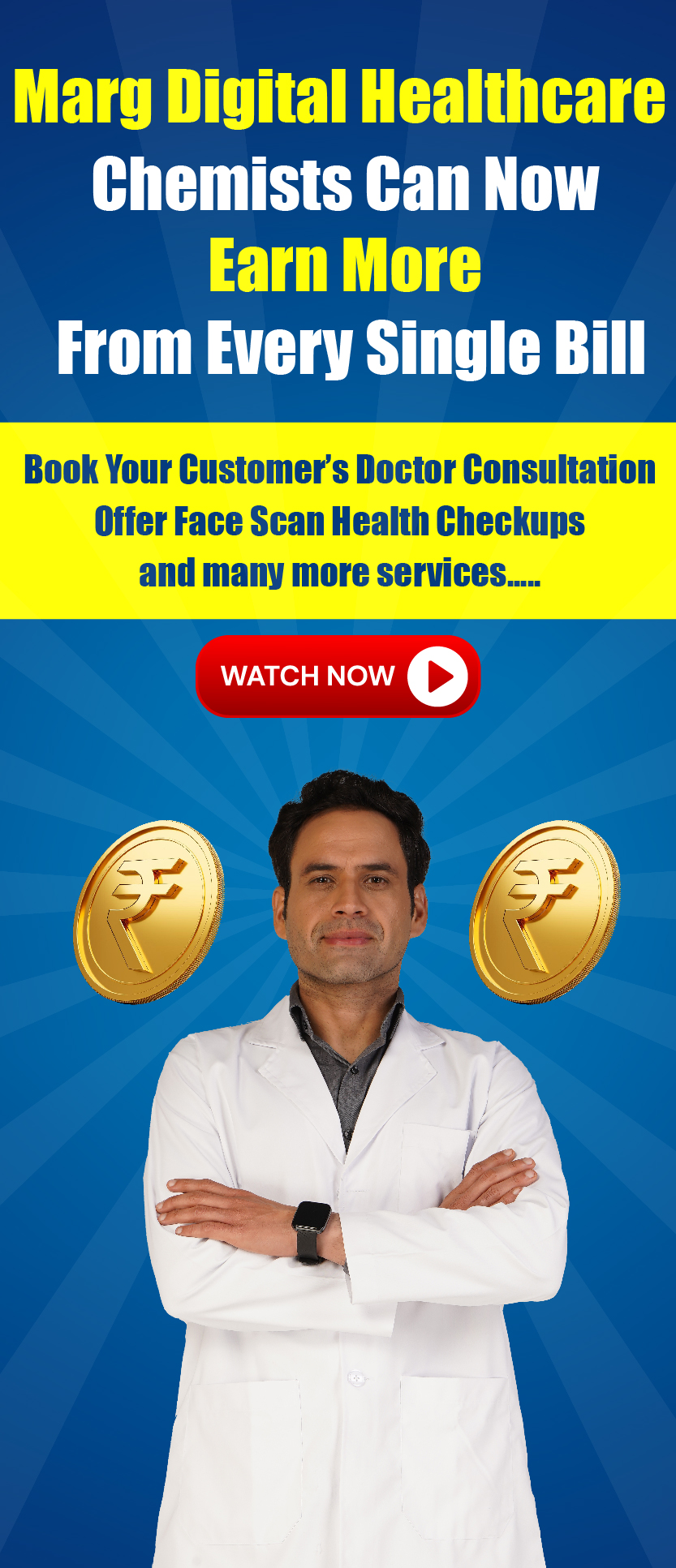Welcome to  -
Marg ERP 9+
-
Marg ERP 9+
Search by Category
- Marg Nano
- Swiggy & Zomato
- ABHA - Ayushman Bharat
- Marg Cloud
-
Masters
- Ledger Master
- Account Groups
- Inventory Master
- Rate and Discount Master
- Refresh Balances
- Cost Centre Master
- Opening Balances
- Master Statistics
- General Reminder
- Shortage Report
- Supplier Vs Company
- Temporary Limit
- Shop QRID and eBusiness
- Cloud Backup Setup
- Password and Powers
- Marg Licensing
- Marg Setup
- Target
- Budget
- Credit Limit Management
- Change ERP Edition
- Ease Of Gst Adoption
-
Transactions
- ERP To ERP Order
- Sale
- Purchase
- Sale Return
- Purchase Return
- Brk / Exp Receive
- Scrap Receive
- Brk / Exp Issue
- Scrap Issue
- GST Inward
- GST Outward
- Replacement Issue
- Replacement Receive
- Stock Issue
- Stock Receive
- Price Diff. Sale
- Price Diff. Purchase
- BOM
- Conversion
- Quotation
- Sale Order
- Purchase Order
- Dispatch Management
- ERP Bridger
- Transaction Import
- Download From Server
- Approvals
- Pendings
- Accounts
- Online Banking
-
Books
- Cash and Bank Book
- All Ledgers
- Entry Books
- Debtors Ledgers
- Creditors Ledger
- Purchase Register
- Sale Register
- Duties & Taxes
- Analytical Summaries
- Outstandings
- Collection Reports
- Depreciation
- T-Format Printing
- Multi Printing
- Bank Reconcilation
- Cheque Management
- Claims & Incentives
- Target Analysis
- Cost Centres
- Interest and Collection
- Final Reports
-
Stocks
- Current Stock
- Stock Analysis
- Filtered Stock
- Batch Stock
- Dump Stock
- Hold/Ban Stock
- Stock Valuation
- Minimum Level Stock
- Maximum Level Stock
- Expiry Stock
- Near Expiry Stock
- Stock Life Statement
- Batch Purchase Type
- Departments Reports
- Merge Report
- Stock Ageing Analysis
- Fast and Slow Moving Items
- Crate Reports
- Size Stock
-
Daily Reports
- Daily Working
- Fast SMS/E-Mail Reports
- Stock and Sale Analysis
- Order Calling
- Business on Google Map
- Sale Report
- Purchase Report
- Inventory Reports
- ABC Analysis
- All Accounting Reports
- Purchase Planning
- Dispatch Management Reports
- SQL Query Executor
- Transaction Analysis
- Claim Statement
- Upbhogkta Report
- Mandi Report
- Audit Trail
- Re-Order Management
- Reports
-
Reports Utilities
- Delete Special Deals
- Multi Deletion
- Multi Editing
- Merge Inventory Master
- Merge Accounts Master
- Edit Stock Balance
- Edit Outstanding
- Re-Posting
- Copy
- Batch Updation
- Structure/Junk Verificarion
- Data Import/Export
- Create History
- Voucher Numbering
- Group of Accounts
- Carry Balances
- Misc. Utilities
- Advance Utilities
- Shortcut Keys
- Exit
- Generals
- Backup
- Self Format
- GST Return
- Jewellery
- eBusiness
- Control Room
- Advance Features
- Registration
- Add On Features
- Queries
- Printing
- Networking
- Operators
- Garment
- Hot Keys
-
GST
- E-Invoicing
- Internal Audit
- Search GSTIN/PARTY
- Export Invoice Print
- Tax Clubbing
- Misc. GST Reports
- GST Self-Designed Reports
- GST Return Video
- GSTR Settings
- Auditors Details
- Update GST Patch
- Misc. GST Returns
- GST Register & Return
- GST RCM Statement
- GST Advance Statement
- GST Payment Statement
- Tax Registers and Summaries
- TDS/TCS Reports
- Form Iss./Receivable
- Mandi
- My QR Code
- E-Way Bill
- Marg pay
- Saloon Setup
- Restaurant
- Pharmanxt free Drugs
- Manufacturing
- Password and Power
- Digital Entry
Home > Margerp > Inventory > How to set Stock Position of a particular item will not effect while Billing in Marg Software ?
How to set Stock Position of a particular item will not effect while Billing in Marg Software ?
Process To Enable Stock Will Not Effect In Marg Software
Process To Enable In Item Master In Marg Software
Process To Create Sale Bill In Marg Software
PROCESS TO ENABLE STOCK WILL NOT EFFECT IN MARG SOFTWARE
- Go to Masters > Marg Setups > Control Room.
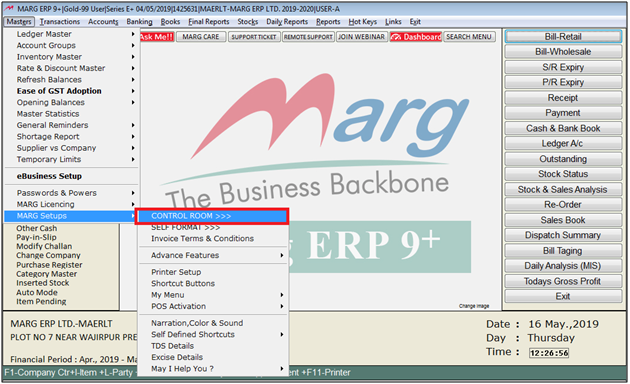
- A 'Control Room' window will appear.
- The user will select ‘Search in all’.
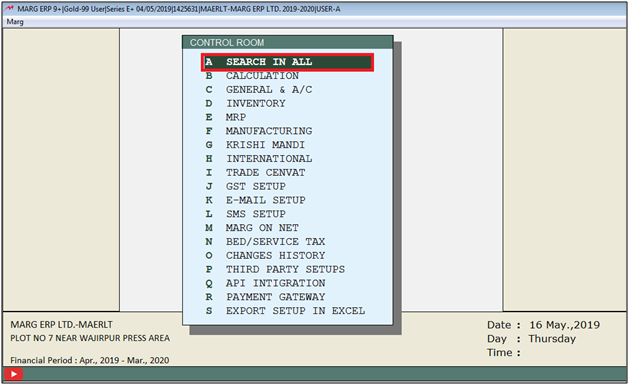
- A 'Controls' window will appear in which the user will Search 'Stock Not'.
- Now click on ‘Accept’

- A 'Stock Not' window will appear
- In 'Batch/W/o/Stock Not Less in Item Master. Type <#7%>', the user will type '#7%'.

- The user will now press 'ESC' key twice.

- Now click on ‘Yes’ to save changes.
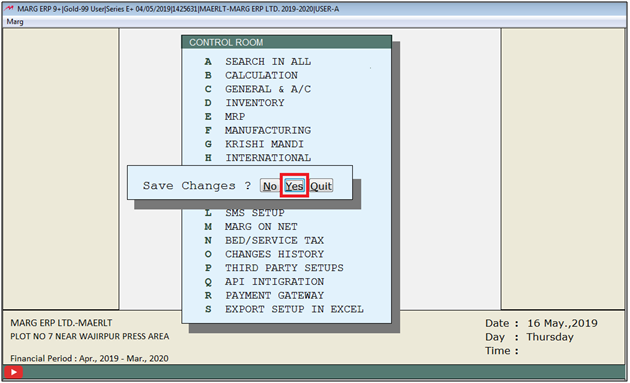
PROCESS TO ENABLE IN ITEM MASTER IN MARG SOFTWARE
- Go to Masters > Inventory Master > Item Master.
- An 'Items' window will appear.
- The user will press 'F3' key on particular Item in whose stock position don't needs to effect.
- Suppose select 'Acnederm Lot'.
- A 'Modify Product' window will appear.
- In 'Batch Wise Stock', the user will select 'No Stock'.
- Now press 'Ctrl+W' key to save the details.
PROCESS TO CREATE SALE BILL IN MARG SOFTWARE
- Suppose create Sale bill and select item 'Acnederm Lot' whose current stock is '1821' Qty. (as shown in below Image).
- Suppose load item in bill and sold Qty '1' and save the bill.
After following the above steps, the user can view Stock position of a particular Item will not effect while billing in Marg Software.
1. Go to Masters > Marg Setups > Control Room.
2. A 'Control Room' window will appear. The user will select ‘Search in all’.
3. A 'Controls' window will appear in which the user will Search 'Sold'. Click on ‘Accept’.
4. A 'Sold' window will appear. In 'Ctrl+B/N Bill but not Sold/Sold but not Bill.Type #7%-Yes/XXX-No' option, the user will mention '#7%'.
5. The user will now press 'ESC' key twice andclick on ‘Yes’ to save the changes.
6. Now while creating Bill the user will press 'Ctrl+B' key on the blank line to activate the mode of 'Stock Not less from Item'.

7. The user can view the sign that indicate the activation of 'Stock Not less from Item' mode.

8. The user load Items as per the requirement and Save bill.
9. Similarly to deactivate the Mode the user need to press 'Ctrl+B' key in blank line.