Search by Category
- Marg Digital Health
- Marg Nano
- Swiggy & Zomato
- ABHA - Ayushman Bharat
- Marg Cloud
-
Masters
- Ledger Master
- Account Groups
- Inventory Master
- Rate and Discount Master
- Refresh Balances
- Cost Centre Master
- Opening Balances
- Master Statistics
- General Reminder
- Shortage Report
- Supplier Vs Company
- Temporary Limit
- Shop QRID and eBusiness
- Cloud Backup Setup
- Password and Powers
- Marg Licensing
- Marg Setup
- Target
- Budget
- Credit Limit Management
- Change ERP Edition
- Ease Of Gst Adoption
-
Transactions
- ERP To ERP Order
- Sale
- Purchase
- Sale Return
- Purchase Return
- Brk / Exp Receive
- Scrap Receive
- Brk / Exp Issue
- Scrap Issue
- GST Inward
- GST Outward
- Replacement Issue
- Replacement Receive
- Stock Issue
- Stock Receive
- Price Diff. Sale
- Price Diff. Purchase
- BOM
- Conversion
- Quotation
- Sale Order
- Purchase Order
- Dispatch Management
- ERP Bridger
- Transaction Import
- Download From Server
- Approvals
- Pendings
- Accounts
- Online Banking
-
Books
- Cash and Bank Book
- All Ledgers
- Entry Books
- Debtors Ledgers
- Creditors Ledger
- Purchase Register
- Sale Register
- Duties & Taxes
- Analytical Summaries
- Outstandings
- Collection Reports
- Depreciation
- T-Format Printing
- Multi Printing
- Bank Reconcilation
- Cheque Management
- Claims & Incentives
- Target Analysis
- Cost Centres
- Interest and Collection
- Final Reports
-
Stocks
- Current Stock
- Stock Analysis
- Filtered Stock
- Batch Stock
- Dump Stock
- Hold/Ban Stock
- Stock Valuation
- Minimum Level Stock
- Maximum Level Stock
- Expiry Stock
- Near Expiry Stock
- Stock Life Statement
- Batch Purchase Type
- Departments Reports
- Merge Report
- Stock Ageing Analysis
- Fast and Slow Moving Items
- Crate Reports
- Size Stock
-
Daily Reports
- Daily Working
- Fast SMS/E-Mail Reports
- Stock and Sale Analysis
- Order Calling
- Business on Google Map
- Sale Report
- Purchase Report
- Inventory Reports
- ABC Analysis
- All Accounting Reports
- Purchase Planning
- Dispatch Management Reports
- SQL Query Executor
- Transaction Analysis
- Claim Statement
- Upbhogkta Report
- Mandi Report
- Audit Trail
- Re-Order Management
- Reports
-
Reports Utilities
- Delete Special Deals
- Multi Deletion
- Multi Editing
- Merge Inventory Master
- Merge Accounts Master
- Edit Stock Balance
- Edit Outstanding
- Re-Posting
- Copy
- Batch Updation
- Structure/Junk Verificarion
- Data Import/Export
- Create History
- Voucher Numbering
- Group of Accounts
- Carry Balances
- Misc. Utilities
- Advance Utilities
- Shortcut Keys
- Exit
- Generals
- Backup
- Self Format
- GST Return
- Jewellery
- eBusiness
- Control Room
- Advance Features
- Registration
- Add On Features
- Queries
- Printing
- Networking
- Operators
- Garment
- Hot Keys
-
GST
- E-Invoicing
- Internal Audit
- Search GSTIN/PARTY
- Export Invoice Print
- Tax Clubbing
- Misc. GST Reports
- GST Self-Designed Reports
- GST Return Video
- GSTR Settings
- Auditors Details
- Update GST Patch
- Misc. GST Returns
- GST Register & Return
- GST RCM Statement
- GST Advance Statement
- GST Payment Statement
- Tax Registers and Summaries
- TDS/TCS Reports
- Form Iss./Receivable
- Mandi
- My QR Code
- E-Way Bill
- Marg pay
- Saloon Setup
- Restaurant
- Pharmanxt free Drugs
- Manufacturing
- Password and Power
- Digital Entry
Home > Margerp > Jewellery > What is the Process of HUID ( Hallmark Unique Identification Number ) in Jewellery Setup of Marg Software ?
What is the Process of HUID ( Hallmark Unique Identification Number ) in Jewellery Setup of Marg Software ?
Overview of HUID in Marg Software
Process To Enable HUID In Marg Software
Process To Create Purchase Bill In Marg Software
Process to View HUID Wise Stock Report in Marg Software
Process to Print HUID on the Bill in Marg Software
OVERVIEW OF HUID IN MARG SOFTWARE
- HUID referred as Hallmark Unique Identification Number. According to the government it is mandatory to be mentioned with the each gold article. It facilitates the user for easy identification of fraud and genuine jewelry.
- With the help of Marg Software, the user can easily maintain the HUID of each gold ornament.
- The Tax % and HSN Code of the HUID items is 998348(18%).
PROCESS TO ENABLE HUID IN MARG SOFTWARE
- Go to Masters > Marg Setups > Control Room.
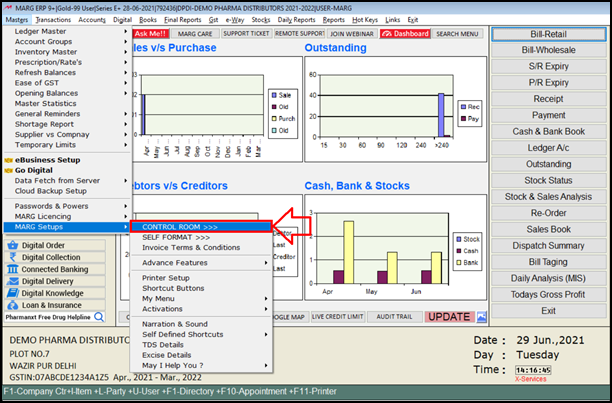
- A 'Control Room' window will appear.
- The user will select ‘Search in all’.
- A 'Controls' window will appear in which the user will Search 'Mobile'.
- Now click on ‘Accept’.
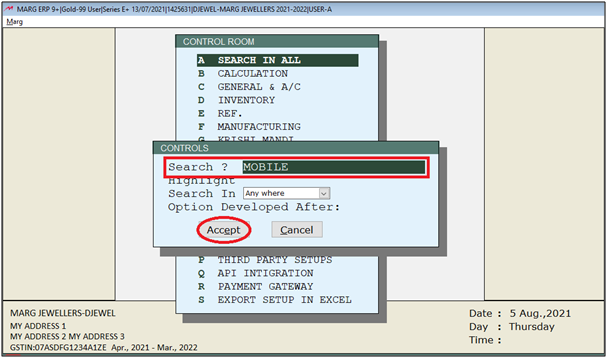
- A ‘Mobile’ window will appear.
- In 'Ask Text field for detail 1 (eg Design/Manufacturer/Mobile ID)' option, the user will select 'Y'.
- In 'Ask field in batch window (N/Y/y-Blank)' option, the user will select 'Y'.
- In 'Name of Manufacturer field' option, the user will rename the manufacturer heading with 'HUID'.
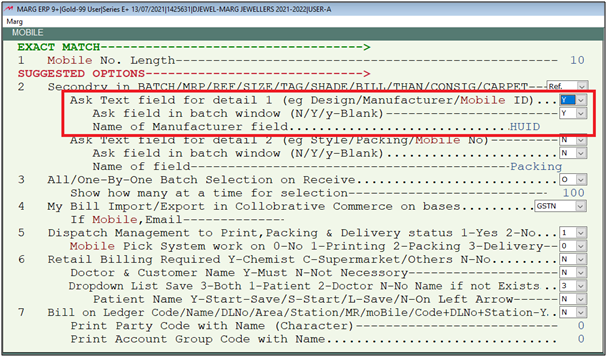
- The user will now press 'ESC' key twice.

- Now click on ‘Yes’ to save the changes.

PROCESS TO CREATE PURCHASE BILL IN MARG SOFTWARE
- Go to Transactions > Purchase > Bill.
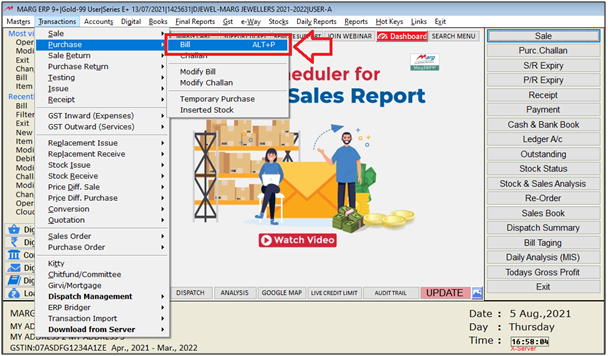
- A ‘Purchase Entry’ window will appear.
- In 'Date', the user mention the date as per the requirement and press 'Enter' key.
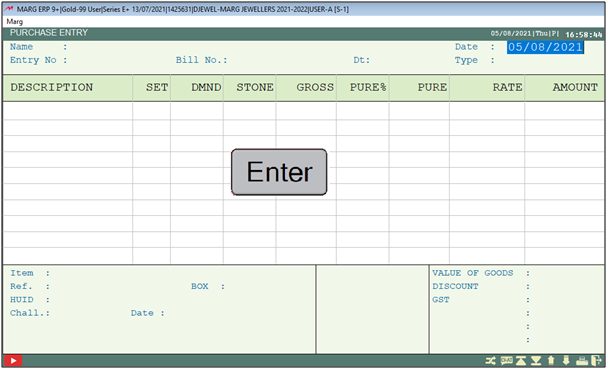
- A ‘Ledgers’ window will appear with the list of the ledgers.
- The user will select the ledger.
- Suppose select ‘Chaman Lal’.
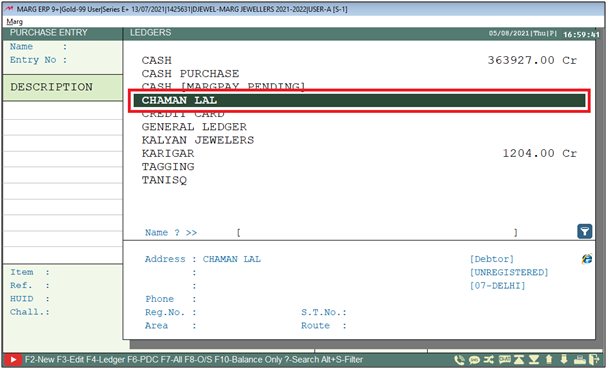
- Mention the party number.
- Suppose mention ‘4560’.

- Then select the items as per the requirement.

- Now, the user will enter the 'HUID' of the selected product.
- Suppose enter '22K916'.
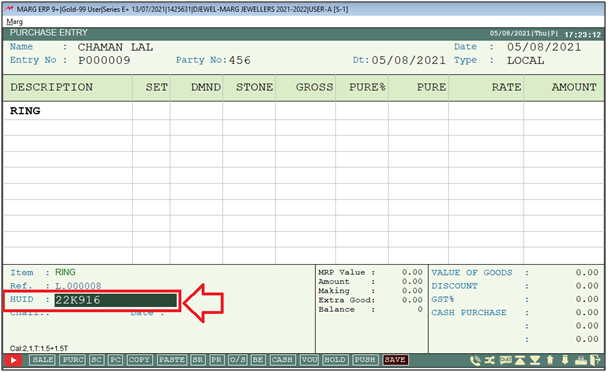
- A 'Description' window will appear.
- The user will mention the details of the product i.e. Sets/Pcs, Rate, Gross weight etc. as per the requirement.
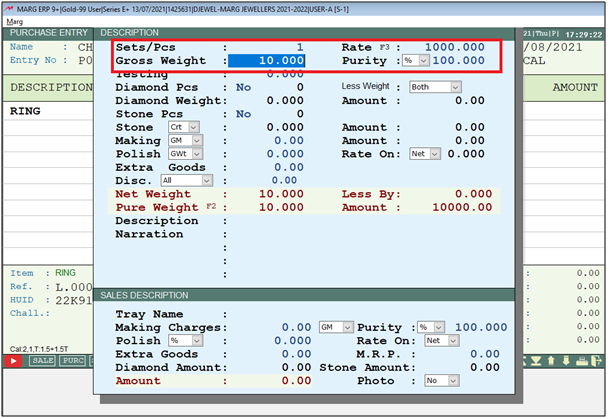
- Press 'Page Down' key.

- Similarly, the user will select the more items (If required).
- Now press ‘Tab’ key to save the bill.
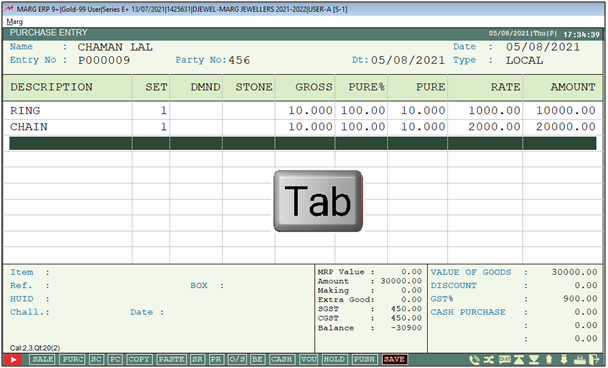
- The user will now click on 'Yes' to save the bill.
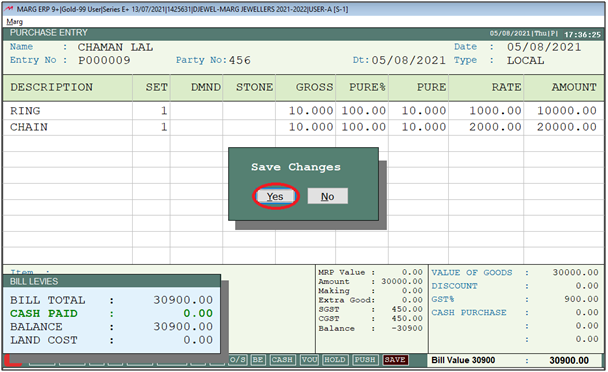
- In order to mention Hallmark charges, the user will go to Sale > Bill > Select Party > Select item.
- Now in 'Extra Goods' field, the user will enter the hallmark charges then mention heading of the charges.
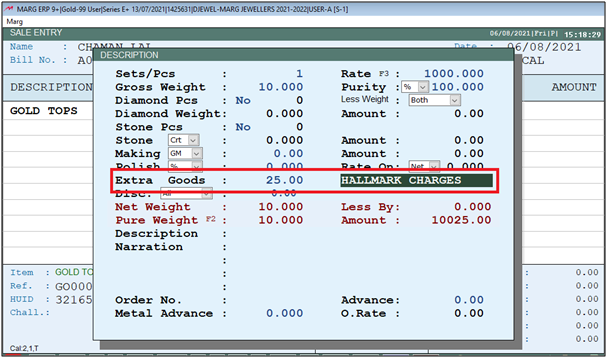
PROCESS TO VIEW HUID WISE STOCK REPORT IN MARG ERP SOFTWARE
- Go to Stocks > Filtered Stock.
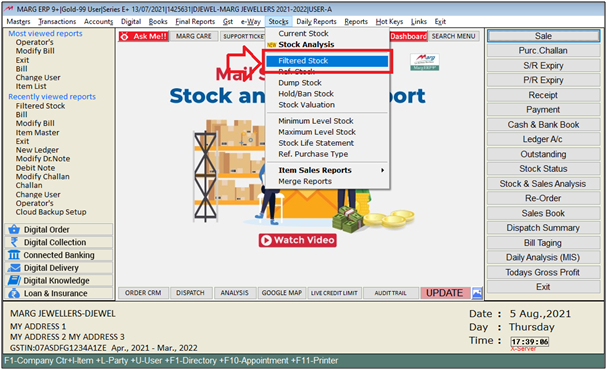
A ‘Filtered Stock’ window will appear.
a. Stock as on: Mention the date up to which report needs to be viewed.
b. Selected Group: The user will choose whether to evaluate the stock group wise or not as ‘Yes’ or ‘No’ respectively.
Suppose the user selects ‘No’.
c. Stock Status: The user will select 'Whole/Random/Available'.
-
Whole: The user can view the filtered Stock of Whole items (Include the items with ‘Zero Stock’)
-
Available: The user can view the filtered Stock of only items which contains stock (at least 1 qty).
-
Random Stock: The user can view the filtered Stock of randomly picked items by the software.
d. More Options: The user will select 'Yes'.
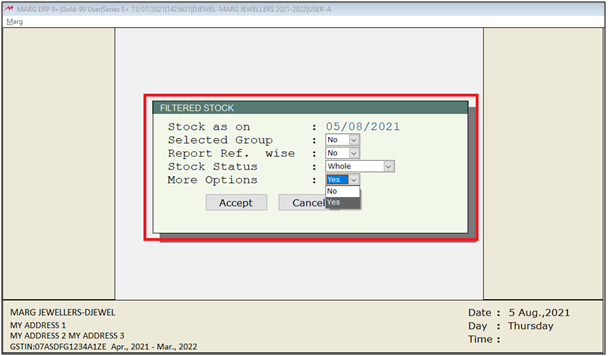
- A ‘More Options for Filtered Stock’ window will appear.
- In 'HUID' filed, the user will press 'F3' key.

- A 'Manufacturer' window will appear.
- Press 'Enter' key on selected HUID i.e. which report needs to be viewed.
- Suppose select '22K916'.
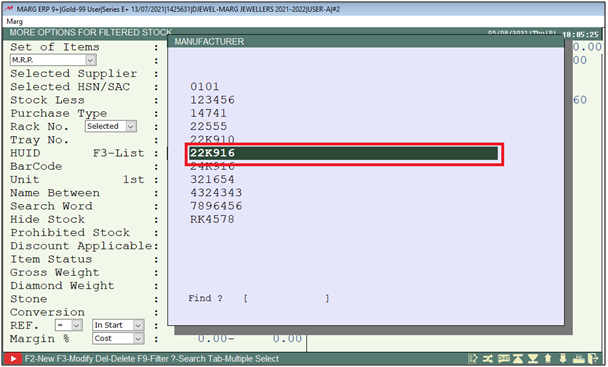
- Press 'PageDown' key.
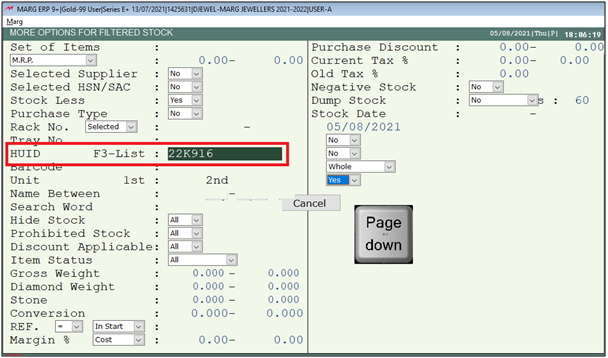
- Then click on ‘Accept’.

After following the above steps, the selected HUID stock report will get generate in Marg Software.
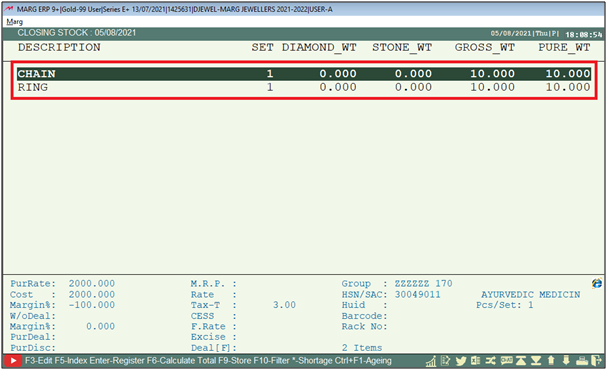
PROCESS TO PRINT HUID ON THE BILL IN MARG ERP SOFTWARE
- Firstly Go to Masters > Marg Setups > Self Format.

- A 'Self Format' dialog box will appear. Enter the password.

- Now, a 'Formats' window will appear.
- The user will select Invoice Format- GUI. Press Enter.

- An 'Invoice Format- GUI' window will appear.
- In ‘Format’, enter the name of the format the user wants to print HUID.
- Suppose Enter 'AC'. Press 'Enter'.
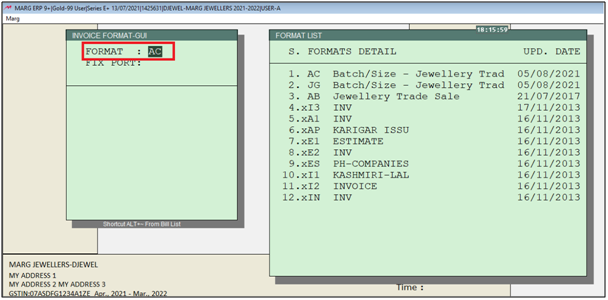
- The user will now select ‘Bill Format’. Press 'Enter'.
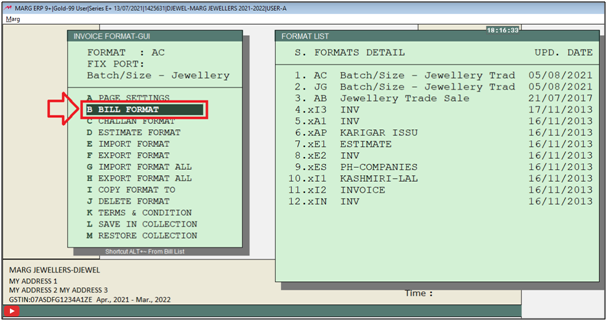
- A 'Bill Format GUI- AC' window will appear.
- In order to print QR code on Item part, the user will select ‘Item’. Press 'Enter'.

- Now, suppose the user needs to put the command before the HSN Code so select and copy the Commodity command and paste it above the commodity command.

Fig. 1.1 Process to change the Location of Command in Marg ERP Software
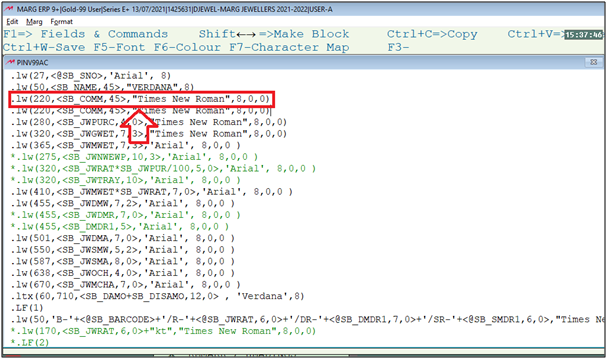
- Then press 'F1' function key to search command.

- A 'Format Variables' window will appear. Search 'MFR' under Description field.
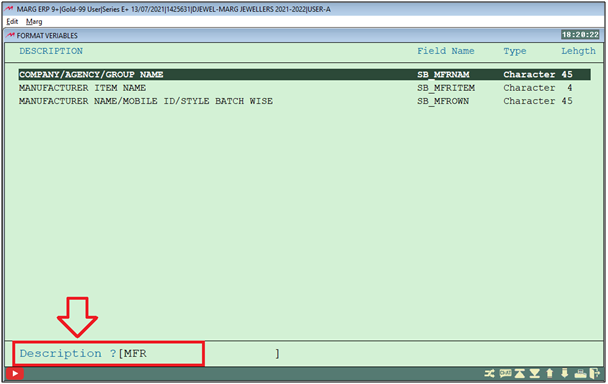
- The user will enter on this command. (as shown below)
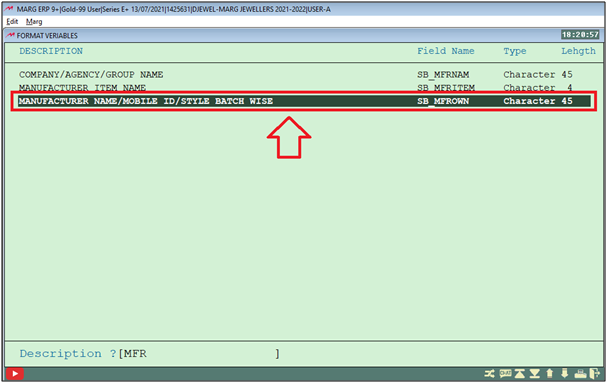
- Now, the user will press 'F3' to apply the command.
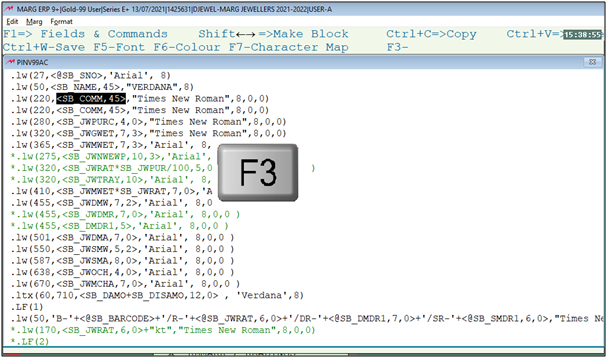
- After that, the command will get pasted.

- **If the user needs to change the coordinates here then it can be changed as per the requirement.
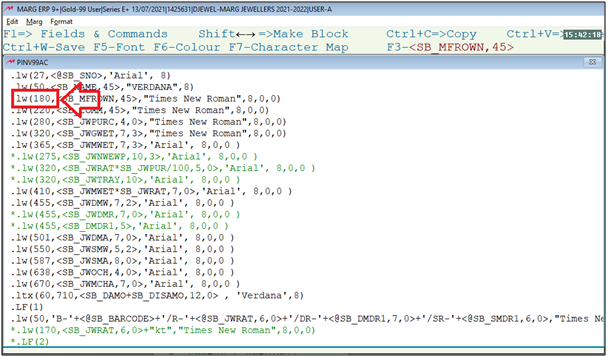
- Now, press 'Ctrl +W' in order to save it.
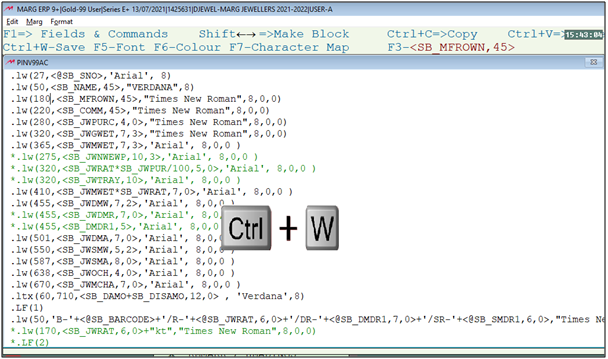
- Click on 'Save'.

After following the above steps, the HUID and Hallmark charges will get printed on the invoice format.
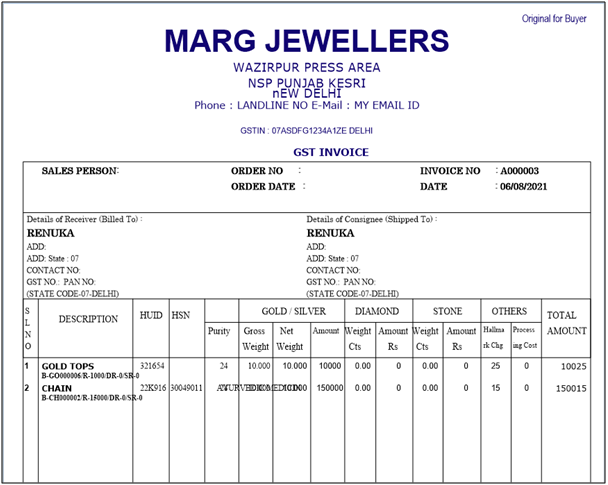


 -
Marg ERP 9+
-
Marg ERP 9+











