Search by Category
- Marg Nano
- Swiggy & Zomato
- ABHA - Ayushman Bharat
- Marg Cloud
-
Masters
- Ledger Master
- Account Groups
- Inventory Master
- Rate and Discount Master
- Refresh Balances
- Cost Centre Master
- Opening Balances
- Master Statistics
- General Reminder
- Shortage Report
- Supplier Vs Company
- Temporary Limit
- Shop QRID and eBusiness
- Cloud Backup Setup
- Password and Powers
- Marg Licensing
- Marg Setup
- Target
- Budget
- Credit Limit Management
- Change ERP Edition
- Ease Of Gst Adoption
-
Transactions
- ERP To ERP Order
- Sale
- Purchase
- Sale Return
- Purchase Return
- Brk / Exp Receive
- Scrap Receive
- Brk / Exp Issue
- Scrap Issue
- GST Inward
- GST Outward
- Replacement Issue
- Replacement Receive
- Stock Issue
- Stock Receive
- Price Diff. Sale
- Price Diff. Purchase
- BOM
- Conversion
- Quotation
- Sale Order
- Purchase Order
- Dispatch Management
- ERP Bridger
- Transaction Import
- Download From Server
- Approvals
- Pendings
- Accounts
- Online Banking
-
Books
- Cash and Bank Book
- All Ledgers
- Entry Books
- Debtors Ledgers
- Creditors Ledger
- Purchase Register
- Sale Register
- Duties & Taxes
- Analytical Summaries
- Outstandings
- Collection Reports
- Depreciation
- T-Format Printing
- Multi Printing
- Bank Reconcilation
- Cheque Management
- Claims & Incentives
- Target Analysis
- Cost Centres
- Interest and Collection
- Final Reports
-
Stocks
- Current Stock
- Stock Analysis
- Filtered Stock
- Batch Stock
- Dump Stock
- Hold/Ban Stock
- Stock Valuation
- Minimum Level Stock
- Maximum Level Stock
- Expiry Stock
- Near Expiry Stock
- Stock Life Statement
- Batch Purchase Type
- Departments Reports
- Merge Report
- Stock Ageing Analysis
- Fast and Slow Moving Items
- Crate Reports
- Size Stock
-
Daily Reports
- Daily Working
- Fast SMS/E-Mail Reports
- Stock and Sale Analysis
- Order Calling
- Business on Google Map
- Sale Report
- Purchase Report
- Inventory Reports
- ABC Analysis
- All Accounting Reports
- Purchase Planning
- Dispatch Management Reports
- SQL Query Executor
- Transaction Analysis
- Claim Statement
- Upbhogkta Report
- Mandi Report
- Audit Trail
- Re-Order Management
- Reports
-
Reports Utilities
- Delete Special Deals
- Multi Deletion
- Multi Editing
- Merge Inventory Master
- Merge Accounts Master
- Edit Stock Balance
- Edit Outstanding
- Re-Posting
- Copy
- Batch Updation
- Structure/Junk Verificarion
- Data Import/Export
- Create History
- Voucher Numbering
- Group of Accounts
- Carry Balances
- Misc. Utilities
- Advance Utilities
- Shortcut Keys
- Exit
- Generals
- Backup
- Self Format
- GST Return
- Jewellery
- eBusiness
- Control Room
- Advance Features
- Registration
- Add On Features
- Queries
- Printing
- Networking
- Operators
- Garment
- Hot Keys
-
GST
- E-Invoicing
- Internal Audit
- Search GSTIN/PARTY
- Export Invoice Print
- Tax Clubbing
- Misc. GST Reports
- GST Self-Designed Reports
- GST Return Video
- GSTR Settings
- Auditors Details
- Update GST Patch
- Misc. GST Returns
- GST Register & Return
- GST RCM Statement
- GST Advance Statement
- GST Payment Statement
- Tax Registers and Summaries
- TDS/TCS Reports
- Form Iss./Receivable
- Mandi
- My QR Code
- E-Way Bill
- Marg pay
- Saloon Setup
- Restaurant
- Pharmanxt free Drugs
- Manufacturing
- Password and Power
- Digital Entry
Home > Margerp > Jewellery > What is the Process for Girvi or Mortgage in Jewellery Setup of Marg ERP Software ?
What is the Process for Girvi or Mortgage in Jewellery Setup of Marg ERP Software ?
Introduction of Girvi or Mortage Process in Marg ERP Software
Process to Enable Girvi or Mortage Option in Marg ERP Software
Introduction of Girvi or Mortage Process in Marg ERP Software
- Girvi/Mortgage module has been made for users who are engaged in the business of mortgage (Girvi).
- The users can define terms and conditions for the mortgage which he/she deal with.
- Basically, a user takes goods from a person on mortgage and gives him/her a certain amount of money on interest for a specified duration.
Process to Enable Girvi or Mortage Option in Marg ERP Software
- Go to Master > Marg Setup > Control Room.
- The user will select the 'Search in All' option.
- The user will search 'Girvi' and click on 'Accept’ button.
- In 'Girvi / Mortage / Loan' option, the user will select 'Y'.
- Press 'Esc' key.
- Click on 'Yes' button.
After following the above steps, the user can view that the Girvi option gets enabled in the transaction menu of Marg ERP Software.
- Now, Go to Transaction > Girvi/ Mortgage.
- A 'Mortgage/Girvi' window will appear with different options:
- The user will select 'General Setup' option.
- Click on 'Edit' button.
1. Want to Print Company Name, Address: Select this option, If the user needs to print company name and address in Receipt.
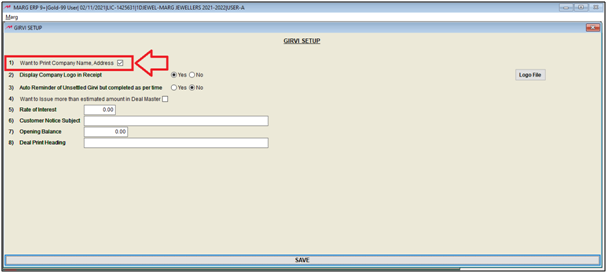
2. Display Company logo in Receipt: If the user needs to display company logo in Receipt select 'Yes', otherwise select 'No'.
Suppose select 'Yes'.
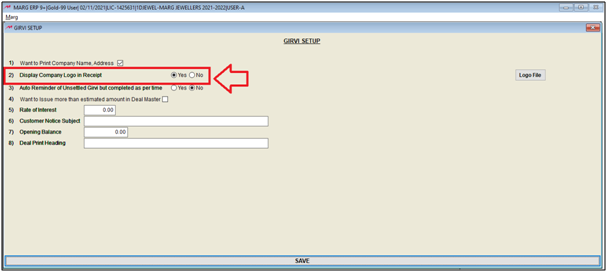
- Click here to select 'Logo file'.
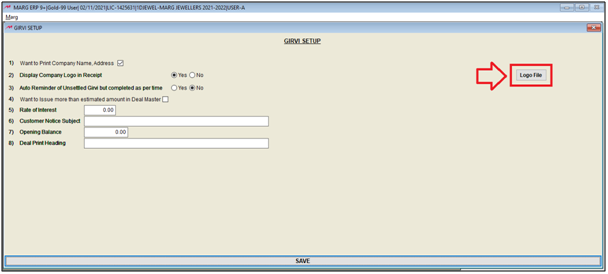
- A 'Select Image' window will appear, from which the user will select the logo file and click on 'Attach' button.
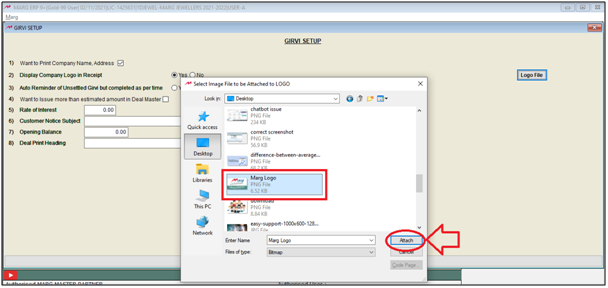
3. Auto Reminder of Unsettled Girvi but completed as per time: If the user needs to set up a reminder for their Unsettled Girvi then select 'Yes', otherwise select 'No'.
Suppose select 'No'.
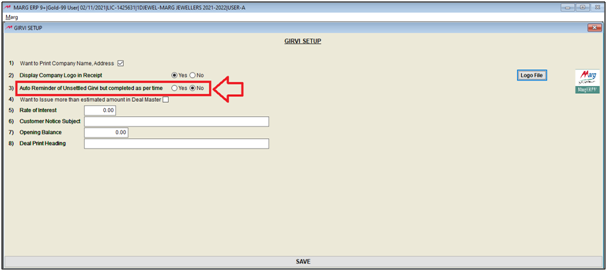
4. Want to Issue more than estimated amount in Deal Master: Select this option if the user needs to issue amount more than the estimated amount of the item to the customer.
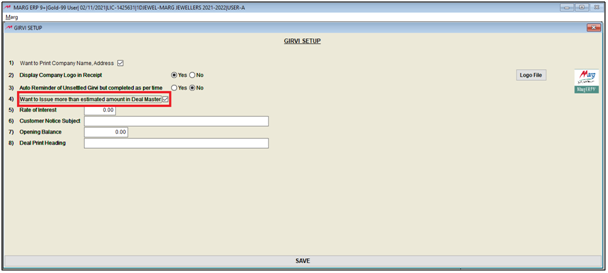
5. Rate of Interest: The user will mention the Rate of interest as per the requirement.
Suppose mention '5%'.
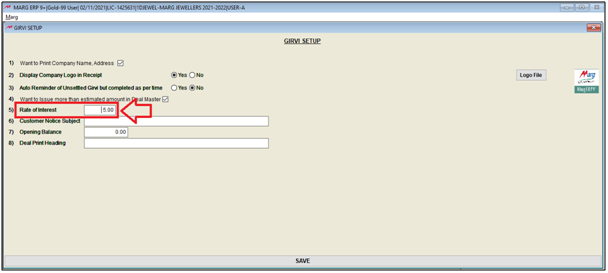
6. Customer Notice Subject: Here, the user will mention the subject of the customer notice as per the requirement.
Suppose mention 'Payment Due'.
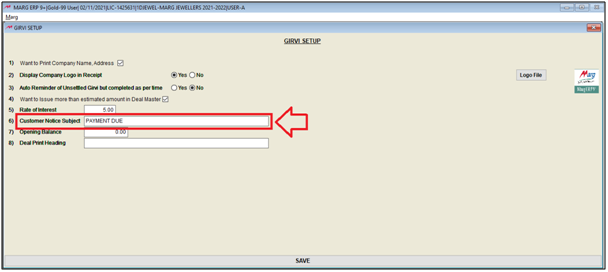
7. Opening Balance: Here, the user will mention the opening balance of Girvi. (If Remaining)
8. Deal Print Heading: Here, the user will mention the heading which needs to be printed at the time of printing deal.
Suppose mention 'Deal'.
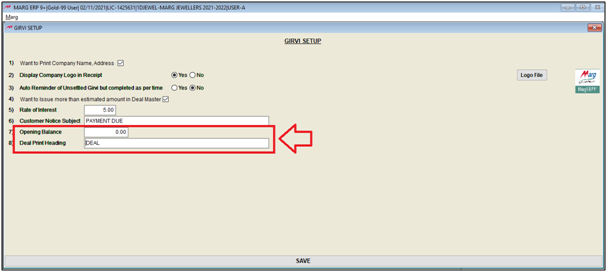
- Then click on 'Save' to save the details.
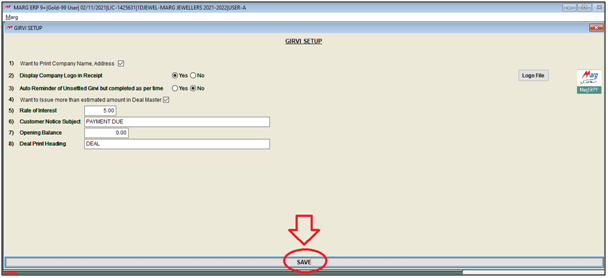


 -
Marg ERP 9+
-
Marg ERP 9+











