Search by Category
- Marg Nano
- Swiggy & Zomato
- ABHA - Ayushman Bharat
- Marg Cloud
-
Masters
- Ledger Master
- Account Groups
- Inventory Master
- Rate and Discount Master
- Refresh Balances
- Cost Centre Master
- Opening Balances
- Master Statistics
- General Reminder
- Shortage Report
- Supplier Vs Company
- Temporary Limit
- Shop QRID and eBusiness
- Cloud Backup Setup
- Password and Powers
- Marg Licensing
- Marg Setup
- Target
- Budget
- Credit Limit Management
- Change ERP Edition
- Ease Of Gst Adoption
-
Transactions
- ERP To ERP Order
- Sale
- Purchase
- Sale Return
- Purchase Return
- Brk / Exp Receive
- Scrap Receive
- Brk / Exp Issue
- Scrap Issue
- GST Inward
- GST Outward
- Replacement Issue
- Replacement Receive
- Stock Issue
- Stock Receive
- Price Diff. Sale
- Price Diff. Purchase
- BOM
- Conversion
- Quotation
- Sale Order
- Purchase Order
- Dispatch Management
- ERP Bridger
- Transaction Import
- Download From Server
- Approvals
- Pendings
- Accounts
- Online Banking
-
Books
- Cash and Bank Book
- All Ledgers
- Entry Books
- Debtors Ledgers
- Creditors Ledger
- Purchase Register
- Sale Register
- Duties & Taxes
- Analytical Summaries
- Outstandings
- Collection Reports
- Depreciation
- T-Format Printing
- Multi Printing
- Bank Reconcilation
- Cheque Management
- Claims & Incentives
- Target Analysis
- Cost Centres
- Interest and Collection
- Final Reports
-
Stocks
- Current Stock
- Stock Analysis
- Filtered Stock
- Batch Stock
- Dump Stock
- Hold/Ban Stock
- Stock Valuation
- Minimum Level Stock
- Maximum Level Stock
- Expiry Stock
- Near Expiry Stock
- Stock Life Statement
- Batch Purchase Type
- Departments Reports
- Merge Report
- Stock Ageing Analysis
- Fast and Slow Moving Items
- Crate Reports
- Size Stock
-
Daily Reports
- Daily Working
- Fast SMS/E-Mail Reports
- Stock and Sale Analysis
- Order Calling
- Business on Google Map
- Sale Report
- Purchase Report
- Inventory Reports
- ABC Analysis
- All Accounting Reports
- Purchase Planning
- Dispatch Management Reports
- SQL Query Executor
- Transaction Analysis
- Claim Statement
- Upbhogkta Report
- Mandi Report
- Audit Trail
- Re-Order Management
- Reports
-
Reports Utilities
- Delete Special Deals
- Multi Deletion
- Multi Editing
- Merge Inventory Master
- Merge Accounts Master
- Edit Stock Balance
- Edit Outstanding
- Re-Posting
- Copy
- Batch Updation
- Structure/Junk Verificarion
- Data Import/Export
- Create History
- Voucher Numbering
- Group of Accounts
- Carry Balances
- Misc. Utilities
- Advance Utilities
- Shortcut Keys
- Exit
- Generals
- Backup
- Self Format
- GST Return
- Jewellery
- eBusiness
- Control Room
- Advance Features
- Registration
- Add On Features
- Queries
- Printing
- Networking
- Operators
- Garment
- Hot Keys
-
GST
- E-Invoicing
- Internal Audit
- Search GSTIN/PARTY
- Export Invoice Print
- Tax Clubbing
- Misc. GST Reports
- GST Self-Designed Reports
- GST Return Video
- GSTR Settings
- Auditors Details
- Update GST Patch
- Misc. GST Returns
- GST Register & Return
- GST RCM Statement
- GST Advance Statement
- GST Payment Statement
- Tax Registers and Summaries
- TDS/TCS Reports
- Form Iss./Receivable
- Mandi
- My QR Code
- E-Way Bill
- Marg pay
- Saloon Setup
- Restaurant
- Pharmanxt free Drugs
- Manufacturing
- Password and Power
- Digital Entry
Home > Margerp > Jewellery > How to view Reference wise Stock report in Jewellery Setup of Marg Software?
How to view Reference wise Stock report in Jewellery Setup of Marg Software?
With the help of Marg Software, the user can view the Reference wise Stock in Jewellery Setup of Marg Software.
In order to view Refence wise stock report , the user must follow the below mentioned steps:
- Go to Stocks > Ref. Stock.
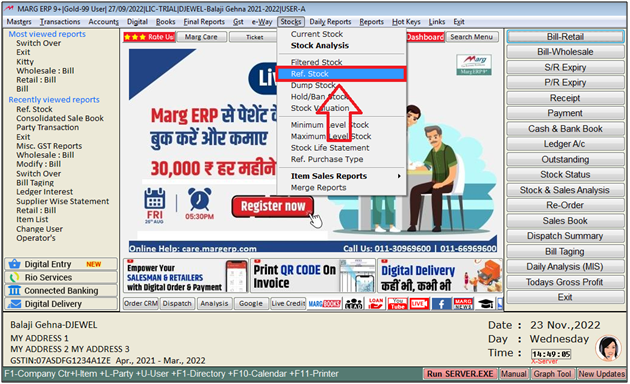
- A 'Ref Stock' Window will appear.
- In 'Stock As On' option, the user will feed the date upto which report needs to be view.
- In 'Selected Group' option, the user will select 'Yes' to view selected item group wise report.
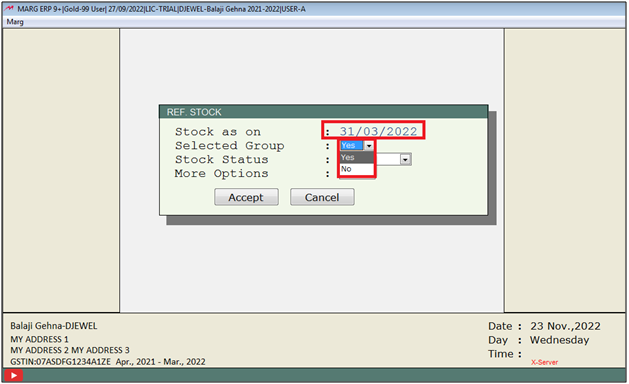
- A 'Select Company' Window will appear.
- The user will select company as per the requirement. Press 'Enter' key.
Note: The user will Press 'Spacebar' or Plus '+' key to select a particular group or Press Asterisk '*' to select All groups.
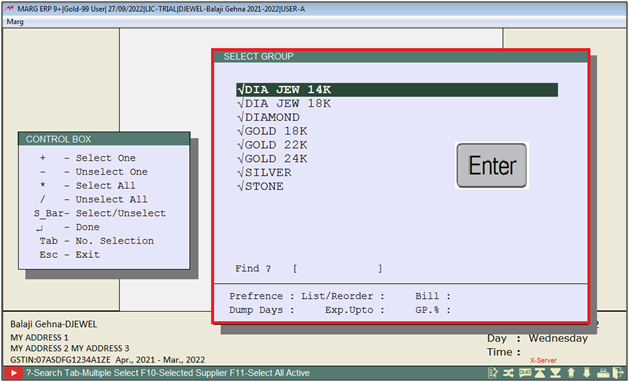
In 'Stock Status', the user will select 'Whole/Random/Available' as per the requirement.
a. Whole: The user can view the filtered Stock of Whole items(Include the items with ‘Zero Stock’)
b. Available: The user can view the filtered Stock of only items which contains stock (at least 1 qty).
c. Random Stock: The user can view the filtered Stock of randomly picked items by the software.
Suppose select 'Whole'.
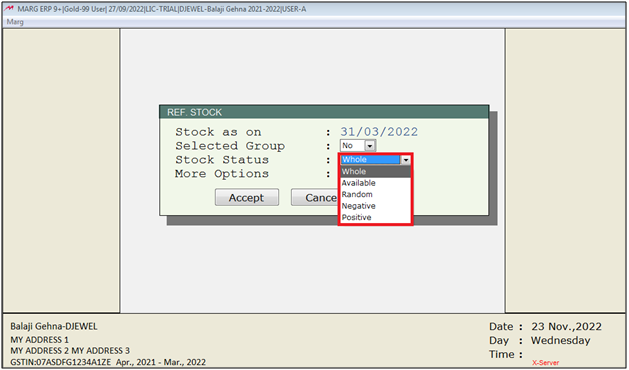
- In 'More Option', the user will select 'Yes' to apply more filters for the report.
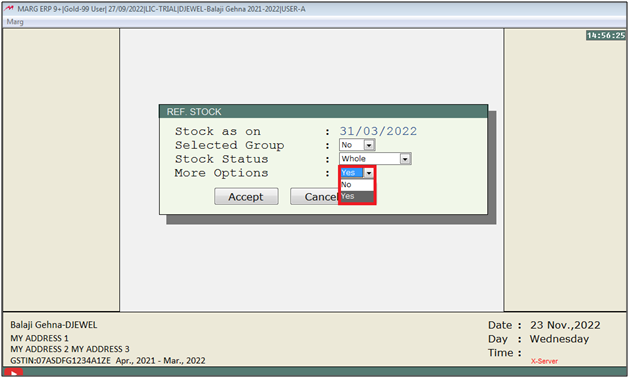
- A 'More Option' Window will appear.
- The user will set option as per the requirement. Press 'PageDown' key.
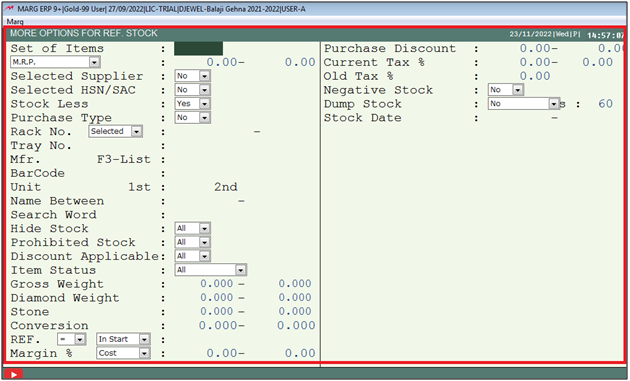
- Now, click on 'Accept'.
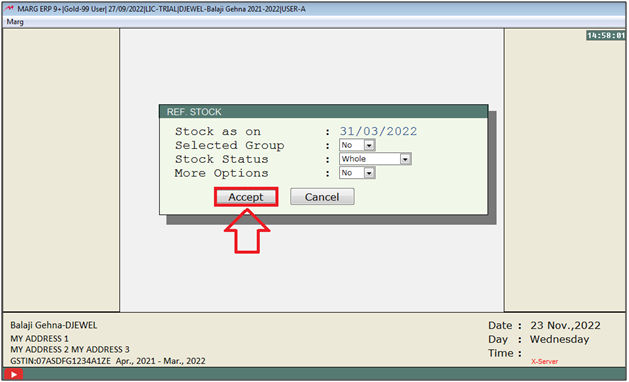
- The report will get Displayed.
- The user will press 'Alt+P' key.
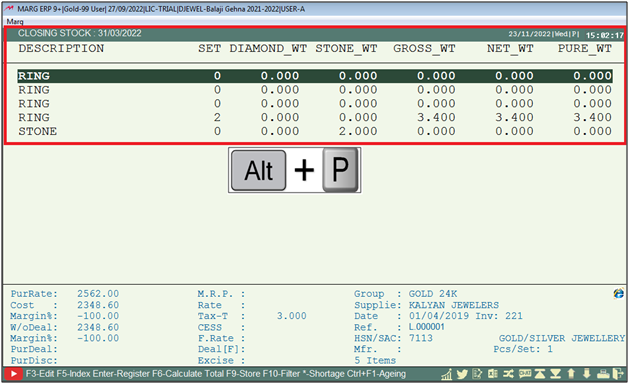
- A 'Closing Stock' Window will appear.
- The user will select 'Stock Statement'.
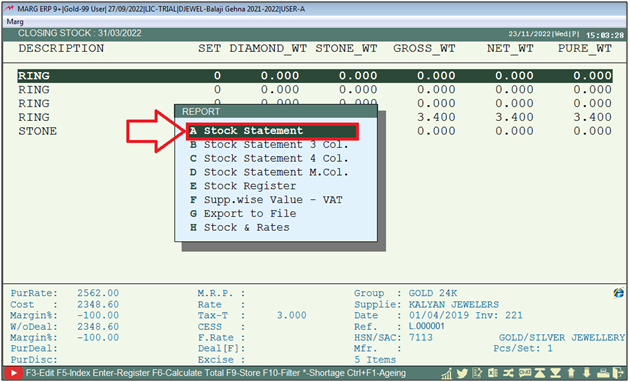
- A 'Stock Statement' Window will appear.
- The user will keep pressing 'Enter' key.
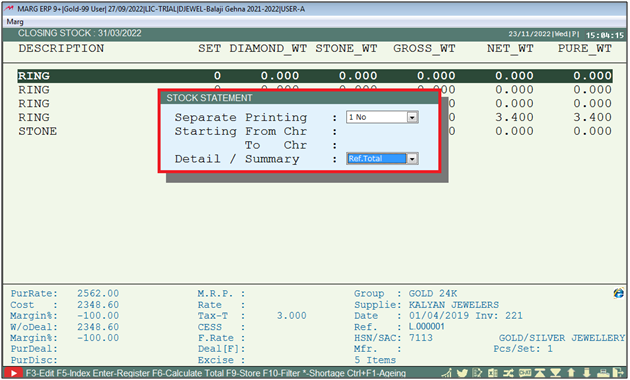
- Click on 'View/print/Excel' as per the requirement.
- Suppose click on 'View'.
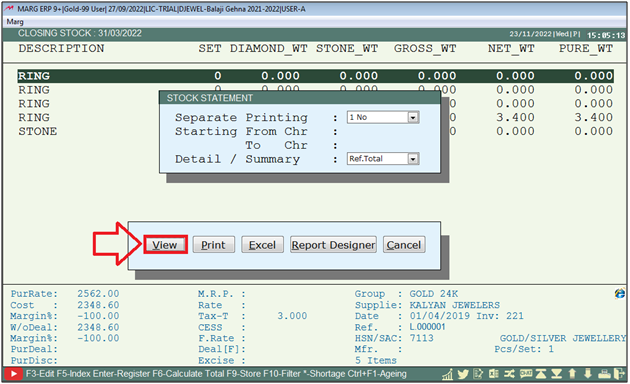
After following the above steps, the user can view Reference wise Stock in Jewellery Setup of Marg Software.
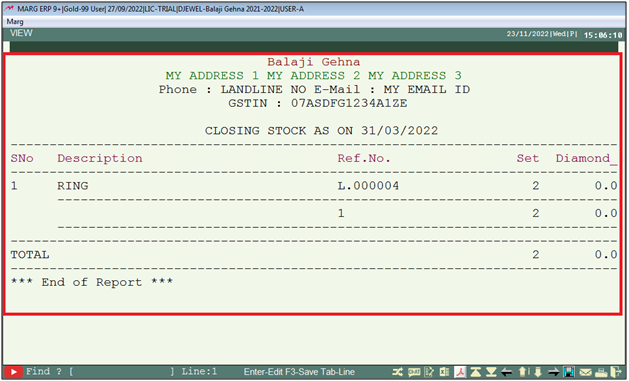


 -
Marg ERP 9+
-
Marg ERP 9+











