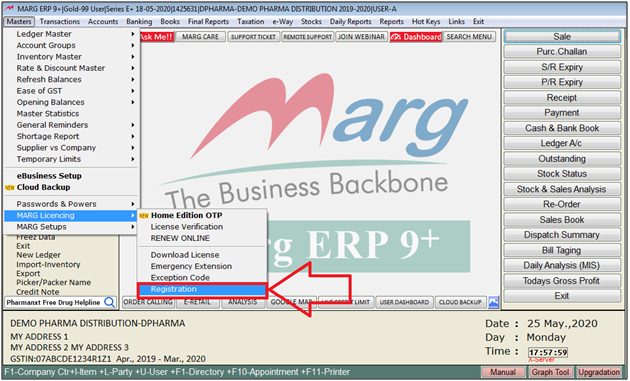Welcome to  -
Marg ERP 9+
-
Marg ERP 9+
Search by Category
- Marg Nano
- Swiggy & Zomato
- ABHA - Ayushman Bharat
- Marg Cloud
-
Masters
- Ledger Master
- Account Groups
- Inventory Master
- Rate and Discount Master
- Refresh Balances
- Cost Centre Master
- Opening Balances
- Master Statistics
- General Reminder
- Shortage Report
- Supplier Vs Company
- Temporary Limit
- Shop QRID and eBusiness
- Cloud Backup Setup
- Password and Powers
- Marg Licensing
- Marg Setup
- Target
- Budget
- Credit Limit Management
- Change ERP Edition
- Ease Of Gst Adoption
-
Transactions
- ERP To ERP Order
- Sale
- Purchase
- Sale Return
- Purchase Return
- Brk / Exp Receive
- Scrap Receive
- Brk / Exp Issue
- Scrap Issue
- GST Inward
- GST Outward
- Replacement Issue
- Replacement Receive
- Stock Issue
- Stock Receive
- Price Diff. Sale
- Price Diff. Purchase
- BOM
- Conversion
- Quotation
- Sale Order
- Purchase Order
- Dispatch Management
- ERP Bridger
- Transaction Import
- Download From Server
- Approvals
- Pendings
- Accounts
- Online Banking
-
Books
- Cash and Bank Book
- All Ledgers
- Entry Books
- Debtors Ledgers
- Creditors Ledger
- Purchase Register
- Sale Register
- Duties & Taxes
- Analytical Summaries
- Outstandings
- Collection Reports
- Depreciation
- T-Format Printing
- Multi Printing
- Bank Reconcilation
- Cheque Management
- Claims & Incentives
- Target Analysis
- Cost Centres
- Interest and Collection
- Final Reports
-
Stocks
- Current Stock
- Stock Analysis
- Filtered Stock
- Batch Stock
- Dump Stock
- Hold/Ban Stock
- Stock Valuation
- Minimum Level Stock
- Maximum Level Stock
- Expiry Stock
- Near Expiry Stock
- Stock Life Statement
- Batch Purchase Type
- Departments Reports
- Merge Report
- Stock Ageing Analysis
- Fast and Slow Moving Items
- Crate Reports
- Size Stock
-
Daily Reports
- Daily Working
- Fast SMS/E-Mail Reports
- Stock and Sale Analysis
- Order Calling
- Business on Google Map
- Sale Report
- Purchase Report
- Inventory Reports
- ABC Analysis
- All Accounting Reports
- Purchase Planning
- Dispatch Management Reports
- SQL Query Executor
- Transaction Analysis
- Claim Statement
- Upbhogkta Report
- Mandi Report
- Audit Trail
- Re-Order Management
- Reports
-
Reports Utilities
- Delete Special Deals
- Multi Deletion
- Multi Editing
- Merge Inventory Master
- Merge Accounts Master
- Edit Stock Balance
- Edit Outstanding
- Re-Posting
- Copy
- Batch Updation
- Structure/Junk Verificarion
- Data Import/Export
- Create History
- Voucher Numbering
- Group of Accounts
- Carry Balances
- Misc. Utilities
- Advance Utilities
- Shortcut Keys
- Exit
- Generals
- Backup
- Self Format
- GST Return
- Jewellery
- eBusiness
- Control Room
- Advance Features
- Registration
- Add On Features
- Queries
- Printing
- Networking
- Operators
- Garment
- Hot Keys
-
GST
- E-Invoicing
- Internal Audit
- Search GSTIN/PARTY
- Export Invoice Print
- Tax Clubbing
- Misc. GST Reports
- GST Self-Designed Reports
- GST Return Video
- GSTR Settings
- Auditors Details
- Update GST Patch
- Misc. GST Returns
- GST Register & Return
- GST RCM Statement
- GST Advance Statement
- GST Payment Statement
- Tax Registers and Summaries
- TDS/TCS Reports
- Form Iss./Receivable
- Mandi
- My QR Code
- E-Way Bill
- Marg pay
- Saloon Setup
- Restaurant
- Pharmanxt free Drugs
- Manufacturing
- Password and Power
- Digital Entry
Home > Margerp > Marg Licensing > What is the process of offline Re-registration in Marg software?
What is the process of offline Re-registration in Marg software?
Overview & Need for Marg ERP Licence Re-Registration
Process of Marg ERP Licence Re-Registration through Software
OVERVIEW & NEED FOR MARG ERP LICENCE RE-REGISTRATION
- The user whenever formats the system without surrendering the license or changes the Hard disk of the system or the system only then the software gets unregistered.
- So, in this case the user needs to re-register the Software for operating Marg Software.
PROCESS OF MARG ERP LICENCE RE-REGISTRATION THROUGH SOFTWARE
- Go to Masters > Marg Licensing > Registration.
- A 'Registration' window will appear.
- Now the user will feed all the necessary details i.e. mobile number, email id, address etc.
- Click on 'Save in File'.
Note: The user must have registered with at least one from email id and mobile number However, if both the email id and mobile number is not registered with the licence then the user needs to contact with service provider.
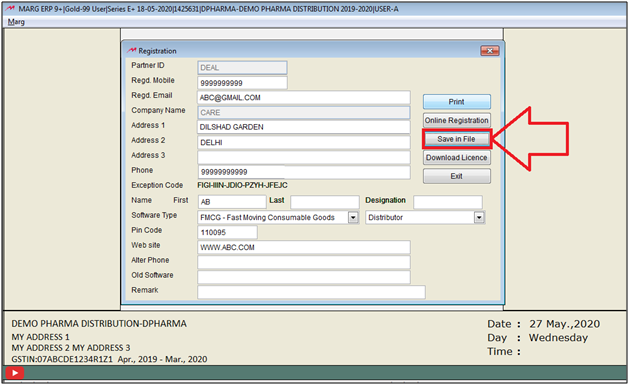
- A 'Select Directory' window will appear.
- The user will select the path where the user needs to save the licence details.
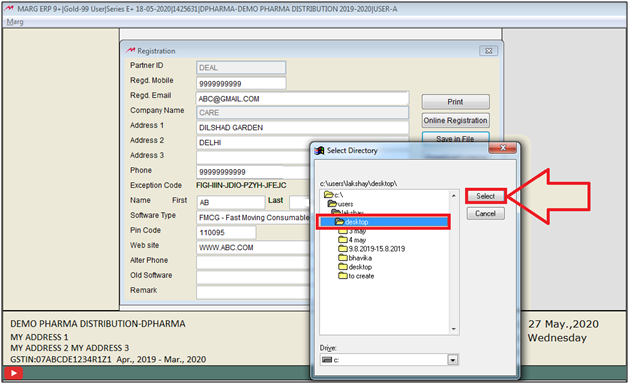
- Now an alert window of 'Licence Information file saved' will appear.
- The user will click on 'OK'.
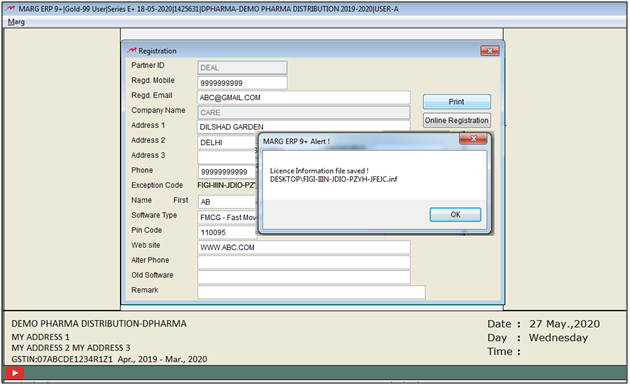
After saving the file user needs to upload the saved licence file on the website along withsome licence details i.e. registered mobile number & Licence number.
Note: If there is no internet connectivity on the PC on which the Marg software is registered then user can also transfer the saved licence file into the pen drive then can complete the further process on that PC which contains the internet services.
For the further process user needs to follow the below mentioned steps:
- Now, go to Marg’s official website i.e. www.margerp.com
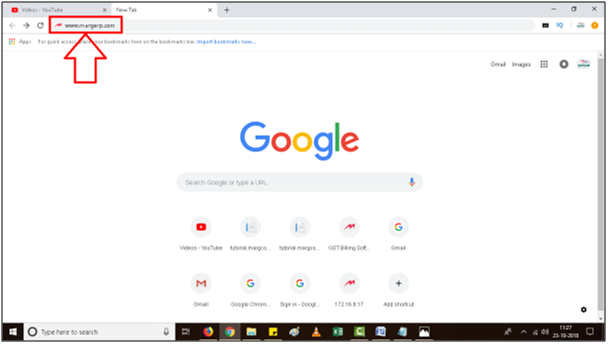
- Go to Log in section. Here few options will be shown in this Drop down, where the user will click on 'Marg Registration'.
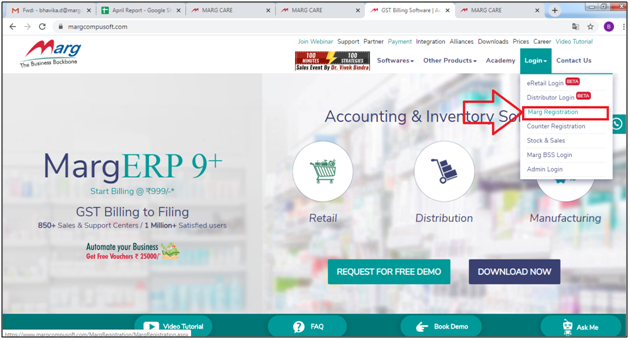
- Now the user will click on 'Online Registration'.
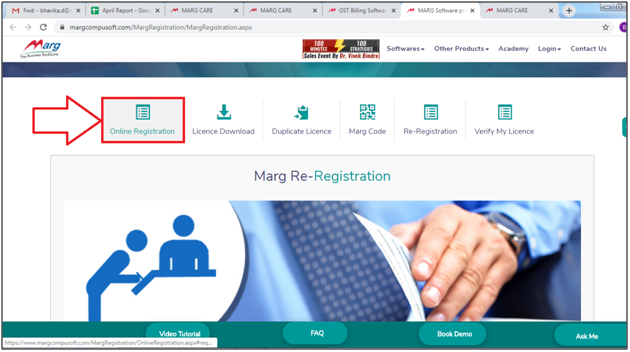
- An Online Registration window will appear.
- In 'Choose File', the user will select the saved file.
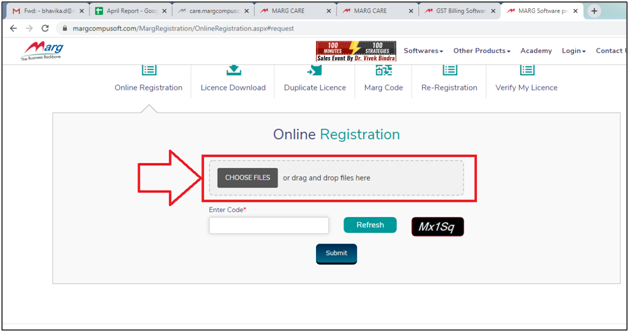
- An 'Open' window will appear.
- The user will select the file which were saved by the user.
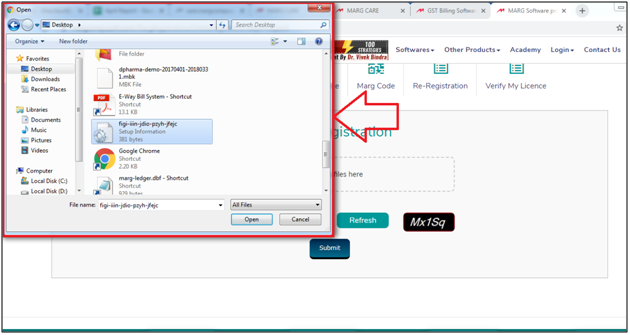
- In 'Enter Code', the user will enter the captcha code which is displaying on the website.
- Then click on 'Submit'.
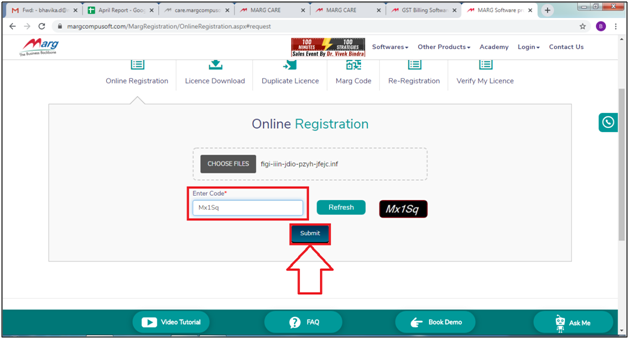
- Now in next window, the user will feed the licence number and registered mobile number.
- Then click on 'Submit'.
Note: Once the process will get done then user needs to get approval from his/her service provider to receive the licence file of updated licence details.
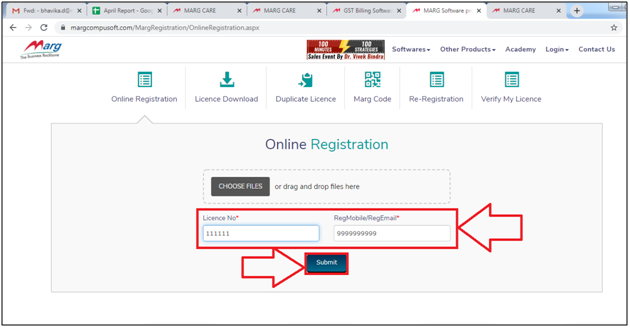
Thereafter, the user will receive a Licence file on the Registered Mail id, the user needs to just updated licence file in Marg folder or user can download the licence through the software.