Search by Category
- Marg Nano
- Swiggy & Zomato
- ABHA - Ayushman Bharat
- Marg Cloud
-
Masters
- Ledger Master
- Account Groups
- Inventory Master
- Rate and Discount Master
- Refresh Balances
- Cost Centre Master
- Opening Balances
- Master Statistics
- General Reminder
- Shortage Report
- Supplier Vs Company
- Temporary Limit
- Shop QRID and eBusiness
- Cloud Backup Setup
- Password and Powers
- Marg Licensing
- Marg Setup
- Target
- Budget
- Credit Limit Management
- Change ERP Edition
- Ease Of Gst Adoption
-
Transactions
- ERP To ERP Order
- Sale
- Purchase
- Sale Return
- Purchase Return
- Brk / Exp Receive
- Scrap Receive
- Brk / Exp Issue
- Scrap Issue
- GST Inward
- GST Outward
- Replacement Issue
- Replacement Receive
- Stock Issue
- Stock Receive
- Price Diff. Sale
- Price Diff. Purchase
- BOM
- Conversion
- Quotation
- Sale Order
- Purchase Order
- Dispatch Management
- ERP Bridger
- Transaction Import
- Download From Server
- Approvals
- Pendings
- Accounts
- Online Banking
-
Books
- Cash and Bank Book
- All Ledgers
- Entry Books
- Debtors Ledgers
- Creditors Ledger
- Purchase Register
- Sale Register
- Duties & Taxes
- Analytical Summaries
- Outstandings
- Collection Reports
- Depreciation
- T-Format Printing
- Multi Printing
- Bank Reconcilation
- Cheque Management
- Claims & Incentives
- Target Analysis
- Cost Centres
- Interest and Collection
- Final Reports
-
Stocks
- Current Stock
- Stock Analysis
- Filtered Stock
- Batch Stock
- Dump Stock
- Hold/Ban Stock
- Stock Valuation
- Minimum Level Stock
- Maximum Level Stock
- Expiry Stock
- Near Expiry Stock
- Stock Life Statement
- Batch Purchase Type
- Departments Reports
- Merge Report
- Stock Ageing Analysis
- Fast and Slow Moving Items
- Crate Reports
- Size Stock
-
Daily Reports
- Daily Working
- Fast SMS/E-Mail Reports
- Stock and Sale Analysis
- Order Calling
- Business on Google Map
- Sale Report
- Purchase Report
- Inventory Reports
- ABC Analysis
- All Accounting Reports
- Purchase Planning
- Dispatch Management Reports
- SQL Query Executor
- Transaction Analysis
- Claim Statement
- Upbhogkta Report
- Mandi Report
- Audit Trail
- Re-Order Management
- Reports
-
Reports Utilities
- Delete Special Deals
- Multi Deletion
- Multi Editing
- Merge Inventory Master
- Merge Accounts Master
- Edit Stock Balance
- Edit Outstanding
- Re-Posting
- Copy
- Batch Updation
- Structure/Junk Verificarion
- Data Import/Export
- Create History
- Voucher Numbering
- Group of Accounts
- Carry Balances
- Misc. Utilities
- Advance Utilities
- Shortcut Keys
- Exit
- Generals
- Backup
- Self Format
- GST Return
- Jewellery
- eBusiness
- Control Room
- Advance Features
- Registration
- Add On Features
- Queries
- Printing
- Networking
- Operators
- Garment
- Hot Keys
-
GST
- E-Invoicing
- Internal Audit
- Search GSTIN/PARTY
- Export Invoice Print
- Tax Clubbing
- Misc. GST Reports
- GST Self-Designed Reports
- GST Return Video
- GSTR Settings
- Auditors Details
- Update GST Patch
- Misc. GST Returns
- GST Register & Return
- GST RCM Statement
- GST Advance Statement
- GST Payment Statement
- Tax Registers and Summaries
- TDS/TCS Reports
- Form Iss./Receivable
- Mandi
- My QR Code
- E-Way Bill
- Marg pay
- Saloon Setup
- Restaurant
- Pharmanxt free Drugs
- Manufacturing
- Password and Power
- Digital Entry
Home > Margerp > Marg Licensing > How to change Registered Mail ID / Phone Number / Address / Contact Person Name in Marg Software ?
How to change Registered Mail ID / Phone Number / Address / Contact Person Name in Marg Software ?
Overview of Change Licence details in Marg ERP Software
Process to Change Licence detail in Marg ERP Software
OVERVIEW OF CHANGE LICENCE DETAILS IN MARG ERP SOFTWARE
- In Marg Software user can easily change the details related to licence i.e. mobile number, email ID etc.
- With the help of the registration process, users can easily register his/her new email id or mobile number in the software after get approval from the service provider.
Note: Marg Counter Product will no longer be available from 1st January 2023 and Marg Counter and Online Support and Services will Continue Till 31st March 2024. The user needs to Convert Counter into Marg ERP.
PROCESS TO CHANGE LICENCE DETAIL IN MARG ERP SOFTWARE
- Go to Masters > Marg Licencing > License Registration.
- A 'Registration' window will appear.
- The user can change some details of the company i.e. Registered Mobile number, email ID, address, Contact person name etc.
- Suppose, change 'E-mail id', however, the mobile number is already registered.
Note: The user must have registered with at least one email ID and mobile number However, if both the email ID and mobile number is not registered with the licence then the user needs to contact with service provider.
- Click on 'Online Registration'.
- A Marg ERP 9+ alert of 'Generate New OTP for Change Licence Info' will appear.
- Click on 'Yes'.
- Another Marg ERP 9+ alert 'Check your Registered Mobile/Email for OTP' will appear.
- Click on 'Ok'.
- A Marg ERP 9+ alert of 'OTP for Change Licence Info' will appear.
- The user will mention the OTP and click on 'Ok'.
- An alert of 'Successfully submitted! Request send to your Authorised partner for Approval' will appear.
- Click on 'Ok'.
- The user will receive the SMS for the Registration process.
Note: Once the process of Re-registration is done the user needs to get approval from his/her service provider to receive the license file of the updated exception code.
- Also, the user will receive the attached Licence file on the Registered E-mail ID.
- Download the File.
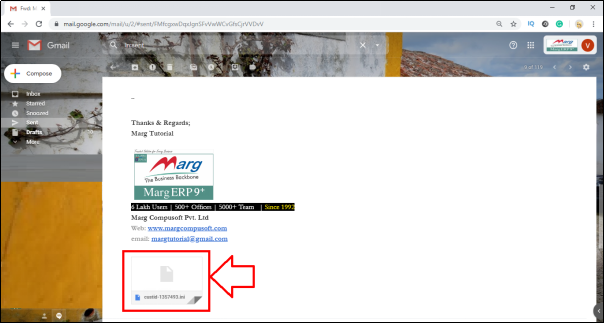
- Then the user will copy this file from the Location.
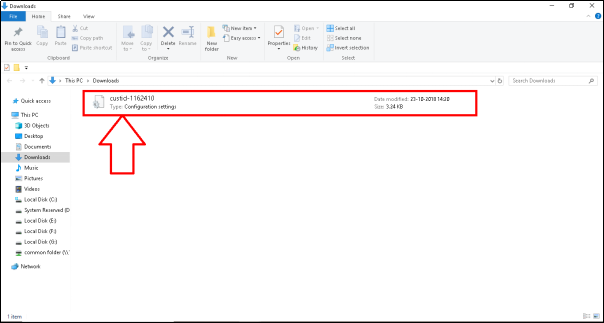
- Now the user will Go to Desktop > Select Marg icon and right-click on it.
- Select 'Open File Location'.
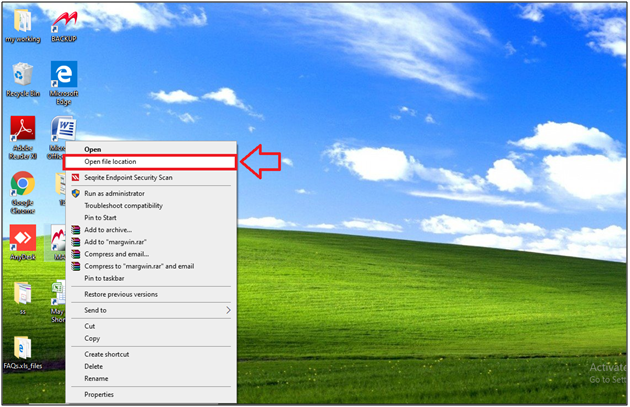
- Then Marg folder will open where the user will paste the licence file.
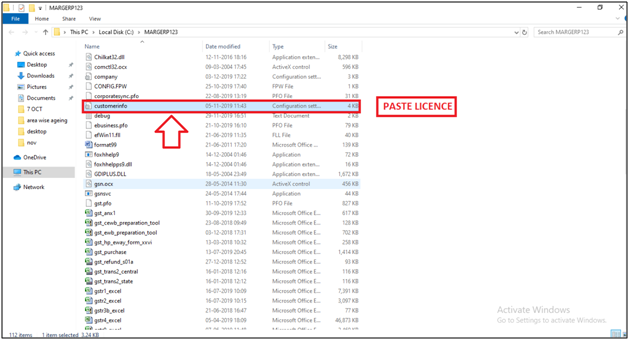
- Now, the user will Reopen Marg software.
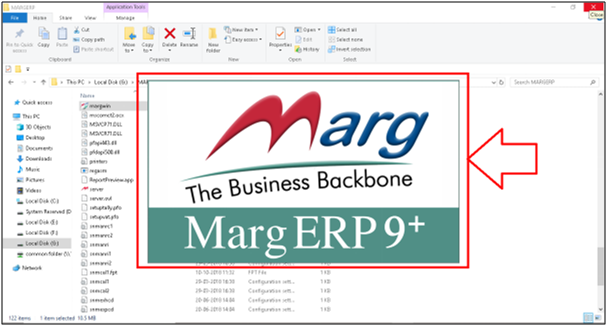


 -
Marg ERP 9+
-
Marg ERP 9+











