Search by Category
- Marg Digital Health
- Marg Nano
- Swiggy & Zomato
- ABHA - Ayushman Bharat
- Marg Cloud
-
Masters
- Ledger Master
- Account Groups
- Inventory Master
- Rate and Discount Master
- Refresh Balances
- Cost Centre Master
- Opening Balances
- Master Statistics
- General Reminder
- Shortage Report
- Supplier Vs Company
- Temporary Limit
- Shop QRID and eBusiness
- Cloud Backup Setup
- Password and Powers
- Marg Licensing
- Marg Setup
- Target
- Budget
- Credit Limit Management
- Change ERP Edition
- Ease Of Gst Adoption
-
Transactions
- ERP To ERP Order
- Sale
- Purchase
- Sale Return
- Purchase Return
- Brk / Exp Receive
- Scrap Receive
- Brk / Exp Issue
- Scrap Issue
- GST Inward
- GST Outward
- Replacement Issue
- Replacement Receive
- Stock Issue
- Stock Receive
- Price Diff. Sale
- Price Diff. Purchase
- BOM
- Conversion
- Quotation
- Sale Order
- Purchase Order
- Dispatch Management
- ERP Bridger
- Transaction Import
- Download From Server
- Approvals
- Pendings
- Accounts
- Online Banking
-
Books
- Cash and Bank Book
- All Ledgers
- Entry Books
- Debtors Ledgers
- Creditors Ledger
- Purchase Register
- Sale Register
- Duties & Taxes
- Analytical Summaries
- Outstandings
- Collection Reports
- Depreciation
- T-Format Printing
- Multi Printing
- Bank Reconcilation
- Cheque Management
- Claims & Incentives
- Target Analysis
- Cost Centres
- Interest and Collection
- Final Reports
-
Stocks
- Current Stock
- Stock Analysis
- Filtered Stock
- Batch Stock
- Dump Stock
- Hold/Ban Stock
- Stock Valuation
- Minimum Level Stock
- Maximum Level Stock
- Expiry Stock
- Near Expiry Stock
- Stock Life Statement
- Batch Purchase Type
- Departments Reports
- Merge Report
- Stock Ageing Analysis
- Fast and Slow Moving Items
- Crate Reports
- Size Stock
-
Daily Reports
- Daily Working
- Fast SMS/E-Mail Reports
- Stock and Sale Analysis
- Order Calling
- Business on Google Map
- Sale Report
- Purchase Report
- Inventory Reports
- ABC Analysis
- All Accounting Reports
- Purchase Planning
- Dispatch Management Reports
- SQL Query Executor
- Transaction Analysis
- Claim Statement
- Upbhogkta Report
- Mandi Report
- Audit Trail
- Re-Order Management
- Reports
-
Reports Utilities
- Delete Special Deals
- Multi Deletion
- Multi Editing
- Merge Inventory Master
- Merge Accounts Master
- Edit Stock Balance
- Edit Outstanding
- Re-Posting
- Copy
- Batch Updation
- Structure/Junk Verificarion
- Data Import/Export
- Create History
- Voucher Numbering
- Group of Accounts
- Carry Balances
- Misc. Utilities
- Advance Utilities
- Shortcut Keys
- Exit
- Generals
- Backup
- Self Format
- GST Return
- Jewellery
- eBusiness
- Control Room
- Advance Features
- Registration
- Add On Features
- Queries
- Printing
- Networking
- Operators
- Garment
- Hot Keys
-
GST
- E-Invoicing
- Internal Audit
- Search GSTIN/PARTY
- Export Invoice Print
- Tax Clubbing
- Misc. GST Reports
- GST Self-Designed Reports
- GST Return Video
- GSTR Settings
- Auditors Details
- Update GST Patch
- Misc. GST Returns
- GST Register & Return
- GST RCM Statement
- GST Advance Statement
- GST Payment Statement
- Tax Registers and Summaries
- TDS/TCS Reports
- Form Iss./Receivable
- Mandi
- My QR Code
- E-Way Bill
- Marg pay
- Saloon Setup
- Restaurant
- Pharmanxt free Drugs
- Manufacturing
- Password and Power
- Digital Entry
Home > Margerp > Marg Setup > How to create Shortcut Button in Marg software ?
How to create Shortcut Button in Marg software ?
Overview of Shortcut Buttons in Marg Software
Process to Create Shortcut Buttons in Marg Software
OVERVIEW OF SHORTCUT BUTTONS IN MARG SOFTWARE
- Shortcut Buttons are the buttons displayed on the right panel of the screen in Marg Software to make it easier for the users to access them without any need to go to various/different menus repeatedly for searching them.
- In Marg Software, there are 18 buttons by default and can be created as per the requirement.
- With the help of these Shortcut Buttons, the users can reach out for specific accounting options that they tend to use again and again.
Note: The Shortcut buttons are not available in Basic Version of Marg Software.
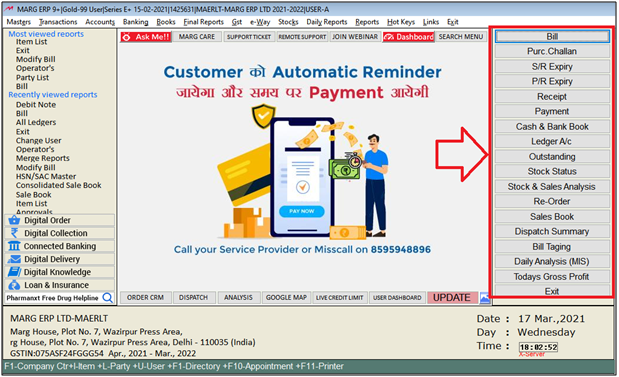
PROCESS TO CREATE SHORTCUT BUTTONS IN MARG SOFTWARE
- Go to Masters > Marg Setups > Shortcut Buttons.
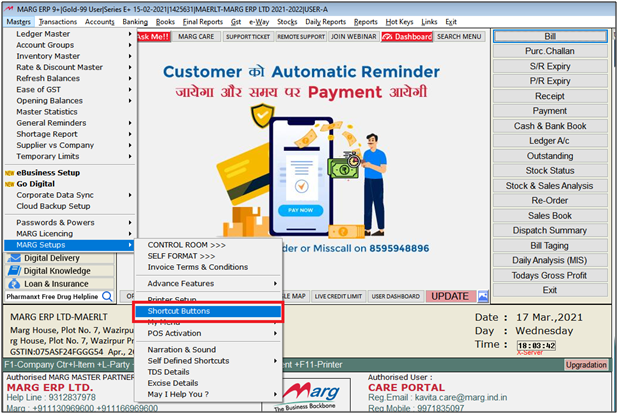
- A 'Shortcut Keys Step -1' window will appear.
- The user will select the button from all these default 18 buttons which needs to be changed.
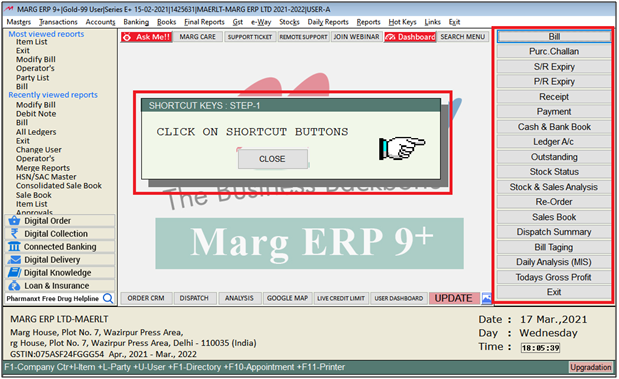
- Suppose the user needs to replace S/R Expiry button with any other button.
- Click on 'S/R Expiry' button.
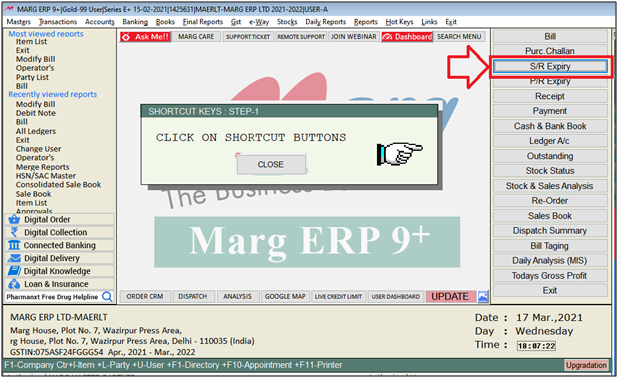
- A 'Shortcut Keys Step -2' window will appear.
- Now the user will select the option from the Menu Bar which needs to be create as a shortcut button.
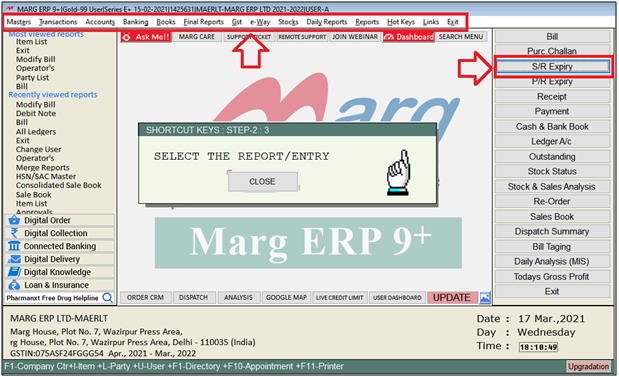
- Suppose the user needs to create Trial Balance Button at the place of S/R Expiry.
- Go to Final Reports and Click on 'Trial Balance'.
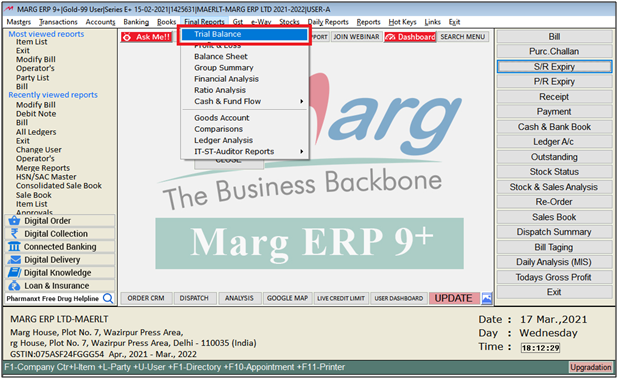
- A 'Shortcut Keys Step -3' window will appear.
- In 'Name', the user can mention the Name of 'Trail Balance' as per the requirement.
- Suppose keep the name of Trial Balance as it is.
- Press 'Enter' key twice.
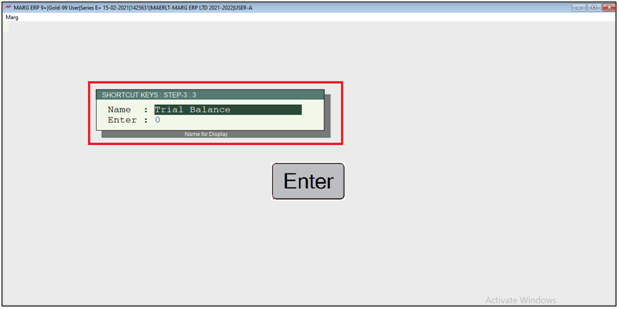
- The user can view the Shortcut button will get replaced with Trail Balance.
- Click on 'Close' and software will get auto close.
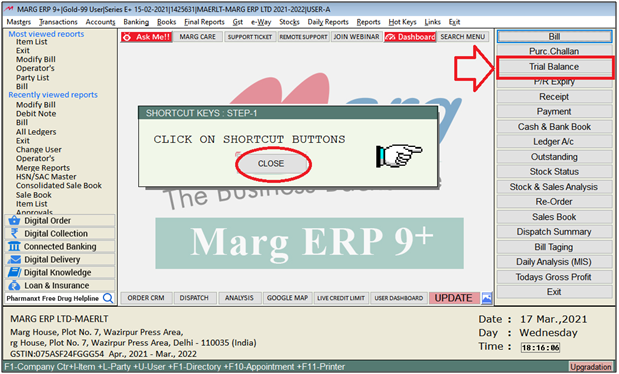
- The user will Restart the Software.
After the following the above steps, the user can create Shortcut Button in Marg Software.
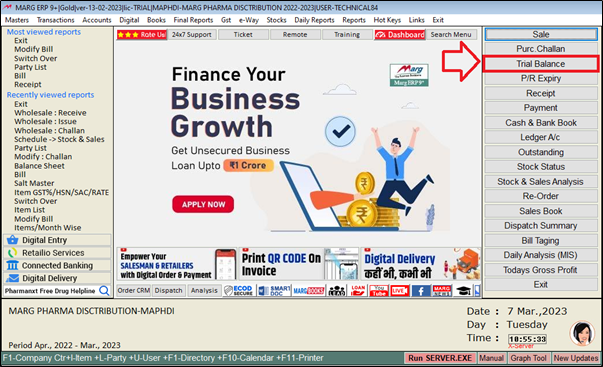
1. The User will press 'Alt+X' key on main window.
2. A 'List of Company' window will appear. Press 'F3' key on company.
3. In 'Inventory' option, the user will select 'Yes'.
4. Now press 'Ctrl+W' key.


 -
Marg ERP 9+
-
Marg ERP 9+











