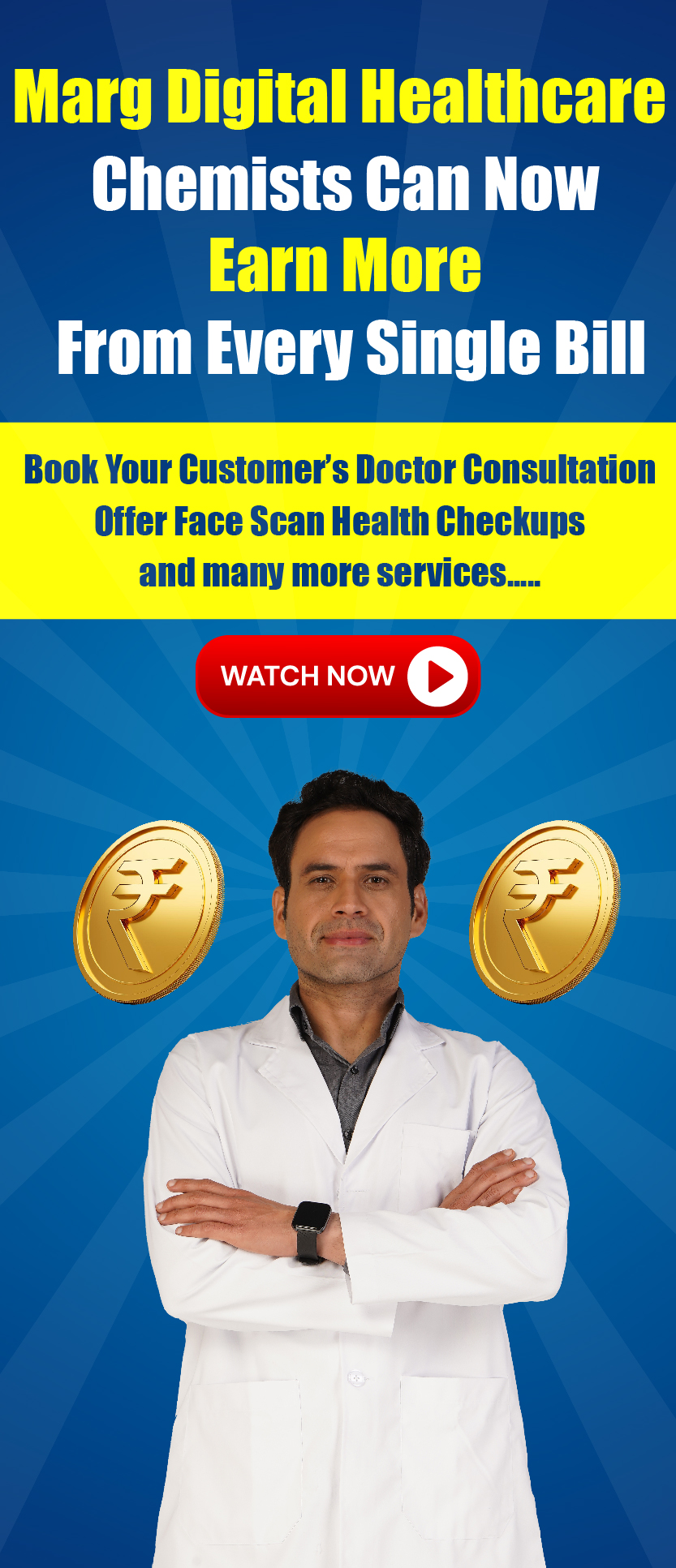Welcome to  -
Marg ERP 9+
-
Marg ERP 9+
Search by Category
- Marg Nano
- Swiggy & Zomato
- ABHA - Ayushman Bharat
- Marg Cloud
-
Masters
- Ledger Master
- Account Groups
- Inventory Master
- Rate and Discount Master
- Refresh Balances
- Cost Centre Master
- Opening Balances
- Master Statistics
- General Reminder
- Shortage Report
- Supplier Vs Company
- Temporary Limit
- Shop QRID and eBusiness
- Cloud Backup Setup
- Password and Powers
- Marg Licensing
- Marg Setup
- Target
- Budget
- Credit Limit Management
- Change ERP Edition
- Ease Of Gst Adoption
-
Transactions
- ERP To ERP Order
- Sale
- Purchase
- Sale Return
- Purchase Return
- Brk / Exp Receive
- Scrap Receive
- Brk / Exp Issue
- Scrap Issue
- GST Inward
- GST Outward
- Replacement Issue
- Replacement Receive
- Stock Issue
- Stock Receive
- Price Diff. Sale
- Price Diff. Purchase
- BOM
- Conversion
- Quotation
- Sale Order
- Purchase Order
- Dispatch Management
- ERP Bridger
- Transaction Import
- Download From Server
- Approvals
- Pendings
- Accounts
- Online Banking
-
Books
- Cash and Bank Book
- All Ledgers
- Entry Books
- Debtors Ledgers
- Creditors Ledger
- Purchase Register
- Sale Register
- Duties & Taxes
- Analytical Summaries
- Outstandings
- Collection Reports
- Depreciation
- T-Format Printing
- Multi Printing
- Bank Reconcilation
- Cheque Management
- Claims & Incentives
- Target Analysis
- Cost Centres
- Interest and Collection
- Final Reports
-
Stocks
- Current Stock
- Stock Analysis
- Filtered Stock
- Batch Stock
- Dump Stock
- Hold/Ban Stock
- Stock Valuation
- Minimum Level Stock
- Maximum Level Stock
- Expiry Stock
- Near Expiry Stock
- Stock Life Statement
- Batch Purchase Type
- Departments Reports
- Merge Report
- Stock Ageing Analysis
- Fast and Slow Moving Items
- Crate Reports
- Size Stock
-
Daily Reports
- Daily Working
- Fast SMS/E-Mail Reports
- Stock and Sale Analysis
- Order Calling
- Business on Google Map
- Sale Report
- Purchase Report
- Inventory Reports
- ABC Analysis
- All Accounting Reports
- Purchase Planning
- Dispatch Management Reports
- SQL Query Executor
- Transaction Analysis
- Claim Statement
- Upbhogkta Report
- Mandi Report
- Audit Trail
- Re-Order Management
- Reports
-
Reports Utilities
- Delete Special Deals
- Multi Deletion
- Multi Editing
- Merge Inventory Master
- Merge Accounts Master
- Edit Stock Balance
- Edit Outstanding
- Re-Posting
- Copy
- Batch Updation
- Structure/Junk Verificarion
- Data Import/Export
- Create History
- Voucher Numbering
- Group of Accounts
- Carry Balances
- Misc. Utilities
- Advance Utilities
- Shortcut Keys
- Exit
- Generals
- Backup
- Self Format
- GST Return
- Jewellery
- eBusiness
- Control Room
- Advance Features
- Registration
- Add On Features
- Queries
- Printing
- Networking
- Operators
- Garment
- Hot Keys
-
GST
- E-Invoicing
- Internal Audit
- Search GSTIN/PARTY
- Export Invoice Print
- Tax Clubbing
- Misc. GST Reports
- GST Self-Designed Reports
- GST Return Video
- GSTR Settings
- Auditors Details
- Update GST Patch
- Misc. GST Returns
- GST Register & Return
- GST RCM Statement
- GST Advance Statement
- GST Payment Statement
- Tax Registers and Summaries
- TDS/TCS Reports
- Form Iss./Receivable
- Mandi
- My QR Code
- E-Way Bill
- Marg pay
- Saloon Setup
- Restaurant
- Pharmanxt free Drugs
- Manufacturing
- Password and Power
- Digital Entry
Home > Margerp > Marg Setup > How to Create User wise My Menu in Marg ERP Software ?
How to Create User wise My Menu in Marg ERP Software ?
Overview of User Wise My Menu in Marg ERP Software
Process To Create My Menu In Marg ERP Software
Process To Set User Wise My Menu In Marg ERP Software
Overview Of User Wise My Menu In Marg ERP Software
In Marg ERP Software, the user can also set the My Menu option for the selected user which facilitates the supervisor to allot only the selected menu to the particular user whose authority needs to be given to the selected user.
Process To Create My Menu In Marg ERP Software
Note: The option of 'My Menu' is not available in the Basic Version of Marg ERP Software.
Suppose the user has an operator 'User-A' to whom the user wants to assign only the duty to Create/Modify Sale Bill and wants to hide other options available in the software, then it can be done easily.
- Go to Masters > Marg Setups > My Menu > Add to My Menu.
- An 'Add to My Menu' window will appear.
- Now, the user will select the option that needs to be added for the user.
- Suppose select Transaction > Sale > Bill.
- In 'Name' option, the user can change the Name for Bill as per the requirement.
- Suppose mention Sale Bill and press 'Enter' key.
- Similarly, the user will add other tabs as per the requirement.
- Suppose click on 'Add Receipt'.
- In 'Name' option, the user can mention the Name and press 'Enter' key.
- After adding the options as per the requirement, the user will click on the 'Close' button.
- The user will Restart the software and mention the User ID and Password.
- The user can view that My Menu has been created in the software.
Process To Set User Wise My Menu In Marg ERP Software
- Go to Masters > Password & Powers > Operator's.
- The user will select the operator to make changes desired changes.
- Suppose select '01' and press 'Enter' key.
- The user will click on ‘Search In All’ option.
- The user will search 'My Menu' and click on ‘Accept’ button.
- In 'Marg Menu M-All F-My own Menu H-hot keys B-My Menu & Hot Keys' option, the user will select 'F'.
- In 'If F-My Menu, Run default menu automatically' option, the user will mention the Serial number of the menu which need to be opened directly while open the software.
- Suppose the user wants to directly open Sale Bill and while creating My Meu Sale Bill was on the First number, so here the user will mention '1' otherwise keep it as '0'.
- The user will press 'ESC' key.
- Click on 'Yes' button.
- If the user needs to change the created menu then select 'Yes' otherwise keep the option as 'No'.
- Suppose select 'No'.
- Press 'ESC' key and then click on ‘Yes’ button.
- Now for Re- login, the user will press 'Ctrl+U' key on the main screen.
- A 'Change User' window will appear in which the user will enter the User ID and Password.
- Press 'ESC' Key.
After following the above steps, the user can create User wise My Menu in Marg Software in Marg ERP Software.