Search by Category
- Marg Digital Health
- Marg Nano
- Swiggy & Zomato
- ABHA - Ayushman Bharat
- Marg Cloud
-
Masters
- Ledger Master
- Account Groups
- Inventory Master
- Rate and Discount Master
- Refresh Balances
- Cost Centre Master
- Opening Balances
- Master Statistics
- General Reminder
- Shortage Report
- Supplier Vs Company
- Temporary Limit
- Shop QRID and eBusiness
- Cloud Backup Setup
- Password and Powers
- Marg Licensing
- Marg Setup
- Target
- Budget
- Credit Limit Management
- Change ERP Edition
- Ease Of Gst Adoption
-
Transactions
- ERP To ERP Order
- Sale
- Purchase
- Sale Return
- Purchase Return
- Brk / Exp Receive
- Scrap Receive
- Brk / Exp Issue
- Scrap Issue
- GST Inward
- GST Outward
- Replacement Issue
- Replacement Receive
- Stock Issue
- Stock Receive
- Price Diff. Sale
- Price Diff. Purchase
- BOM
- Conversion
- Quotation
- Sale Order
- Purchase Order
- Dispatch Management
- ERP Bridger
- Transaction Import
- Download From Server
- Approvals
- Pendings
- Accounts
- Online Banking
-
Books
- Cash and Bank Book
- All Ledgers
- Entry Books
- Debtors Ledgers
- Creditors Ledger
- Purchase Register
- Sale Register
- Duties & Taxes
- Analytical Summaries
- Outstandings
- Collection Reports
- Depreciation
- T-Format Printing
- Multi Printing
- Bank Reconcilation
- Cheque Management
- Claims & Incentives
- Target Analysis
- Cost Centres
- Interest and Collection
- Final Reports
-
Stocks
- Current Stock
- Stock Analysis
- Filtered Stock
- Batch Stock
- Dump Stock
- Hold/Ban Stock
- Stock Valuation
- Minimum Level Stock
- Maximum Level Stock
- Expiry Stock
- Near Expiry Stock
- Stock Life Statement
- Batch Purchase Type
- Departments Reports
- Merge Report
- Stock Ageing Analysis
- Fast and Slow Moving Items
- Crate Reports
- Size Stock
-
Daily Reports
- Daily Working
- Fast SMS/E-Mail Reports
- Stock and Sale Analysis
- Order Calling
- Business on Google Map
- Sale Report
- Purchase Report
- Inventory Reports
- ABC Analysis
- All Accounting Reports
- Purchase Planning
- Dispatch Management Reports
- SQL Query Executor
- Transaction Analysis
- Claim Statement
- Upbhogkta Report
- Mandi Report
- Audit Trail
- Re-Order Management
- Reports
-
Reports Utilities
- Delete Special Deals
- Multi Deletion
- Multi Editing
- Merge Inventory Master
- Merge Accounts Master
- Edit Stock Balance
- Edit Outstanding
- Re-Posting
- Copy
- Batch Updation
- Structure/Junk Verificarion
- Data Import/Export
- Create History
- Voucher Numbering
- Group of Accounts
- Carry Balances
- Misc. Utilities
- Advance Utilities
- Shortcut Keys
- Exit
- Generals
- Backup
- Self Format
- GST Return
- Jewellery
- eBusiness
- Control Room
- Advance Features
- Registration
- Add On Features
- Queries
- Printing
- Networking
- Operators
- Garment
- Hot Keys
-
GST
- E-Invoicing
- Internal Audit
- Search GSTIN/PARTY
- Export Invoice Print
- Tax Clubbing
- Misc. GST Reports
- GST Self-Designed Reports
- GST Return Video
- GSTR Settings
- Auditors Details
- Update GST Patch
- Misc. GST Returns
- GST Register & Return
- GST RCM Statement
- GST Advance Statement
- GST Payment Statement
- Tax Registers and Summaries
- TDS/TCS Reports
- Form Iss./Receivable
- Mandi
- My QR Code
- E-Way Bill
- Marg pay
- Saloon Setup
- Restaurant
- Pharmanxt free Drugs
- Manufacturing
- Password and Power
- Digital Entry
Home > Margerp > Maximum Level Stock > How to view Maximum Level Stock Report in Marg Software ?
How to view Maximum Level Stock Report in Marg Software ?
Overview of Maximum Level Stock in Marg Software
Process of Maximum Level Stock in Marg Software
OVERVIEW OF MAXIMUM LEVEL STOCK IN MARG SOFTWARE
- The user maintains Maximum level as there are some products which are sold out in a defined quantity. So, the maximum level is maintained in Item Master so that the user does not purchase extra stock.
- In Marg Software, with the help of Maximum Level Stock option the user can easily view the Maximum Level Stock Report.
PROCESS OF MAXIMUM LEVEL STOCK IN MARG SOFTWARE
- Go to Stock > Maximum Level Stock.
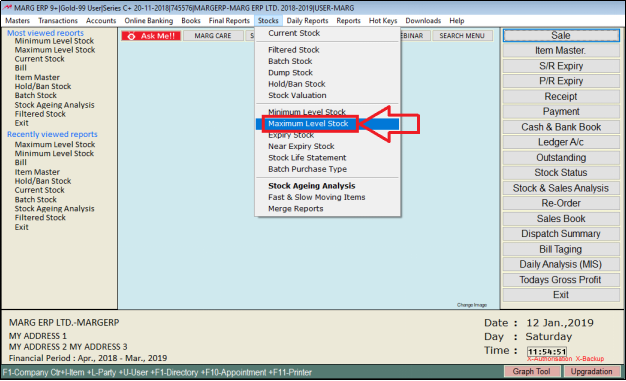
- A 'Select Store' window will appear.
Note: The Select Store window will only appear if the user has maintained Stores in the software.
- The user will press 'Space Bar' key to select the stores.
- Suppose to select whole store press 'SpaceBar' key on ‘Whole’ then press 'Enter' key.
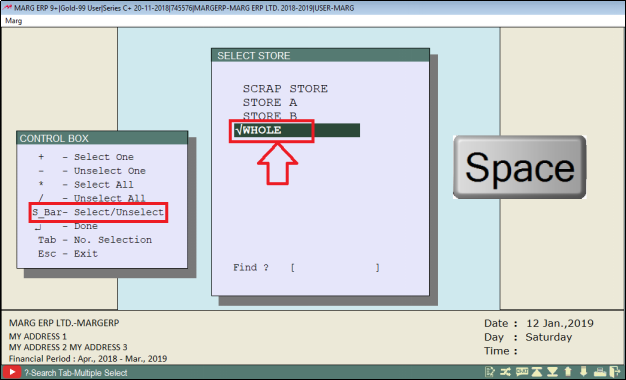
A 'Maximum Level Stock' window will appear.
In ‘Selected company’ the user will select the option as per the requirement.
a. Yes: Select the option to view report for Selected company.
b. No: Select the option to view report for All company.
Suppose select 'Yes'.
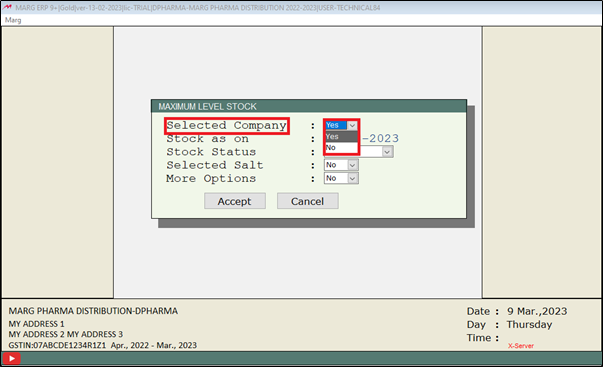
- A 'Select Company' window will appear.
- The user will press 'SpaceBar' key to select the company.
Note: Multiple companies can be selected by Asterisk Key (*) and single can be selected by 'SpaceBar' key or plus (+) key.

- In ‘Stock as On’, the user will enter the date upto when Maximum level stock report needs to view.

In ‘Stock Status’, the user will select the option as per the requirement.
a. Whole: Select the option if needs to view report for all stock, whether the stock available in the Item or not.
b. Available: Select the option if needs to view report for those item in which stock is available.
Suppose select ‘Whole’.

In ‘Selected Salt’, the user will select the option as per the requirement.
a. Yes: Select the option to view the report for selected Salt.
b. No: Select the option to view the report for all Salt.
Note: Multiple Salt can be selected by Asterisk Key (*) and single can be selected by 'SpaceBar' key or plus (+) key.
Suppose select ‘No’.

- In ‘More Options’, the user select the option to set more filters as per the requirement.
- Suppose select 'No'.
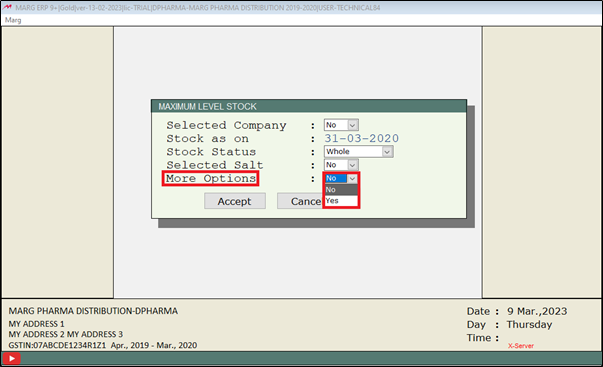
- Now click on 'Accept'.

After following the above steps, Maximum level Stock Report will get generate in Marg Software.
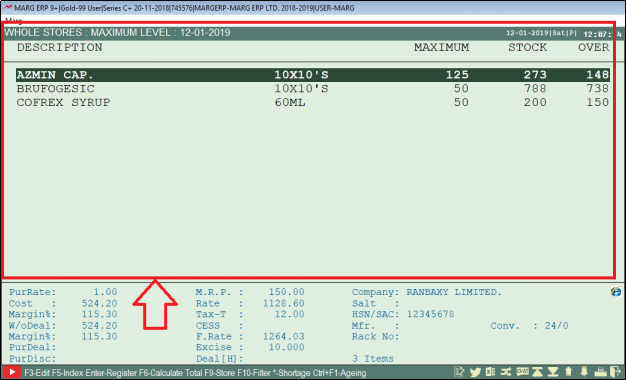


 -
Marg ERP 9+
-
Marg ERP 9+











