Search by Category
- Marg Digital Health
- Marg Nano
- Swiggy & Zomato
- ABHA - Ayushman Bharat
- Marg Cloud
-
Masters
- Ledger Master
- Account Groups
- Inventory Master
- Rate and Discount Master
- Refresh Balances
- Cost Centre Master
- Opening Balances
- Master Statistics
- General Reminder
- Shortage Report
- Supplier Vs Company
- Temporary Limit
- Shop QRID and eBusiness
- Cloud Backup Setup
- Password and Powers
- Marg Licensing
- Marg Setup
- Target
- Budget
- Credit Limit Management
- Change ERP Edition
- Ease Of Gst Adoption
-
Transactions
- ERP To ERP Order
- Sale
- Purchase
- Sale Return
- Purchase Return
- Brk / Exp Receive
- Scrap Receive
- Brk / Exp Issue
- Scrap Issue
- GST Inward
- GST Outward
- Replacement Issue
- Replacement Receive
- Stock Issue
- Stock Receive
- Price Diff. Sale
- Price Diff. Purchase
- BOM
- Conversion
- Quotation
- Sale Order
- Purchase Order
- Dispatch Management
- ERP Bridger
- Transaction Import
- Download From Server
- Approvals
- Pendings
- Accounts
- Online Banking
-
Books
- Cash and Bank Book
- All Ledgers
- Entry Books
- Debtors Ledgers
- Creditors Ledger
- Purchase Register
- Sale Register
- Duties & Taxes
- Analytical Summaries
- Outstandings
- Collection Reports
- Depreciation
- T-Format Printing
- Multi Printing
- Bank Reconcilation
- Cheque Management
- Claims & Incentives
- Target Analysis
- Cost Centres
- Interest and Collection
- Final Reports
-
Stocks
- Current Stock
- Stock Analysis
- Filtered Stock
- Batch Stock
- Dump Stock
- Hold/Ban Stock
- Stock Valuation
- Minimum Level Stock
- Maximum Level Stock
- Expiry Stock
- Near Expiry Stock
- Stock Life Statement
- Batch Purchase Type
- Departments Reports
- Merge Report
- Stock Ageing Analysis
- Fast and Slow Moving Items
- Crate Reports
- Size Stock
-
Daily Reports
- Daily Working
- Fast SMS/E-Mail Reports
- Stock and Sale Analysis
- Order Calling
- Business on Google Map
- Sale Report
- Purchase Report
- Inventory Reports
- ABC Analysis
- All Accounting Reports
- Purchase Planning
- Dispatch Management Reports
- SQL Query Executor
- Transaction Analysis
- Claim Statement
- Upbhogkta Report
- Mandi Report
- Audit Trail
- Re-Order Management
- Reports
-
Reports Utilities
- Delete Special Deals
- Multi Deletion
- Multi Editing
- Merge Inventory Master
- Merge Accounts Master
- Edit Stock Balance
- Edit Outstanding
- Re-Posting
- Copy
- Batch Updation
- Structure/Junk Verificarion
- Data Import/Export
- Create History
- Voucher Numbering
- Group of Accounts
- Carry Balances
- Misc. Utilities
- Advance Utilities
- Shortcut Keys
- Exit
- Generals
- Backup
- Self Format
- GST Return
- Jewellery
- eBusiness
- Control Room
- Advance Features
- Registration
- Add On Features
- Queries
- Printing
- Networking
- Operators
- Garment
- Hot Keys
-
GST
- E-Invoicing
- Internal Audit
- Search GSTIN/PARTY
- Export Invoice Print
- Tax Clubbing
- Misc. GST Reports
- GST Self-Designed Reports
- GST Return Video
- GSTR Settings
- Auditors Details
- Update GST Patch
- Misc. GST Returns
- GST Register & Return
- GST RCM Statement
- GST Advance Statement
- GST Payment Statement
- Tax Registers and Summaries
- TDS/TCS Reports
- Form Iss./Receivable
- Mandi
- My QR Code
- E-Way Bill
- Marg pay
- Saloon Setup
- Restaurant
- Pharmanxt free Drugs
- Manufacturing
- Password and Power
- Digital Entry
Home > Margerp > Multi Editing > How to convert Multiple bills of Central Sale type to Local Sale type in Marg Software ?
How to convert Multiple bills of Central Sale type to Local Sale type in Marg Software ?
In Marg Software, the user can convert all the Central bills into local in one click with the help of 'Multi Editing' option.
In order to Convert All Central bills into local bills, the user needs to follow the below steps:
- Go to Reports > Management Report > Multi-Editing > Multi Changes in Old bills.
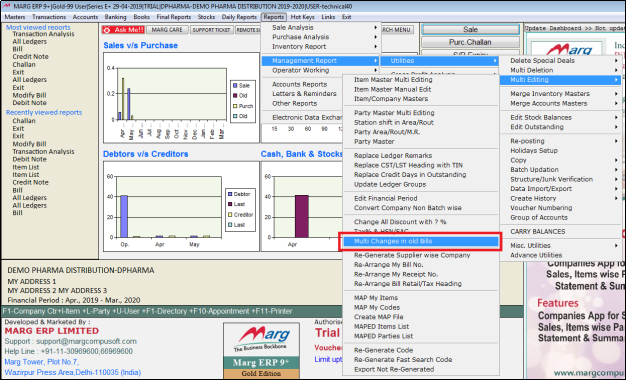
- A 'Multi Transfer' window will appear.
- In ‘Type’, the user will select ‘A – Sale’.
- The user will enter the date range as per the requirement.
- Click on 'Accept'.
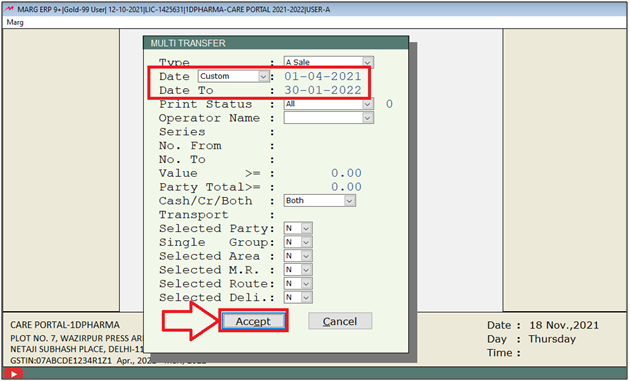
- A 'Multi Transfer' window will appear.
- The user will select the bills which needs to be converted into Local Sale Type.
Note: All the bills will get selected by pressing asterisk key (*) or single can be selected by space bar or plus (+) key on it.
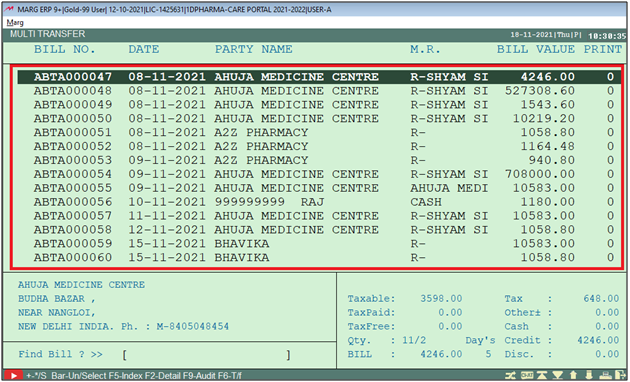
- Now the user will press 'F6' key.
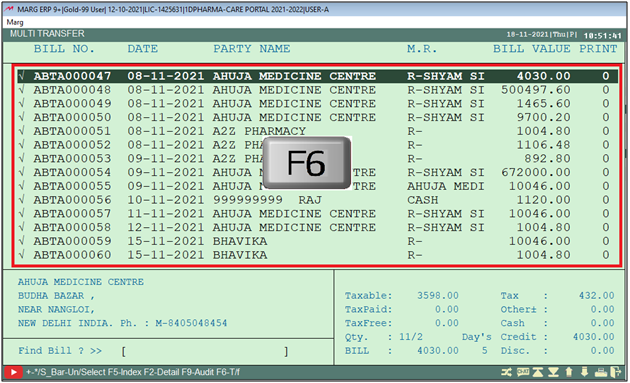
- A 'Be Careful' window will appear in which the user will select ‘Change Sales Type’.

- A 'Sales Type' window will appear.
- The user will firstly select 'LS-GST 18%'.
Note: To convert all bills from central sale type to local sale type, the user needs to firstly convert all the bills into selected tax slab rate and then needs to convert it into local sale type.
- Suppose firstly we are converting all the bills into LS-GST 18% and then will convert them into local sale type.
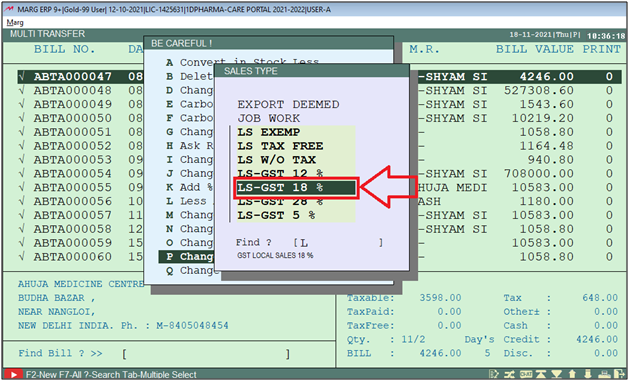
- Then the user will Type 'SURE' .
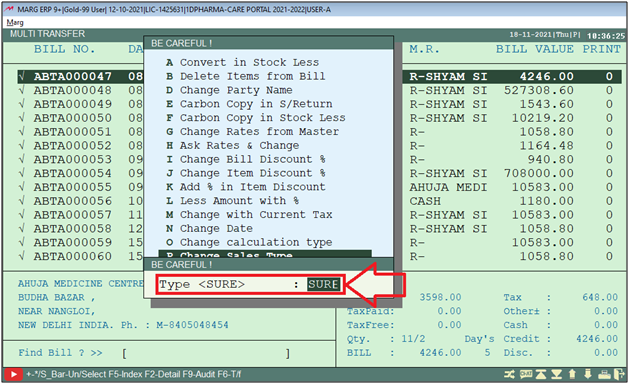
- After following the above steps, all the bills will get converted into the selected tax slab rate i.e. LS- GST 18%.
- Now the user will again press 'F6' key.
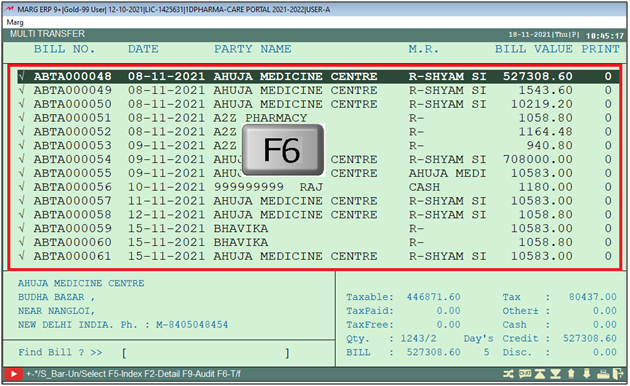
- Then select 'Change Sale Type'
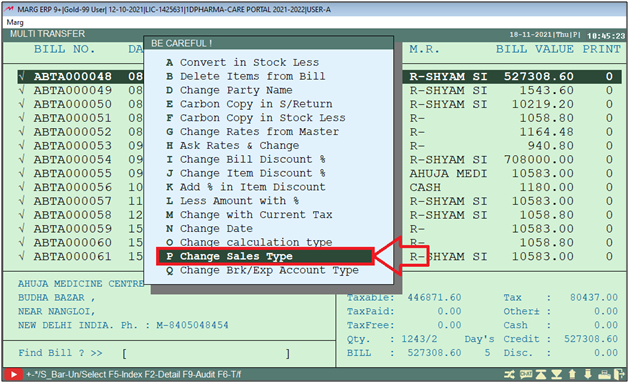
- Now again 'Sale Type' window will appear.
- The user will select 'Local'.

- Then the user will type 'Sure'.
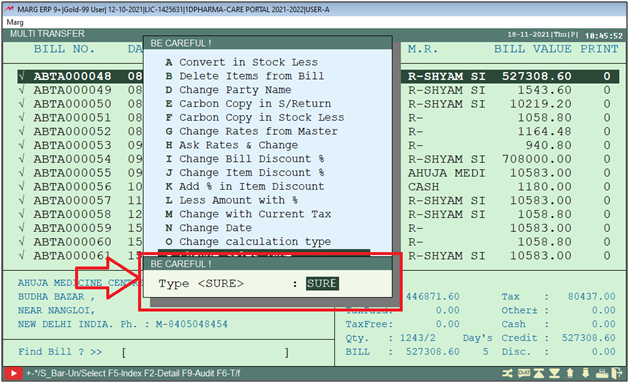
After following the above steps, the user can Convert All Central bills into Local Sale Type in Marg Software.


 -
Marg ERP 9+
-
Marg ERP 9+











