Search by Category
- Marg Digital Health
- ABHA 2.0 - Ayushman Bharat
- Marg Nano
- Swiggy & Zomato
- Marg Cloud
-
Masters
- Ledger Master
- Account Groups
- Inventory Master
- Rate and Discount Master
- Refresh Balances
- Cost Centre Master
- Opening Balances
- Master Statistics
- General Reminder
- Shortage Report
- Supplier Vs Company
- Temporary Limit
- Shop QRID and eBusiness
- Cloud Backup Setup
- Password and Powers
- Marg Licensing
- Marg Setup
- Target
- Budget
- Credit Limit Management
- Change ERP Edition
- Ease Of Gst Adoption
-
Transactions
- ERP To ERP Order
- Sale
- Purchase
- Sale Return
- Purchase Return
- Brk / Exp Receive
- Scrap Receive
- Brk / Exp Issue
- Scrap Issue
- GST Inward
- GST Outward
- Replacement Issue
- Replacement Receive
- Stock Issue
- Stock Receive
- Price Diff. Sale
- Price Diff. Purchase
- BOM
- Conversion
- Quotation
- Sale Order
- Purchase Order
- Dispatch Management
- ERP Bridger
- Transaction Import
- Download From Server
- Approvals
- Pendings
- Accounts
- Online Banking
-
Books
- Cash and Bank Book
- All Ledgers
- Entry Books
- Debtors Ledgers
- Creditors Ledger
- Purchase Register
- Sale Register
- Duties & Taxes
- Analytical Summaries
- Outstandings
- Collection Reports
- Depreciation
- T-Format Printing
- Multi Printing
- Bank Reconcilation
- Cheque Management
- Claims & Incentives
- Target Analysis
- Cost Centres
- Interest and Collection
- Final Reports
-
Stocks
- Current Stock
- Stock Analysis
- Filtered Stock
- Batch Stock
- Dump Stock
- Hold/Ban Stock
- Stock Valuation
- Minimum Level Stock
- Maximum Level Stock
- Expiry Stock
- Near Expiry Stock
- Stock Life Statement
- Batch Purchase Type
- Departments Reports
- Merge Report
- Stock Ageing Analysis
- Fast and Slow Moving Items
- Crate Reports
- Size Stock
-
Daily Reports
- Daily Working
- Fast SMS/E-Mail Reports
- Stock and Sale Analysis
- Order Calling
- Business on Google Map
- Sale Report
- Purchase Report
- Inventory Reports
- ABC Analysis
- All Accounting Reports
- Purchase Planning
- Dispatch Management Reports
- SQL Query Executor
- Transaction Analysis
- Claim Statement
- Upbhogkta Report
- Mandi Report
- Audit Trail
- Re-Order Management
- Reports
-
Reports Utilities
- Delete Special Deals
- Multi Deletion
- Multi Editing
- Merge Inventory Master
- Merge Accounts Master
- Edit Stock Balance
- Edit Outstanding
- Re-Posting
- Copy
- Batch Updation
- Structure/Junk Verificarion
- Data Import/Export
- Create History
- Voucher Numbering
- Group of Accounts
- Carry Balances
- Misc. Utilities
- Advance Utilities
- Shortcut Keys
- Exit
- Generals
- Backup
- Self Format
- GST Return
- Jewellery
- eBusiness
- Control Room
- Advance Features
- Registration
- Add On Features
- Queries
- Printing
- Networking
- Operators
- Garment
- Hot Keys
-
GST
- E-Invoicing
- Internal Audit
- Search GSTIN/PARTY
- Export Invoice Print
- Tax Clubbing
- Misc. GST Reports
- GST Self-Designed Reports
- GST Return Video
- GSTR Settings
- Auditors Details
- Update GST Patch
- Misc. GST Returns
- GST Register & Return
- GST RCM Statement
- GST Advance Statement
- GST Payment Statement
- Tax Registers and Summaries
- TDS/TCS Reports
- Form Iss./Receivable
- Mandi
- My QR Code
- E-Way Bill
- Marg pay
- Saloon Setup
- Restaurant
- Pharmanxt free Drugs
- Manufacturing
- Password and Power
- Digital Entry
Home > Margerp > Multi Editing > How to delete Cess in All Items in Marg Software ?
How to delete Cess in All Items in Marg Software ?
In Marg Software, if the user needs to remove Cess from All Items then it can be done easily.
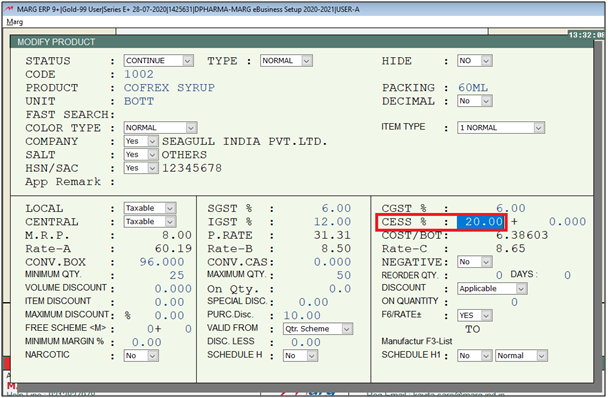
In order to delete Cess from All Items, the user needs to follow the below steps:
- Go to Reports > Management Report > Utilities > Multi Editing > Item Master Multi Editing.
Note:- If the user facing issue of 'You are not authorized to use this option' while click on Item master multi editing then the user will resolved this issue by click on the given link https://bit.ly/31h6pef

- Then click on 'Accept'.
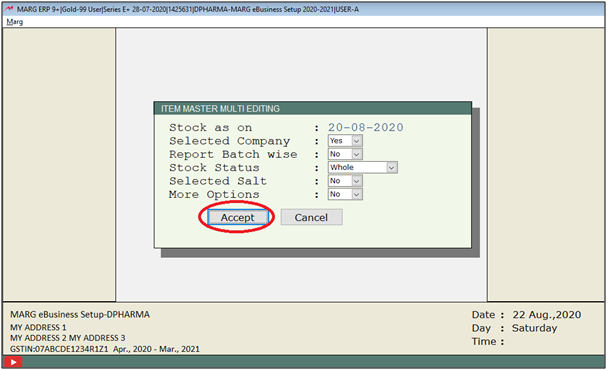
- A 'Closing Stock' window will appear.
- The user will press 'Enter' key and select 'All Items'.
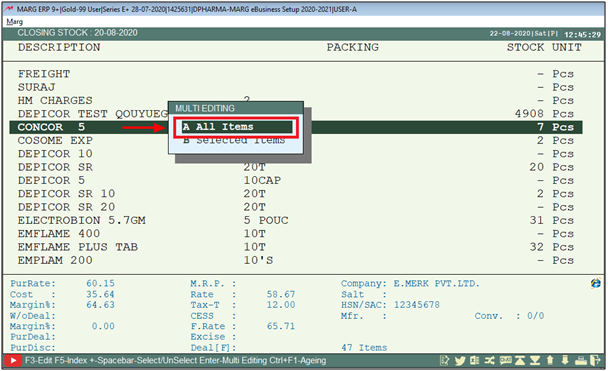
- An 'Item Master Multi Editing' window will appear.
- In 'Local S.C. %', the user will select 'Mst'.
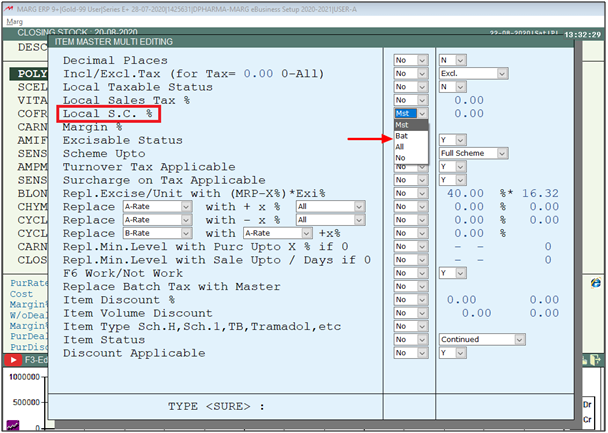
- Now, the user will mention '0.0' next to MST Field.
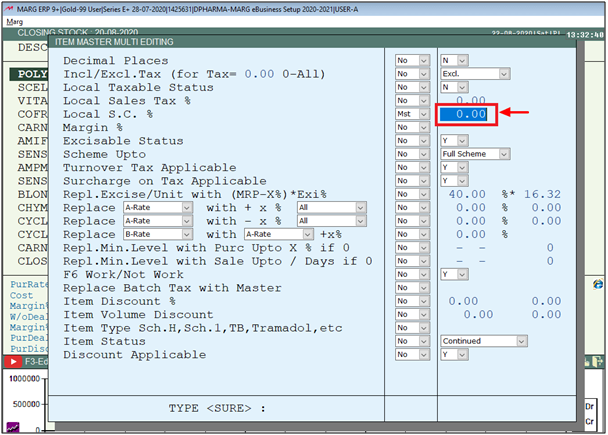
- The user will type 'SURE' and press 'Enter' key on it.
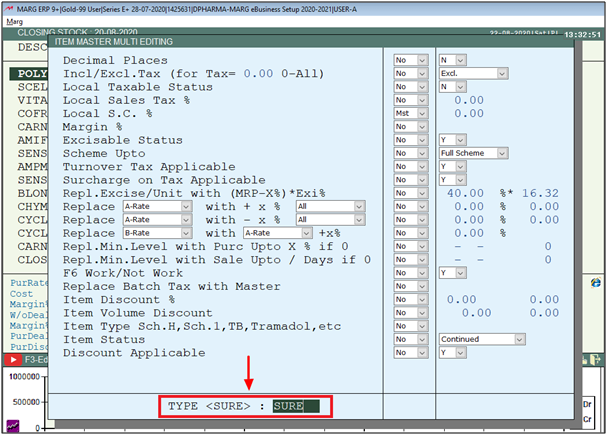
After following the above steps, the Cess will get deleted from All Items.
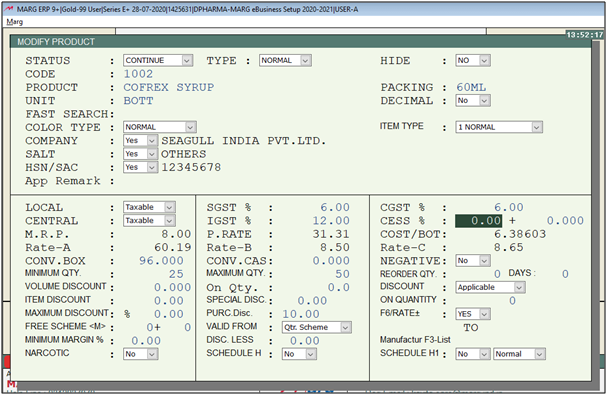
In order to remove Cess in All Items by Direct Command, the user needs to follow the below steps:
1. Go to Reports > Management Report > Utilities > Structure/Junk Verification > Direct Command.
2. A 'Direct Command' window will appear where the user will enter the Password.
3. A 'Command' window will appear.
4. The user will type 'SELECT PRO'. Press 'Enter' key and type 'BROWS'. Click on 'Run'.
5. The 'PRO' file will be displayed, the user will minimize the file.
6. Again type 'REPLACE ALL SALSC WITH 0' and click on 'Run'.
7. Now, the user will click on 'Exit' tab to exit from this window.
After following the above steps, the Cess will get removed in All Items.
1. Go to Masters > Ease of GST > Item Gst%/Hsn/Sac/Rates Updation.
2. An 'Item Gst%/Hsn/Sac/Rates Updation' window will appear. Click on 'Accept'.
3. Thereafter, An 'Item wise HSN/SAC Master' window will appear. Press 'F6' key on it.
4. The user will select 'Only Tax%'.
5. Now, the user will press 'Enter' key on selected tax slab and then remove cess.
6. Then press 'ESC' key.
7. A 'Tax Structure' window will appear where the user will press 'Enter' key twice to save the changes.
After following the above steps, the Cess will get removed in All Items.


 -
Marg ERP 9+
-
Marg ERP 9+











