Search by Category
- Marg Nano
- Swiggy & Zomato
- ABHA - Ayushman Bharat
- Marg Cloud
-
Masters
- Ledger Master
- Account Groups
- Inventory Master
- Rate and Discount Master
- Refresh Balances
- Cost Centre Master
- Opening Balances
- Master Statistics
- General Reminder
- Shortage Report
- Supplier Vs Company
- Temporary Limit
- Shop QRID and eBusiness
- Cloud Backup Setup
- Password and Powers
- Marg Licensing
- Marg Setup
- Target
- Budget
- Credit Limit Management
- Change ERP Edition
- Ease Of Gst Adoption
-
Transactions
- ERP To ERP Order
- Sale
- Purchase
- Sale Return
- Purchase Return
- Brk / Exp Receive
- Scrap Receive
- Brk / Exp Issue
- Scrap Issue
- GST Inward
- GST Outward
- Replacement Issue
- Replacement Receive
- Stock Issue
- Stock Receive
- Price Diff. Sale
- Price Diff. Purchase
- BOM
- Conversion
- Quotation
- Sale Order
- Purchase Order
- Dispatch Management
- ERP Bridger
- Transaction Import
- Download From Server
- Approvals
- Pendings
- Accounts
- Online Banking
-
Books
- Cash and Bank Book
- All Ledgers
- Entry Books
- Debtors Ledgers
- Creditors Ledger
- Purchase Register
- Sale Register
- Duties & Taxes
- Analytical Summaries
- Outstandings
- Collection Reports
- Depreciation
- T-Format Printing
- Multi Printing
- Bank Reconcilation
- Cheque Management
- Claims & Incentives
- Target Analysis
- Cost Centres
- Interest and Collection
- Final Reports
-
Stocks
- Current Stock
- Stock Analysis
- Filtered Stock
- Batch Stock
- Dump Stock
- Hold/Ban Stock
- Stock Valuation
- Minimum Level Stock
- Maximum Level Stock
- Expiry Stock
- Near Expiry Stock
- Stock Life Statement
- Batch Purchase Type
- Departments Reports
- Merge Report
- Stock Ageing Analysis
- Fast and Slow Moving Items
- Crate Reports
- Size Stock
-
Daily Reports
- Daily Working
- Fast SMS/E-Mail Reports
- Stock and Sale Analysis
- Order Calling
- Business on Google Map
- Sale Report
- Purchase Report
- Inventory Reports
- ABC Analysis
- All Accounting Reports
- Purchase Planning
- Dispatch Management Reports
- SQL Query Executor
- Transaction Analysis
- Claim Statement
- Upbhogkta Report
- Mandi Report
- Audit Trail
- Re-Order Management
- Reports
-
Reports Utilities
- Delete Special Deals
- Multi Deletion
- Multi Editing
- Merge Inventory Master
- Merge Accounts Master
- Edit Stock Balance
- Edit Outstanding
- Re-Posting
- Copy
- Batch Updation
- Structure/Junk Verificarion
- Data Import/Export
- Create History
- Voucher Numbering
- Group of Accounts
- Carry Balances
- Misc. Utilities
- Advance Utilities
- Shortcut Keys
- Exit
- Generals
- Backup
- Self Format
- GST Return
- Jewellery
- eBusiness
- Control Room
- Advance Features
- Registration
- Add On Features
- Queries
- Printing
- Networking
- Operators
- Garment
- Hot Keys
-
GST
- E-Invoicing
- Internal Audit
- Search GSTIN/PARTY
- Export Invoice Print
- Tax Clubbing
- Misc. GST Reports
- GST Self-Designed Reports
- GST Return Video
- GSTR Settings
- Auditors Details
- Update GST Patch
- Misc. GST Returns
- GST Register & Return
- GST RCM Statement
- GST Advance Statement
- GST Payment Statement
- Tax Registers and Summaries
- TDS/TCS Reports
- Form Iss./Receivable
- Mandi
- My QR Code
- E-Way Bill
- Marg pay
- Saloon Setup
- Restaurant
- Pharmanxt free Drugs
- Manufacturing
- Password and Power
- Digital Entry
Home > Margerp > Multi Editing > How to Set or Change Credit Limit for all Parties at once in Marg Software ?
How to Set or Change Credit Limit for all Parties at once in Marg Software ?
Marg ERP has a provision of "Party Master Multi Editing" with the help of this option the user can make the changes in multiple parties as per the requirement at once.
In order to set or change credit limit in all parties, please follow the below steps:
- Go to Reports > Management Report > Utilities > Multi Editing > Party Master Multi Editing.
Note:- If the user facing issue of "You are not authorized to use this option" while click on Party master multi editing then the user will resolved this issue by click on the given link https://bit.ly/31h6pef
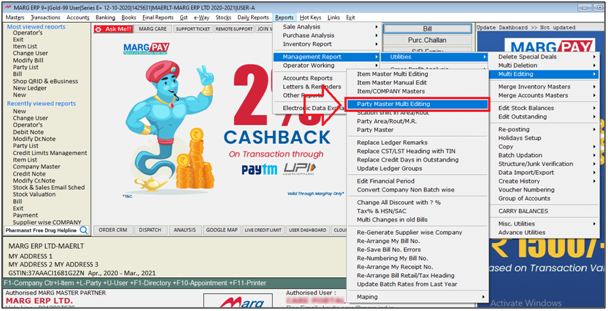
- A Party master multi editing window will appear in which the user can set or change the credit limit of the party as per the requirement.
- Suppose, Set in "Rs.".
- In 'Credit Limit Rs.' option, the user will select "Yes".
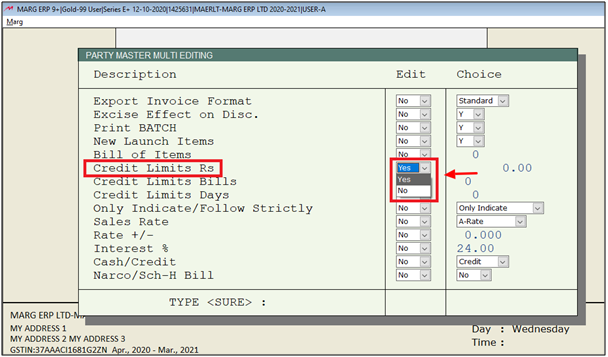
- In next the user will enter the amount of limit as per the requirement.
- Suppose, Enter "10,000".

- Then type 'SURE' in order to set credit limit for all parties then press Enter.
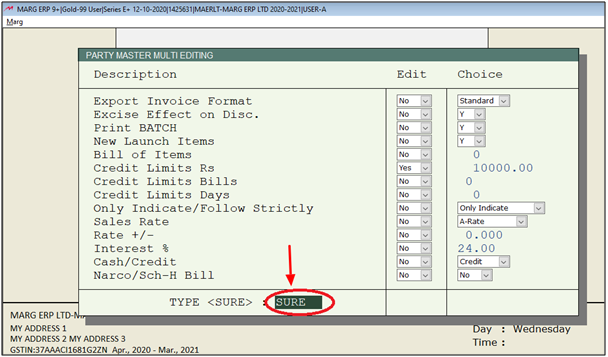
After following the above steps, the credit limit will get set for all the parties.

1. Go to Masters > Rate & Discount Master > Credit Limit Management.
2. A 'Credit Limit' window will appear in which the user can set primary and credit limits for all customers altogether.
- In 'Show Parties Billed Between': Feed days as per the requirement.
- In 'Sales Value Calculate From: Mention the date for which user needs to calculate sales value, i.e 31-03-2020.
- In 'Limit % Based on the Days Sale': Suppose mention here 30 which means that Marg Software will calculate the sale of customers 30 days i.e. before 31-03-2020.
- In 'Primary Limit %': Set as per the requirement i.e 30.
- In 'Credit Limit %': Set as per the requirement i.e 70.
3. The user will press 'PageDown' key.
4. A 'Credit Limits As On Date' window will appear. Press 'F6' key.
5. Then click on 'Yes' for sure to update all with the advised limit.
6. Press 'F10' key to save the details.


 -
Marg ERP 9+
-
Marg ERP 9+











