Search by Category
- Marg Digital Health
- Marg Nano
- Swiggy & Zomato
- ABHA - Ayushman Bharat
- Marg Cloud
-
Masters
- Ledger Master
- Account Groups
- Inventory Master
- Rate and Discount Master
- Refresh Balances
- Cost Centre Master
- Opening Balances
- Master Statistics
- General Reminder
- Shortage Report
- Supplier Vs Company
- Temporary Limit
- Shop QRID and eBusiness
- Cloud Backup Setup
- Password and Powers
- Marg Licensing
- Marg Setup
- Target
- Budget
- Credit Limit Management
- Change ERP Edition
- Ease Of Gst Adoption
-
Transactions
- ERP To ERP Order
- Sale
- Purchase
- Sale Return
- Purchase Return
- Brk / Exp Receive
- Scrap Receive
- Brk / Exp Issue
- Scrap Issue
- GST Inward
- GST Outward
- Replacement Issue
- Replacement Receive
- Stock Issue
- Stock Receive
- Price Diff. Sale
- Price Diff. Purchase
- BOM
- Conversion
- Quotation
- Sale Order
- Purchase Order
- Dispatch Management
- ERP Bridger
- Transaction Import
- Download From Server
- Approvals
- Pendings
- Accounts
- Online Banking
-
Books
- Cash and Bank Book
- All Ledgers
- Entry Books
- Debtors Ledgers
- Creditors Ledger
- Purchase Register
- Sale Register
- Duties & Taxes
- Analytical Summaries
- Outstandings
- Collection Reports
- Depreciation
- T-Format Printing
- Multi Printing
- Bank Reconcilation
- Cheque Management
- Claims & Incentives
- Target Analysis
- Cost Centres
- Interest and Collection
- Final Reports
-
Stocks
- Current Stock
- Stock Analysis
- Filtered Stock
- Batch Stock
- Dump Stock
- Hold/Ban Stock
- Stock Valuation
- Minimum Level Stock
- Maximum Level Stock
- Expiry Stock
- Near Expiry Stock
- Stock Life Statement
- Batch Purchase Type
- Departments Reports
- Merge Report
- Stock Ageing Analysis
- Fast and Slow Moving Items
- Crate Reports
- Size Stock
-
Daily Reports
- Daily Working
- Fast SMS/E-Mail Reports
- Stock and Sale Analysis
- Order Calling
- Business on Google Map
- Sale Report
- Purchase Report
- Inventory Reports
- ABC Analysis
- All Accounting Reports
- Purchase Planning
- Dispatch Management Reports
- SQL Query Executor
- Transaction Analysis
- Claim Statement
- Upbhogkta Report
- Mandi Report
- Audit Trail
- Re-Order Management
- Reports
-
Reports Utilities
- Delete Special Deals
- Multi Deletion
- Multi Editing
- Merge Inventory Master
- Merge Accounts Master
- Edit Stock Balance
- Edit Outstanding
- Re-Posting
- Copy
- Batch Updation
- Structure/Junk Verificarion
- Data Import/Export
- Create History
- Voucher Numbering
- Group of Accounts
- Carry Balances
- Misc. Utilities
- Advance Utilities
- Shortcut Keys
- Exit
- Generals
- Backup
- Self Format
- GST Return
- Jewellery
- eBusiness
- Control Room
- Advance Features
- Registration
- Add On Features
- Queries
- Printing
- Networking
- Operators
- Garment
- Hot Keys
-
GST
- E-Invoicing
- Internal Audit
- Search GSTIN/PARTY
- Export Invoice Print
- Tax Clubbing
- Misc. GST Reports
- GST Self-Designed Reports
- GST Return Video
- GSTR Settings
- Auditors Details
- Update GST Patch
- Misc. GST Returns
- GST Register & Return
- GST RCM Statement
- GST Advance Statement
- GST Payment Statement
- Tax Registers and Summaries
- TDS/TCS Reports
- Form Iss./Receivable
- Mandi
- My QR Code
- E-Way Bill
- Marg pay
- Saloon Setup
- Restaurant
- Pharmanxt free Drugs
- Manufacturing
- Password and Power
- Digital Entry
Home > Margerp > Multi Firm Billing > What is the process of Multi Firm billing in Marg Software ?
What is the process of Multi Firm billing in Marg Software ?
Overview Of Multi Firm Billing In Marg Software
Process Of Multi Firm Billing In Marg Software
OVERVIEW OF MULTI FIRM BILLING IN MARG SOFTWARE
- To manage the distribution of multiple brands, few businessmen deal with multiple firms. These businessmen face a biggest problem that they need to switch to different firms to create the bill of different products & a lot of time gets wasted.
- In Marg ERP Software, Using the Multi Firm Billing provision, the user can do the sale billing of all the products of different firms from a single company & save their time.
- Multi Firm Billing is also beneficial as when the user will save the bill then it would shift to the respective firm with the accurate bill number.
PROCESS OF MULTI FIRM BILLING IN MARG SOFTWARE
- Firstly from the List of Companies window, the user will select the company from which the billing of the multiple companies is to be done.
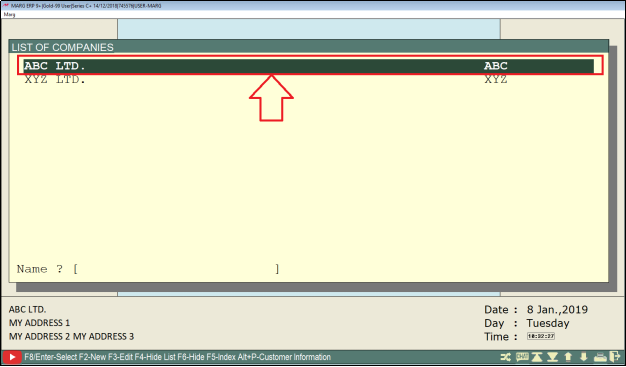
- A 'Selected Company' window will appear.
- The user will now enter on ‘Marg Gateway’.
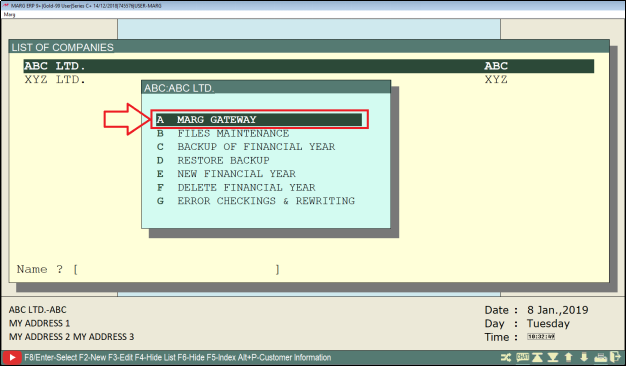
- Now from the main window, go to Reports > Management Report > Utilities >> Misc. Utilities > Multi Firm Billing.
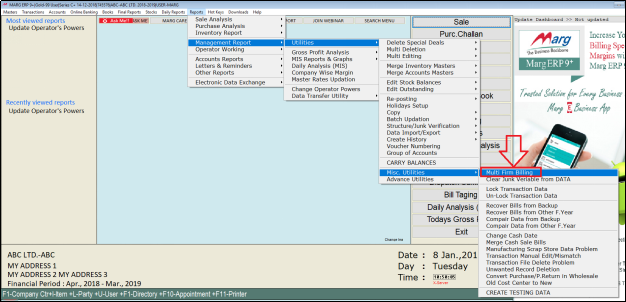
- A 'Multi Firm Billing' window will appear.
- The user will enter 'CONFIRM'.

- From the drop down the user will select the base as ‘Company’. Press Enter.

- A 'Select Company' window will appear.
- The user will press 'SpaceBar' key to select the company.

- A 'Merging Pop up' will appear.
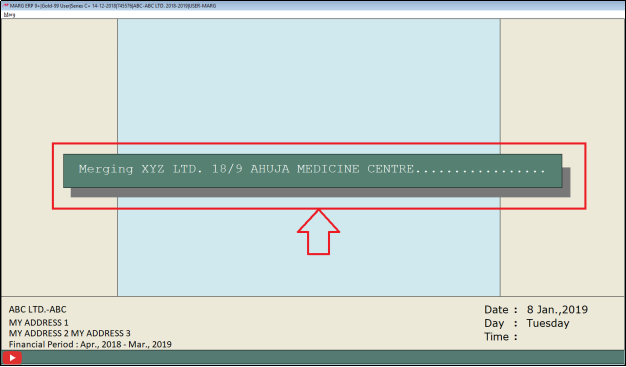
- A Marg ERP 9+ alert of 'Firms Merge Properly' will appear.
- Click on 'Ok'.
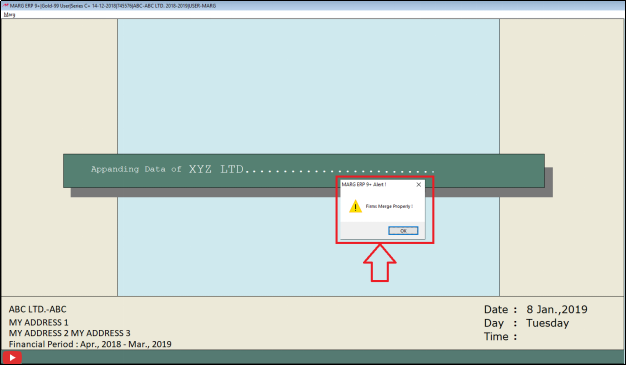
- At 'List Of Companies' window, the user will enter on the company.
- Suppose select ‘ABC LTD' and click on 'File Maintenance'.
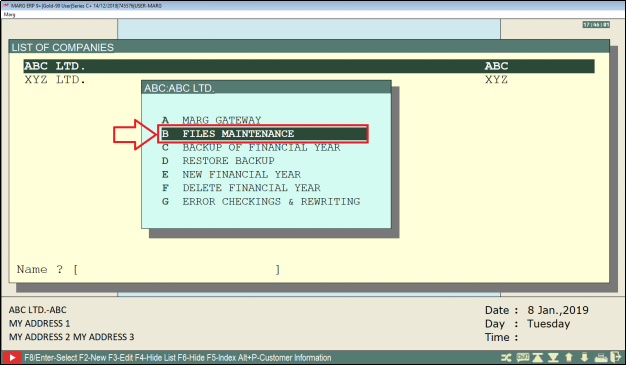
- A 'Reindexing Files & Select to Execute' window will appear.
- The user can view the code of ABC Ltd. Is 'B02', press 'Enter' key on this particular financial year.

- An 'Attention Please' window will appear.
- Click on 'Ok'.

- A 'Maintaining & Index Files pop up' will appear. The user can view that the file maintenance has started.
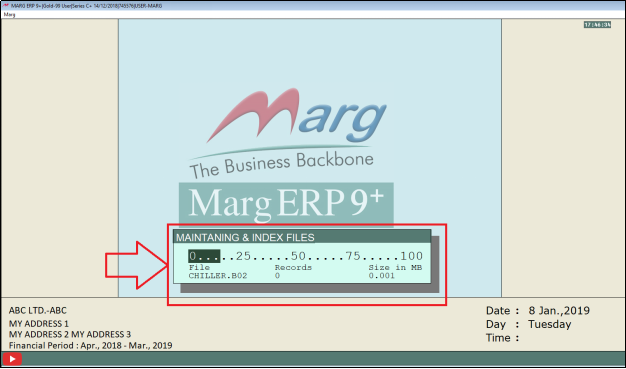
- Again, from the 'List of Companies', the user will press 'Enter' key on the second firm.
- Suppose select 'XYZ Ltd' and press 'Enter' key on ‘File Maintenance’.

- The user can here view the code of XYZ Ltd. Is 'A02', press 'Enter' key on this financial year.
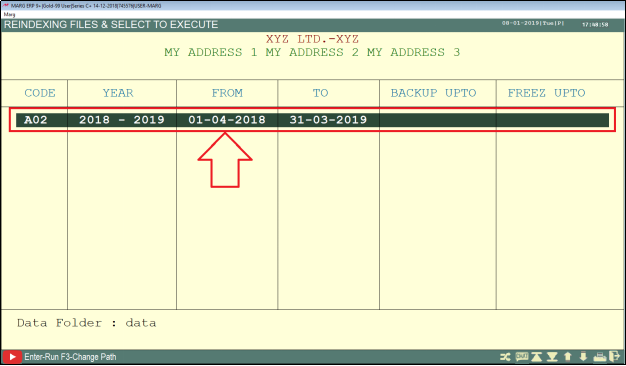
- An 'Attention Please' window will appear.
- The user will click on 'Ok'.
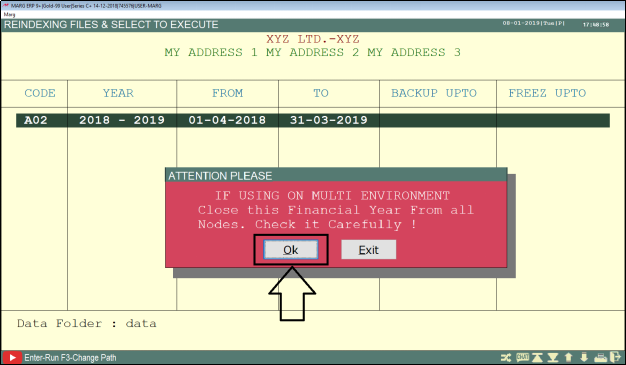
- A 'Maintaining & Index Files pop up' will appear. The user can view that the file maintenance has started.
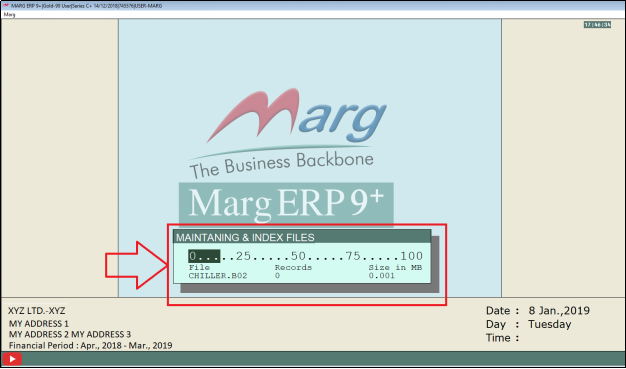
- Now go to Transactions > Sale > Bill.

- A 'Sale Entry' window will appear.
- The user will enter the date range as per the requirement.
- Suppose enter '16-01-19'.
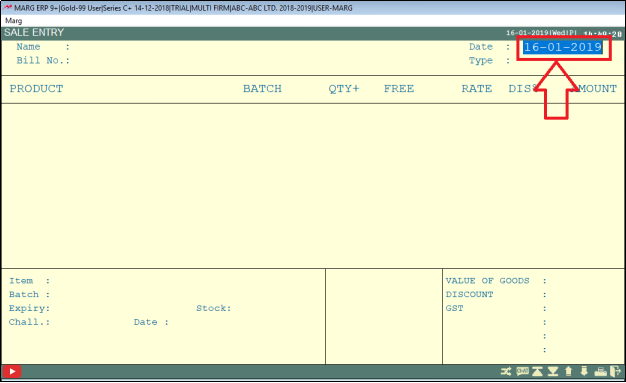
- A 'Ledgers' window will appear.
- The user will select the particulat ledger as per the requirement.
- Suppose select ‘Ahuja Medicine Centre’.
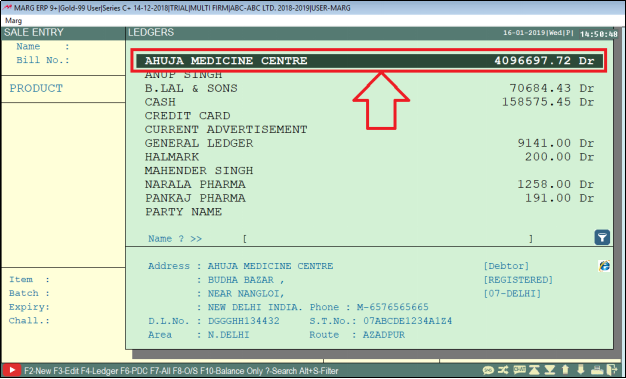
- Now the user will select an Item from the 'A' firm.
- Suppose select ‘10% Invert Sugar Saline’.

- The user will now enter the quantity as per the requirement.
- Suppose enter '3'.
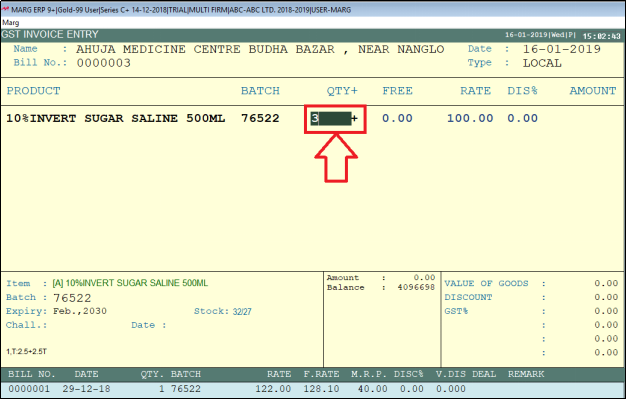
- Now the user will select an Item from the 'B' firm.
- Suppose select ‘Acnederm Lot’.
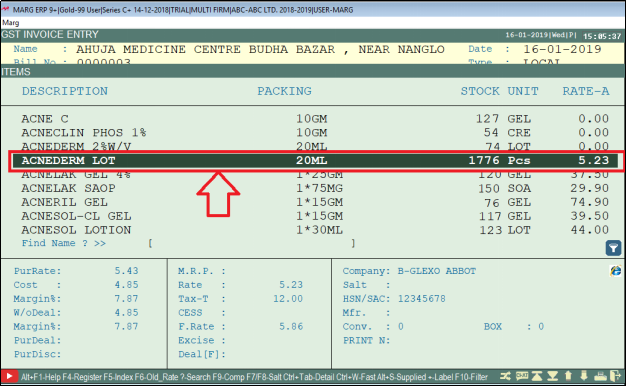
- The user will now enter the quantity as per the requirement.
- Suppose enter '5'.

- Press 'Ctrl+W' key and click on 'Yes' to save changes.

- Now first firm’s pop up of 'ABC Ltd.' will appear.
- The user will press 'F' key to view print preview.
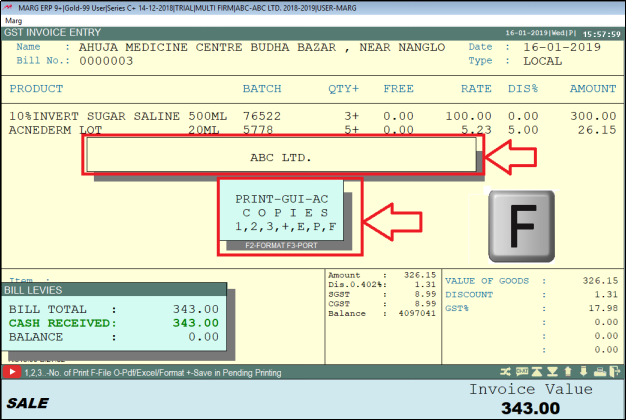
- Print Preview of the invoice of 'ABC Ltd' will appear.
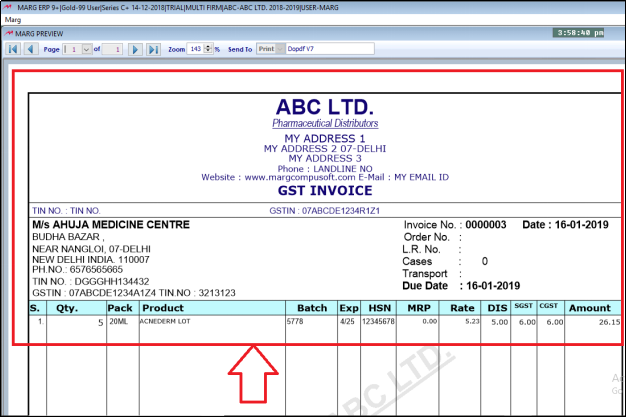
- Then second firm’s pop up of 'XYZ Ltd.' will appear.
- The user will press 'F' key to view print preview.

- Print Preview of the invoice of 'XYZ Ltd' will appear.

- Now the user will select ‘Sales Book’.

- A 'Modify' window will appear.
- The user will select the option and keep pressing 'Enter' key.
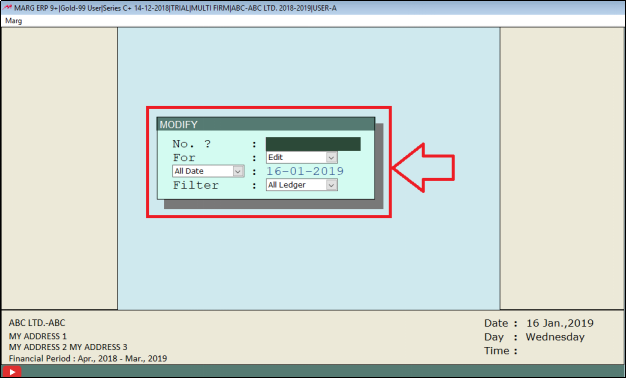
- The user will now select the bill.
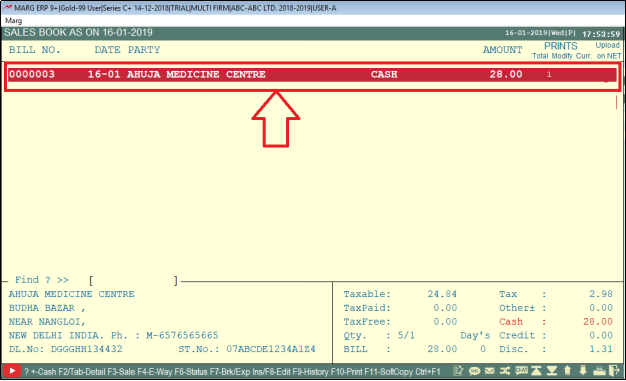
- A 'GST Invoice Alteration' window will appear.
- The user can view only the product of 'ABC Ltd' company will display here.

- Now from the main window, the user will click on ‘Exit’.
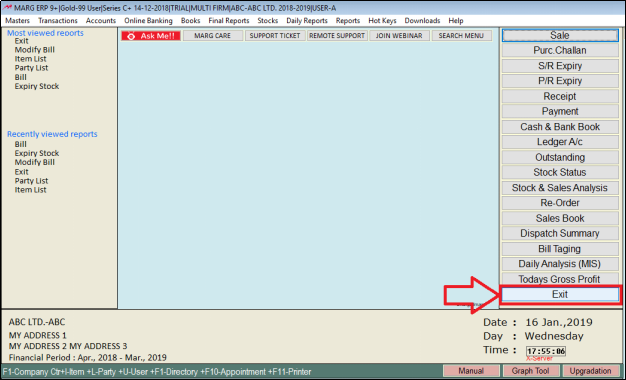
- Now the user will enter on other company.
- Suppose select 'XYZ' Ltd and click on ‘Marg Gateway’.
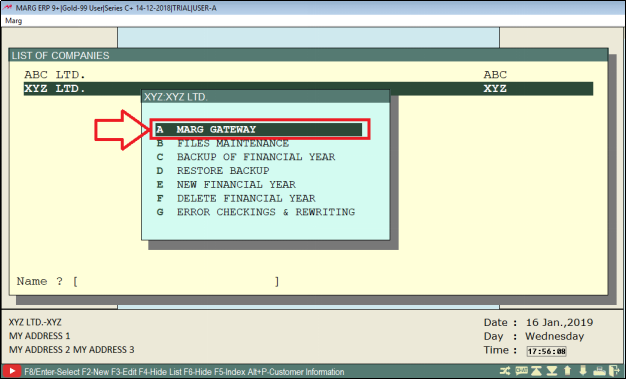
- Now from the main window the user will select ‘Sales Book’.
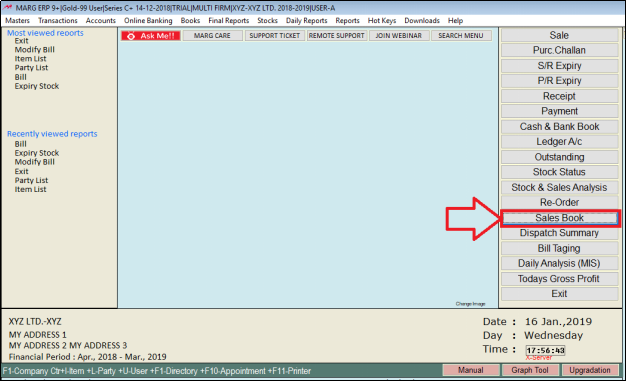
- A 'Modify' window will appear.
- The user will select the option and keep pressing 'Enter' key.
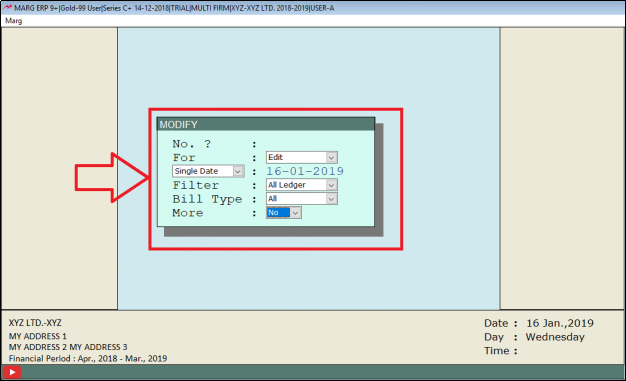
- The user can view separate bill will get auto save in other company.
- Open the bill by pressing 'Enter' key.
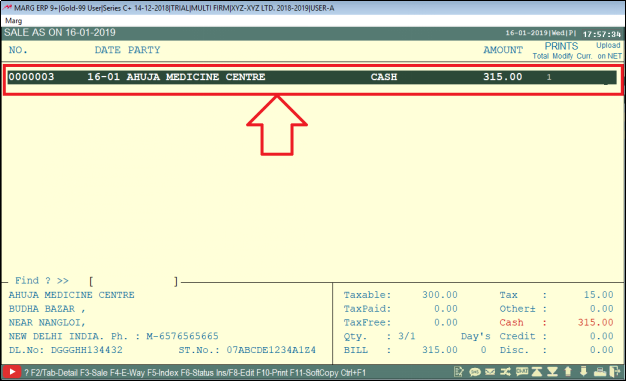
- A 'GST Invoice Alteration' window will appear.
- The user can view only product of 'XYZ Ltd' will display in bill.
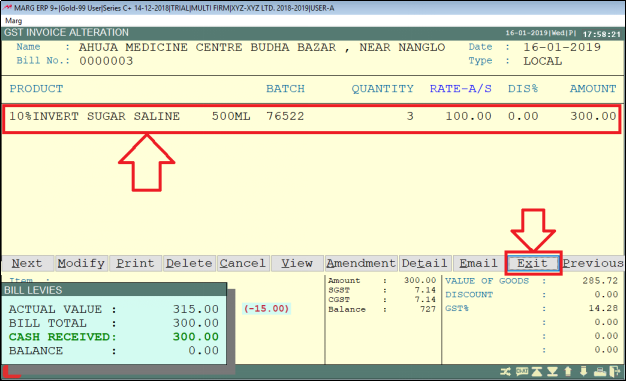


 -
Marg ERP 9+
-
Marg ERP 9+











