Search by Category
- Marg Nano
- Swiggy & Zomato
- ABHA - Ayushman Bharat
- Marg Cloud
-
Masters
- Ledger Master
- Account Groups
- Inventory Master
- Rate and Discount Master
- Refresh Balances
- Cost Centre Master
- Opening Balances
- Master Statistics
- General Reminder
- Shortage Report
- Supplier Vs Company
- Temporary Limit
- Shop QRID and eBusiness
- Cloud Backup Setup
- Password and Powers
- Marg Licensing
- Marg Setup
- Target
- Budget
- Credit Limit Management
- Change ERP Edition
- Ease Of Gst Adoption
-
Transactions
- ERP To ERP Order
- Sale
- Purchase
- Sale Return
- Purchase Return
- Brk / Exp Receive
- Scrap Receive
- Brk / Exp Issue
- Scrap Issue
- GST Inward
- GST Outward
- Replacement Issue
- Replacement Receive
- Stock Issue
- Stock Receive
- Price Diff. Sale
- Price Diff. Purchase
- BOM
- Conversion
- Quotation
- Sale Order
- Purchase Order
- Dispatch Management
- ERP Bridger
- Transaction Import
- Download From Server
- Approvals
- Pendings
- Accounts
- Online Banking
-
Books
- Cash and Bank Book
- All Ledgers
- Entry Books
- Debtors Ledgers
- Creditors Ledger
- Purchase Register
- Sale Register
- Duties & Taxes
- Analytical Summaries
- Outstandings
- Collection Reports
- Depreciation
- T-Format Printing
- Multi Printing
- Bank Reconcilation
- Cheque Management
- Claims & Incentives
- Target Analysis
- Cost Centres
- Interest and Collection
- Final Reports
-
Stocks
- Current Stock
- Stock Analysis
- Filtered Stock
- Batch Stock
- Dump Stock
- Hold/Ban Stock
- Stock Valuation
- Minimum Level Stock
- Maximum Level Stock
- Expiry Stock
- Near Expiry Stock
- Stock Life Statement
- Batch Purchase Type
- Departments Reports
- Merge Report
- Stock Ageing Analysis
- Fast and Slow Moving Items
- Crate Reports
- Size Stock
-
Daily Reports
- Daily Working
- Fast SMS/E-Mail Reports
- Stock and Sale Analysis
- Order Calling
- Business on Google Map
- Sale Report
- Purchase Report
- Inventory Reports
- ABC Analysis
- All Accounting Reports
- Purchase Planning
- Dispatch Management Reports
- SQL Query Executor
- Transaction Analysis
- Claim Statement
- Upbhogkta Report
- Mandi Report
- Audit Trail
- Re-Order Management
- Reports
-
Reports Utilities
- Delete Special Deals
- Multi Deletion
- Multi Editing
- Merge Inventory Master
- Merge Accounts Master
- Edit Stock Balance
- Edit Outstanding
- Re-Posting
- Copy
- Batch Updation
- Structure/Junk Verificarion
- Data Import/Export
- Create History
- Voucher Numbering
- Group of Accounts
- Carry Balances
- Misc. Utilities
- Advance Utilities
- Shortcut Keys
- Exit
- Generals
- Backup
- Self Format
- GST Return
- Jewellery
- eBusiness
- Control Room
- Advance Features
- Registration
- Add On Features
- Queries
- Printing
- Networking
- Operators
- Garment
- Hot Keys
-
GST
- E-Invoicing
- Internal Audit
- Search GSTIN/PARTY
- Export Invoice Print
- Tax Clubbing
- Misc. GST Reports
- GST Self-Designed Reports
- GST Return Video
- GSTR Settings
- Auditors Details
- Update GST Patch
- Misc. GST Returns
- GST Register & Return
- GST RCM Statement
- GST Advance Statement
- GST Payment Statement
- Tax Registers and Summaries
- TDS/TCS Reports
- Form Iss./Receivable
- Mandi
- My QR Code
- E-Way Bill
- Marg pay
- Saloon Setup
- Restaurant
- Pharmanxt free Drugs
- Manufacturing
- Password and Power
- Digital Entry
Home > Margerp > Outstandingss > How to Hold selected Bill to Adjust in Receipt / Payment Entry in Marg Software ?
How to Hold selected Bill to Adjust in Receipt / Payment Entry in Marg Software ?
In Marg Software, the user can hold selected bill on outstanding window. This option is used to Hold the selected bill so that it cannot be adjust in Receipt and Payment Entry.
In order to Hold Bill, the user needs to follow the given steps:
- Go to Books > Outstanding > Whole.
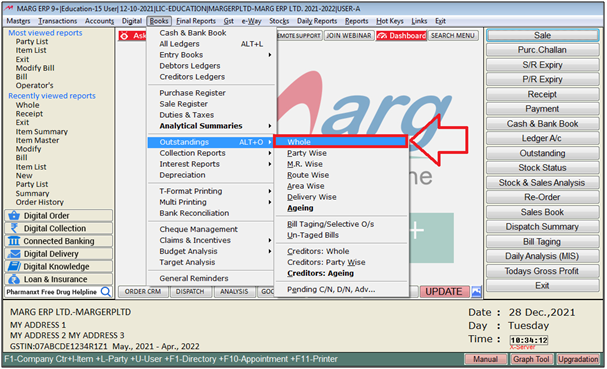
- A 'Whole' window will appear.
- In 'As On Date', the user will mention the Date upto which date outstanding report needs to be view and select other options as per requirement .
- Click on 'Ok'.
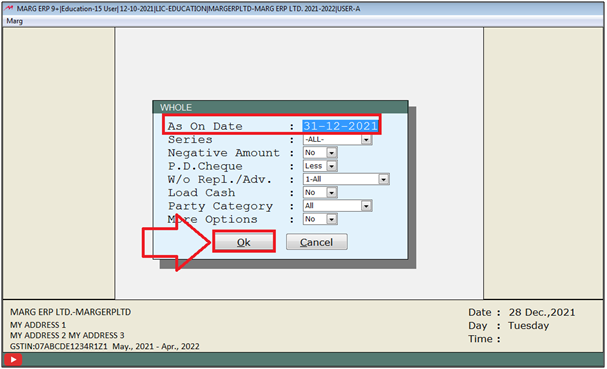
- A 'Debtors Outstanding As On' window will appear.
- The user will press 'Insert' key on selected bill which needs to be hold.
- Suppose select 'A000001' and press 'Insert' key on it.
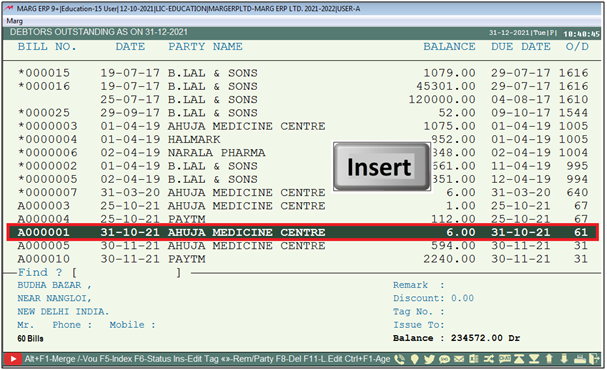
- A 'Tag' window will be appear.
- In 'Status' option, the user will select 'Hold' from the dropdown.
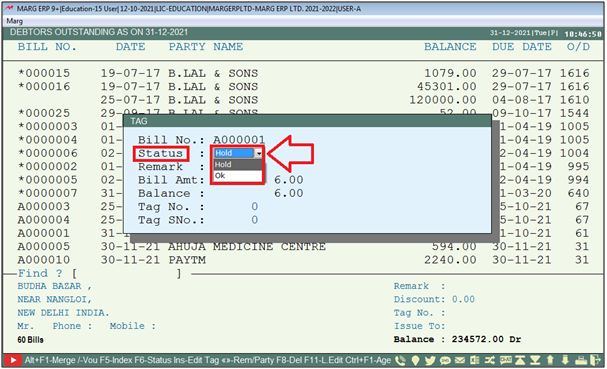
- The user can view the bill will get Hold.
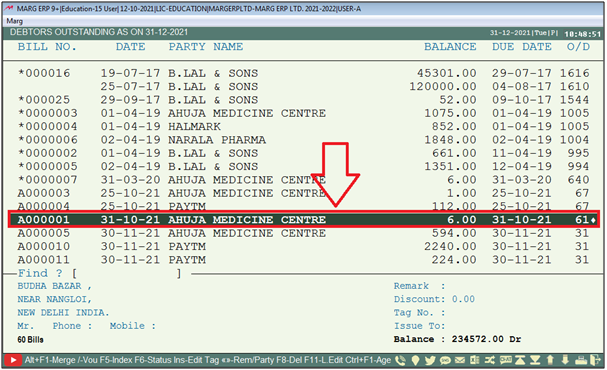
- Now suppose the user is creating Receipt Entry and Adjust the Bill 'A000001'
- The software will show an alert of 'Hold' and will not allow to Adjust the Bill.
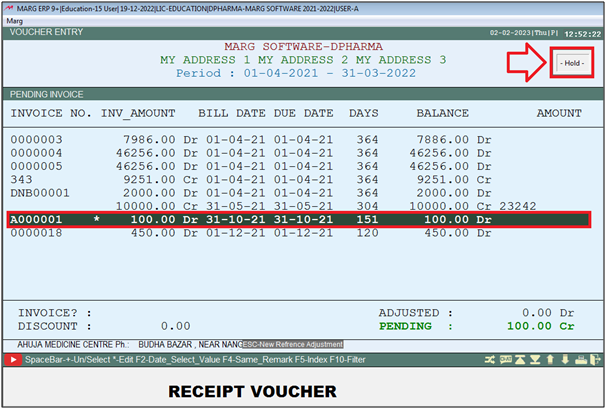
After following the above steps, the user can Hold selected bill to make adjustment in Receipt and Payment Entry on Outstanding window .
In order to Hold Bill for Adjustment in Receipt and Payment Entry, the user needs to follow the below steps:
1. Go to Books > All Ledgers.
2. A 'Ledger Accounts' window will appear where the user will select particular ledger and press 'Enter' key.
3. A 'Ledger Display' window will appear. The user will mention the Date Range as per the requirement and click on 'Ledger'.
4. The user can view All Party Transaction. Press 'F5' key.
5. An 'Outstanding' window will appear where the user will feed the Date upto which outstanding needs to be generate.
6. Click on 'Okay'.
7. A 'Party Outstanding As On' window will appear.
8. Now the user will press 'Insert' key on selected Bill to Hold.
9. A 'Tag' window will appear.
10. In 'Status' option the user will select 'Hold' and keep press 'Enter' key.
After following the above steps, the user can view the Selected Bill will get Hold.



 -
Marg ERP 9+
-
Marg ERP 9+











