Search by Category
- Marg Digital Health
- Marg Nano
- Swiggy & Zomato
- ABHA - Ayushman Bharat
- Marg Cloud
-
Masters
- Ledger Master
- Account Groups
- Inventory Master
- Rate and Discount Master
- Refresh Balances
- Cost Centre Master
- Opening Balances
- Master Statistics
- General Reminder
- Shortage Report
- Supplier Vs Company
- Temporary Limit
- Shop QRID and eBusiness
- Cloud Backup Setup
- Password and Powers
- Marg Licensing
- Marg Setup
- Target
- Budget
- Credit Limit Management
- Change ERP Edition
- Ease Of Gst Adoption
-
Transactions
- ERP To ERP Order
- Sale
- Purchase
- Sale Return
- Purchase Return
- Brk / Exp Receive
- Scrap Receive
- Brk / Exp Issue
- Scrap Issue
- GST Inward
- GST Outward
- Replacement Issue
- Replacement Receive
- Stock Issue
- Stock Receive
- Price Diff. Sale
- Price Diff. Purchase
- BOM
- Conversion
- Quotation
- Sale Order
- Purchase Order
- Dispatch Management
- ERP Bridger
- Transaction Import
- Download From Server
- Approvals
- Pendings
- Accounts
- Online Banking
-
Books
- Cash and Bank Book
- All Ledgers
- Entry Books
- Debtors Ledgers
- Creditors Ledger
- Purchase Register
- Sale Register
- Duties & Taxes
- Analytical Summaries
- Outstandings
- Collection Reports
- Depreciation
- T-Format Printing
- Multi Printing
- Bank Reconcilation
- Cheque Management
- Claims & Incentives
- Target Analysis
- Cost Centres
- Interest and Collection
- Final Reports
-
Stocks
- Current Stock
- Stock Analysis
- Filtered Stock
- Batch Stock
- Dump Stock
- Hold/Ban Stock
- Stock Valuation
- Minimum Level Stock
- Maximum Level Stock
- Expiry Stock
- Near Expiry Stock
- Stock Life Statement
- Batch Purchase Type
- Departments Reports
- Merge Report
- Stock Ageing Analysis
- Fast and Slow Moving Items
- Crate Reports
- Size Stock
-
Daily Reports
- Daily Working
- Fast SMS/E-Mail Reports
- Stock and Sale Analysis
- Order Calling
- Business on Google Map
- Sale Report
- Purchase Report
- Inventory Reports
- ABC Analysis
- All Accounting Reports
- Purchase Planning
- Dispatch Management Reports
- SQL Query Executor
- Transaction Analysis
- Claim Statement
- Upbhogkta Report
- Mandi Report
- Audit Trail
- Re-Order Management
- Reports
-
Reports Utilities
- Delete Special Deals
- Multi Deletion
- Multi Editing
- Merge Inventory Master
- Merge Accounts Master
- Edit Stock Balance
- Edit Outstanding
- Re-Posting
- Copy
- Batch Updation
- Structure/Junk Verificarion
- Data Import/Export
- Create History
- Voucher Numbering
- Group of Accounts
- Carry Balances
- Misc. Utilities
- Advance Utilities
- Shortcut Keys
- Exit
- Generals
- Backup
- Self Format
- GST Return
- Jewellery
- eBusiness
- Control Room
- Advance Features
- Registration
- Add On Features
- Queries
- Printing
- Networking
- Operators
- Garment
- Hot Keys
-
GST
- E-Invoicing
- Internal Audit
- Search GSTIN/PARTY
- Export Invoice Print
- Tax Clubbing
- Misc. GST Reports
- GST Self-Designed Reports
- GST Return Video
- GSTR Settings
- Auditors Details
- Update GST Patch
- Misc. GST Returns
- GST Register & Return
- GST RCM Statement
- GST Advance Statement
- GST Payment Statement
- Tax Registers and Summaries
- TDS/TCS Reports
- Form Iss./Receivable
- Mandi
- My QR Code
- E-Way Bill
- Marg pay
- Saloon Setup
- Restaurant
- Pharmanxt free Drugs
- Manufacturing
- Password and Power
- Digital Entry
Home > Margerp > Password And Powers > How to Change and Delete Software Password in Marg Software ?
How to Change and Delete Software Password in Marg Software ?
Introduction to Change Software Password in Marg Software
Implementation of Software Password in Marg Software
Process to Delete Software Password in Marg Software
INTRODUCTION TO CHANGE SOFTWARE PASSWORD IN MARG SOFTWARE
- Change Software Password option enables the supervisor user to Change or delete the password before entering/operating Marg ERP Software.
- If the user enters a wrong password, to open the software, then the software will first allow to mention password for three times and then closes the Software. If the user again enters a wrong password then it will allow user to feed password for two more times and then block to feed password. Once the user is blocked then the user needs to contact their supervisor.
IMPLEMENTATION OF SOFTWARE PASSWORD IN MARG SOFTWARE
- Go to Masters > Passwords & Powers > Change Software Password.
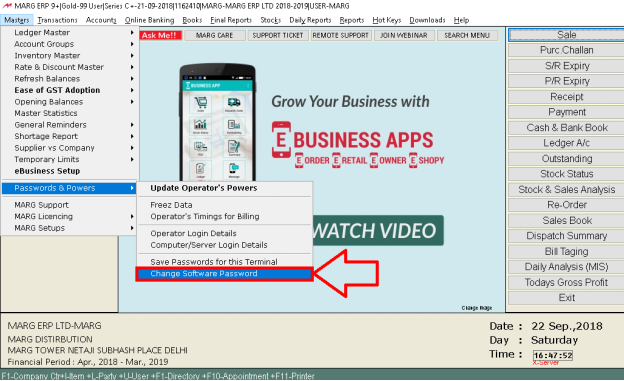
- A 'New Password' window will appear where
- The user will type the 'Software Password' which needs to be set and then type 'Supervisor ID' and 'Password'.
- Click on 'Accept'.
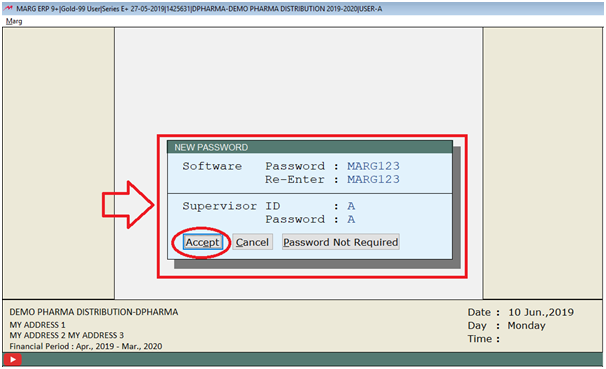
- An alert message of 'Password Changed Successfully!' will be displayed.
- Click on 'Ok'.
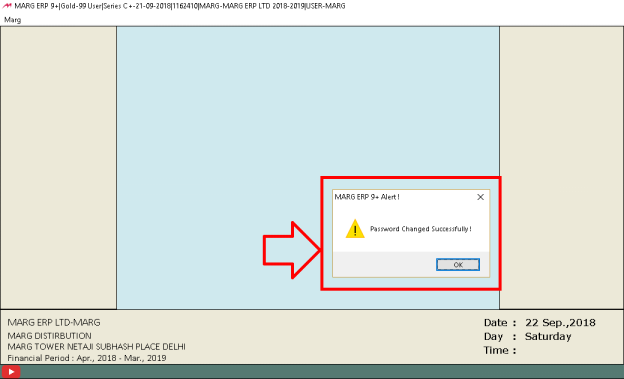
- Once the process is completed or the password is being changed, the user needs to restart the Marg Software.
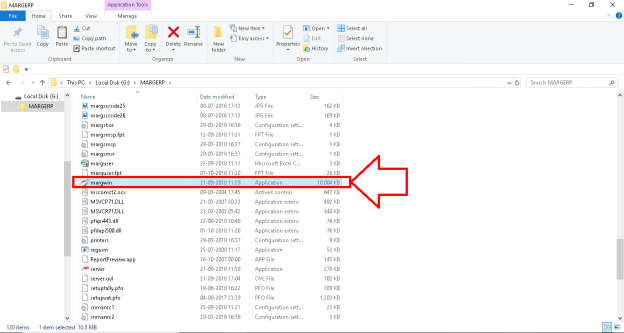
Fig. 1 Window for Starting Marg Software
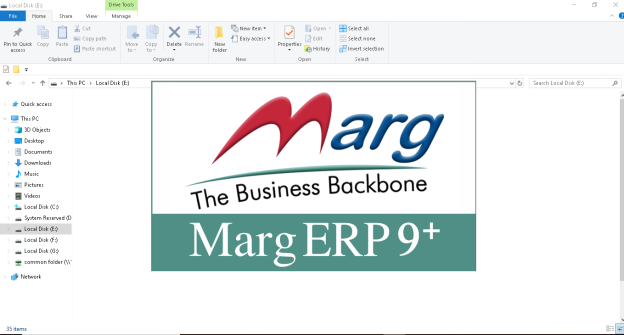
- A window will appear where the user will enter the Software Password 'MARG123', User ID 'MARG' & User Password 'MARG'.
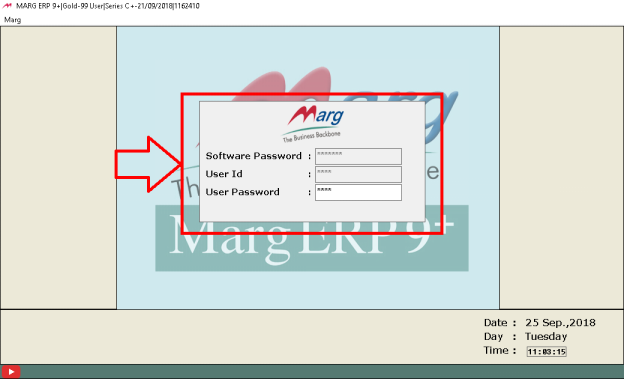
PROCESS TO DELETE SOFTWARE PASSWORD IN MARG ERP SOFTWARE
- Go to Masters > Password & Powers > Change Software Password.
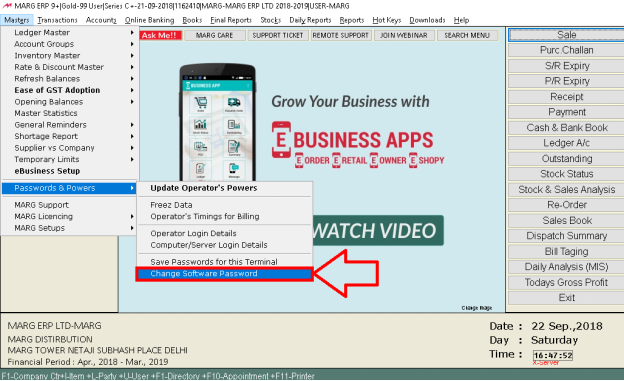
- Select 'Password Not Required' option.
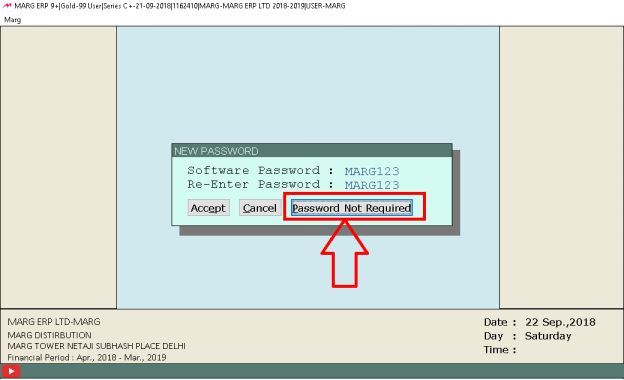
- An Alert Message of 'Password Disable Successfully' will get displayed. Press 'Enter' key.
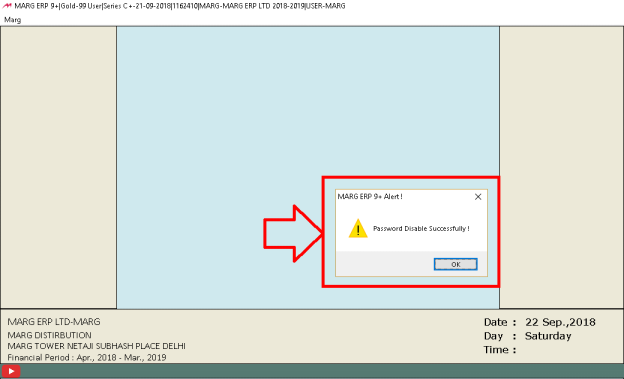
- Now, when the user will restart Marg Software, the Software will only ask 'User ID' and 'Password'.
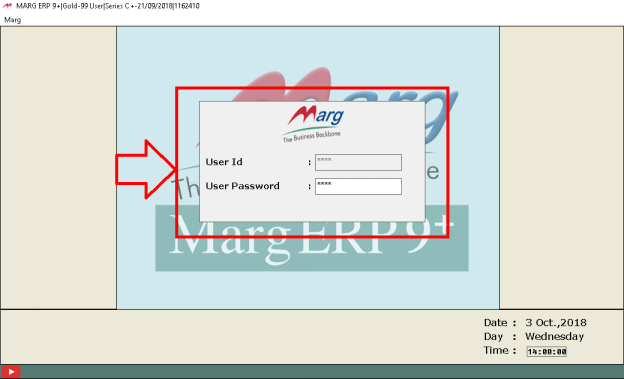


 -
Marg ERP 9+
-
Marg ERP 9+











