Search by Category
- Marg Digital Health
- Marg Nano
- Swiggy & Zomato
- ABHA - Ayushman Bharat
- Marg Cloud
-
Masters
- Ledger Master
- Account Groups
- Inventory Master
- Rate and Discount Master
- Refresh Balances
- Cost Centre Master
- Opening Balances
- Master Statistics
- General Reminder
- Shortage Report
- Supplier Vs Company
- Temporary Limit
- Shop QRID and eBusiness
- Cloud Backup Setup
- Password and Powers
- Marg Licensing
- Marg Setup
- Target
- Budget
- Credit Limit Management
- Change ERP Edition
- Ease Of Gst Adoption
-
Transactions
- ERP To ERP Order
- Sale
- Purchase
- Sale Return
- Purchase Return
- Brk / Exp Receive
- Scrap Receive
- Brk / Exp Issue
- Scrap Issue
- GST Inward
- GST Outward
- Replacement Issue
- Replacement Receive
- Stock Issue
- Stock Receive
- Price Diff. Sale
- Price Diff. Purchase
- BOM
- Conversion
- Quotation
- Sale Order
- Purchase Order
- Dispatch Management
- ERP Bridger
- Transaction Import
- Download From Server
- Approvals
- Pendings
- Accounts
- Online Banking
-
Books
- Cash and Bank Book
- All Ledgers
- Entry Books
- Debtors Ledgers
- Creditors Ledger
- Purchase Register
- Sale Register
- Duties & Taxes
- Analytical Summaries
- Outstandings
- Collection Reports
- Depreciation
- T-Format Printing
- Multi Printing
- Bank Reconcilation
- Cheque Management
- Claims & Incentives
- Target Analysis
- Cost Centres
- Interest and Collection
- Final Reports
-
Stocks
- Current Stock
- Stock Analysis
- Filtered Stock
- Batch Stock
- Dump Stock
- Hold/Ban Stock
- Stock Valuation
- Minimum Level Stock
- Maximum Level Stock
- Expiry Stock
- Near Expiry Stock
- Stock Life Statement
- Batch Purchase Type
- Departments Reports
- Merge Report
- Stock Ageing Analysis
- Fast and Slow Moving Items
- Crate Reports
- Size Stock
-
Daily Reports
- Daily Working
- Fast SMS/E-Mail Reports
- Stock and Sale Analysis
- Order Calling
- Business on Google Map
- Sale Report
- Purchase Report
- Inventory Reports
- ABC Analysis
- All Accounting Reports
- Purchase Planning
- Dispatch Management Reports
- SQL Query Executor
- Transaction Analysis
- Claim Statement
- Upbhogkta Report
- Mandi Report
- Audit Trail
- Re-Order Management
- Reports
-
Reports Utilities
- Delete Special Deals
- Multi Deletion
- Multi Editing
- Merge Inventory Master
- Merge Accounts Master
- Edit Stock Balance
- Edit Outstanding
- Re-Posting
- Copy
- Batch Updation
- Structure/Junk Verificarion
- Data Import/Export
- Create History
- Voucher Numbering
- Group of Accounts
- Carry Balances
- Misc. Utilities
- Advance Utilities
- Shortcut Keys
- Exit
- Generals
- Backup
- Self Format
- GST Return
- Jewellery
- eBusiness
- Control Room
- Advance Features
- Registration
- Add On Features
- Queries
- Printing
- Networking
- Operators
- Garment
- Hot Keys
-
GST
- E-Invoicing
- Internal Audit
- Search GSTIN/PARTY
- Export Invoice Print
- Tax Clubbing
- Misc. GST Reports
- GST Self-Designed Reports
- GST Return Video
- GSTR Settings
- Auditors Details
- Update GST Patch
- Misc. GST Returns
- GST Register & Return
- GST RCM Statement
- GST Advance Statement
- GST Payment Statement
- Tax Registers and Summaries
- TDS/TCS Reports
- Form Iss./Receivable
- Mandi
- My QR Code
- E-Way Bill
- Marg pay
- Saloon Setup
- Restaurant
- Pharmanxt free Drugs
- Manufacturing
- Password and Power
- Digital Entry
Home > Margerp > Password And Powers > What is the process of Advance Auto Freeze Option in Marg Software?
What is the process of Advance Auto Freeze Option in Marg Software?
Overview/Introduction to Auto Freeze Option in Marg ERP Software
Process of Auto Freeze Option in Marg ERP Software
OVERVIEW/INTRODUCTION TO AUTO FREEZE OPTION IN MARG ERP SOFTWARE
- Usually, the data maintained on quarterly basis and after finalization i.e. when the payment is being received from all the parties, the user usually freezes that data so that no changes or deletion can be done further.
- This results to freezing all the modules till the particular date i.e., Sale, Purchase, Payment, Receipt, etc.
- With the help of the option “Advance Auto Freeze” in Marg ERP Software, the user can freeze only a particular module as per own requirement.
PROCESS OF AUTO FREEZE OPTION IN MARG ERP SOFTWARE
- Firstly, Go to Masters >> Passwords & Powers >> Freeze Data.
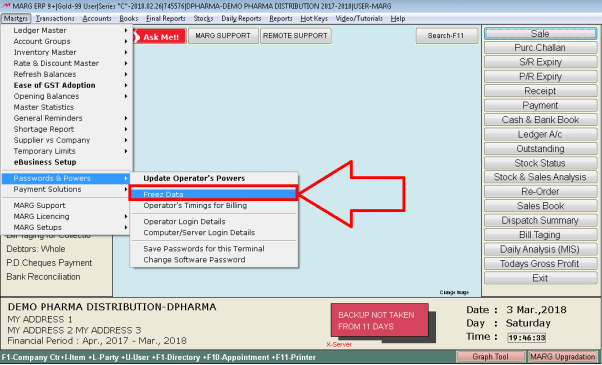
- A 'Freeze Data' window will appear with different options:
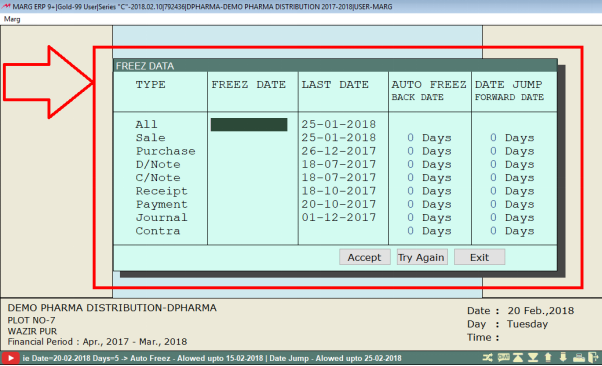
Type:
All: If the user enters the freeze date in type “All” then all the types will get freeze i.e. Sale, Purchase, D/Note, C/Note, Receipt, Payment, Journal and Contra.
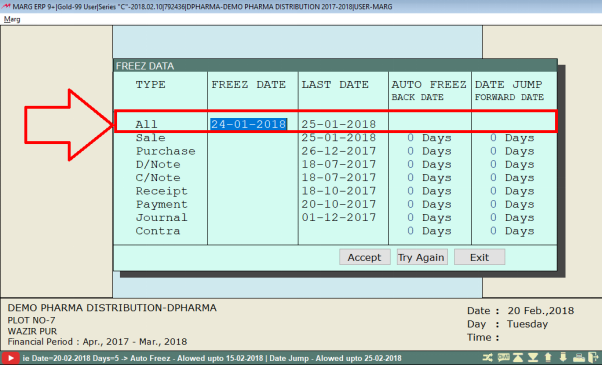
- If the user requires to freeze a particular type for e.g. SALE; then the user will simply enter the freeze date in Sale Type (Once the data get freezes then neither the user or supervisor can do the modifications in it)
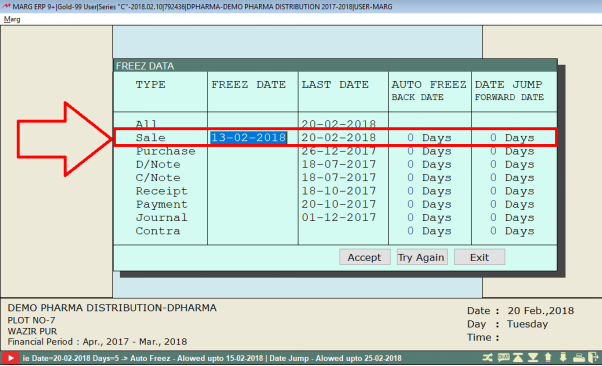
Last Date:
- This displays the last date of the transactions to the user which is being already done.
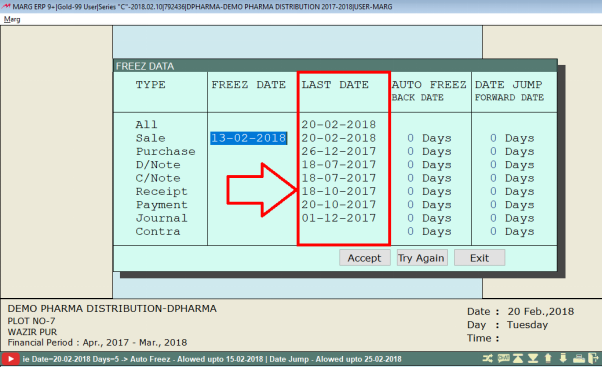
Auto Freeze Back Date
Here, the software asks that how many days back the user requires to freeze the data. Suppose the user enters 3 Days for Sale Type. The last transaction for Sale bill is 20th Feb 2018 as shown below and 3 days has been set here already.
- This means that the user can modify the sale bill for 18th, 19th and 20th Feb 2018 dates and will not be able to modify the sale bill before 18th Feb 2018.
**If the user enters the freeze date and also enters the Auto Freeze Back Date then the data will get freeze according to the condition which will be true first**
- So, in this case the condition of Auto Freeze Back Date is true.
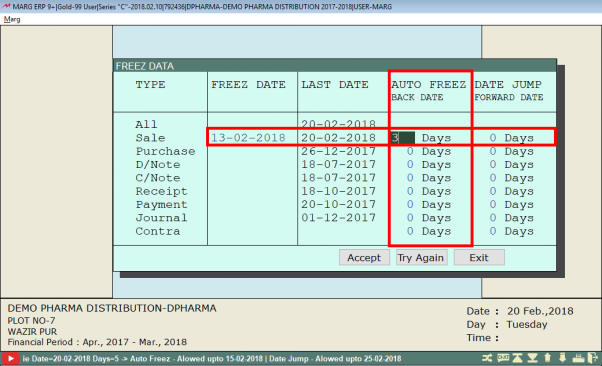
Effect of Auto Freeze Back Date on Bill
- Firstly, click on “Accept”.
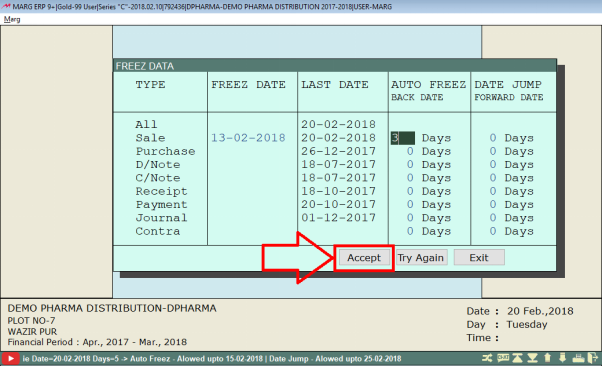
- Then the user will modify the sale bill. For that go to Transactions >> Sale >> Modify Bill.

- The user will modify the Sale Bill for example 20th Feb 2018 (as shown below).
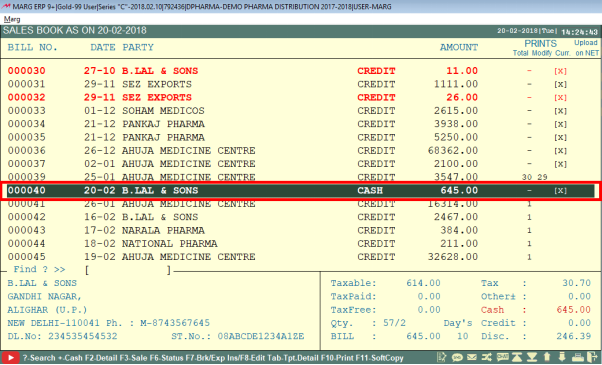
Fig. 1 Process to Modify the Sale Bill in Marg ERP Software
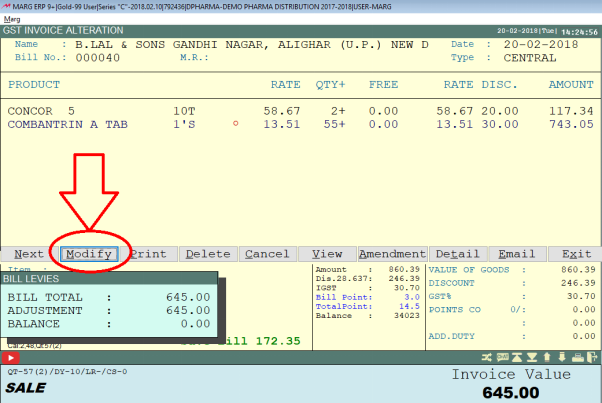
Fig. 1.1 Process to Modify the Sale Bill in Marg ERP Software
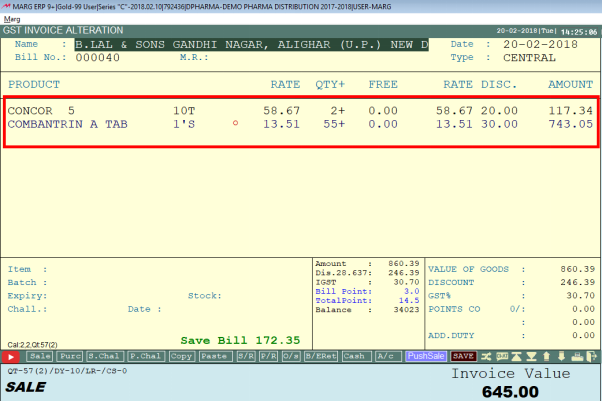
- Similarly, the user can also view that the sale bill for 19th and 18th Feb 2018 can also be modified. (as shown below)
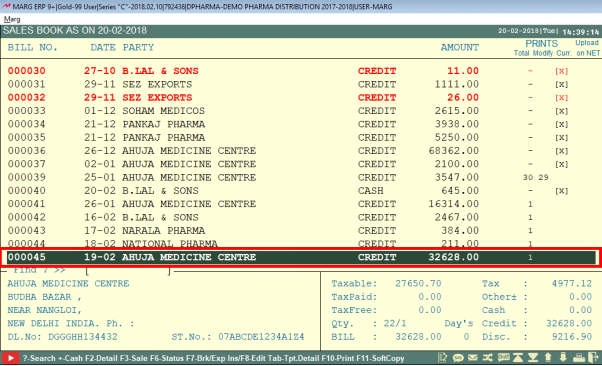
Fig. 1.3 Process to Modify the Sale Bill in Marg ERP Software
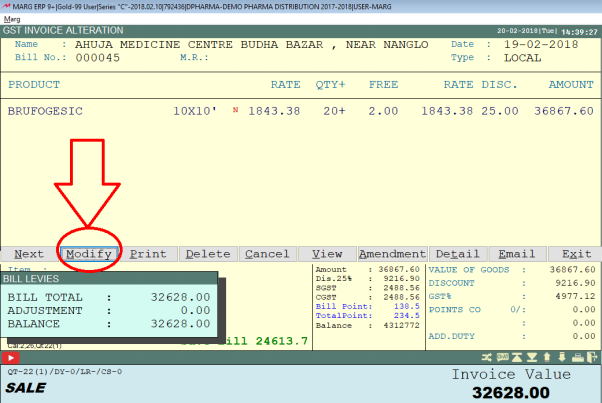
- If the user tries to modify the Sale Bill for 17th Feb 2018 then it cannot be done (as shown below). The software will display a message that “Sale Freeze up to 17th Feb 2018”.
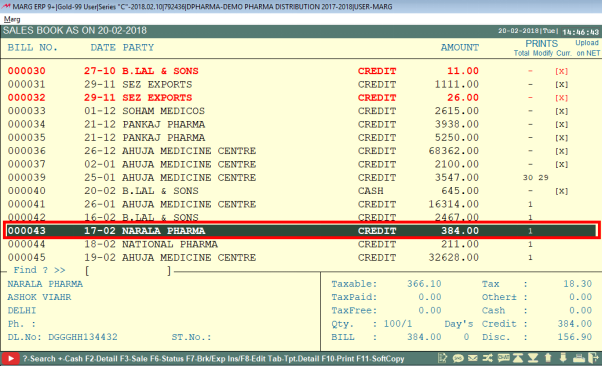
Fig. 1.4 Process to Modify the Sale Bill in Marg ERP Software
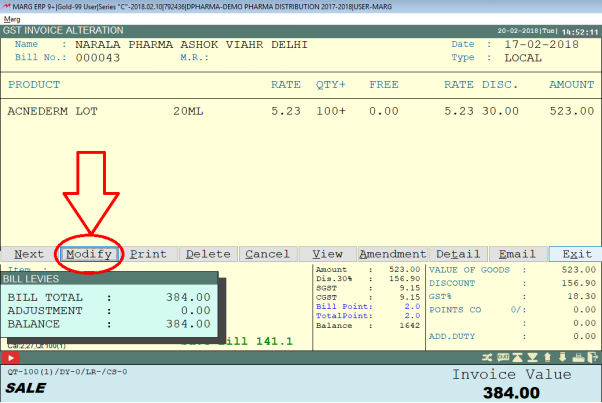
Fig. 1.5 Process to Modify the Sale Bill in Marg ERP Software
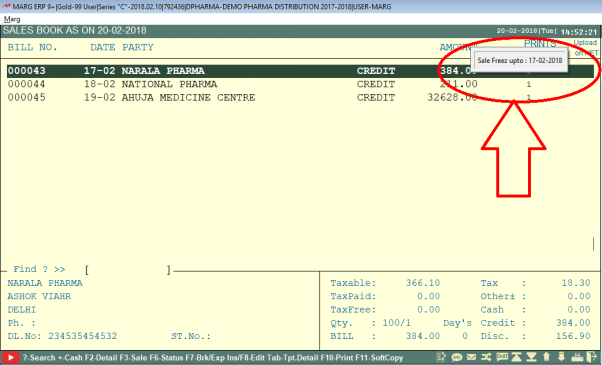
Date Jump Forward Date:
- Sometimes the operator generates the Bills in future date. So, the user can specify that for how many more days the bill can be generated from the last transaction date.
- Like, the date of the last transaction of the bill is 20th Feb 2018 and the user enters 2 days in Date Jump Forward Date. Click on “Accept”.
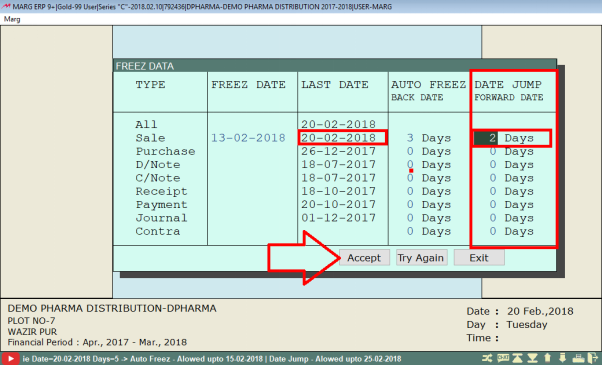
- Now, suppose the user generates the sale bill for 23rd Feb 2018. Here, the software will not allow or give access to generate the sale bill. So, the user can specify that the operator can generate bills for how many more days in the future date.
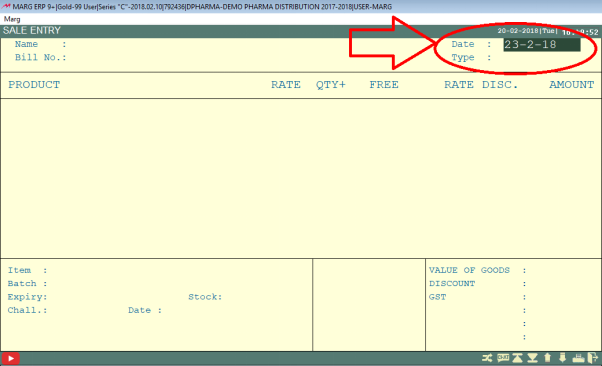
Fig. 1.6 Process to Generate the Sale Bill in Marg ERP Software
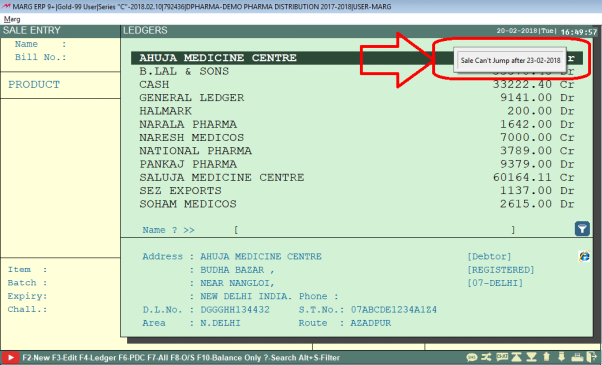


 -
Marg ERP 9+
-
Marg ERP 9+











