Welcome to  -
Marg ERP 9+
-
Marg ERP 9+
Search by Category
- Marg Nano
- Swiggy & Zomato
- ABHA - Ayushman Bharat
- Marg Cloud
-
Masters
- Ledger Master
- Account Groups
- Inventory Master
- Rate and Discount Master
- Refresh Balances
- Cost Centre Master
- Opening Balances
- Master Statistics
- General Reminder
- Shortage Report
- Supplier Vs Company
- Temporary Limit
- Shop QRID and eBusiness
- Cloud Backup Setup
- Password and Powers
- Marg Licensing
- Marg Setup
- Target
- Budget
- Credit Limit Management
- Change ERP Edition
- Ease Of Gst Adoption
-
Transactions
- ERP To ERP Order
- Sale
- Purchase
- Sale Return
- Purchase Return
- Brk / Exp Receive
- Scrap Receive
- Brk / Exp Issue
- Scrap Issue
- GST Inward
- GST Outward
- Replacement Issue
- Replacement Receive
- Stock Issue
- Stock Receive
- Price Diff. Sale
- Price Diff. Purchase
- BOM
- Conversion
- Quotation
- Sale Order
- Purchase Order
- Dispatch Management
- ERP Bridger
- Transaction Import
- Download From Server
- Approvals
- Pendings
- Accounts
- Online Banking
-
Books
- Cash and Bank Book
- All Ledgers
- Entry Books
- Debtors Ledgers
- Creditors Ledger
- Purchase Register
- Sale Register
- Duties & Taxes
- Analytical Summaries
- Outstandings
- Collection Reports
- Depreciation
- T-Format Printing
- Multi Printing
- Bank Reconcilation
- Cheque Management
- Claims & Incentives
- Target Analysis
- Cost Centres
- Interest and Collection
- Final Reports
-
Stocks
- Current Stock
- Stock Analysis
- Filtered Stock
- Batch Stock
- Dump Stock
- Hold/Ban Stock
- Stock Valuation
- Minimum Level Stock
- Maximum Level Stock
- Expiry Stock
- Near Expiry Stock
- Stock Life Statement
- Batch Purchase Type
- Departments Reports
- Merge Report
- Stock Ageing Analysis
- Fast and Slow Moving Items
- Crate Reports
- Size Stock
-
Daily Reports
- Daily Working
- Fast SMS/E-Mail Reports
- Stock and Sale Analysis
- Order Calling
- Business on Google Map
- Sale Report
- Purchase Report
- Inventory Reports
- ABC Analysis
- All Accounting Reports
- Purchase Planning
- Dispatch Management Reports
- SQL Query Executor
- Transaction Analysis
- Claim Statement
- Upbhogkta Report
- Mandi Report
- Audit Trail
- Re-Order Management
- Reports
-
Reports Utilities
- Delete Special Deals
- Multi Deletion
- Multi Editing
- Merge Inventory Master
- Merge Accounts Master
- Edit Stock Balance
- Edit Outstanding
- Re-Posting
- Copy
- Batch Updation
- Structure/Junk Verificarion
- Data Import/Export
- Create History
- Voucher Numbering
- Group of Accounts
- Carry Balances
- Misc. Utilities
- Advance Utilities
- Shortcut Keys
- Exit
- Generals
- Backup
- Self Format
- GST Return
- Jewellery
- eBusiness
- Control Room
- Advance Features
- Registration
- Add On Features
- Queries
- Printing
- Networking
- Operators
- Garment
- Hot Keys
-
GST
- E-Invoicing
- Internal Audit
- Search GSTIN/PARTY
- Export Invoice Print
- Tax Clubbing
- Misc. GST Reports
- GST Self-Designed Reports
- GST Return Video
- GSTR Settings
- Auditors Details
- Update GST Patch
- Misc. GST Returns
- GST Register & Return
- GST RCM Statement
- GST Advance Statement
- GST Payment Statement
- Tax Registers and Summaries
- TDS/TCS Reports
- Form Iss./Receivable
- Mandi
- My QR Code
- E-Way Bill
- Marg pay
- Saloon Setup
- Restaurant
- Pharmanxt free Drugs
- Manufacturing
- Password and Power
- Digital Entry
Home > Margerp > Price Difference Purchase > How to create Price Difference Debit Note for Purchase in Marg Software?
How to create Price Difference Debit Note for Purchase in Marg Software?
When Supplier sold the item more than the actual value of item then user needs to create debit note in price difference purchase.
- Go to Transactions > Price Diff. Purchase > Debit Note.
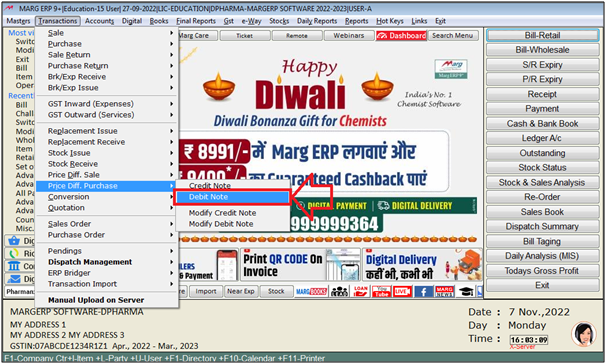
- A 'Purchase price difference debit note entry' window will be appear.
- The user will enter the date as per the requirement.
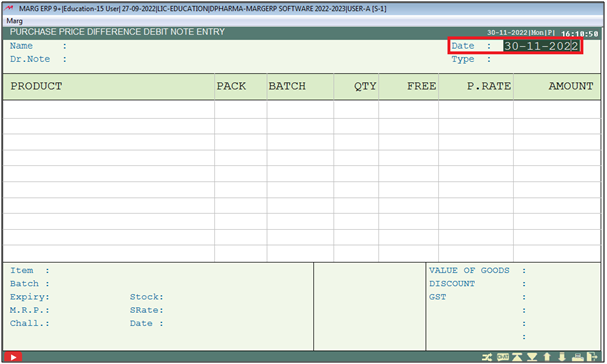
- A 'Ledger' window will appear.
- The user will select the party as per the requirement and press 'Enter' key on it.
- Suppose select 'A2Z Pharmacy'.
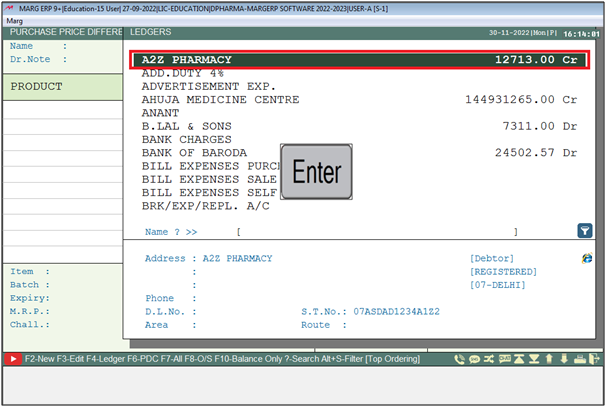
A 'Bill Details' window will appear.
In ‘Return of Bills’, select ‘Multiple/Separate/Bill-by-Bill’ as per the requirement.
a. Multiple: Select when the multiple bill of selected party needs to be adjusted in the same bill.
b. Separate: Select when the user needs to create the separate transaction for the multiple items of the multiple bills.
c. Bill-by-Bill: Select when the price difference debit note needs to be created against any particular purchase bill.
Suppose select ‘Bill-by-Bill'.
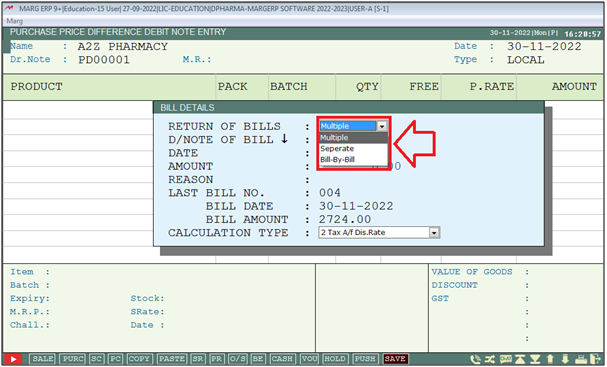
- In ‘D/Note of Bill’, the user will mention the purchase bill number against which the transaction needs to be created.
- Suppose mention '004'.
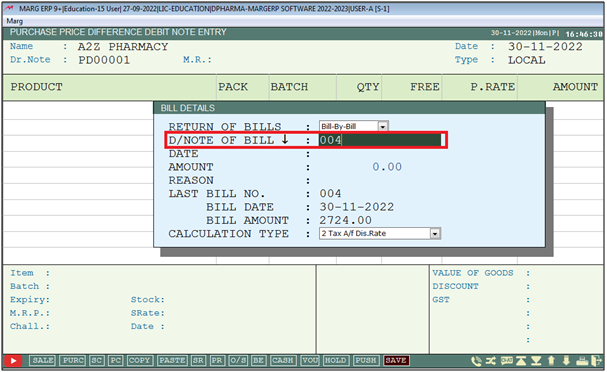
- In ‘Date’ field, the software will automatically pick the date on which the selected purchase bill has been created.
- Then Press 'Enter' key.
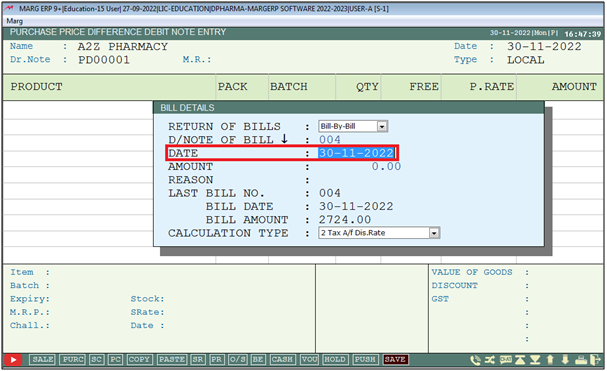
- In ‘Amount' field, the software will auto pick the amount of selected purchase bill.
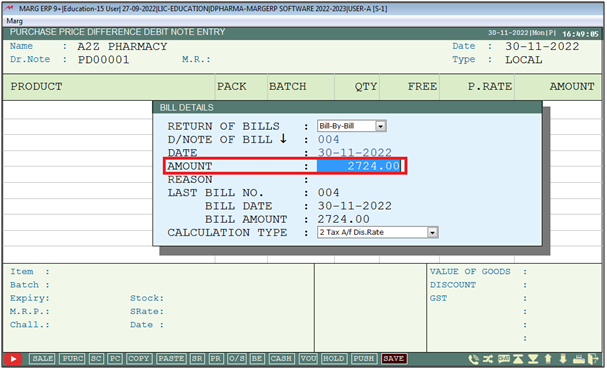
- In ‘Reason’ field, the user will mention the reason to create the price difference debit note.
Note: This field is mandatory to be filled.
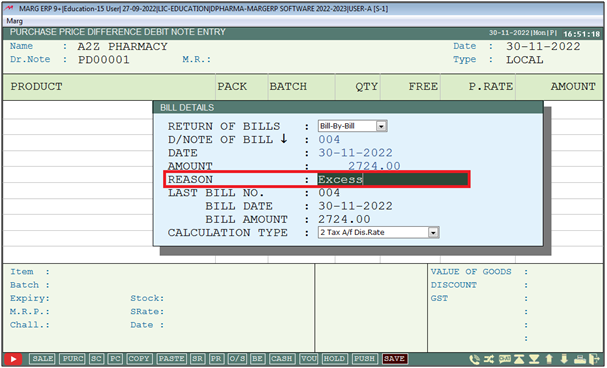
- In ‘Calculation Type’, the user will select the calculation type, i.e. inclusive/exclusive,.etc as per the requirement.
- Suppose select ‘2’.
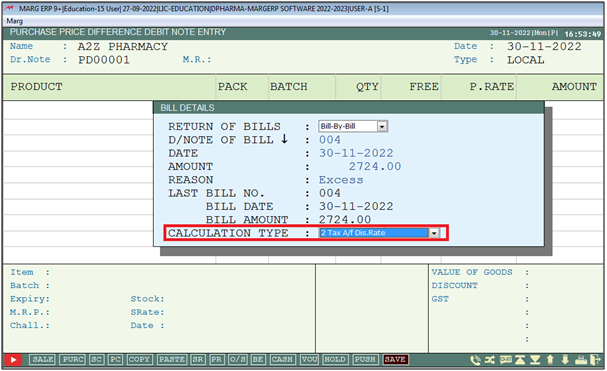
- After that the items which have been loaded in the purchase bill will get appear.
- Now, the user will press 'Spacebar' key to select the item.
- Then press 'Enter' key.
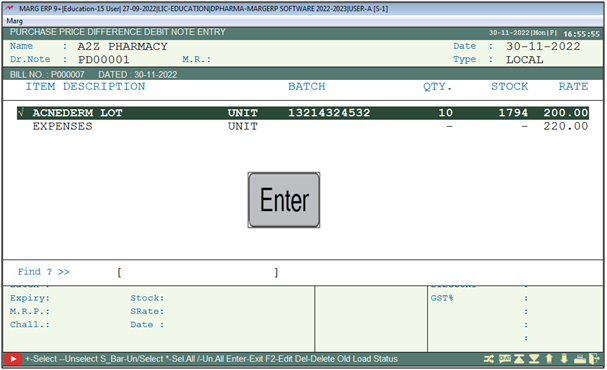
- The user will mention the new rate of the item (Less than the Rate in Purchase Bill) as per the requirement.
- Suppose mention '190'.
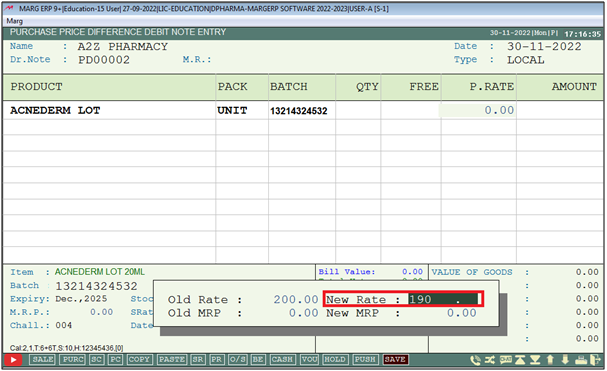
- Now, the user will press 'Ctrl+W' key to save the transaction.
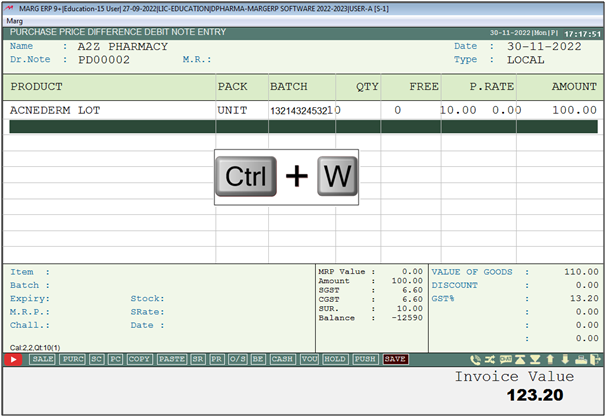
- The user will click on 'Yes' to save the entry.
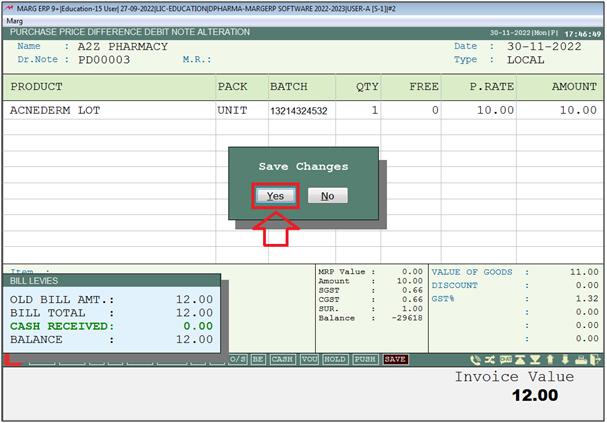
After the following above steps, the user can view the Price difference debit note for purchase entry will saved in Marg software.













