Search by Category
- Marg Digital Health
- Marg Nano
- Swiggy & Zomato
- ABHA - Ayushman Bharat
- Marg Cloud
-
Masters
- Ledger Master
- Account Groups
- Inventory Master
- Rate and Discount Master
- Refresh Balances
- Cost Centre Master
- Opening Balances
- Master Statistics
- General Reminder
- Shortage Report
- Supplier Vs Company
- Temporary Limit
- Shop QRID and eBusiness
- Cloud Backup Setup
- Password and Powers
- Marg Licensing
- Marg Setup
- Target
- Budget
- Credit Limit Management
- Change ERP Edition
- Ease Of Gst Adoption
-
Transactions
- ERP To ERP Order
- Sale
- Purchase
- Sale Return
- Purchase Return
- Brk / Exp Receive
- Scrap Receive
- Brk / Exp Issue
- Scrap Issue
- GST Inward
- GST Outward
- Replacement Issue
- Replacement Receive
- Stock Issue
- Stock Receive
- Price Diff. Sale
- Price Diff. Purchase
- BOM
- Conversion
- Quotation
- Sale Order
- Purchase Order
- Dispatch Management
- ERP Bridger
- Transaction Import
- Download From Server
- Approvals
- Pendings
- Accounts
- Online Banking
-
Books
- Cash and Bank Book
- All Ledgers
- Entry Books
- Debtors Ledgers
- Creditors Ledger
- Purchase Register
- Sale Register
- Duties & Taxes
- Analytical Summaries
- Outstandings
- Collection Reports
- Depreciation
- T-Format Printing
- Multi Printing
- Bank Reconcilation
- Cheque Management
- Claims & Incentives
- Target Analysis
- Cost Centres
- Interest and Collection
- Final Reports
-
Stocks
- Current Stock
- Stock Analysis
- Filtered Stock
- Batch Stock
- Dump Stock
- Hold/Ban Stock
- Stock Valuation
- Minimum Level Stock
- Maximum Level Stock
- Expiry Stock
- Near Expiry Stock
- Stock Life Statement
- Batch Purchase Type
- Departments Reports
- Merge Report
- Stock Ageing Analysis
- Fast and Slow Moving Items
- Crate Reports
- Size Stock
-
Daily Reports
- Daily Working
- Fast SMS/E-Mail Reports
- Stock and Sale Analysis
- Order Calling
- Business on Google Map
- Sale Report
- Purchase Report
- Inventory Reports
- ABC Analysis
- All Accounting Reports
- Purchase Planning
- Dispatch Management Reports
- SQL Query Executor
- Transaction Analysis
- Claim Statement
- Upbhogkta Report
- Mandi Report
- Audit Trail
- Re-Order Management
- Reports
-
Reports Utilities
- Delete Special Deals
- Multi Deletion
- Multi Editing
- Merge Inventory Master
- Merge Accounts Master
- Edit Stock Balance
- Edit Outstanding
- Re-Posting
- Copy
- Batch Updation
- Structure/Junk Verificarion
- Data Import/Export
- Create History
- Voucher Numbering
- Group of Accounts
- Carry Balances
- Misc. Utilities
- Advance Utilities
- Shortcut Keys
- Exit
- Generals
- Backup
- Self Format
- GST Return
- Jewellery
- eBusiness
- Control Room
- Advance Features
- Registration
- Add On Features
- Queries
- Printing
- Networking
- Operators
- Garment
- Hot Keys
-
GST
- E-Invoicing
- Internal Audit
- Search GSTIN/PARTY
- Export Invoice Print
- Tax Clubbing
- Misc. GST Reports
- GST Self-Designed Reports
- GST Return Video
- GSTR Settings
- Auditors Details
- Update GST Patch
- Misc. GST Returns
- GST Register & Return
- GST RCM Statement
- GST Advance Statement
- GST Payment Statement
- Tax Registers and Summaries
- TDS/TCS Reports
- Form Iss./Receivable
- Mandi
- My QR Code
- E-Way Bill
- Marg pay
- Saloon Setup
- Restaurant
- Pharmanxt free Drugs
- Manufacturing
- Password and Power
- Digital Entry
Home > Margerp > Price Difference Sale > How to create Price Difference Credit Note for Sale in Marg Software ?
How to create Price Difference Credit Note for Sale in Marg Software ?
Overview/Introduction to the Price Difference Credit note in Marg ERP Software
Process to create Price Difference Credit note in Marg ERP Software
OVERVIEW/INTRODUCTION TO THE PRICE DIFFERENCE CREDIT NOTE IN MARG ERP SOFTWARE
- With the help of Marg Software, the user can easily create the Price difference credit note transaction for sale.
- It is used to decrease the price in the on sale when the product is sold to the customer/party at a higher price.
PROCESS TO CREATE PRICE DIFFERENCE CREDIT NOTE IN MARG ERP SOFTWARE
- Suppose, if the shopkeeper sold Amlogard 10 mg (as shown below) in Rs 110 instead of Rs 100, therefore in this case the shopkeeper needs to issue the price difference credit note to the customer of Rs 10 to create the proper outstanding of the customer.

- Go to Transactions > Price Diff. Sale > Credit Note.

- A 'Ledgers' window will appear.
- Select ledger accordingly. Press 'Enter' key.
- Suppose select ‘Ahuja Medicine Centre’.
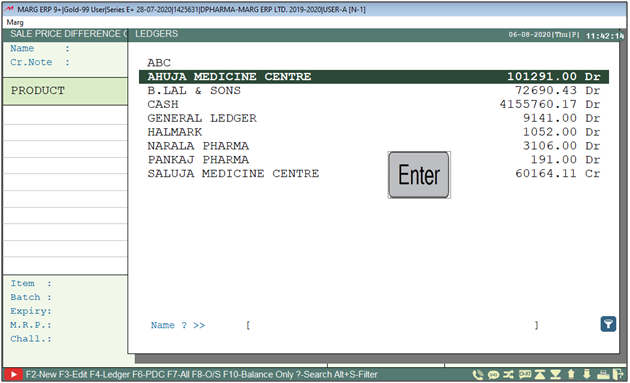
A 'Bill Detail' window will appear.
In ‘Return of Bills’, select ‘Multiple/Separate/Bill-by-Bill’ as per the requirement.
a. Multiple: Select when the multiple bill of selected party needs to be adjusted in the same bill.
b. Separate: Select when the user needs to create the separate transaction for the multiple items of the multiple bills.
c. Bill-by-Bill: Select when the price difference credit note needs to be created against any particular sale bill.
Suppose select ‘Bill-by-Bill.

- In ‘C/Note of Bill’, the user will mention the sale bill number against which the transaction needs to be created.
Note: If the transaction needs to be created for the last sale bill therefore, there is no need to mention the bill number, it can also be automatically picked up by the ‘Down Arrow Key (↓)’
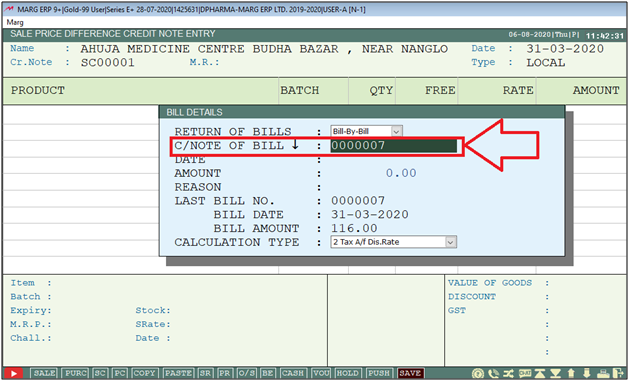
- In ‘Date’ field, the software will automatically pick the date on which the selected sale bill has been created. Press 'Enter' key.

- In ‘Amount Field’, the software will pick the amount of selected sale bill.
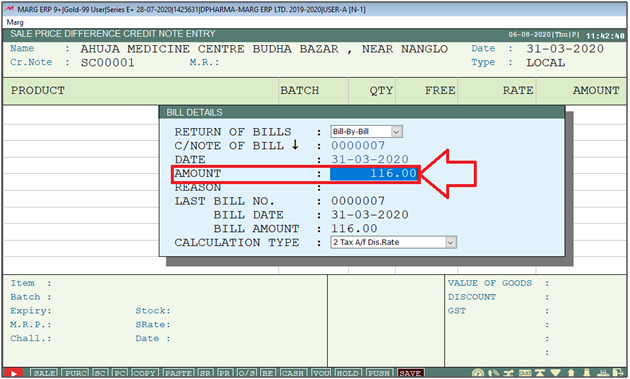
- In ‘Reason’ field, mention the reason to create the price difference credit note.
Note: This field is mandatory to be filled.

- In ‘Calculation Type’, select the calculation type, i.e. inclusive/exclusive as per the requirement.
- Suppose select ‘2’.
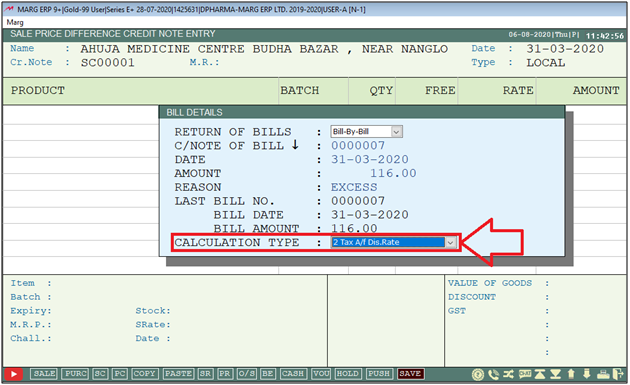
- Then the items which have been loaded in the sale bill will get displayed, where press 'Spacebar' key to select the item.
- Then press 'Enter' key.
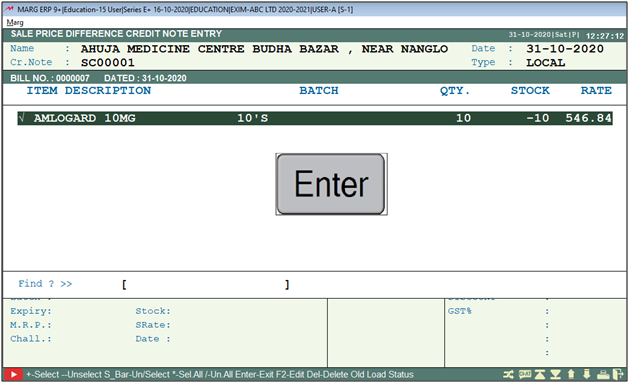
- After that the user will mention the new rate of the item as per the requirement.
- Suppose mention '100'.
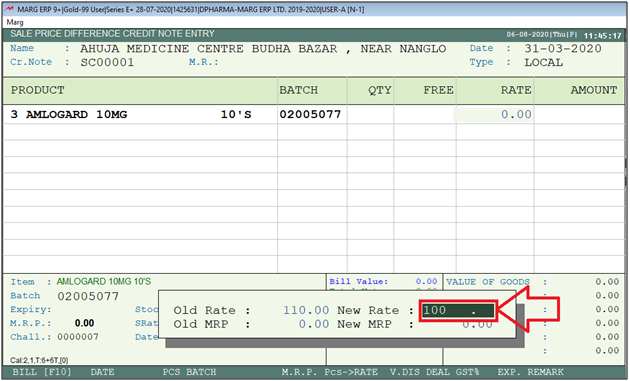
- Now press 'Ctrl+W' key to save the transaction.
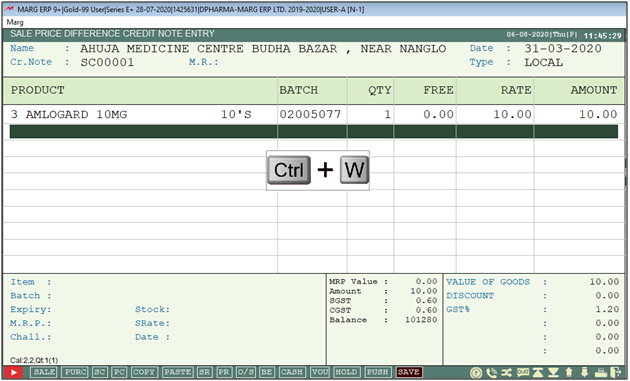
- A 'Save changes' window will appear.
- Select ‘Yes’ to save the changes.
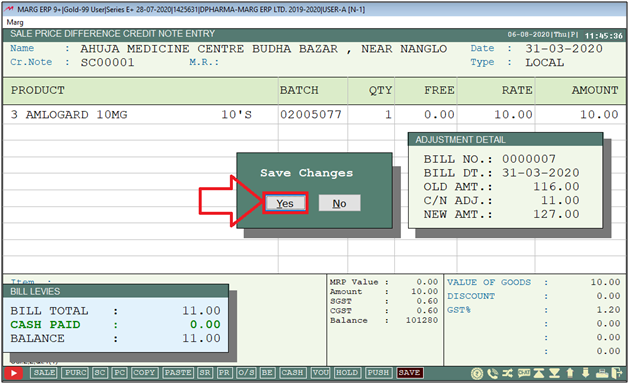
Now in 'Bill Adjustment' window, select ‘Adj Ref/New Ref’ as per the requirement.
a. Adj Ref: Select when the transaction is being generated against any particular bill.
b. New Ref: Select when there is no need to save the transaction against any bill, however only needs to save it as new record.
Suppose select ‘Adj Ref’

- Then 'Pending Invoice' window will appear on which select the bill which needs to be adjusted and press 'Enter' key on it.

After following the above steps, the user can create Price Difference Credit Note for Sale in Marg Software.


 -
Marg ERP 9+
-
Marg ERP 9+











