Search by Category
- Marg Nano
- Swiggy & Zomato
- ABHA - Ayushman Bharat
- Marg Cloud
-
Masters
- Ledger Master
- Account Groups
- Inventory Master
- Rate and Discount Master
- Refresh Balances
- Cost Centre Master
- Opening Balances
- Master Statistics
- General Reminder
- Shortage Report
- Supplier Vs Company
- Temporary Limit
- Shop QRID and eBusiness
- Cloud Backup Setup
- Password and Powers
- Marg Licensing
- Marg Setup
- Target
- Budget
- Credit Limit Management
- Change ERP Edition
- Ease Of Gst Adoption
-
Transactions
- ERP To ERP Order
- Sale
- Purchase
- Sale Return
- Purchase Return
- Brk / Exp Receive
- Scrap Receive
- Brk / Exp Issue
- Scrap Issue
- GST Inward
- GST Outward
- Replacement Issue
- Replacement Receive
- Stock Issue
- Stock Receive
- Price Diff. Sale
- Price Diff. Purchase
- BOM
- Conversion
- Quotation
- Sale Order
- Purchase Order
- Dispatch Management
- ERP Bridger
- Transaction Import
- Download From Server
- Approvals
- Pendings
- Accounts
- Online Banking
-
Books
- Cash and Bank Book
- All Ledgers
- Entry Books
- Debtors Ledgers
- Creditors Ledger
- Purchase Register
- Sale Register
- Duties & Taxes
- Analytical Summaries
- Outstandings
- Collection Reports
- Depreciation
- T-Format Printing
- Multi Printing
- Bank Reconcilation
- Cheque Management
- Claims & Incentives
- Target Analysis
- Cost Centres
- Interest and Collection
- Final Reports
-
Stocks
- Current Stock
- Stock Analysis
- Filtered Stock
- Batch Stock
- Dump Stock
- Hold/Ban Stock
- Stock Valuation
- Minimum Level Stock
- Maximum Level Stock
- Expiry Stock
- Near Expiry Stock
- Stock Life Statement
- Batch Purchase Type
- Departments Reports
- Merge Report
- Stock Ageing Analysis
- Fast and Slow Moving Items
- Crate Reports
- Size Stock
-
Daily Reports
- Daily Working
- Fast SMS/E-Mail Reports
- Stock and Sale Analysis
- Order Calling
- Business on Google Map
- Sale Report
- Purchase Report
- Inventory Reports
- ABC Analysis
- All Accounting Reports
- Purchase Planning
- Dispatch Management Reports
- SQL Query Executor
- Transaction Analysis
- Claim Statement
- Upbhogkta Report
- Mandi Report
- Audit Trail
- Re-Order Management
- Reports
-
Reports Utilities
- Delete Special Deals
- Multi Deletion
- Multi Editing
- Merge Inventory Master
- Merge Accounts Master
- Edit Stock Balance
- Edit Outstanding
- Re-Posting
- Copy
- Batch Updation
- Structure/Junk Verificarion
- Data Import/Export
- Create History
- Voucher Numbering
- Group of Accounts
- Carry Balances
- Misc. Utilities
- Advance Utilities
- Shortcut Keys
- Exit
- Generals
- Backup
- Self Format
- GST Return
- Jewellery
- eBusiness
- Control Room
- Advance Features
- Registration
- Add On Features
- Queries
- Printing
- Networking
- Operators
- Garment
- Hot Keys
-
GST
- E-Invoicing
- Internal Audit
- Search GSTIN/PARTY
- Export Invoice Print
- Tax Clubbing
- Misc. GST Reports
- GST Self-Designed Reports
- GST Return Video
- GSTR Settings
- Auditors Details
- Update GST Patch
- Misc. GST Returns
- GST Register & Return
- GST RCM Statement
- GST Advance Statement
- GST Payment Statement
- Tax Registers and Summaries
- TDS/TCS Reports
- Form Iss./Receivable
- Mandi
- My QR Code
- E-Way Bill
- Marg pay
- Saloon Setup
- Restaurant
- Pharmanxt free Drugs
- Manufacturing
- Password and Power
- Digital Entry
Home > Margerp > Profit And Loss > If Opening / Closing Stock value not showing in Profit and Loss Account and Balance sheet then how to resolve it in Marg Software ?
If Opening / Closing Stock value not showing in Profit and Loss Account and Balance sheet then how to resolve it in Marg Software ?
Cause:
This issue appears when there are 2 'Stock In Hand' ledger created in software.
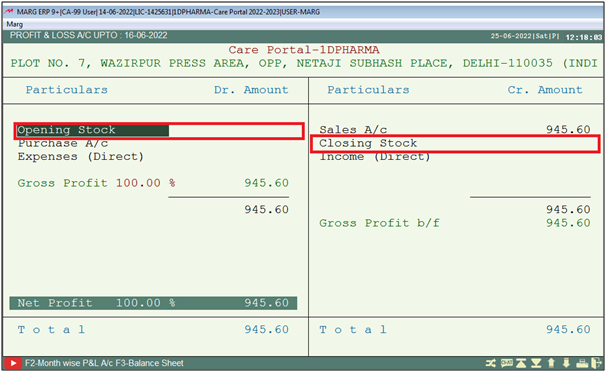
Fig.1 View of blank Opening and Closing Stock Value in Profit & Loss.
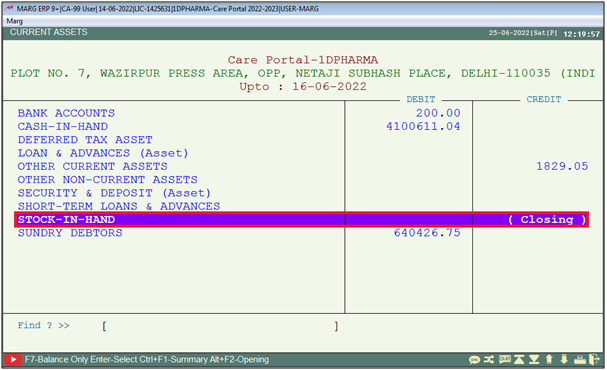
Fig. 2 View of blank Closing Stock value in Balance Sheet.
In order to resolve Remove one Stock in Hand Ledger, the user needs to follow the below steps:
- Go to Final Reports > Profit & Loss.

- Now the user will press 'Enter' key on closing stock.

- Now the user will check the count of 'Stock In Hand' ledgers created in data.

- Now, Go to Masters > Ledger Master > Ledger > Delete Ledger.

- A 'Ledger Alteration' window will appear.
- Select the 'Stock In Hand' ledger and Press 'Delete' key.

Note: The other Stock in Hand Ledger should be in 'Stock in Hand' Account Group.
- A 'Delete Ledger' window will appear.
- Click on 'Delete'.

- A 'Be Careful' window will appear.
- The user will select 'Yes'.

- The user can view Opening / Closing Stock Value will get display.
- Fig.3 View of opening and closing stock value in Profit & Loss A/C
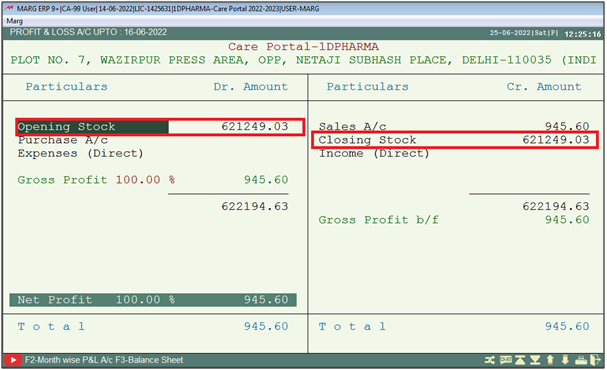
- Fig.4 View of closing stock value in Balance Sheet.
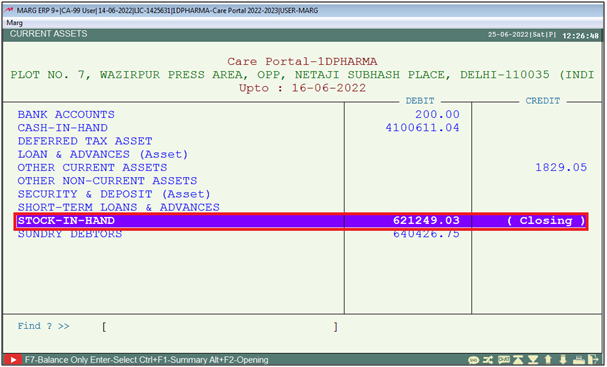
After following the above steps, the Opening / Closing Stock value will get displayed in Profit and Loss Account and Balance sheet in Marg Software.
1. Go to Final Reports > Profit & Loss.
2. A 'Stock Valuation' window will appear.
3. Click on 'All Days'
4. In 'Update opening' option, select 'Yes' and press 'Enter' key.
For opening stock user needs to run carry balance from the last year by following the below steps:-
1. In Current Financial Year go to Reports > Management Reports > Utilities > Carry Balance.
2. A 'Carry Balance' window will appear.
3. Click on 'Yes'.
4. In 'Carry Stock Balances' option, the user will select 'Yes'.
5. Keep pressing 'Enter' key.
6. Click on 'Yes' to Proceed.
1. Go to Master > MargSetup > Control Room.
2. A 'Control Room' window will appear.
3. The user will select ‘Search in All' and search 'Item Trading'.
4. Click on ‘Accept’.
5. A 'Bill Discount' window will appear.
6. In ‘Item wise Trading Account.If required Type #7%’ option, the user will remove '#7%'.
7. The user will now press 'ESC' key twice. Click on ‘Yes’ to Save changes.
After following the above steps user needs to run Structure Verification.


 -
Marg ERP 9+
-
Marg ERP 9+











