Search by Category
- Marg Health QR Code
- Marg Nano
- Swiggy & Zomato
- ABHA - Ayushman Bharat
- Marg Cloud
-
Masters
- Ledger Master
- Account Groups
- Inventory Master
- Rate and Discount Master
- Refresh Balances
- Cost Centre Master
- Opening Balances
- Master Statistics
- General Reminder
- Shortage Report
- Supplier Vs Company
- Temporary Limit
- Shop QRID and eBusiness
- Cloud Backup Setup
- Password and Powers
- Marg Licensing
- Marg Setup
- Target
- Budget
- Credit Limit Management
- Change ERP Edition
- Ease Of Gst Adoption
-
Transactions
- ERP To ERP Order
- Sale
- Purchase
- Sale Return
- Purchase Return
- Brk / Exp Receive
- Scrap Receive
- Brk / Exp Issue
- Scrap Issue
- GST Inward
- GST Outward
- Replacement Issue
- Replacement Receive
- Stock Issue
- Stock Receive
- Price Diff. Sale
- Price Diff. Purchase
- BOM
- Conversion
- Quotation
- Sale Order
- Purchase Order
- Dispatch Management
- ERP Bridger
- Transaction Import
- Download From Server
- Approvals
- Pendings
- Accounts
- Online Banking
-
Books
- Cash and Bank Book
- All Ledgers
- Entry Books
- Debtors Ledgers
- Creditors Ledger
- Purchase Register
- Sale Register
- Duties & Taxes
- Analytical Summaries
- Outstandings
- Collection Reports
- Depreciation
- T-Format Printing
- Multi Printing
- Bank Reconcilation
- Cheque Management
- Claims & Incentives
- Target Analysis
- Cost Centres
- Interest and Collection
- Final Reports
-
Stocks
- Current Stock
- Stock Analysis
- Filtered Stock
- Batch Stock
- Dump Stock
- Hold/Ban Stock
- Stock Valuation
- Minimum Level Stock
- Maximum Level Stock
- Expiry Stock
- Near Expiry Stock
- Stock Life Statement
- Batch Purchase Type
- Departments Reports
- Merge Report
- Stock Ageing Analysis
- Fast and Slow Moving Items
- Crate Reports
- Size Stock
-
Daily Reports
- Daily Working
- Fast SMS/E-Mail Reports
- Stock and Sale Analysis
- Order Calling
- Business on Google Map
- Sale Report
- Purchase Report
- Inventory Reports
- ABC Analysis
- All Accounting Reports
- Purchase Planning
- Dispatch Management Reports
- SQL Query Executor
- Transaction Analysis
- Claim Statement
- Upbhogkta Report
- Mandi Report
- Audit Trail
- Re-Order Management
- Reports
-
Reports Utilities
- Delete Special Deals
- Multi Deletion
- Multi Editing
- Merge Inventory Master
- Merge Accounts Master
- Edit Stock Balance
- Edit Outstanding
- Re-Posting
- Copy
- Batch Updation
- Structure/Junk Verificarion
- Data Import/Export
- Create History
- Voucher Numbering
- Group of Accounts
- Carry Balances
- Misc. Utilities
- Advance Utilities
- Shortcut Keys
- Exit
- Generals
- Backup
- Self Format
- GST Return
- Jewellery
- eBusiness
- Control Room
- Advance Features
- Registration
- Add On Features
- Queries
- Printing
- Networking
- Operators
- Garment
- Hot Keys
-
GST
- E-Invoicing
- Internal Audit
- Search GSTIN/PARTY
- Export Invoice Print
- Tax Clubbing
- Misc. GST Reports
- GST Self-Designed Reports
- GST Return Video
- GSTR Settings
- Auditors Details
- Update GST Patch
- Misc. GST Returns
- GST Register & Return
- GST RCM Statement
- GST Advance Statement
- GST Payment Statement
- Tax Registers and Summaries
- TDS/TCS Reports
- Form Iss./Receivable
- Mandi
- My QR Code
- E-Way Bill
- Marg pay
- Saloon Setup
- Restaurant
- Pharmanxt free Drugs
- Manufacturing
- Password and Power
- Digital Entry
Home > Margerp > Profit And Loss > How to view Trading and Profit & Loss Account in Marg Software ?
How to view Trading and Profit & Loss Account in Marg Software ?
Overview of Trading and Profit & Loss Account in Marg Software
Process to View Trading and Profit & Loss Account in Marg Software
OVERVIEW OF TRADING AND PROFIT & LOSS ACCOUNT IN MARG SOFTWARE
- Trading Account is an account that is been prepared by the entities to analyse and know the profit earned or loss suffered through trading activities.
- On the other hand, Profit & Loss account is an account created to ascertain the net profit or loss for a defined period.
PROCESS TO VIEW TRADING AND PROFIT & LOSS ACCOUNT IN MARG SOFTWARE
- Go to Final Reports >> Profit & Loss.

- A 'Stock Valuation' window will appear with three options regarding updating Profit & Loss Stock:
a. No:- If the user doesn’t want to view the updated Trading and Profit & Loss Statement, select “No”.
b. Current Date:- If the user wants to view the Profit & Loss Statement of only the Current Date, select “Current Date”.
c. All Days:- If the user wants to view the Profit & Loss Statement of all the Days, select “All Days”.
Suppose select 'All Days'.
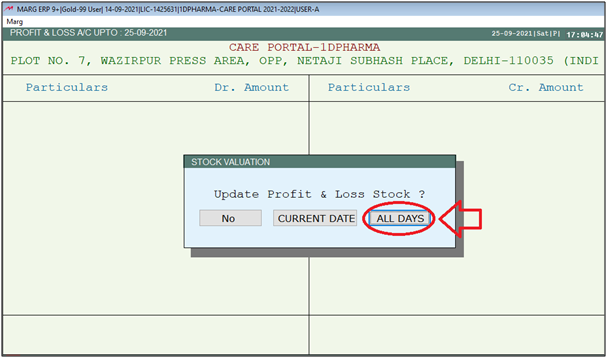
- A 'Stock Valuation' window will appear with the following options:
- a. Update Opening:- Select as per the requirement that if the user requires to update the opening or not.
Suppose select 'Yes'.
b. Valuation On:- Select the rate as per the requirement that at which rate the user requires to view the Profit and Loss statement.
Suppose, select 'Cost +Ext.'.
Then press 'Enter'.
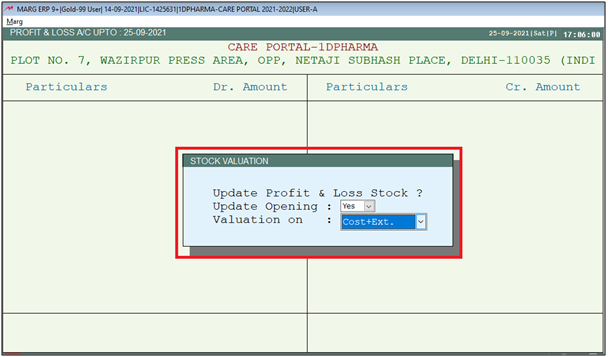
- The user can view that the Profit and Loss Statement is displayed as per the defined settings.
- Press 'Alt+P'.
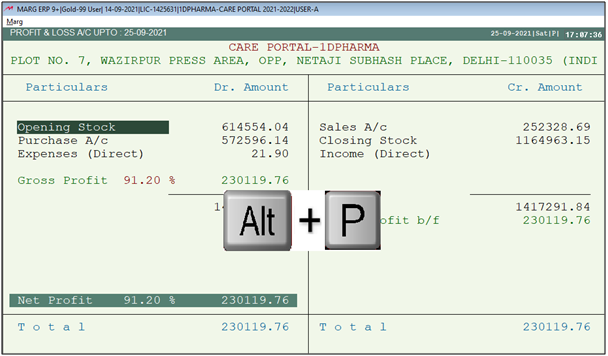
- A 'Print' window will appear.
- Select 'Trading & Profit & Loss A/C'.
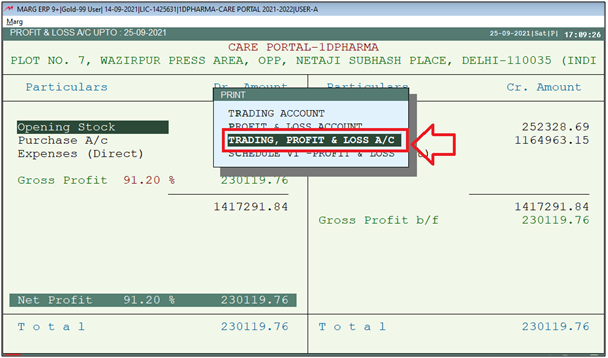
- Then click on 'View/Print/Excel/Word/PDF' as per the requirement.
- Suppose click on 'View'.
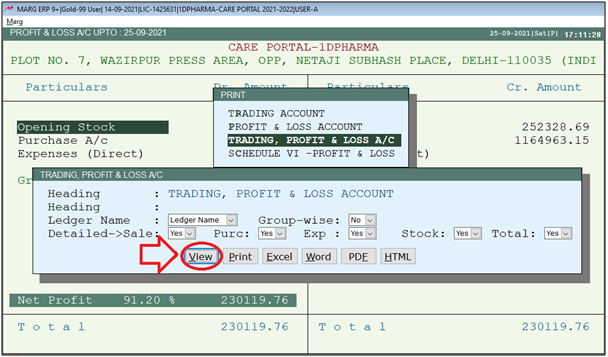
After following the above steps, the Trading and Profit & Loss Account will get displayed.
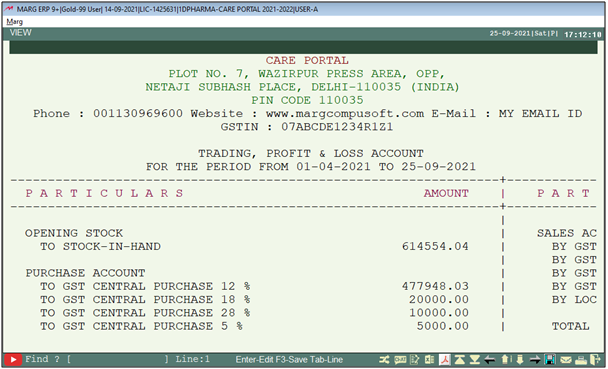


 -
Marg ERP 9+
-
Marg ERP 9+











