Search by Category
- Marg Digital Health
- Marg Nano
- Swiggy & Zomato
- ABHA - Ayushman Bharat
- Marg Cloud
-
Masters
- Ledger Master
- Account Groups
- Inventory Master
- Rate and Discount Master
- Refresh Balances
- Cost Centre Master
- Opening Balances
- Master Statistics
- General Reminder
- Shortage Report
- Supplier Vs Company
- Temporary Limit
- Shop QRID and eBusiness
- Cloud Backup Setup
- Password and Powers
- Marg Licensing
- Marg Setup
- Target
- Budget
- Credit Limit Management
- Change ERP Edition
- Ease Of Gst Adoption
-
Transactions
- ERP To ERP Order
- Sale
- Purchase
- Sale Return
- Purchase Return
- Brk / Exp Receive
- Scrap Receive
- Brk / Exp Issue
- Scrap Issue
- GST Inward
- GST Outward
- Replacement Issue
- Replacement Receive
- Stock Issue
- Stock Receive
- Price Diff. Sale
- Price Diff. Purchase
- BOM
- Conversion
- Quotation
- Sale Order
- Purchase Order
- Dispatch Management
- ERP Bridger
- Transaction Import
- Download From Server
- Approvals
- Pendings
- Accounts
- Online Banking
-
Books
- Cash and Bank Book
- All Ledgers
- Entry Books
- Debtors Ledgers
- Creditors Ledger
- Purchase Register
- Sale Register
- Duties & Taxes
- Analytical Summaries
- Outstandings
- Collection Reports
- Depreciation
- T-Format Printing
- Multi Printing
- Bank Reconcilation
- Cheque Management
- Claims & Incentives
- Target Analysis
- Cost Centres
- Interest and Collection
- Final Reports
-
Stocks
- Current Stock
- Stock Analysis
- Filtered Stock
- Batch Stock
- Dump Stock
- Hold/Ban Stock
- Stock Valuation
- Minimum Level Stock
- Maximum Level Stock
- Expiry Stock
- Near Expiry Stock
- Stock Life Statement
- Batch Purchase Type
- Departments Reports
- Merge Report
- Stock Ageing Analysis
- Fast and Slow Moving Items
- Crate Reports
- Size Stock
-
Daily Reports
- Daily Working
- Fast SMS/E-Mail Reports
- Stock and Sale Analysis
- Order Calling
- Business on Google Map
- Sale Report
- Purchase Report
- Inventory Reports
- ABC Analysis
- All Accounting Reports
- Purchase Planning
- Dispatch Management Reports
- SQL Query Executor
- Transaction Analysis
- Claim Statement
- Upbhogkta Report
- Mandi Report
- Audit Trail
- Re-Order Management
- Reports
-
Reports Utilities
- Delete Special Deals
- Multi Deletion
- Multi Editing
- Merge Inventory Master
- Merge Accounts Master
- Edit Stock Balance
- Edit Outstanding
- Re-Posting
- Copy
- Batch Updation
- Structure/Junk Verificarion
- Data Import/Export
- Create History
- Voucher Numbering
- Group of Accounts
- Carry Balances
- Misc. Utilities
- Advance Utilities
- Shortcut Keys
- Exit
- Generals
- Backup
- Self Format
- GST Return
- Jewellery
- eBusiness
- Control Room
- Advance Features
- Registration
- Add On Features
- Queries
- Printing
- Networking
- Operators
- Garment
- Hot Keys
-
GST
- E-Invoicing
- Internal Audit
- Search GSTIN/PARTY
- Export Invoice Print
- Tax Clubbing
- Misc. GST Reports
- GST Self-Designed Reports
- GST Return Video
- GSTR Settings
- Auditors Details
- Update GST Patch
- Misc. GST Returns
- GST Register & Return
- GST RCM Statement
- GST Advance Statement
- GST Payment Statement
- Tax Registers and Summaries
- TDS/TCS Reports
- Form Iss./Receivable
- Mandi
- My QR Code
- E-Way Bill
- Marg pay
- Saloon Setup
- Restaurant
- Pharmanxt free Drugs
- Manufacturing
- Password and Power
- Digital Entry
Home > Margerp > Purchase Analysis > How to view Item wise Company Purchase Summary in Marg Software?
How to view Item wise Company Purchase Summary in Marg Software?
- Go to Reports > Purchase Analysis > Item Wise Purchase > Company Purchase Summary.
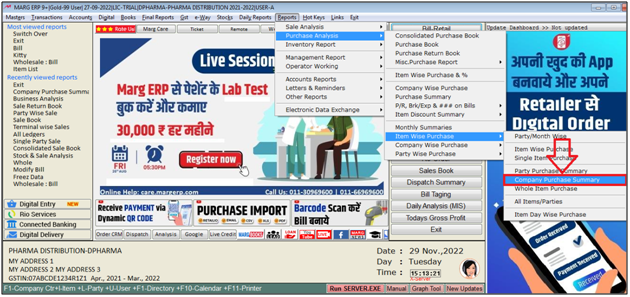
- A 'Select Company' window will appear.
- The user will select company as per the requirement and press 'Enter' key.
Note: The user will Press 'Spacebar' or Plus '+' key to select a particular company or Press Asterisk '*' to select All companies.
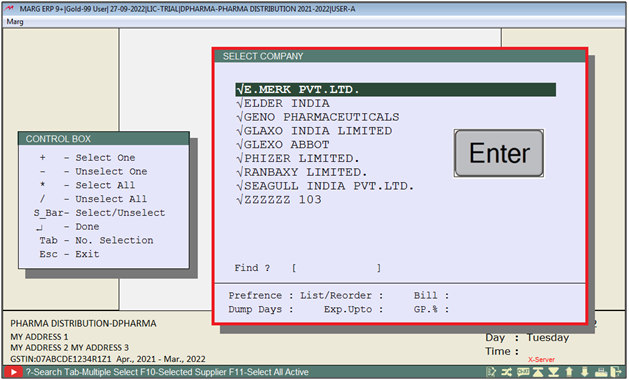
A 'Company Purchase Summary' window will appear.
a. From-To: The user will feed the date range from which date till which date report needs to be view.
b. Operator Name: The user will select the operator name to view operator wise report.
c. 80Column/132 Column Paper: The user will set column as per the requirement.
d. Stock Less: The user will set option as following:
Yes: To view report with stock issue transactions.
No: To view report without stock issue transactions.
Only: To view report of only stock issue transactions
e. Challan: The user will set option 'Yes' to view report with challans.
f. Divide with M.R: The user will set option 'Yes' to view report of particular M.R.
g. Value in Rs./Thousands/Lakhs: The user will set option to view the report with Amount in value as per the requirement.
h. Amt=Rate*Qty,Net,R*Qt-Disc.= The user will set option to set the bases for calculation of Amount as per the requirement.
i. All/Selected Company: The user will set 'S' to view report of Selected company otherwise keep the option as 'A' to view All company Report.
j. Terminal: The user will set Terminal to view report from particular system.
k. Order from App/Non App: The user will set option as per the requirement to view report along with order app or non app.
l. Top 10 in Qty/Value/All/Trans.: The user will set option to view total of top 10 item as per the qty,value,All as per the requirement.
m. Value in Decimal: The user will set the option 'Yes' to view Value in decimal otherwise keep the option as 'No'.
n. Last Year Comparison: The user will set optin 'Yes' to view report with last year comparison otherwise keep the option as 'No'.
o. More Item Selection: The user will set option 'Yes' for more item selection otherwise keep the option as 'No'.
p. Selected Company: The user will set option 'Yes' to view report particular company wise.
q. Selected Station: The user will set option 'Yes' to view report particular station wise.
r. Selected Area: The user will set option 'Yes' to view report particular area wise.
s. Selected M.R: The user will set option 'Yes' to view report particular M.R wise.
t. Selected Route: The user will set option 'Yes' to view report Particular Route.
Click on 'View/Print' as per the requirement.
Suppose click on 'View'.
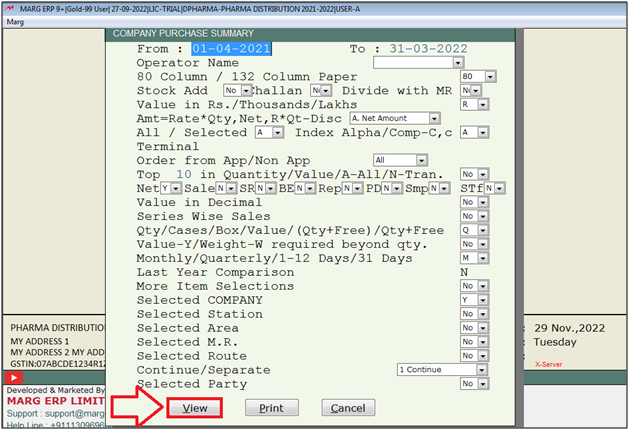
After following the above steps, the user can view Item Wise Company Purchase Summary will get displayed in Marg Software.
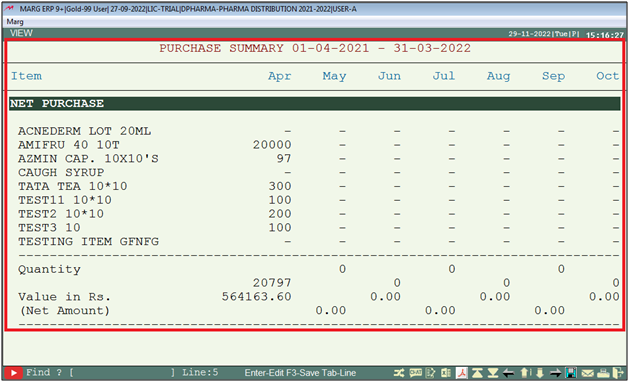


 -
Marg ERP 9+
-
Marg ERP 9+











