Search by Category
- Marg Digital Health
- Marg Nano
- Swiggy & Zomato
- ABHA - Ayushman Bharat
- Marg Cloud
-
Masters
- Ledger Master
- Account Groups
- Inventory Master
- Rate and Discount Master
- Refresh Balances
- Cost Centre Master
- Opening Balances
- Master Statistics
- General Reminder
- Shortage Report
- Supplier Vs Company
- Temporary Limit
- Shop QRID and eBusiness
- Cloud Backup Setup
- Password and Powers
- Marg Licensing
- Marg Setup
- Target
- Budget
- Credit Limit Management
- Change ERP Edition
- Ease Of Gst Adoption
-
Transactions
- ERP To ERP Order
- Sale
- Purchase
- Sale Return
- Purchase Return
- Brk / Exp Receive
- Scrap Receive
- Brk / Exp Issue
- Scrap Issue
- GST Inward
- GST Outward
- Replacement Issue
- Replacement Receive
- Stock Issue
- Stock Receive
- Price Diff. Sale
- Price Diff. Purchase
- BOM
- Conversion
- Quotation
- Sale Order
- Purchase Order
- Dispatch Management
- ERP Bridger
- Transaction Import
- Download From Server
- Approvals
- Pendings
- Accounts
- Online Banking
-
Books
- Cash and Bank Book
- All Ledgers
- Entry Books
- Debtors Ledgers
- Creditors Ledger
- Purchase Register
- Sale Register
- Duties & Taxes
- Analytical Summaries
- Outstandings
- Collection Reports
- Depreciation
- T-Format Printing
- Multi Printing
- Bank Reconcilation
- Cheque Management
- Claims & Incentives
- Target Analysis
- Cost Centres
- Interest and Collection
- Final Reports
-
Stocks
- Current Stock
- Stock Analysis
- Filtered Stock
- Batch Stock
- Dump Stock
- Hold/Ban Stock
- Stock Valuation
- Minimum Level Stock
- Maximum Level Stock
- Expiry Stock
- Near Expiry Stock
- Stock Life Statement
- Batch Purchase Type
- Departments Reports
- Merge Report
- Stock Ageing Analysis
- Fast and Slow Moving Items
- Crate Reports
- Size Stock
-
Daily Reports
- Daily Working
- Fast SMS/E-Mail Reports
- Stock and Sale Analysis
- Order Calling
- Business on Google Map
- Sale Report
- Purchase Report
- Inventory Reports
- ABC Analysis
- All Accounting Reports
- Purchase Planning
- Dispatch Management Reports
- SQL Query Executor
- Transaction Analysis
- Claim Statement
- Upbhogkta Report
- Mandi Report
- Audit Trail
- Re-Order Management
- Reports
-
Reports Utilities
- Delete Special Deals
- Multi Deletion
- Multi Editing
- Merge Inventory Master
- Merge Accounts Master
- Edit Stock Balance
- Edit Outstanding
- Re-Posting
- Copy
- Batch Updation
- Structure/Junk Verificarion
- Data Import/Export
- Create History
- Voucher Numbering
- Group of Accounts
- Carry Balances
- Misc. Utilities
- Advance Utilities
- Shortcut Keys
- Exit
- Generals
- Backup
- Self Format
- GST Return
- Jewellery
- eBusiness
- Control Room
- Advance Features
- Registration
- Add On Features
- Queries
- Printing
- Networking
- Operators
- Garment
- Hot Keys
-
GST
- E-Invoicing
- Internal Audit
- Search GSTIN/PARTY
- Export Invoice Print
- Tax Clubbing
- Misc. GST Reports
- GST Self-Designed Reports
- GST Return Video
- GSTR Settings
- Auditors Details
- Update GST Patch
- Misc. GST Returns
- GST Register & Return
- GST RCM Statement
- GST Advance Statement
- GST Payment Statement
- Tax Registers and Summaries
- TDS/TCS Reports
- Form Iss./Receivable
- Mandi
- My QR Code
- E-Way Bill
- Marg pay
- Saloon Setup
- Restaurant
- Pharmanxt free Drugs
- Manufacturing
- Password and Power
- Digital Entry
Home > Margerp > Purchase Order > How to view party wise purchase order summary report ?
How to view party wise purchase order summary report ?
Overview of Purchase Order Option in Marg ERP Software
Process to View Party Summary in Marg ERP Software
OVERVIEW OF PURCHASE ORDER OPTION IN MARG ERP SOFTWARE
- A Purchase order is an official document that a buyer issues to a seller which consists of relevant information about what products/service they want to buy, its quantity and the price agreed for it.
- In Marg ERP Software, Purchase order is created when there is a shortage of a particular stock or when new stock is to be purchased.
- Purchase Order option enables the user to easily generate new purchase order, modify it, view the order history, item summary and party summary.
- The user can also analyze the purchase order created and delete the unwanted or cancelled orders.
PROCESS TO VIEW PARTY SUMMARY IN MARG ERP SOFTWARE
- In order to view the Party summary, go to Transactions >> Purchase Order >> Party Summary. Press Enter.

Fig 1.1 Menu view to Party Summary in Marg ERP Software
- A Party Summary window will appear.
- Date Range From & To: Enter the date range i.e. from which date to which date the user wants to view the summary.
- Suppose, enter “01-08-19” and “07-09-19”.
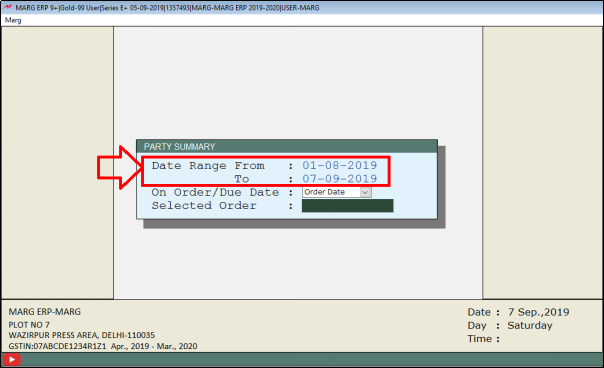
Fig 1.2 View of Party Summary window in Marg ERP Software
- On Order/Due Date: Select that the user wants to view the party summary on the basis of order date or due date.
- Suppose, select ‘Order Date’.
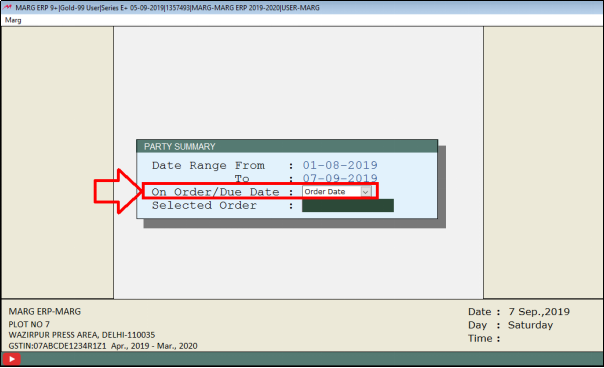
Fig 1.3 View of Party Summary window in Marg ERP Software
- Selected Order: If the user wants to view the summary of any particular order then mention the entry number of that order in ‘Selected Order’ or skip this field to view the created orders of all parties.
- Suppose, skip this field and Press Enter.
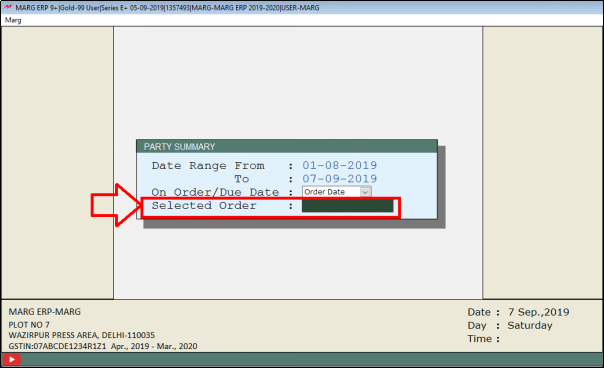
Fig 1.4 View of Party Summary window in Marg ERP Software
- A Select Company window will appear.
- The user will select all companies by pressing ‘star (*)’ key or select particular companies by pressing space bar key to view their order summary of items.
- Suppose, select all companies by pressing ‘star (*)’ key. Then Press Enter.
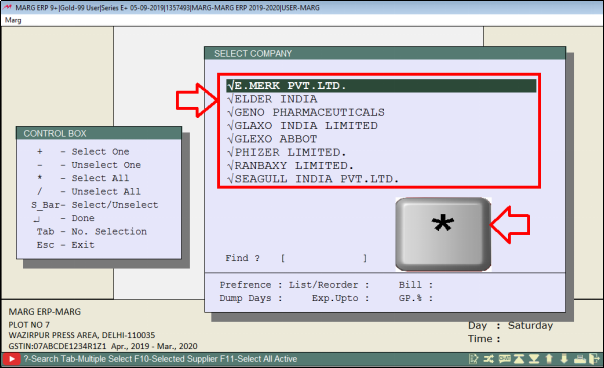
Fig 1.5 View of Select Company window in Marg ERP Software
- An All Parties Pending Orders (Purchase) window will appear in which list of the parties will be displayed.
- Select the party to view the summary of the party in detail.
- Suppose, select ‘Aarav’. Press Enter.

Fig 1.6 View of All Parties Pending Orders (Purchase) window in Marg ERP Software
- The user can view the Party summary.
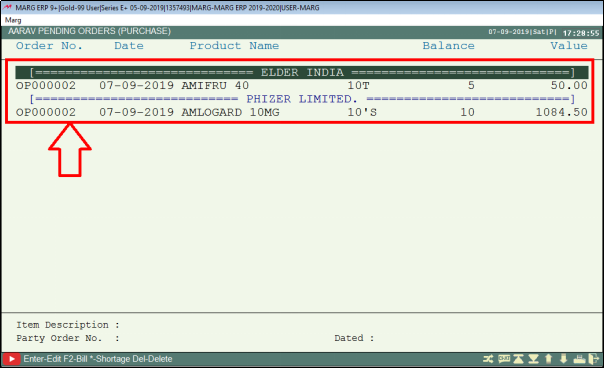
Fig 1.7 View of Party Summary in Marg ERP Software


 -
Marg ERP 9+
-
Marg ERP 9+











