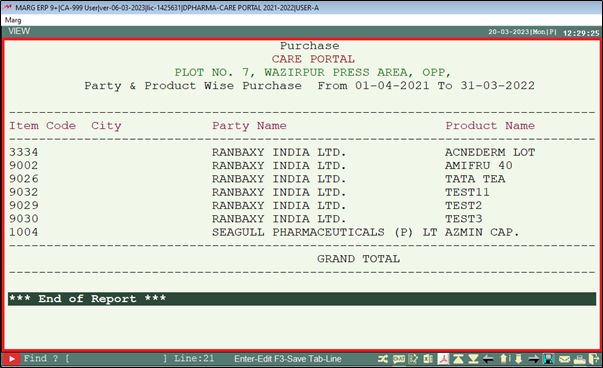Welcome to  -
Marg ERP 9+
-
Marg ERP 9+
Search by Category
- Marg Nano
- Swiggy & Zomato
- ABHA - Ayushman Bharat
- Marg Cloud
-
Masters
- Ledger Master
- Account Groups
- Inventory Master
- Rate and Discount Master
- Refresh Balances
- Cost Centre Master
- Opening Balances
- Master Statistics
- General Reminder
- Shortage Report
- Supplier Vs Company
- Temporary Limit
- Shop QRID and eBusiness
- Cloud Backup Setup
- Password and Powers
- Marg Licensing
- Marg Setup
- Target
- Budget
- Credit Limit Management
- Change ERP Edition
- Ease Of Gst Adoption
-
Transactions
- ERP To ERP Order
- Sale
- Purchase
- Sale Return
- Purchase Return
- Brk / Exp Receive
- Scrap Receive
- Brk / Exp Issue
- Scrap Issue
- GST Inward
- GST Outward
- Replacement Issue
- Replacement Receive
- Stock Issue
- Stock Receive
- Price Diff. Sale
- Price Diff. Purchase
- BOM
- Conversion
- Quotation
- Sale Order
- Purchase Order
- Dispatch Management
- ERP Bridger
- Transaction Import
- Download From Server
- Approvals
- Pendings
- Accounts
- Online Banking
-
Books
- Cash and Bank Book
- All Ledgers
- Entry Books
- Debtors Ledgers
- Creditors Ledger
- Purchase Register
- Sale Register
- Duties & Taxes
- Analytical Summaries
- Outstandings
- Collection Reports
- Depreciation
- T-Format Printing
- Multi Printing
- Bank Reconcilation
- Cheque Management
- Claims & Incentives
- Target Analysis
- Cost Centres
- Interest and Collection
- Final Reports
-
Stocks
- Current Stock
- Stock Analysis
- Filtered Stock
- Batch Stock
- Dump Stock
- Hold/Ban Stock
- Stock Valuation
- Minimum Level Stock
- Maximum Level Stock
- Expiry Stock
- Near Expiry Stock
- Stock Life Statement
- Batch Purchase Type
- Departments Reports
- Merge Report
- Stock Ageing Analysis
- Fast and Slow Moving Items
- Crate Reports
- Size Stock
-
Daily Reports
- Daily Working
- Fast SMS/E-Mail Reports
- Stock and Sale Analysis
- Order Calling
- Business on Google Map
- Sale Report
- Purchase Report
- Inventory Reports
- ABC Analysis
- All Accounting Reports
- Purchase Planning
- Dispatch Management Reports
- SQL Query Executor
- Transaction Analysis
- Claim Statement
- Upbhogkta Report
- Mandi Report
- Audit Trail
- Re-Order Management
- Reports
-
Reports Utilities
- Delete Special Deals
- Multi Deletion
- Multi Editing
- Merge Inventory Master
- Merge Accounts Master
- Edit Stock Balance
- Edit Outstanding
- Re-Posting
- Copy
- Batch Updation
- Structure/Junk Verificarion
- Data Import/Export
- Create History
- Voucher Numbering
- Group of Accounts
- Carry Balances
- Misc. Utilities
- Advance Utilities
- Shortcut Keys
- Exit
- Generals
- Backup
- Self Format
- GST Return
- Jewellery
- eBusiness
- Control Room
- Advance Features
- Registration
- Add On Features
- Queries
- Printing
- Networking
- Operators
- Garment
- Hot Keys
-
GST
- E-Invoicing
- Internal Audit
- Search GSTIN/PARTY
- Export Invoice Print
- Tax Clubbing
- Misc. GST Reports
- GST Self-Designed Reports
- GST Return Video
- GSTR Settings
- Auditors Details
- Update GST Patch
- Misc. GST Returns
- GST Register & Return
- GST RCM Statement
- GST Advance Statement
- GST Payment Statement
- Tax Registers and Summaries
- TDS/TCS Reports
- Form Iss./Receivable
- Mandi
- My QR Code
- E-Way Bill
- Marg pay
- Saloon Setup
- Restaurant
- Pharmanxt free Drugs
- Manufacturing
- Password and Power
- Digital Entry
Home > Margerp > Purchase Report > How to view Product / Category / Company wise Purchase report in Marg ERP Software ?
How to view Product / Category / Company wise Purchase report in Marg ERP Software ?
Overview of Product/Category/Company Wise Purchase Report in Marg Software
Process to View Product/Category/Company Wise Purchase Report in Marg Software
OVERVIEW OF PRODUCT/CATEGORY/COMPANY WISE PURCHASE REPORT IN MARG SOFTWARE
- With the help of Product/Category/Company wise Purchase report, the user can easily analyse for which company or category product has been purchased the most. This report also displays the product price, party name from which the specific product has purchase ,packing etc.
- However, in Marg Software the user can easily view the report of Product/Category/Company wise Purchase Report.
PROCESS TO VIEW PRODUCT/CATEGORY/COMPANY WISE PURCHASE REPORT IN MARG SOFTWARE
- Go to Daily Report > Purchase Report > Product/Company/Category Wise Report.
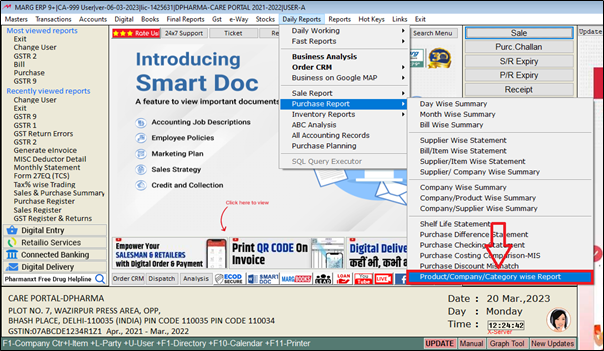
A 'Product Wise Sales Report' window will appear.
a. Report From: The user will mention from which date the report needs to be view.
b. Report To: The user will mention till which date report needs to be view.
c. Summary/Detailed: The user will select the option for viewing report in detailed or summary as per the requirement.
d. Format: The user will select the format for report in format-1 or format-2 as per the requirement.
e. Report For: The user will select the bases of report i.e. purchase, purchase return or purchase.r & brk/exp receive etc.
f. Company: The user will select 'Yes' to view company wise report otherwise keep the option as 'No'.
g. Category: The user will select 'Yes' to view category wise report otherwise keep the option as 'No'.
h. Salt: The user will select 'Yes' to view salt wise report otherwise keep the option as 'No'.
i. HSN/SAC: The user will select 'Yes' to view hsn/sac wise report otherwise keep the option as 'No'.
Click on 'Report/Excel' as per the requirement.
Suppose click on 'Report'.

- A 'Select Party' window will appear.
- The user will select the party whose report needs to be view. Press 'Enter' key.
Note: The user will Press 'Spacebar' or Plus '+' key to select a particular party or Press Asterisk '*' to select All Party.
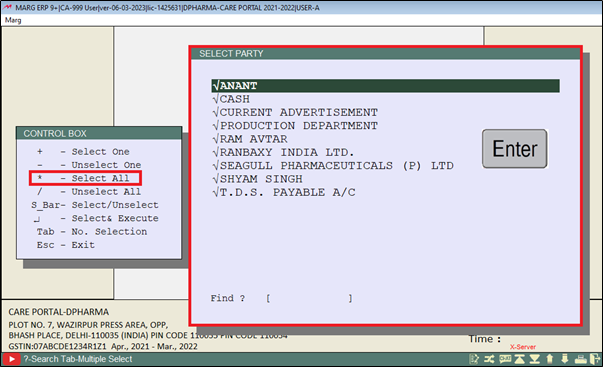
- Click on 'View/Print/Excel' as per the requirement.
- Suppose click on 'View'.
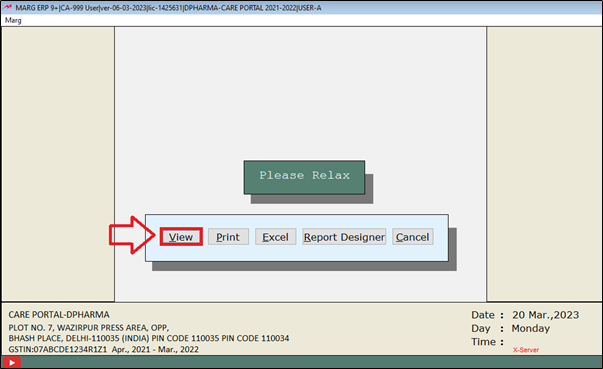
After following the above steps, the user can view that the Product/Cateogory/Company wise Purchase Report will get displayed in Marg Software.