Search by Category
- Marg Digital Health
- Marg Nano
- Swiggy & Zomato
- ABHA - Ayushman Bharat
- Marg Cloud
-
Masters
- Ledger Master
- Account Groups
- Inventory Master
- Rate and Discount Master
- Refresh Balances
- Cost Centre Master
- Opening Balances
- Master Statistics
- General Reminder
- Shortage Report
- Supplier Vs Company
- Temporary Limit
- Shop QRID and eBusiness
- Cloud Backup Setup
- Password and Powers
- Marg Licensing
- Marg Setup
- Target
- Budget
- Credit Limit Management
- Change ERP Edition
- Ease Of Gst Adoption
-
Transactions
- ERP To ERP Order
- Sale
- Purchase
- Sale Return
- Purchase Return
- Brk / Exp Receive
- Scrap Receive
- Brk / Exp Issue
- Scrap Issue
- GST Inward
- GST Outward
- Replacement Issue
- Replacement Receive
- Stock Issue
- Stock Receive
- Price Diff. Sale
- Price Diff. Purchase
- BOM
- Conversion
- Quotation
- Sale Order
- Purchase Order
- Dispatch Management
- ERP Bridger
- Transaction Import
- Download From Server
- Approvals
- Pendings
- Accounts
- Online Banking
-
Books
- Cash and Bank Book
- All Ledgers
- Entry Books
- Debtors Ledgers
- Creditors Ledger
- Purchase Register
- Sale Register
- Duties & Taxes
- Analytical Summaries
- Outstandings
- Collection Reports
- Depreciation
- T-Format Printing
- Multi Printing
- Bank Reconcilation
- Cheque Management
- Claims & Incentives
- Target Analysis
- Cost Centres
- Interest and Collection
- Final Reports
-
Stocks
- Current Stock
- Stock Analysis
- Filtered Stock
- Batch Stock
- Dump Stock
- Hold/Ban Stock
- Stock Valuation
- Minimum Level Stock
- Maximum Level Stock
- Expiry Stock
- Near Expiry Stock
- Stock Life Statement
- Batch Purchase Type
- Departments Reports
- Merge Report
- Stock Ageing Analysis
- Fast and Slow Moving Items
- Crate Reports
- Size Stock
-
Daily Reports
- Daily Working
- Fast SMS/E-Mail Reports
- Stock and Sale Analysis
- Order Calling
- Business on Google Map
- Sale Report
- Purchase Report
- Inventory Reports
- ABC Analysis
- All Accounting Reports
- Purchase Planning
- Dispatch Management Reports
- SQL Query Executor
- Transaction Analysis
- Claim Statement
- Upbhogkta Report
- Mandi Report
- Audit Trail
- Re-Order Management
- Reports
-
Reports Utilities
- Delete Special Deals
- Multi Deletion
- Multi Editing
- Merge Inventory Master
- Merge Accounts Master
- Edit Stock Balance
- Edit Outstanding
- Re-Posting
- Copy
- Batch Updation
- Structure/Junk Verificarion
- Data Import/Export
- Create History
- Voucher Numbering
- Group of Accounts
- Carry Balances
- Misc. Utilities
- Advance Utilities
- Shortcut Keys
- Exit
- Generals
- Backup
- Self Format
- GST Return
- Jewellery
- eBusiness
- Control Room
- Advance Features
- Registration
- Add On Features
- Queries
- Printing
- Networking
- Operators
- Garment
- Hot Keys
-
GST
- E-Invoicing
- Internal Audit
- Search GSTIN/PARTY
- Export Invoice Print
- Tax Clubbing
- Misc. GST Reports
- GST Self-Designed Reports
- GST Return Video
- GSTR Settings
- Auditors Details
- Update GST Patch
- Misc. GST Returns
- GST Register & Return
- GST RCM Statement
- GST Advance Statement
- GST Payment Statement
- Tax Registers and Summaries
- TDS/TCS Reports
- Form Iss./Receivable
- Mandi
- My QR Code
- E-Way Bill
- Marg pay
- Saloon Setup
- Restaurant
- Pharmanxt free Drugs
- Manufacturing
- Password and Power
- Digital Entry
Home > Margerp > Purchase Return > What is the Process of Purchase Return bulk issue in Marg Software ?
What is the Process of Purchase Return bulk issue in Marg Software ?
Overview of Bulk Issue in Marg Software
Process of Purchase Return Bulk Issue in Marg Software
OVERVIEW OF BULK ISSUE IN MARG SOFTWARE
- Marg ERP has provided a provision of Bulk Issue through which the software automatically brings the information of those suppliers to whom the breakage/expiry or purchase return is to be done i.e. the software will display how many items need to be returned and to which supplier.
- Bulk Issue Option of Marg ERP Software enables the user to analyze the list of suppliers of multiple companies and also helps to easily generate the breakage expiry into bill or Challan.
PROCESS OF PURCHASE RETURN BULK ISSUE IN MARG SOFTWARE
- Go to Transactions > Purchase Return > Quick Issue > Quick D/Note.
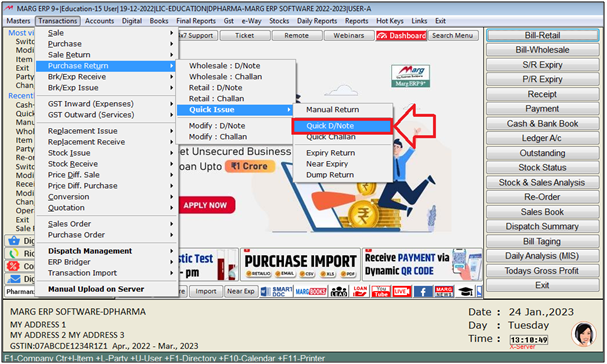
A 'Return' window will appear.
The user will select the option as per the requirement.
a. Expired Before: This module generates the report on the basis of the date, before which the product has been expired or being expired.
b. Dump Stock [Not sold]: With the help of this option items/stock that are not being sold for a very long time, that can be easily viewed and can be issued to supplier.
c. Dump Stock [Batch]: With the help of this option batch that are not being sold for a very long time, that can be easily viewed and can be issued to supplier.
d. Quantity <=: Select when the return to the supplier needs to be done on the basis of the quantity.
Suppose select ‘Expired Before’

- An ‘Expired Before’ window will appear.
- The user will mention Month & Year as per the requirement.
- Press 'Enter' key.
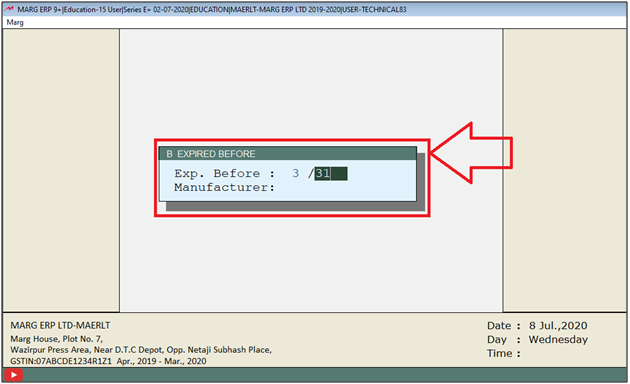
Again an 'Expired Before' window will appear.
a. Company Selection: Select the option if needs to Return Item of Selected Company.
b. All Items: Select the option if needs to Return All Expired Items.
Suppose select 'Company Selection'.
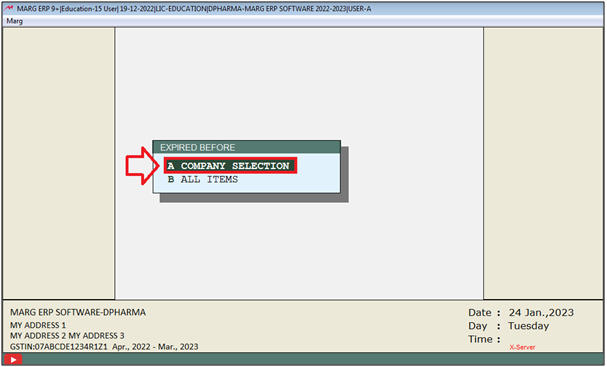
- A 'Select Company' window will appear in which the companies of the product needs to be selected.
Note: A Single Company can be selected by 'Space bar' key or multiple companies can be selected by Asterisk (*) key.
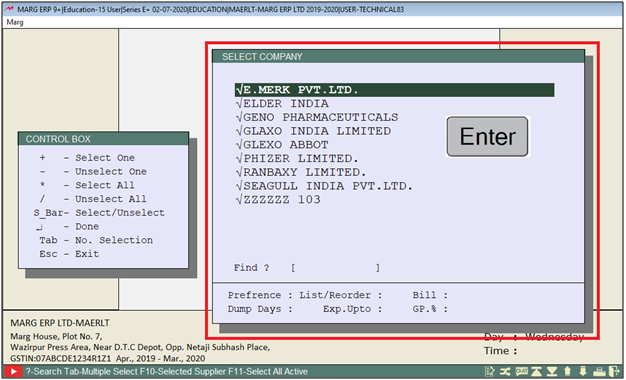
- A 'Select Suppliers to Return' window will appear.
- The user can view all the details like quantity of the product, Total Amount of the returned products along with its Supplier Name.
- Press 'Enter' key.
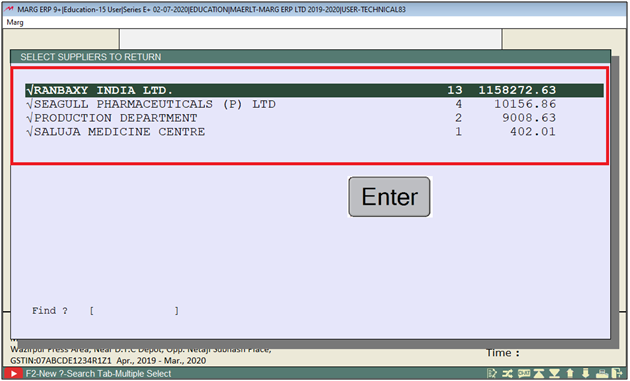
- A 'Purchase Return Entry' window will appear.
- Items with the name of Supplier for which the entry needs to be created will get auto Load.
- Now press 'Enter' key
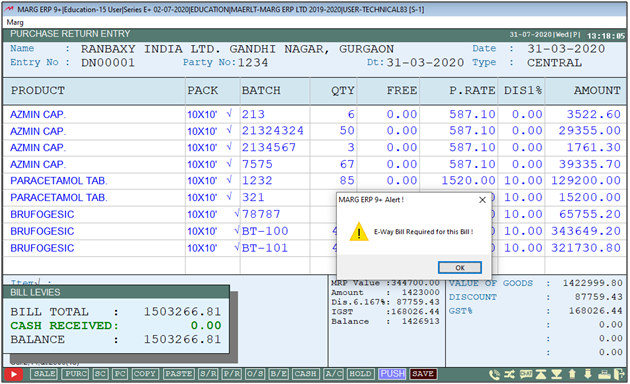
- Thereafter the software will pick the next supplier automatically and will save the transaction by default.
- Similarly, software will create the multiple purchase return entries of Multiple Suppliers in one time.
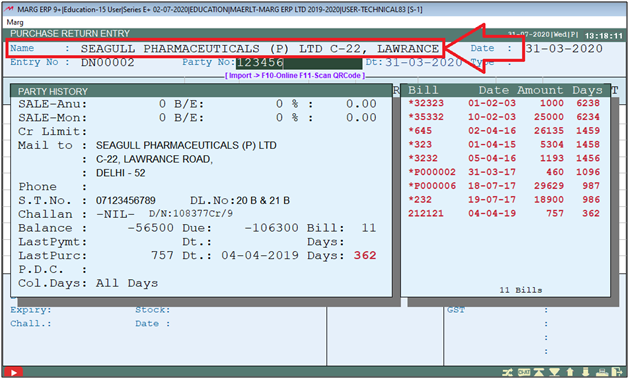


 -
Marg ERP 9+
-
Marg ERP 9+











