Search by Category
- Marg Digital Health
- ABHA 2.0 - Ayushman Bharat
- Marg Nano
- Swiggy & Zomato
- Marg Cloud
-
Masters
- Ledger Master
- Account Groups
- Inventory Master
- Rate and Discount Master
- Refresh Balances
- Cost Centre Master
- Opening Balances
- Master Statistics
- General Reminder
- Shortage Report
- Supplier Vs Company
- Temporary Limit
- Shop QRID and eBusiness
- Cloud Backup Setup
- Password and Powers
- Marg Licensing
- Marg Setup
- Target
- Budget
- Credit Limit Management
- Change ERP Edition
- Ease Of Gst Adoption
-
Transactions
- ERP To ERP Order
- Sale
- Purchase
- Sale Return
- Purchase Return
- Brk / Exp Receive
- Scrap Receive
- Brk / Exp Issue
- Scrap Issue
- GST Inward
- GST Outward
- Replacement Issue
- Replacement Receive
- Stock Issue
- Stock Receive
- Price Diff. Sale
- Price Diff. Purchase
- BOM
- Conversion
- Quotation
- Sale Order
- Purchase Order
- Dispatch Management
- ERP Bridger
- Transaction Import
- Download From Server
- Approvals
- Pendings
- Accounts
- Online Banking
-
Books
- Cash and Bank Book
- All Ledgers
- Entry Books
- Debtors Ledgers
- Creditors Ledger
- Purchase Register
- Sale Register
- Duties & Taxes
- Analytical Summaries
- Outstandings
- Collection Reports
- Depreciation
- T-Format Printing
- Multi Printing
- Bank Reconcilation
- Cheque Management
- Claims & Incentives
- Target Analysis
- Cost Centres
- Interest and Collection
- Final Reports
-
Stocks
- Current Stock
- Stock Analysis
- Filtered Stock
- Batch Stock
- Dump Stock
- Hold/Ban Stock
- Stock Valuation
- Minimum Level Stock
- Maximum Level Stock
- Expiry Stock
- Near Expiry Stock
- Stock Life Statement
- Batch Purchase Type
- Departments Reports
- Merge Report
- Stock Ageing Analysis
- Fast and Slow Moving Items
- Crate Reports
- Size Stock
-
Daily Reports
- Daily Working
- Fast SMS/E-Mail Reports
- Stock and Sale Analysis
- Order Calling
- Business on Google Map
- Sale Report
- Purchase Report
- Inventory Reports
- ABC Analysis
- All Accounting Reports
- Purchase Planning
- Dispatch Management Reports
- SQL Query Executor
- Transaction Analysis
- Claim Statement
- Upbhogkta Report
- Mandi Report
- Audit Trail
- Re-Order Management
- Reports
-
Reports Utilities
- Delete Special Deals
- Multi Deletion
- Multi Editing
- Merge Inventory Master
- Merge Accounts Master
- Edit Stock Balance
- Edit Outstanding
- Re-Posting
- Copy
- Batch Updation
- Structure/Junk Verificarion
- Data Import/Export
- Create History
- Voucher Numbering
- Group of Accounts
- Carry Balances
- Misc. Utilities
- Advance Utilities
- Shortcut Keys
- Exit
- Generals
- Backup
- Self Format
- GST Return
- Jewellery
- eBusiness
- Control Room
- Advance Features
- Registration
- Add On Features
- Queries
- Printing
- Networking
- Operators
- Garment
- Hot Keys
-
GST
- E-Invoicing
- Internal Audit
- Search GSTIN/PARTY
- Export Invoice Print
- Tax Clubbing
- Misc. GST Reports
- GST Self-Designed Reports
- GST Return Video
- GSTR Settings
- Auditors Details
- Update GST Patch
- Misc. GST Returns
- GST Register & Return
- GST RCM Statement
- GST Advance Statement
- GST Payment Statement
- Tax Registers and Summaries
- TDS/TCS Reports
- Form Iss./Receivable
- Mandi
- My QR Code
- E-Way Bill
- Marg pay
- Saloon Setup
- Restaurant
- Pharmanxt free Drugs
- Manufacturing
- Password and Power
- Digital Entry
Home > Margerp > Purchase Return > How to create Purchase Return in Marg software ?
How to create Purchase Return in Marg software ?
Overview And Introduction to Purchase Return in Marg ERP Software
Process to Create Purchase Return Entry in Marg ERP Software
OVERVIEW AND INTRODUCTION TO PURCHASE RETURN IN MARG ERP SOFTWARE
In normal day to day functioning of a business, goods/stocks which are purchased, being returned is quite common. This can happen for a variety of reasons like defects in goods, quality standards not matching with the required quality demanded, buyer not requiring stock, etc.
This feature of the Marg software helps an organization to trace all the stock/goods that is returned by customer.
PROCESS TO CREATE PURCHASE RETURN ENTRY IN MARG ERP SOFTWARE
- Go to Transactions > Purchase Return > Debit Note.
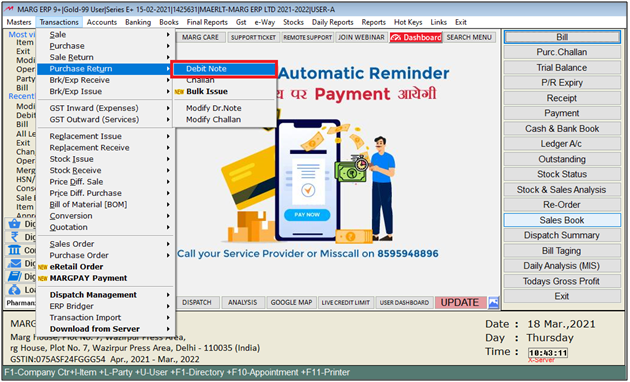
- A 'Purchase Return Entry' window will appear in which the user will enter the Date in the Date field in which the user will create a purchase return entry.
- Press 'Enter' key.

- The 'Ledgers' dialog box will appear in which the user will select the Party name for posting the transactions.
- Suppose select 'Ahuja Distributors'.
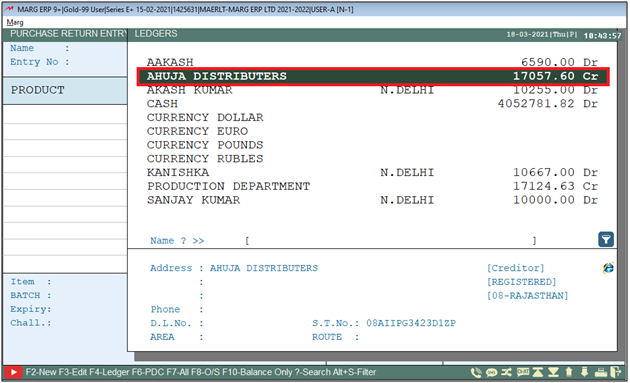
- Enter the Party number in the Party No. field.
- Suppose enter '123456'.

- After that the .Bill Details' window will appear.
- In 'Save Company Wise' option, select 'yes' if user need to save the purchase return transaction according to the companies of the selected product in the transaction, otherwise keep the option as 'No'.
- Suppose select 'No'.
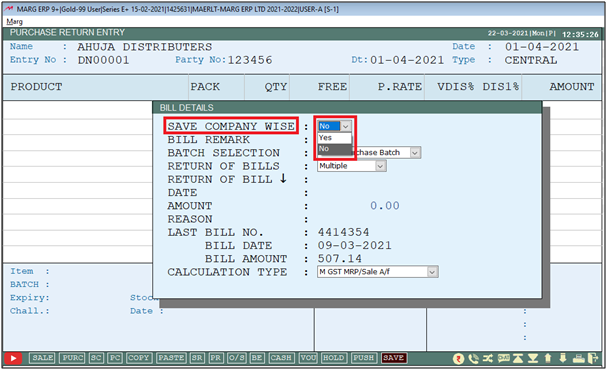
- In 'Bill Remark' option mention the remark (if any).
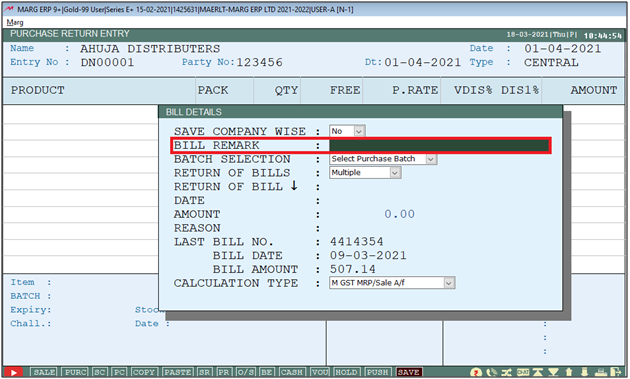
In 'Batch Selection', select the option as per the requirement.
a. Manual: If user need to select the items in the purchase return transaction manually.
b. Select Purchase Batch: If user need to select the 'Items to be returned' from any particular purchase bill.
c. Open History: After selecting this option, the software will open the transaction history of a particular item so that you can easily select that bill against which user need to return the items.
Suppose, select 'Purchase Batch'.
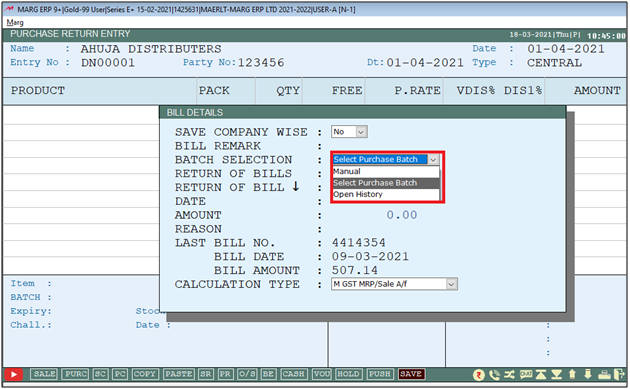
After that in 'Return of Bill' option, the user will select Multiple/Separate/Bill by Bill as per the requirement.
a. Multiple: Select when the purchase return of multiple bills needs to be created in the single transaction.
b. Separate: Select when the separate transaction needs to be created for the multiple bills that are being adjusted.
c. Bill-by-Bill: Select when the purchase return needs to be created against any particular sale bill.'
Suppose select ‘Bill-by-Bill'.
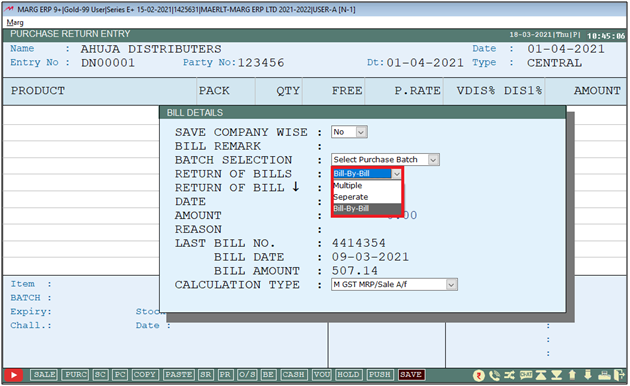
- Now mention the Bill no against which the purchase return transaction needs to be created.
Note : If user need to create the purchase return transaction for the last purchase bill of the selected party then user can easily press 'Down Arrow' key (⬇) and software will auto pick the details of last created purchase bill in the software.
- Suppose user need to create the transaction for the last purchase bill.
- So, the software had automatically picked the Bill, no, date and Amount of the bill accordingly.
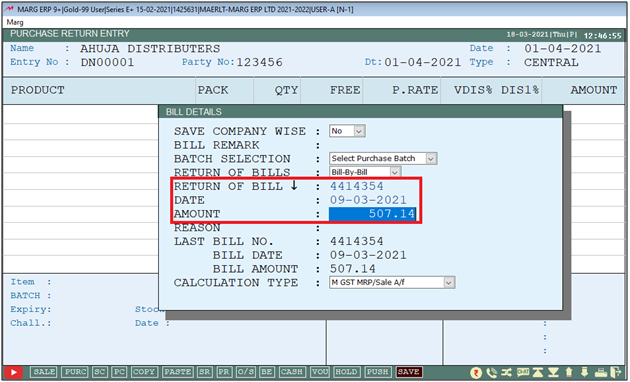
- Now the user will then mention the Reason for Return of the goods purchased.
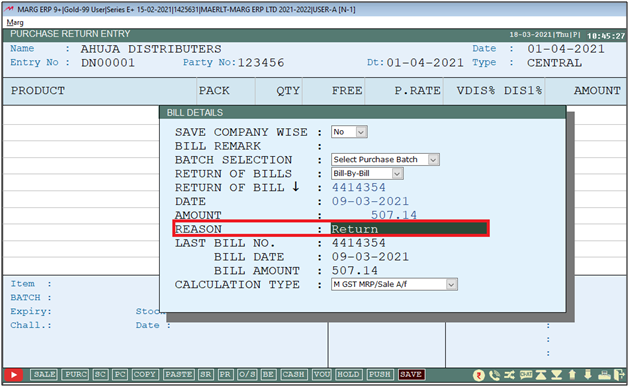
- In 'Calculation Type', select the calculation type as per the requirement.

- Now the items of selected purchase bill (against which the purchase return transaction is being created) will appear.
- The user will press 'Spacebar' key on it to select the item.
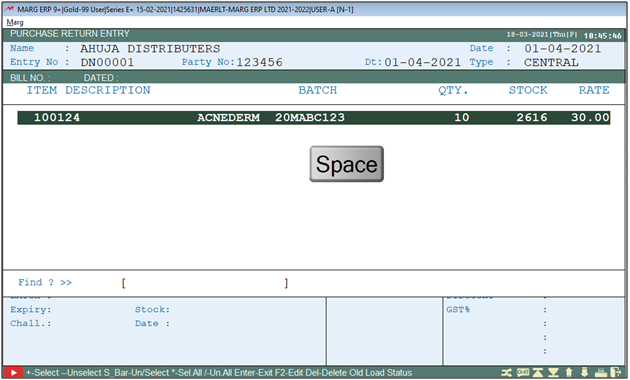
- Now the item will get selected, press 'Enter' key to load it into the transaction.
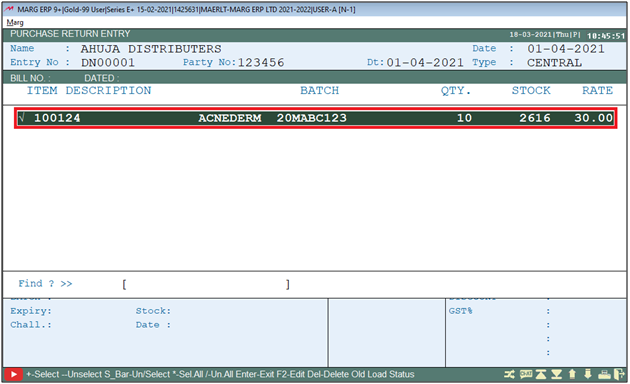
- After Loading Items in the bill, press 'Ctrl+W' key to save the bill.
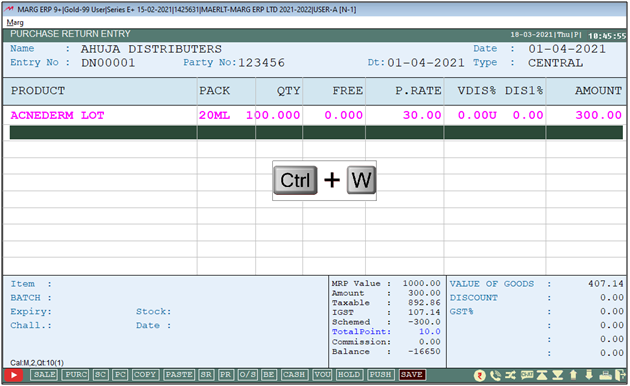
- The user will Save the changes by clicking on 'Yes'.

After following the above steps, the user can create Purchase Return Entry in Marg Software.


 -
Marg ERP 9+
-
Marg ERP 9+











