Search by Category
- Marg Digital Health
- ABHA 2.0 - Ayushman Bharat
- Marg Nano
- Swiggy & Zomato
- Marg Cloud
-
Masters
- Ledger Master
- Account Groups
- Inventory Master
- Rate and Discount Master
- Refresh Balances
- Cost Centre Master
- Opening Balances
- Master Statistics
- General Reminder
- Shortage Report
- Supplier Vs Company
- Temporary Limit
- Shop QRID and eBusiness
- Cloud Backup Setup
- Password and Powers
- Marg Licensing
- Marg Setup
- Target
- Budget
- Credit Limit Management
- Change ERP Edition
- Ease Of Gst Adoption
-
Transactions
- ERP To ERP Order
- Sale
- Purchase
- Sale Return
- Purchase Return
- Brk / Exp Receive
- Scrap Receive
- Brk / Exp Issue
- Scrap Issue
- GST Inward
- GST Outward
- Replacement Issue
- Replacement Receive
- Stock Issue
- Stock Receive
- Price Diff. Sale
- Price Diff. Purchase
- BOM
- Conversion
- Quotation
- Sale Order
- Purchase Order
- Dispatch Management
- ERP Bridger
- Transaction Import
- Download From Server
- Approvals
- Pendings
- Accounts
- Online Banking
-
Books
- Cash and Bank Book
- All Ledgers
- Entry Books
- Debtors Ledgers
- Creditors Ledger
- Purchase Register
- Sale Register
- Duties & Taxes
- Analytical Summaries
- Outstandings
- Collection Reports
- Depreciation
- T-Format Printing
- Multi Printing
- Bank Reconcilation
- Cheque Management
- Claims & Incentives
- Target Analysis
- Cost Centres
- Interest and Collection
- Final Reports
-
Stocks
- Current Stock
- Stock Analysis
- Filtered Stock
- Batch Stock
- Dump Stock
- Hold/Ban Stock
- Stock Valuation
- Minimum Level Stock
- Maximum Level Stock
- Expiry Stock
- Near Expiry Stock
- Stock Life Statement
- Batch Purchase Type
- Departments Reports
- Merge Report
- Stock Ageing Analysis
- Fast and Slow Moving Items
- Crate Reports
- Size Stock
-
Daily Reports
- Daily Working
- Fast SMS/E-Mail Reports
- Stock and Sale Analysis
- Order Calling
- Business on Google Map
- Sale Report
- Purchase Report
- Inventory Reports
- ABC Analysis
- All Accounting Reports
- Purchase Planning
- Dispatch Management Reports
- SQL Query Executor
- Transaction Analysis
- Claim Statement
- Upbhogkta Report
- Mandi Report
- Audit Trail
- Re-Order Management
- Reports
-
Reports Utilities
- Delete Special Deals
- Multi Deletion
- Multi Editing
- Merge Inventory Master
- Merge Accounts Master
- Edit Stock Balance
- Edit Outstanding
- Re-Posting
- Copy
- Batch Updation
- Structure/Junk Verificarion
- Data Import/Export
- Create History
- Voucher Numbering
- Group of Accounts
- Carry Balances
- Misc. Utilities
- Advance Utilities
- Shortcut Keys
- Exit
- Generals
- Backup
- Self Format
- GST Return
- Jewellery
- eBusiness
- Control Room
- Advance Features
- Registration
- Add On Features
- Queries
- Printing
- Networking
- Operators
- Garment
- Hot Keys
-
GST
- E-Invoicing
- Internal Audit
- Search GSTIN/PARTY
- Export Invoice Print
- Tax Clubbing
- Misc. GST Reports
- GST Self-Designed Reports
- GST Return Video
- GSTR Settings
- Auditors Details
- Update GST Patch
- Misc. GST Returns
- GST Register & Return
- GST RCM Statement
- GST Advance Statement
- GST Payment Statement
- Tax Registers and Summaries
- TDS/TCS Reports
- Form Iss./Receivable
- Mandi
- My QR Code
- E-Way Bill
- Marg pay
- Saloon Setup
- Restaurant
- Pharmanxt free Drugs
- Manufacturing
- Password and Power
- Digital Entry
Home > Margerp > Purchase > How to modify Purchase Bill in Marg Software ?
How to modify Purchase Bill in Marg Software ?
Overview/Introduction to Modify Purchase Bill in Marg ERP Software
Process to Modify Purchase Bill in Marg ERP Software
OVERVIEW/INTRODUCTION TO MODIFY PURCHASE BILL IN MARG ERP SOFTWARE
The user can modify purchase bill if any mistake (wrong quantity or product name) has been committed while creating the Purchase Bill.
PROCESS TO MODIFY PURCHASE BILL IN MARG ERP SOFTWARE
- Go to Transactions > Purchase > Modify Bill.
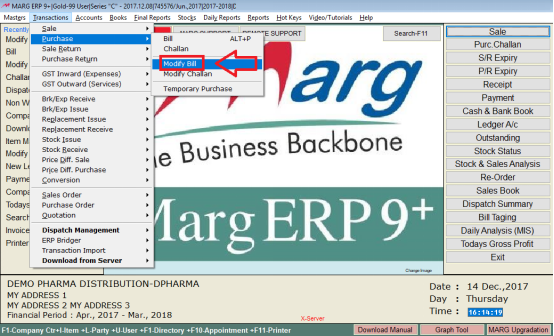
- A Modify window will be displayed.
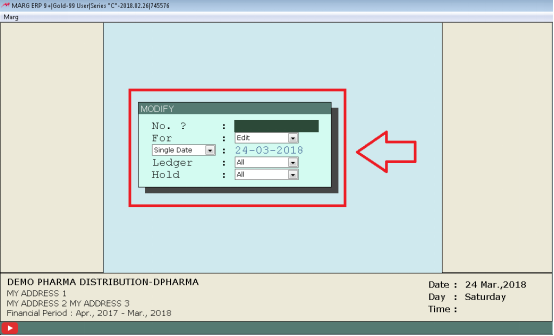
CASE-1: If the user remembers the Purchase Bill Number of party.
Number - The user will mention the purchase bill number of the party which needs to be modified that was mentioned when the bill was created.

For : As the user will mention number, the cursor will automatically switch to “For” field with 3 options: Edit, Convert and Print.
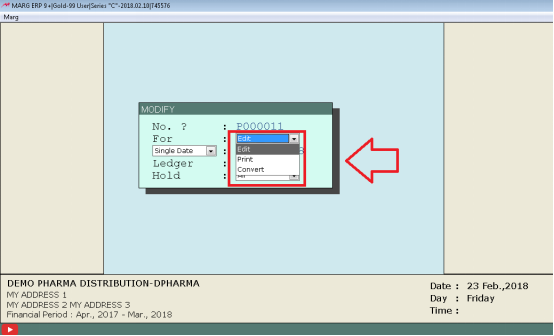
- In the software it is set as Edit by default but from this the user can edit, print or convert the Purchase Bill. Select Edit.
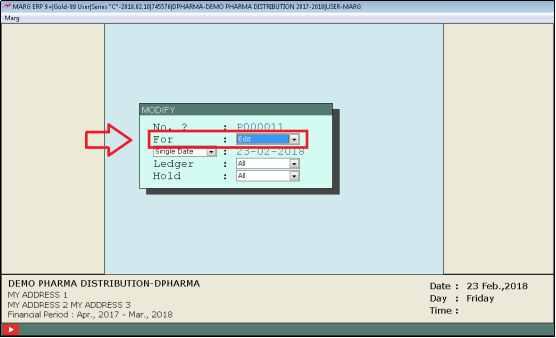
The Purchase bill will be displayed.
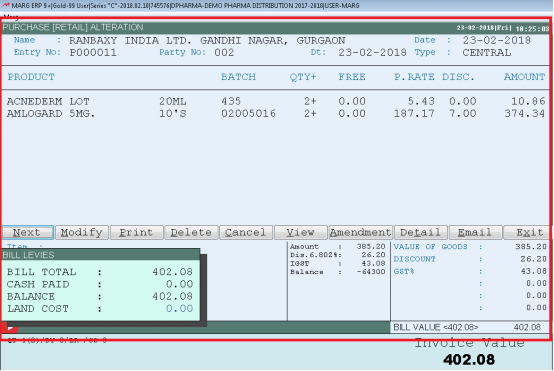
The user can now print, edit or delete as per their requirement.

CASE-2: If the user does not remember the Purchase Bill Number of party.
The user will Leave the No. field as blank and cursor will switch to date field.

Here the user will select the date. To view all Purchase bills which are created in financial year. Select ‘All Time’.
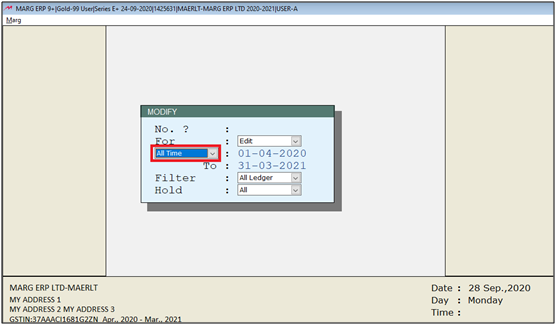
Ledger: Here the user will select ledger(s) for the bill of any single customer or for all customers.
Select ‘All’ to modify bills for all customers.
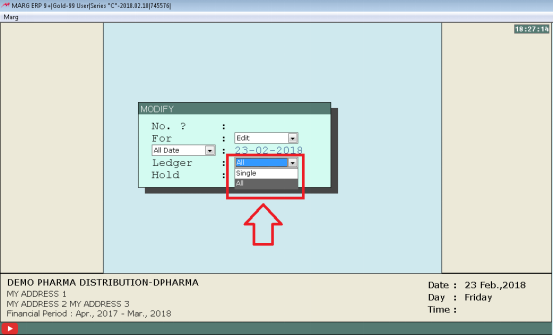
Hold: If the user wants to view the list of purchase bills that has been on hold or unhold or both hold and unhold, then select accordingly.

- Suppose, the user selects ‘All’ to view both hold and un-hold bills. Press “Enter.

- All purchase bills are displayed on the screen as per the details which the user has specified.

- Enter on that Purchase bill which the user wants to modify
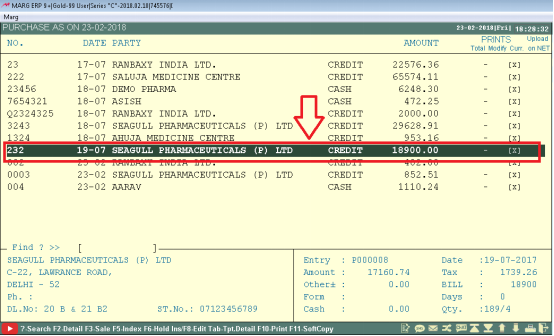
- Press Enter on Modify option.
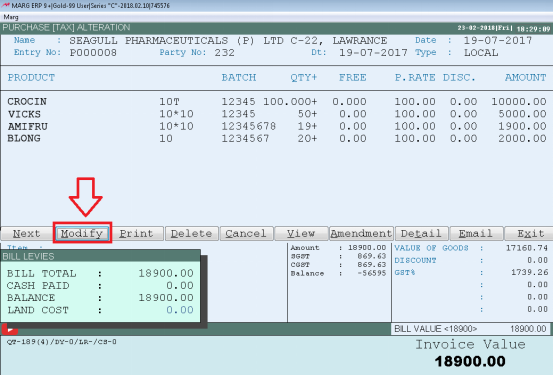
- The user can now modify the purchase bill according to the requirement.
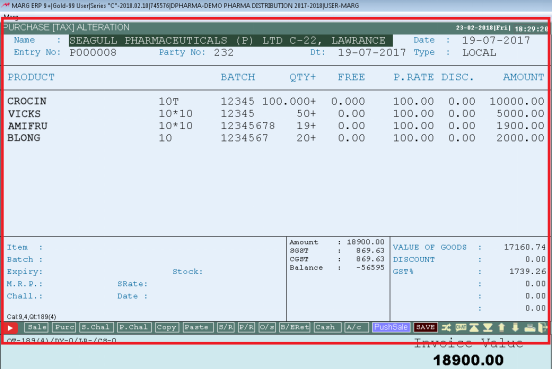
- The user can modify details like party name, quantity, type, date, etc.
- Now, Suppose the user wants to change the quantity. Press Enter on quantity.
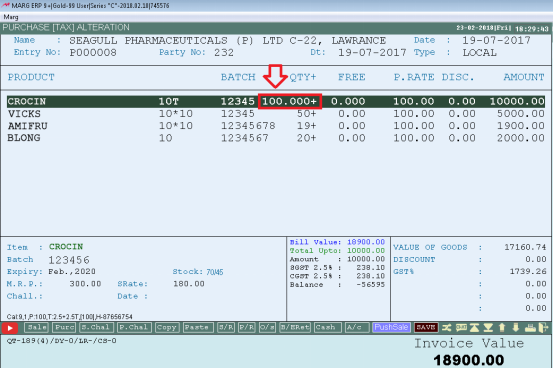
Change the number of quantity as per requirement and then press enter.
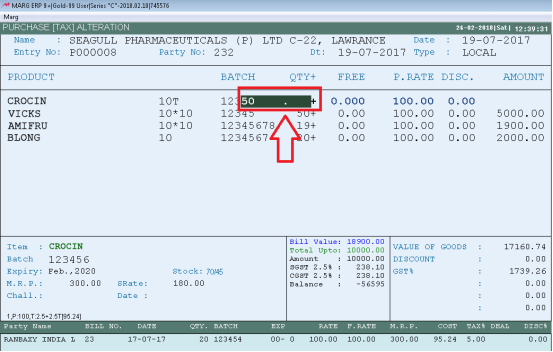
- A pop up of ‘Value changed’ will appear on the screen once the modifications is being completed.

Then press 'Ctrl+W' and Select ‘Yes’ to save the changes.
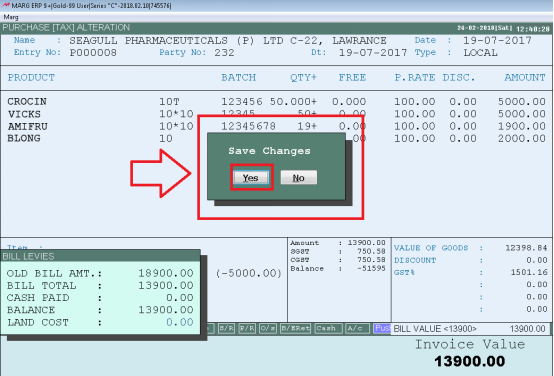


 -
Marg ERP 9+
-
Marg ERP 9+











