Search by Category
- Marg Digital Health
- Marg Nano
- Swiggy & Zomato
- ABHA - Ayushman Bharat
- Marg Cloud
-
Masters
- Ledger Master
- Account Groups
- Inventory Master
- Rate and Discount Master
- Refresh Balances
- Cost Centre Master
- Opening Balances
- Master Statistics
- General Reminder
- Shortage Report
- Supplier Vs Company
- Temporary Limit
- Shop QRID and eBusiness
- Cloud Backup Setup
- Password and Powers
- Marg Licensing
- Marg Setup
- Target
- Budget
- Credit Limit Management
- Change ERP Edition
- Ease Of Gst Adoption
-
Transactions
- ERP To ERP Order
- Sale
- Purchase
- Sale Return
- Purchase Return
- Brk / Exp Receive
- Scrap Receive
- Brk / Exp Issue
- Scrap Issue
- GST Inward
- GST Outward
- Replacement Issue
- Replacement Receive
- Stock Issue
- Stock Receive
- Price Diff. Sale
- Price Diff. Purchase
- BOM
- Conversion
- Quotation
- Sale Order
- Purchase Order
- Dispatch Management
- ERP Bridger
- Transaction Import
- Download From Server
- Approvals
- Pendings
- Accounts
- Online Banking
-
Books
- Cash and Bank Book
- All Ledgers
- Entry Books
- Debtors Ledgers
- Creditors Ledger
- Purchase Register
- Sale Register
- Duties & Taxes
- Analytical Summaries
- Outstandings
- Collection Reports
- Depreciation
- T-Format Printing
- Multi Printing
- Bank Reconcilation
- Cheque Management
- Claims & Incentives
- Target Analysis
- Cost Centres
- Interest and Collection
- Final Reports
-
Stocks
- Current Stock
- Stock Analysis
- Filtered Stock
- Batch Stock
- Dump Stock
- Hold/Ban Stock
- Stock Valuation
- Minimum Level Stock
- Maximum Level Stock
- Expiry Stock
- Near Expiry Stock
- Stock Life Statement
- Batch Purchase Type
- Departments Reports
- Merge Report
- Stock Ageing Analysis
- Fast and Slow Moving Items
- Crate Reports
- Size Stock
-
Daily Reports
- Daily Working
- Fast SMS/E-Mail Reports
- Stock and Sale Analysis
- Order Calling
- Business on Google Map
- Sale Report
- Purchase Report
- Inventory Reports
- ABC Analysis
- All Accounting Reports
- Purchase Planning
- Dispatch Management Reports
- SQL Query Executor
- Transaction Analysis
- Claim Statement
- Upbhogkta Report
- Mandi Report
- Audit Trail
- Re-Order Management
- Reports
-
Reports Utilities
- Delete Special Deals
- Multi Deletion
- Multi Editing
- Merge Inventory Master
- Merge Accounts Master
- Edit Stock Balance
- Edit Outstanding
- Re-Posting
- Copy
- Batch Updation
- Structure/Junk Verificarion
- Data Import/Export
- Create History
- Voucher Numbering
- Group of Accounts
- Carry Balances
- Misc. Utilities
- Advance Utilities
- Shortcut Keys
- Exit
- Generals
- Backup
- Self Format
- GST Return
- Jewellery
- eBusiness
- Control Room
- Advance Features
- Registration
- Add On Features
- Queries
- Printing
- Networking
- Operators
- Garment
- Hot Keys
-
GST
- E-Invoicing
- Internal Audit
- Search GSTIN/PARTY
- Export Invoice Print
- Tax Clubbing
- Misc. GST Reports
- GST Self-Designed Reports
- GST Return Video
- GSTR Settings
- Auditors Details
- Update GST Patch
- Misc. GST Returns
- GST Register & Return
- GST RCM Statement
- GST Advance Statement
- GST Payment Statement
- Tax Registers and Summaries
- TDS/TCS Reports
- Form Iss./Receivable
- Mandi
- My QR Code
- E-Way Bill
- Marg pay
- Saloon Setup
- Restaurant
- Pharmanxt free Drugs
- Manufacturing
- Password and Power
- Digital Entry
Home > Margerp > Purchase > How to Export and Import Single Purchase Bill from One Firm to Another Firm in Marg Software?
How to Export and Import Single Purchase Bill from One Firm to Another Firm in Marg Software?
Overview of Export and Import Single Purchase Bill in Marg ERP Software
Process to Export Single Purchase Bill in Marg ERP Software
Process to Import Purchase Bill in Marg ERP Software
OVERVIEW OF EXPORT AND IMPORT SINGLE PURCHASE BILL IN MARG ERP SOFTWARE
Copy Bill feature in Marg ERP enables the user to easily copy and paste the old bill into the current bill that is already been created of any customer/party for the same items demanded by any other customer.
PROCESS TO EXPORT SINGLE PURCHASE BILL IN MARG ERP SOFTWARE
Case 1: When user needs to export the purchase bill at the time of creating it.
- Then the user will simply press ‘CTRL + O’ key on the purchase bill window.
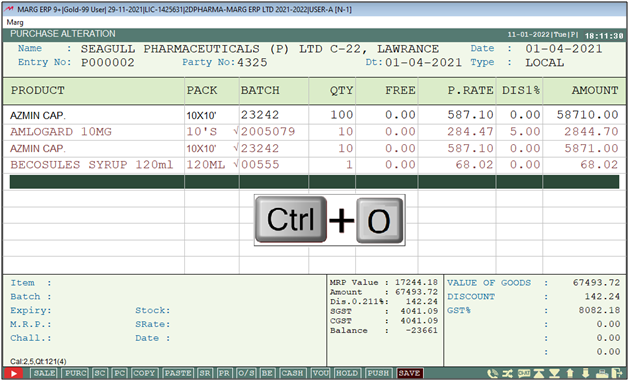
- A ‘Bill’ window will appear.
- In 'Export/ Import' option, the user will select ‘Export’ from the drop down.
- Press 'Enter'.
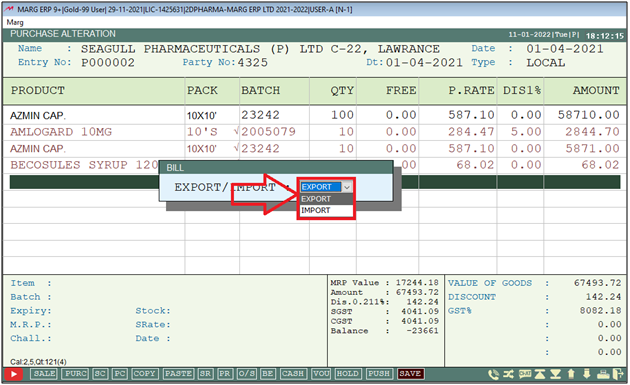
- A 'Bill Export' window will appear.
- In ‘Export to’ path will be shown to the user i.e. at which path/location this bill will be exported.
- If the user needs to change this path then can change it as per the requirement otherwise keep it as default, and press 'Enter'.
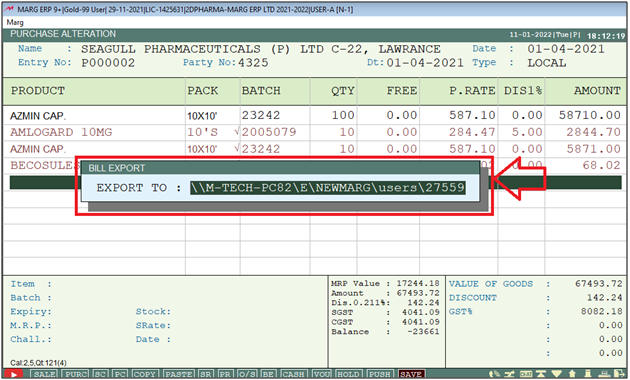
After following the above steps, the purchase bill will be exported, and a message of ‘Data Exported Properly’ will get displayed.

Case 2: When user needs to export already created purchase bill.
- In this case, firstly the user needs to Go to Transactions > Purchase Bill > Modify Bill. Press 'Enter'.
- A 'Modify' window will appear where user will select the options as per the requirement.
- Now select the bill which needs to be exported & press 'Enter'.
- Selected bill will get opened then click on 'Modify'.
**Now the further steps will be same as the above mentioned process**
PROCESS TO IMPORT PURCHASE BILL IN MARG ERP SOFTWARE
- Go to Transactions > Purchase > Bill.

- A 'Ledgers' window will appear.
- The user will select the ledger for which the items needs to be imported.
- Suppose select 'Ranbaxy India Ltd'.
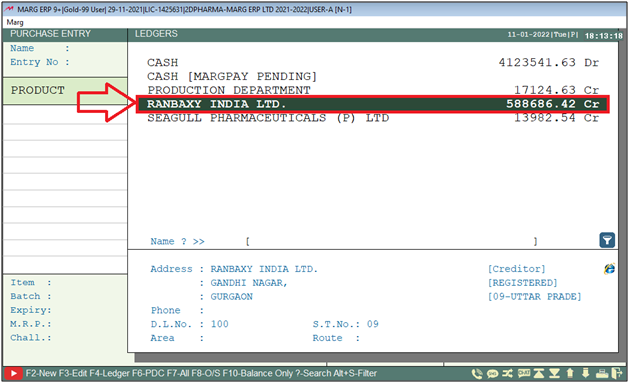
- Then press ‘CTRL+ O’ key on item part.
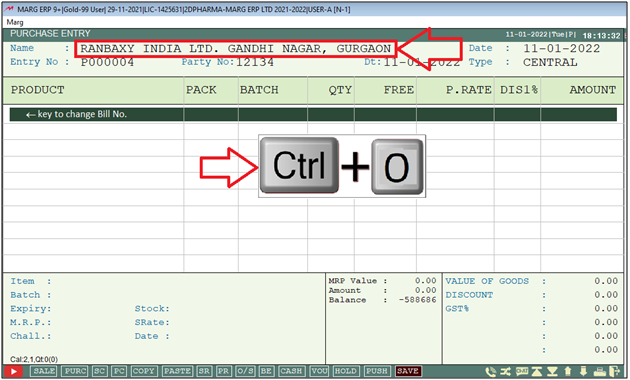
- A 'Bill' window will appear.
- In 'Export/ Import' option, the user will select ‘Import’ from the drop down and then press 'Enter'.

- A 'Bill Import' window will appear.
- The user will press 'Enter' on this window.
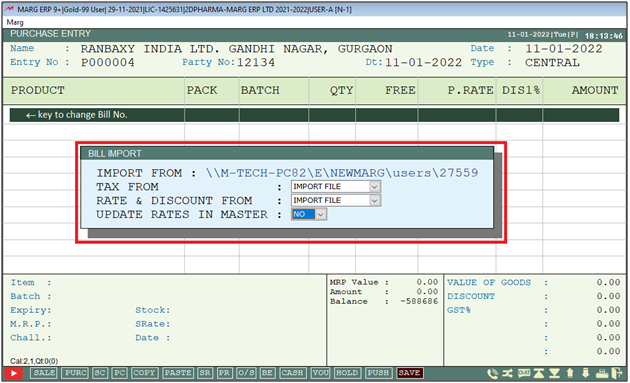
- A pop-up message of ‘Data Imported Properly’ will get displayed.

- Now, the user will save the bill by pressing ‘Ctrl+W’ key.

- Then click on 'Yes' to save the bill.



 -
Marg ERP 9+
-
Marg ERP 9+











