Search by Category
- Marg Digital Health
- Marg Nano
- Swiggy & Zomato
- ABHA - Ayushman Bharat
- Marg Cloud
-
Masters
- Ledger Master
- Account Groups
- Inventory Master
- Rate and Discount Master
- Refresh Balances
- Cost Centre Master
- Opening Balances
- Master Statistics
- General Reminder
- Shortage Report
- Supplier Vs Company
- Temporary Limit
- Shop QRID and eBusiness
- Cloud Backup Setup
- Password and Powers
- Marg Licensing
- Marg Setup
- Target
- Budget
- Credit Limit Management
- Change ERP Edition
- Ease Of Gst Adoption
-
Transactions
- ERP To ERP Order
- Sale
- Purchase
- Sale Return
- Purchase Return
- Brk / Exp Receive
- Scrap Receive
- Brk / Exp Issue
- Scrap Issue
- GST Inward
- GST Outward
- Replacement Issue
- Replacement Receive
- Stock Issue
- Stock Receive
- Price Diff. Sale
- Price Diff. Purchase
- BOM
- Conversion
- Quotation
- Sale Order
- Purchase Order
- Dispatch Management
- ERP Bridger
- Transaction Import
- Download From Server
- Approvals
- Pendings
- Accounts
- Online Banking
-
Books
- Cash and Bank Book
- All Ledgers
- Entry Books
- Debtors Ledgers
- Creditors Ledger
- Purchase Register
- Sale Register
- Duties & Taxes
- Analytical Summaries
- Outstandings
- Collection Reports
- Depreciation
- T-Format Printing
- Multi Printing
- Bank Reconcilation
- Cheque Management
- Claims & Incentives
- Target Analysis
- Cost Centres
- Interest and Collection
- Final Reports
-
Stocks
- Current Stock
- Stock Analysis
- Filtered Stock
- Batch Stock
- Dump Stock
- Hold/Ban Stock
- Stock Valuation
- Minimum Level Stock
- Maximum Level Stock
- Expiry Stock
- Near Expiry Stock
- Stock Life Statement
- Batch Purchase Type
- Departments Reports
- Merge Report
- Stock Ageing Analysis
- Fast and Slow Moving Items
- Crate Reports
- Size Stock
-
Daily Reports
- Daily Working
- Fast SMS/E-Mail Reports
- Stock and Sale Analysis
- Order Calling
- Business on Google Map
- Sale Report
- Purchase Report
- Inventory Reports
- ABC Analysis
- All Accounting Reports
- Purchase Planning
- Dispatch Management Reports
- SQL Query Executor
- Transaction Analysis
- Claim Statement
- Upbhogkta Report
- Mandi Report
- Audit Trail
- Re-Order Management
- Reports
-
Reports Utilities
- Delete Special Deals
- Multi Deletion
- Multi Editing
- Merge Inventory Master
- Merge Accounts Master
- Edit Stock Balance
- Edit Outstanding
- Re-Posting
- Copy
- Batch Updation
- Structure/Junk Verificarion
- Data Import/Export
- Create History
- Voucher Numbering
- Group of Accounts
- Carry Balances
- Misc. Utilities
- Advance Utilities
- Shortcut Keys
- Exit
- Generals
- Backup
- Self Format
- GST Return
- Jewellery
- eBusiness
- Control Room
- Advance Features
- Registration
- Add On Features
- Queries
- Printing
- Networking
- Operators
- Garment
- Hot Keys
-
GST
- E-Invoicing
- Internal Audit
- Search GSTIN/PARTY
- Export Invoice Print
- Tax Clubbing
- Misc. GST Reports
- GST Self-Designed Reports
- GST Return Video
- GSTR Settings
- Auditors Details
- Update GST Patch
- Misc. GST Returns
- GST Register & Return
- GST RCM Statement
- GST Advance Statement
- GST Payment Statement
- Tax Registers and Summaries
- TDS/TCS Reports
- Form Iss./Receivable
- Mandi
- My QR Code
- E-Way Bill
- Marg pay
- Saloon Setup
- Restaurant
- Pharmanxt free Drugs
- Manufacturing
- Password and Power
- Digital Entry
Home > Margerp > Purchase > How to create a Purchase Bill only for Free Qty in Marg Software ?
How to create a Purchase Bill only for Free Qty in Marg Software ?
Marg software facilitates the user to record all purchase transactions on the basis of qty or free as per the requirement that are made by an organization by using the purchase menu.
In order to create Purchase Bill only for free qty, the user needs to follow the below steps:
- Go to Transactions > Purchase > Bill.
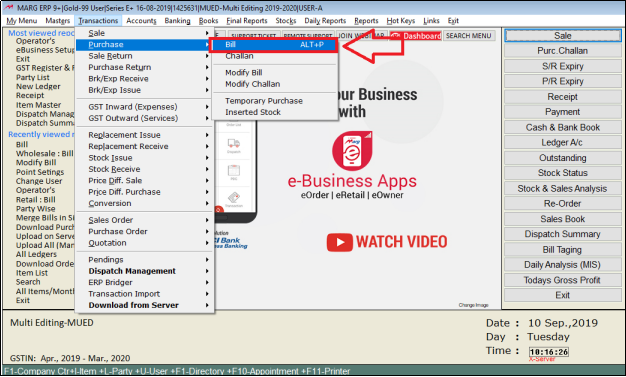
- A ‘Purchase Entry Window’ will appear
- The user will feed date as per the requirement.
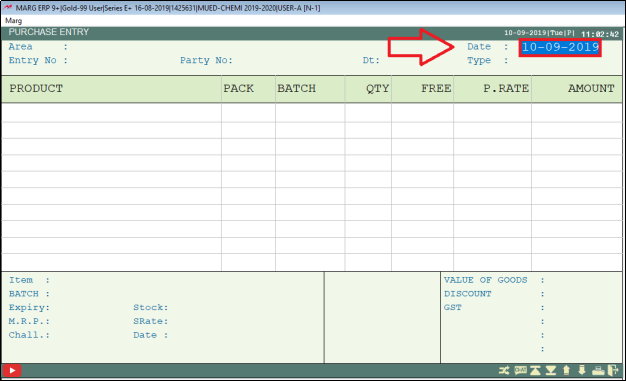
- A ‘Ledgers Window’ will appear
- The user will select ledger as per the requirement then press 'Enter' key on it.
- Suppose select ‘Ahuja Medicine Centre’.

- Feed the party number as per the requirement.
- Suppose Enter '1234'.
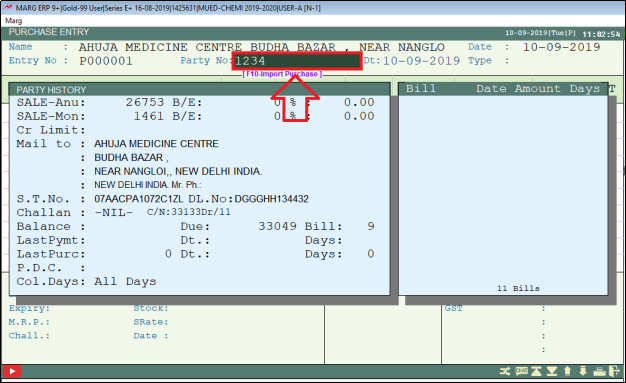
- Feed the date as per the requirement.
- Suppose Enter '07.9.2019'.
Note:- In Date field, mention the receiving date of goods.
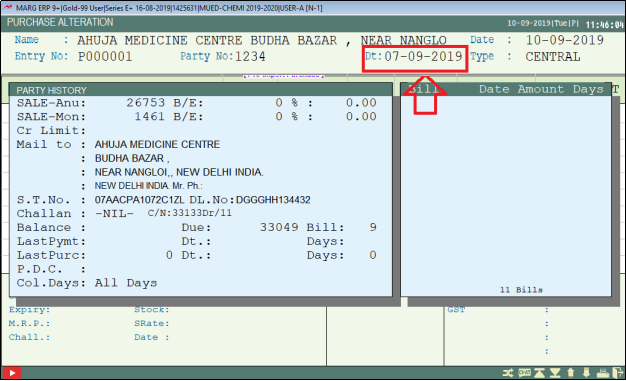
- Now the cursor will stop for item selection then press 'Enter' key on it.

- An ‘Items' window will appear
- Select item and then press 'Enter' key to load the selected item in bill.

- A Dialogue Box of ‘Available stocks’ will appear in which software shows all the batch of selected item with current stock.
- The user needs to define the batch number in ‘Batch Field’.

- Then press 'Right Arrow' key to enter free qty.
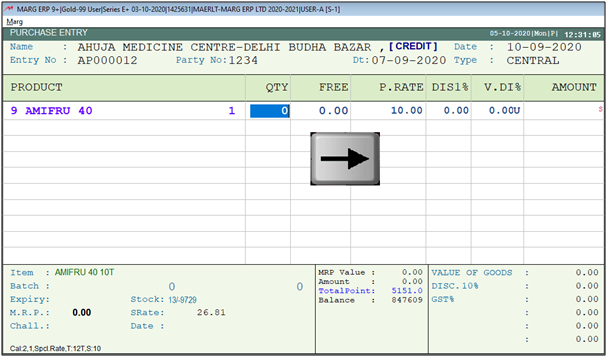
- Then enter free qty as per the requirement.
- Suppose Enter '10'.
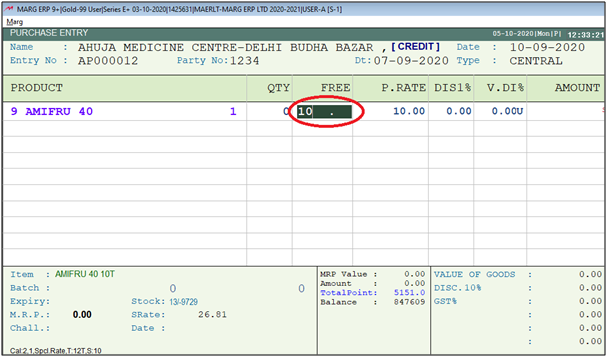
- Thereafter user needs to define the purchase rate of the item then press 'Enter' key.
Note: If a user is purchasing the existing item at an existing rate then there is no need to feed the purchase rate again as it will automatically be picked by the software in the P. Rate field.
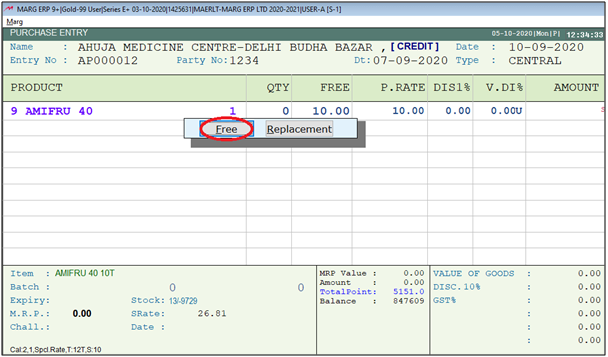
- After entering all the necessary details user needs to save the purchase bill by pressing ‘Crl+W’ key on the blank line.
- A 'Save Changes' Window will appear
- The user needs to press 'Enter' key on ‘Yes’ to save the changes.
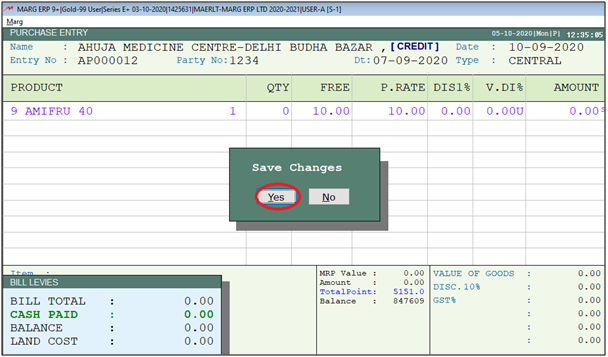


 -
Marg ERP 9+
-
Marg ERP 9+











