Search by Category
- Marg Health QR Code
- Marg Nano
- Swiggy & Zomato
- ABHA - Ayushman Bharat
- Marg Cloud
-
Masters
- Ledger Master
- Account Groups
- Inventory Master
- Rate and Discount Master
- Refresh Balances
- Cost Centre Master
- Opening Balances
- Master Statistics
- General Reminder
- Shortage Report
- Supplier Vs Company
- Temporary Limit
- Shop QRID and eBusiness
- Cloud Backup Setup
- Password and Powers
- Marg Licensing
- Marg Setup
- Target
- Budget
- Credit Limit Management
- Change ERP Edition
- Ease Of Gst Adoption
-
Transactions
- ERP To ERP Order
- Sale
- Purchase
- Sale Return
- Purchase Return
- Brk / Exp Receive
- Scrap Receive
- Brk / Exp Issue
- Scrap Issue
- GST Inward
- GST Outward
- Replacement Issue
- Replacement Receive
- Stock Issue
- Stock Receive
- Price Diff. Sale
- Price Diff. Purchase
- BOM
- Conversion
- Quotation
- Sale Order
- Purchase Order
- Dispatch Management
- ERP Bridger
- Transaction Import
- Download From Server
- Approvals
- Pendings
- Accounts
- Online Banking
-
Books
- Cash and Bank Book
- All Ledgers
- Entry Books
- Debtors Ledgers
- Creditors Ledger
- Purchase Register
- Sale Register
- Duties & Taxes
- Analytical Summaries
- Outstandings
- Collection Reports
- Depreciation
- T-Format Printing
- Multi Printing
- Bank Reconcilation
- Cheque Management
- Claims & Incentives
- Target Analysis
- Cost Centres
- Interest and Collection
- Final Reports
-
Stocks
- Current Stock
- Stock Analysis
- Filtered Stock
- Batch Stock
- Dump Stock
- Hold/Ban Stock
- Stock Valuation
- Minimum Level Stock
- Maximum Level Stock
- Expiry Stock
- Near Expiry Stock
- Stock Life Statement
- Batch Purchase Type
- Departments Reports
- Merge Report
- Stock Ageing Analysis
- Fast and Slow Moving Items
- Crate Reports
- Size Stock
-
Daily Reports
- Daily Working
- Fast SMS/E-Mail Reports
- Stock and Sale Analysis
- Order Calling
- Business on Google Map
- Sale Report
- Purchase Report
- Inventory Reports
- ABC Analysis
- All Accounting Reports
- Purchase Planning
- Dispatch Management Reports
- SQL Query Executor
- Transaction Analysis
- Claim Statement
- Upbhogkta Report
- Mandi Report
- Audit Trail
- Re-Order Management
- Reports
-
Reports Utilities
- Delete Special Deals
- Multi Deletion
- Multi Editing
- Merge Inventory Master
- Merge Accounts Master
- Edit Stock Balance
- Edit Outstanding
- Re-Posting
- Copy
- Batch Updation
- Structure/Junk Verificarion
- Data Import/Export
- Create History
- Voucher Numbering
- Group of Accounts
- Carry Balances
- Misc. Utilities
- Advance Utilities
- Shortcut Keys
- Exit
- Generals
- Backup
- Self Format
- GST Return
- Jewellery
- eBusiness
- Control Room
- Advance Features
- Registration
- Add On Features
- Queries
- Printing
- Networking
- Operators
- Garment
- Hot Keys
-
GST
- E-Invoicing
- Internal Audit
- Search GSTIN/PARTY
- Export Invoice Print
- Tax Clubbing
- Misc. GST Reports
- GST Self-Designed Reports
- GST Return Video
- GSTR Settings
- Auditors Details
- Update GST Patch
- Misc. GST Returns
- GST Register & Return
- GST RCM Statement
- GST Advance Statement
- GST Payment Statement
- Tax Registers and Summaries
- TDS/TCS Reports
- Form Iss./Receivable
- Mandi
- My QR Code
- E-Way Bill
- Marg pay
- Saloon Setup
- Restaurant
- Pharmanxt free Drugs
- Manufacturing
- Password and Power
- Digital Entry
Home > Margerp > Purchase > How to Load Purchase Challan in Purchase Bill in Marg Software ?
How to Load Purchase Challan in Purchase Bill in Marg Software ?
Overview of Purchase Challan in Marg ERP Software
Process of Load Purchase Challan into Purchase Bill in Marg ERP Software
OVERVIEW OF PURCHASE CHALLAN IN MARG ERP SOFTWARE
- Purchase Challan is basically a document type for the confirmation of delivery of the goods, for which purchase bill is created once confirmed.
- Purchase Challan is also created to maintain the record of the Inventory.
PROCESS OF LOAD PURCHASE CHALLAN INTO PURCHASE BILL IN MARG ERP SOFTWARE
- Firstly, go to Transactions > Purchase > Bill.

- A 'Purchase Entry' window will appear in which the user will enter the date in 'Date' field. Press 'Enter' key.

- Then a 'Ledgers' window will appear where the user will select the ledger i.e. ‘Ranbaxy India Ltd.’

- So, the user will again switch to the purchase entry window.
- Enter the party number and again press 'Enter' key.

- Now, a 'Pending Challans' window will appear in which the user can view those challans which have been created.
- As the user has already created this challan, so in order to load this challan in bill; click on 'Select' button.
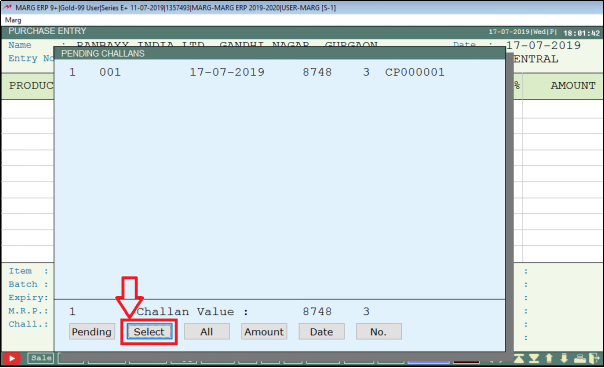
- A 'Select Challans' window will appear in which the user will select the challan by pressing the 'Spacebar' key. Press 'Enter' key.

- Then a 'Challan Loading' window will appear where the user will press 'Enter' key.

- Now, the user can view that the pending challan has been loaded in the bill.
- Here ‘S’ means that these items have been supplied.

- Press 'Tab' Key to save the bill.

- Then 'Save Changes' window will open where the user will click on 'Yes' button to save the changes.

After following the above steps, the user can load the purchase challan in purchase bill.
1. Go to Transaction > Purchase > Bill.
2. The user will mention details i.e. date, party name, party no. in purchase bill.
3. On Items window, the user will press 'Ctrl+P' key.
4. A 'Load Pending' window will appear.
5. The user will select 'Load Purchase Challans' .
6. A 'Pending Challans' window will appear. The user will click on 'Select.
7. The user will select particular challan by pressing '+' key.
8. Then 'Challan Loading' window will appear with Items, the user will press 'Enter' key.
9. The user will press 'Ctrl+W' key and select 'Yes' to save Bill.


 -
Marg ERP 9+
-
Marg ERP 9+











