Search by Category
- Marg Digital Health
- Marg Nano
- Swiggy & Zomato
- ABHA - Ayushman Bharat
- Marg Cloud
-
Masters
- Ledger Master
- Account Groups
- Inventory Master
- Rate and Discount Master
- Refresh Balances
- Cost Centre Master
- Opening Balances
- Master Statistics
- General Reminder
- Shortage Report
- Supplier Vs Company
- Temporary Limit
- Shop QRID and eBusiness
- Cloud Backup Setup
- Password and Powers
- Marg Licensing
- Marg Setup
- Target
- Budget
- Credit Limit Management
- Change ERP Edition
- Ease Of Gst Adoption
-
Transactions
- ERP To ERP Order
- Sale
- Purchase
- Sale Return
- Purchase Return
- Brk / Exp Receive
- Scrap Receive
- Brk / Exp Issue
- Scrap Issue
- GST Inward
- GST Outward
- Replacement Issue
- Replacement Receive
- Stock Issue
- Stock Receive
- Price Diff. Sale
- Price Diff. Purchase
- BOM
- Conversion
- Quotation
- Sale Order
- Purchase Order
- Dispatch Management
- ERP Bridger
- Transaction Import
- Download From Server
- Approvals
- Pendings
- Accounts
- Online Banking
-
Books
- Cash and Bank Book
- All Ledgers
- Entry Books
- Debtors Ledgers
- Creditors Ledger
- Purchase Register
- Sale Register
- Duties & Taxes
- Analytical Summaries
- Outstandings
- Collection Reports
- Depreciation
- T-Format Printing
- Multi Printing
- Bank Reconcilation
- Cheque Management
- Claims & Incentives
- Target Analysis
- Cost Centres
- Interest and Collection
- Final Reports
-
Stocks
- Current Stock
- Stock Analysis
- Filtered Stock
- Batch Stock
- Dump Stock
- Hold/Ban Stock
- Stock Valuation
- Minimum Level Stock
- Maximum Level Stock
- Expiry Stock
- Near Expiry Stock
- Stock Life Statement
- Batch Purchase Type
- Departments Reports
- Merge Report
- Stock Ageing Analysis
- Fast and Slow Moving Items
- Crate Reports
- Size Stock
-
Daily Reports
- Daily Working
- Fast SMS/E-Mail Reports
- Stock and Sale Analysis
- Order Calling
- Business on Google Map
- Sale Report
- Purchase Report
- Inventory Reports
- ABC Analysis
- All Accounting Reports
- Purchase Planning
- Dispatch Management Reports
- SQL Query Executor
- Transaction Analysis
- Claim Statement
- Upbhogkta Report
- Mandi Report
- Audit Trail
- Re-Order Management
- Reports
-
Reports Utilities
- Delete Special Deals
- Multi Deletion
- Multi Editing
- Merge Inventory Master
- Merge Accounts Master
- Edit Stock Balance
- Edit Outstanding
- Re-Posting
- Copy
- Batch Updation
- Structure/Junk Verificarion
- Data Import/Export
- Create History
- Voucher Numbering
- Group of Accounts
- Carry Balances
- Misc. Utilities
- Advance Utilities
- Shortcut Keys
- Exit
- Generals
- Backup
- Self Format
- GST Return
- Jewellery
- eBusiness
- Control Room
- Advance Features
- Registration
- Add On Features
- Queries
- Printing
- Networking
- Operators
- Garment
- Hot Keys
-
GST
- E-Invoicing
- Internal Audit
- Search GSTIN/PARTY
- Export Invoice Print
- Tax Clubbing
- Misc. GST Reports
- GST Self-Designed Reports
- GST Return Video
- GSTR Settings
- Auditors Details
- Update GST Patch
- Misc. GST Returns
- GST Register & Return
- GST RCM Statement
- GST Advance Statement
- GST Payment Statement
- Tax Registers and Summaries
- TDS/TCS Reports
- Form Iss./Receivable
- Mandi
- My QR Code
- E-Way Bill
- Marg pay
- Saloon Setup
- Restaurant
- Pharmanxt free Drugs
- Manufacturing
- Password and Power
- Digital Entry
Home > Margerp > Purchase > How to Add Freight charges with GST in Sale Bill in Marg Software ?
How to Add Freight charges with GST in Sale Bill in Marg Software ?
With the help of Marg Software, the user can easily maintain the expenses along with the applied taxes on it.
In order to Add Freight charges with GST in Sale Bill, the user needs to follow the below steps:
- Go to Masters > Inventory Masters > Item Master.
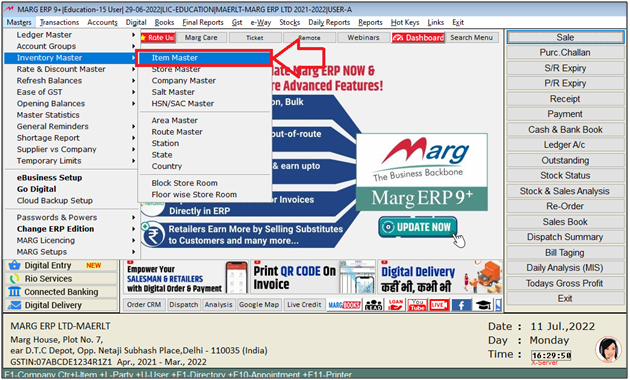
- An 'Items' window will appear.
- The user will press 'F2' key to create the item.

- In 'Code' field, the user will mention '###' and press 'Enter' If 'Code' option doesn't display in Item Master then click here
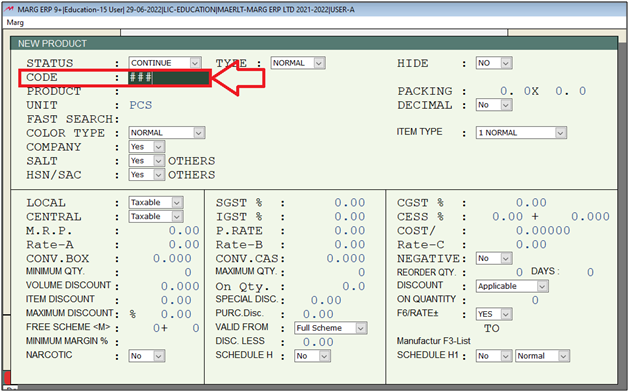
- In 'Product' field the user will mention the name of the expense on which the tax needs to be applied.
- Suppose mention 'Freight Charges'.
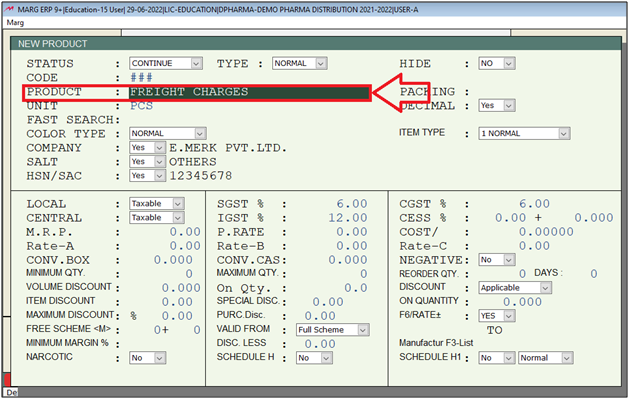
- An 'Expense Under' window will appear.
- The user will select 'Yes' to post the entries of expenses in the separate ledger.
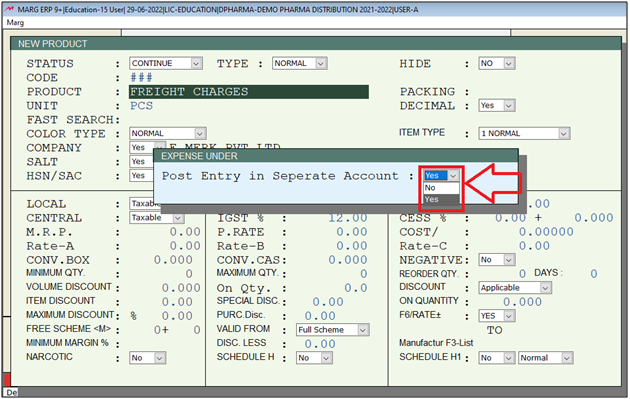
- Now a 'Ledgers' window will appear.
- The user will select the ledger in which the value of expense needs to be posted.
- Suppose select 'Freight'.
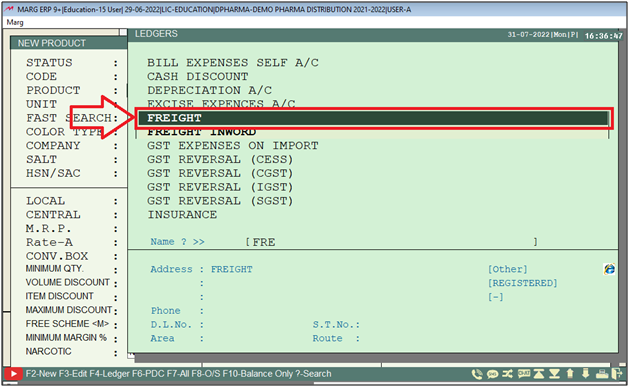
- A 'Save Changes' window will appear.
- The user will select 'Yes' to confirm the saving process.
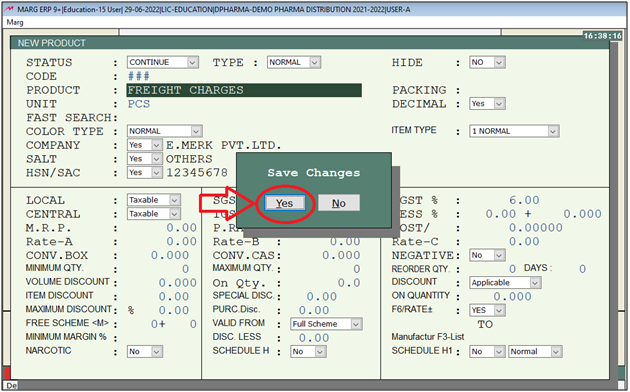
For Instance: The user has sold goods to 'M.r. Ahuja Medicine Centre' including the 10% freight charges with tax . So in order to know the process, the user needs to follow the given steps:
- Now go to Transactions > Sale > Bill.
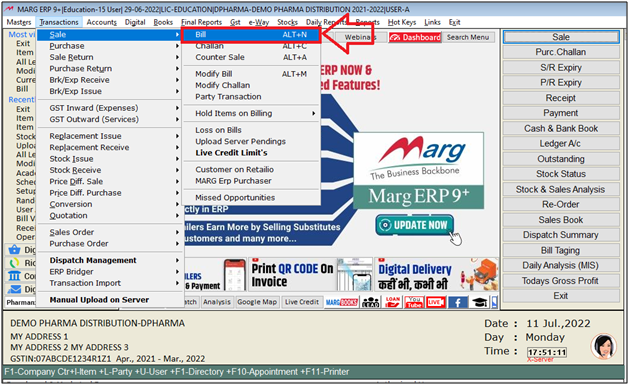
- A 'Ledgers' window will appear.
- The user will select the ledger whose bill needs to be created.
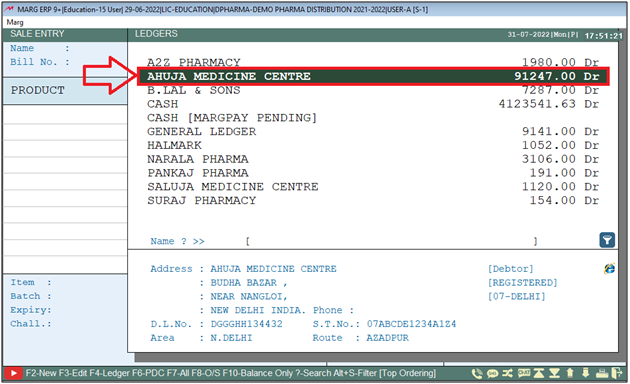
- Now the user will press 'Enter' to select the items.
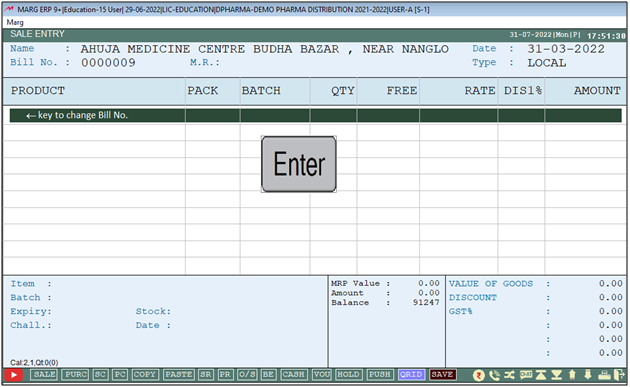
- An 'Items' window will appear.
- The user will select the item as per the requirement.
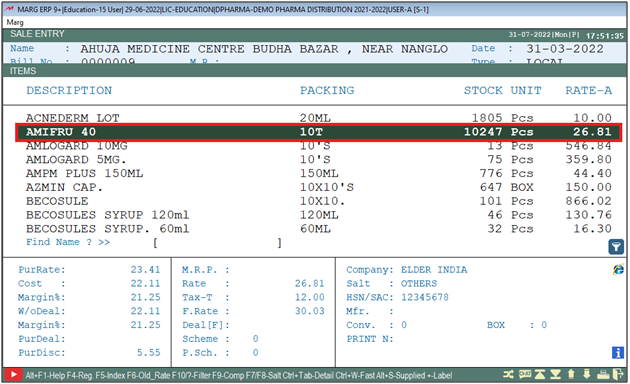
- Similarly to apply Freight Charges in the bill, the user needs to press 'Enter' key.
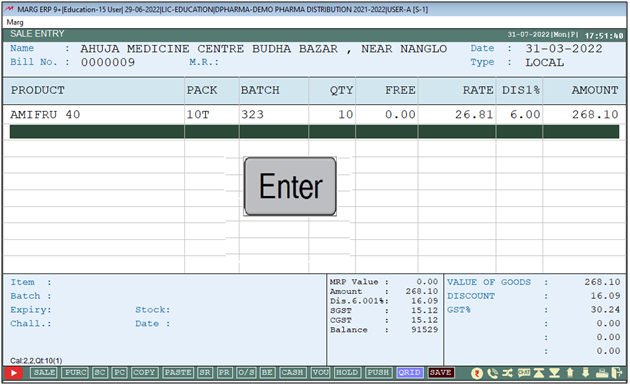
- Now again an 'Item' window will appear where the user will select the 'Freight Charges'.
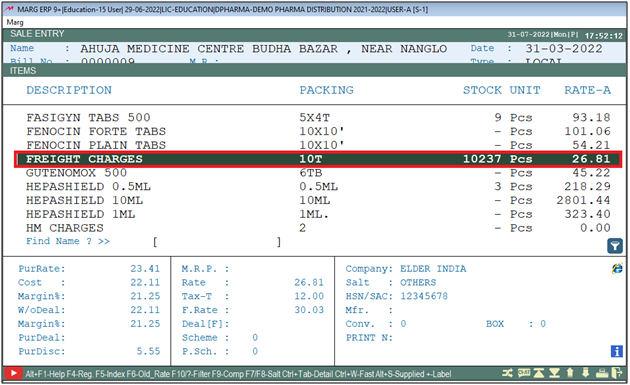
- Now mention the percentage which needs to be applied.
- Suppose mention '10'.
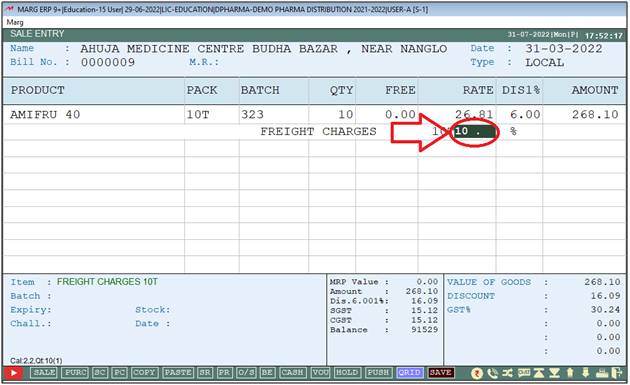
- Now the user can view that the charges have been applied in the bill and can also view that software is also calculating the tax on the selected expense.
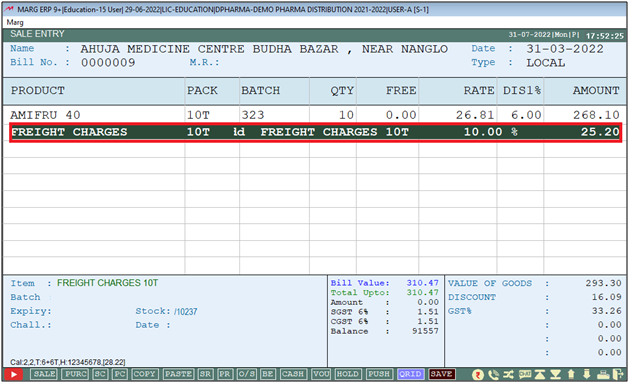
- The user will simply save the transaction by pressing 'Ctrl+W' key.
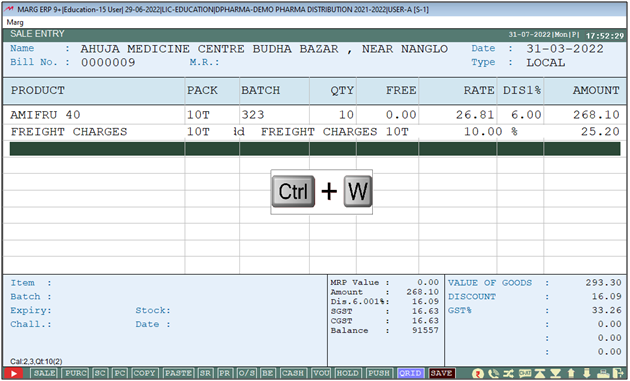
- The user will select 'Save' Bill to confirm the saving process.
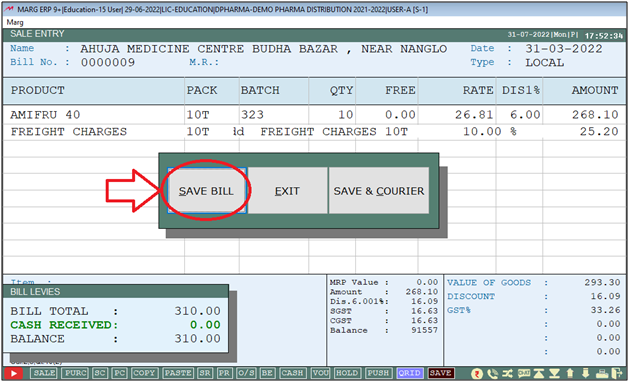
After following the above steps, the user can Add Freight charges with GST in Sale Bill in Marg Software.


 -
Marg ERP 9+
-
Marg ERP 9+











