Search by Category
- Marg Digital Health
- Marg Nano
- Swiggy & Zomato
- ABHA - Ayushman Bharat
- Marg Cloud
-
Masters
- Ledger Master
- Account Groups
- Inventory Master
- Rate and Discount Master
- Refresh Balances
- Cost Centre Master
- Opening Balances
- Master Statistics
- General Reminder
- Shortage Report
- Supplier Vs Company
- Temporary Limit
- Shop QRID and eBusiness
- Cloud Backup Setup
- Password and Powers
- Marg Licensing
- Marg Setup
- Target
- Budget
- Credit Limit Management
- Change ERP Edition
- Ease Of Gst Adoption
-
Transactions
- ERP To ERP Order
- Sale
- Purchase
- Sale Return
- Purchase Return
- Brk / Exp Receive
- Scrap Receive
- Brk / Exp Issue
- Scrap Issue
- GST Inward
- GST Outward
- Replacement Issue
- Replacement Receive
- Stock Issue
- Stock Receive
- Price Diff. Sale
- Price Diff. Purchase
- BOM
- Conversion
- Quotation
- Sale Order
- Purchase Order
- Dispatch Management
- ERP Bridger
- Transaction Import
- Download From Server
- Approvals
- Pendings
- Accounts
- Online Banking
-
Books
- Cash and Bank Book
- All Ledgers
- Entry Books
- Debtors Ledgers
- Creditors Ledger
- Purchase Register
- Sale Register
- Duties & Taxes
- Analytical Summaries
- Outstandings
- Collection Reports
- Depreciation
- T-Format Printing
- Multi Printing
- Bank Reconcilation
- Cheque Management
- Claims & Incentives
- Target Analysis
- Cost Centres
- Interest and Collection
- Final Reports
-
Stocks
- Current Stock
- Stock Analysis
- Filtered Stock
- Batch Stock
- Dump Stock
- Hold/Ban Stock
- Stock Valuation
- Minimum Level Stock
- Maximum Level Stock
- Expiry Stock
- Near Expiry Stock
- Stock Life Statement
- Batch Purchase Type
- Departments Reports
- Merge Report
- Stock Ageing Analysis
- Fast and Slow Moving Items
- Crate Reports
- Size Stock
-
Daily Reports
- Daily Working
- Fast SMS/E-Mail Reports
- Stock and Sale Analysis
- Order Calling
- Business on Google Map
- Sale Report
- Purchase Report
- Inventory Reports
- ABC Analysis
- All Accounting Reports
- Purchase Planning
- Dispatch Management Reports
- SQL Query Executor
- Transaction Analysis
- Claim Statement
- Upbhogkta Report
- Mandi Report
- Audit Trail
- Re-Order Management
- Reports
-
Reports Utilities
- Delete Special Deals
- Multi Deletion
- Multi Editing
- Merge Inventory Master
- Merge Accounts Master
- Edit Stock Balance
- Edit Outstanding
- Re-Posting
- Copy
- Batch Updation
- Structure/Junk Verificarion
- Data Import/Export
- Create History
- Voucher Numbering
- Group of Accounts
- Carry Balances
- Misc. Utilities
- Advance Utilities
- Shortcut Keys
- Exit
- Generals
- Backup
- Self Format
- GST Return
- Jewellery
- eBusiness
- Control Room
- Advance Features
- Registration
- Add On Features
- Queries
- Printing
- Networking
- Operators
- Garment
- Hot Keys
-
GST
- E-Invoicing
- Internal Audit
- Search GSTIN/PARTY
- Export Invoice Print
- Tax Clubbing
- Misc. GST Reports
- GST Self-Designed Reports
- GST Return Video
- GSTR Settings
- Auditors Details
- Update GST Patch
- Misc. GST Returns
- GST Register & Return
- GST RCM Statement
- GST Advance Statement
- GST Payment Statement
- Tax Registers and Summaries
- TDS/TCS Reports
- Form Iss./Receivable
- Mandi
- My QR Code
- E-Way Bill
- Marg pay
- Saloon Setup
- Restaurant
- Pharmanxt free Drugs
- Manufacturing
- Password and Power
- Digital Entry
Home > Margerp > Quotation > How to create Quotation in Marg Software ?
How to create Quotation in Marg Software ?
Overview of Quotation Option in Marg Software
Process to Create Quotation for Ledger/Party in Marg Software
Process To Load Quotation In Sale Bill In Marg Software
OVERVIEW OF QUOTATION OPTION IN MARG SOFTWARE
- A Quotation is a type of document that the suppliers or vendors provide to their customers in which the price of goods and services are specified.
- The users can also prepare the quotation document upon customer request.
PROCESS TO CREATE QUOTATION FOR LEDGER/PARTY IN MARG SOFTWARE
- Go to Transactions > Quotation > New.
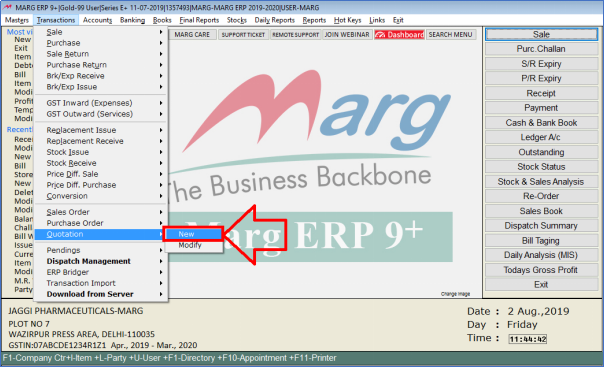
- A ‘Quotation Entry’ window will appear.
- The user will feed the date as per the requirement.
- Suppose feed '05-08-2019'.
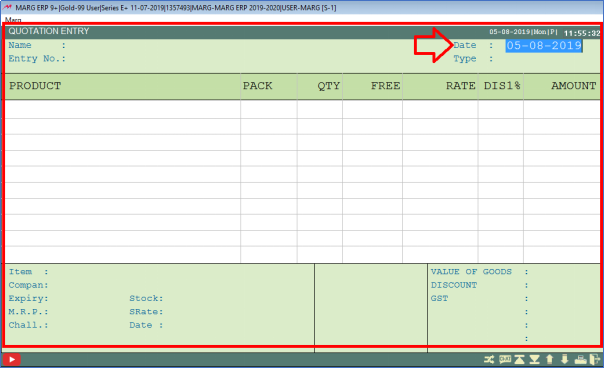
- A ‘Ledgers’ window will appear.
- The user will select the Ledger/Party whose quotation needs to be created.
- Suppose select ‘Abhay Singh’.
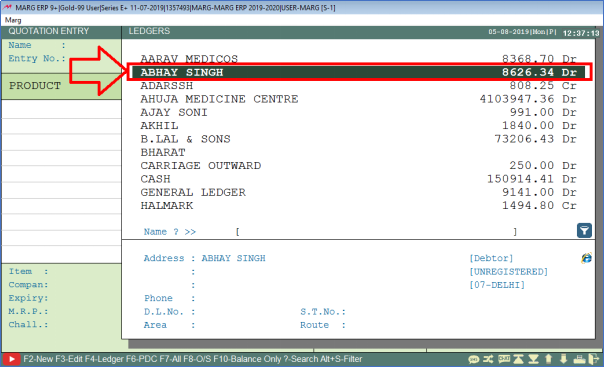
- A ‘Store Whole’ window will appear.
- The user will select the Items as per the requirement.
- Suppose select ‘Amifru 40’.
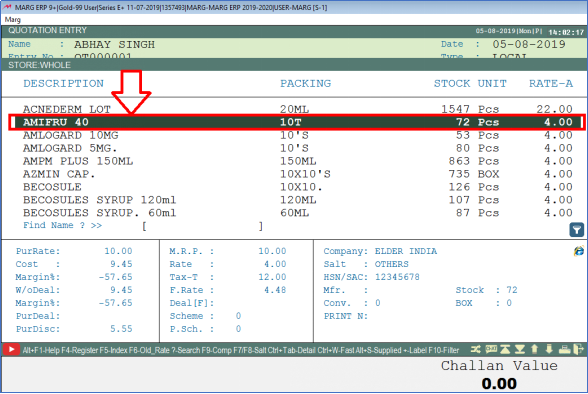
- Now, the user will mention the Qty of the Item as per the requirement.
- Suppose mention '10'.

- Now, the user will load other items by pressing 'Enter' key.
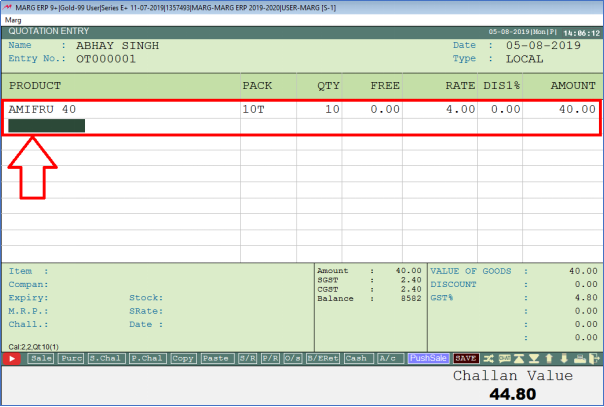
- A 'Store Whole' window will appear.
- Suppose select 'Crocin Pain Relief'.

- The user will mention the Qty and then keep pressing 'Enter' key.
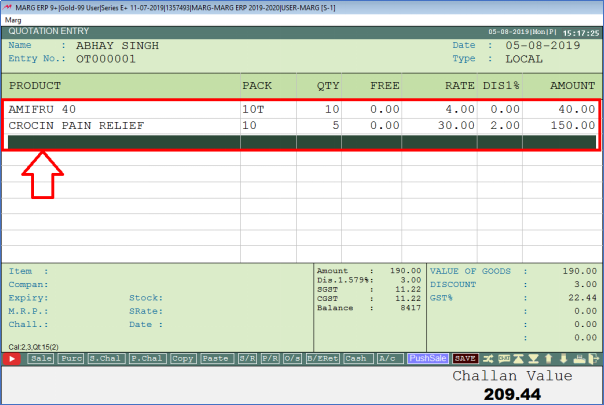
- Similarly, the user can load the items and mention the quantity for the respective Ledger/Party as per the requirement.
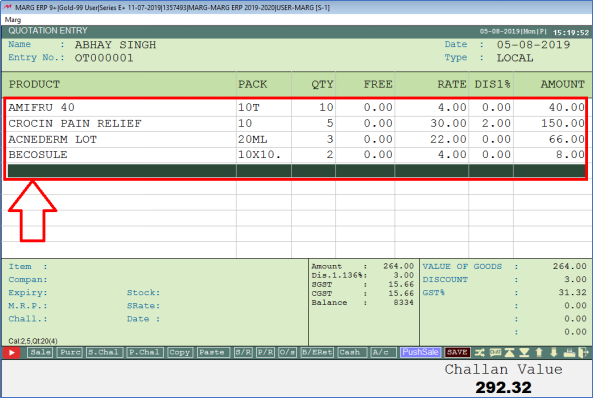
- Now, press 'Tab' key in order to save the Quotation Entry.

- Click ‘Yes’ to save the changes.
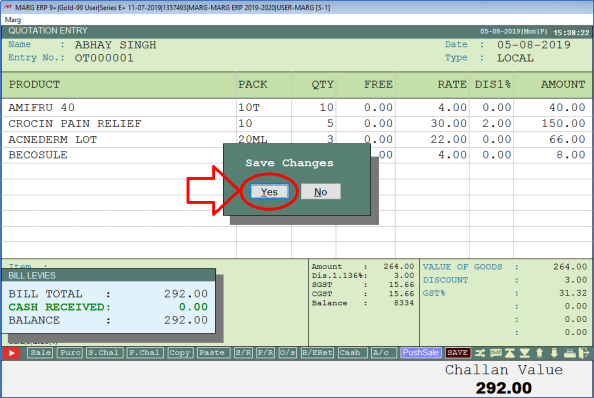
- In order to go on the main screen press 'ESC' key
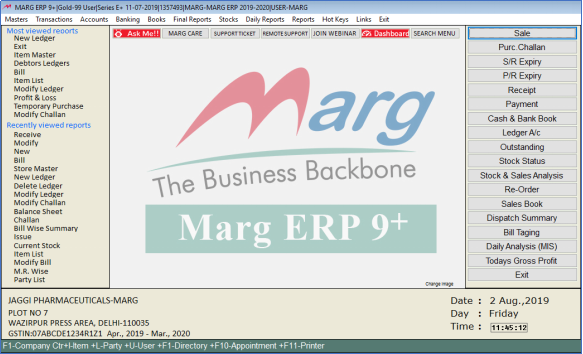
PROCESS TO LOAD QUOTATION IN SALE BILL IN MARG SOFTWARE
- Go to Transactions > Sale > Bill.
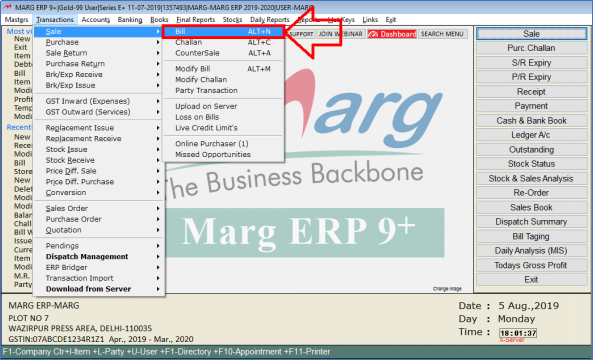
- A ‘Sale Entry’ window will appear.
- The user will select the Ledger/Party as per the requirement.
- Suppose select ‘Abhay Singh’.

- The user will press 'Ctrl+T' key.
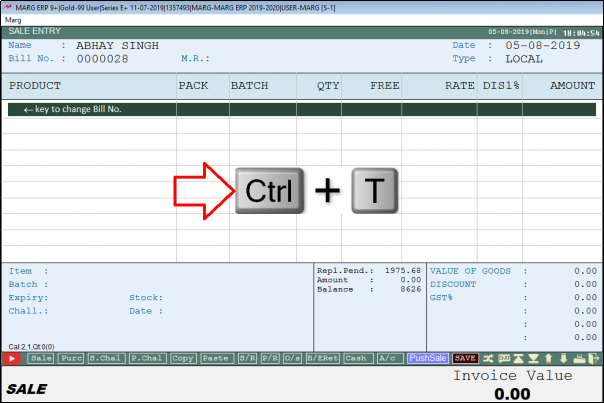
A ‘Load Bill’ window will appear with different fields:
1. Copy of Bill No.: It means that if there is any bill in which all the quotation items are being included along with same quantity and other details and the user needs to load it in the bill. So, mention the ‘Bill No.’ here.
2. Quotation No.: Mention the Quotation No. which needs to be load.
3. Batch Selection On: It means that whether the user needs to do the selection of the items on Fifo basis or on Issued basis.
Here, 'Fifo' means that the batch which is being created first and ‘Issued’ means the batch which is required to be issued as per the user’s requirement.
Suppose select 'Fifo'.
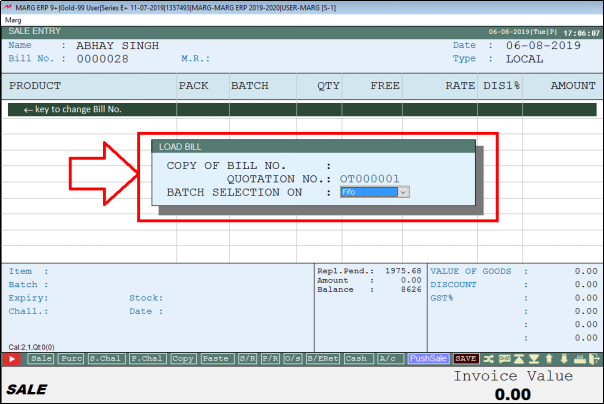
- An 'Item Description' window will appear.
- The user can view all the quotation items and other details.

- The user will press 'F10' key to load the Quotation Items in the bill.
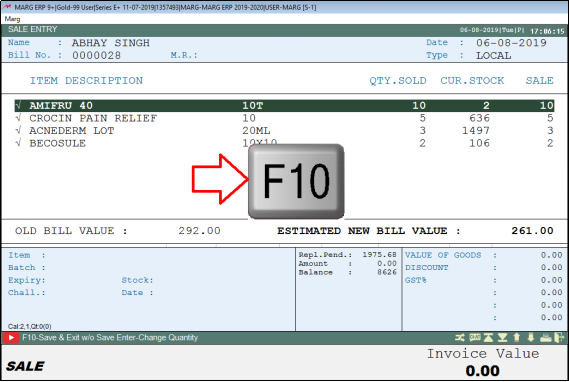
- The user can now view that the quotation items will get loaded in the bill.
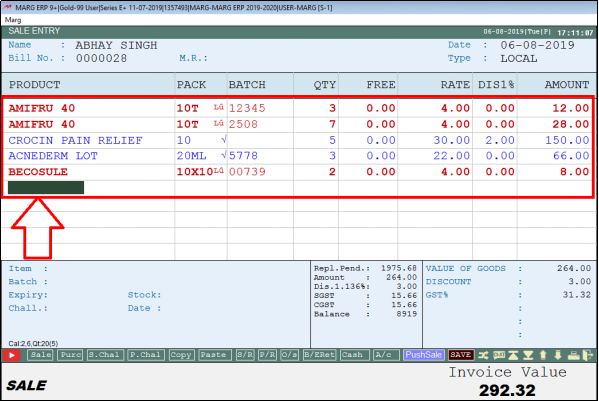
- The user will press ‘Tab’ key to save the Sale Bill.
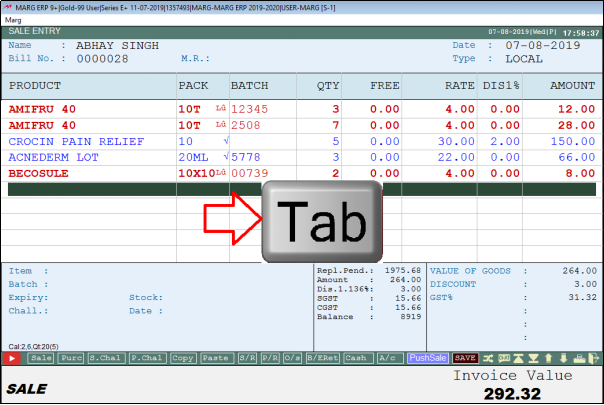
- Click on 'Yes' to save the Bill.

After following the above steps, the user can create Quotation and Load in Sale Bill.


 -
Marg ERP 9+
-
Marg ERP 9+











