Search by Category
- Marg Digital Health
- Marg Nano
- Swiggy & Zomato
- ABHA - Ayushman Bharat
- Marg Cloud
-
Masters
- Ledger Master
- Account Groups
- Inventory Master
- Rate and Discount Master
- Refresh Balances
- Cost Centre Master
- Opening Balances
- Master Statistics
- General Reminder
- Shortage Report
- Supplier Vs Company
- Temporary Limit
- Shop QRID and eBusiness
- Cloud Backup Setup
- Password and Powers
- Marg Licensing
- Marg Setup
- Target
- Budget
- Credit Limit Management
- Change ERP Edition
- Ease Of Gst Adoption
-
Transactions
- ERP To ERP Order
- Sale
- Purchase
- Sale Return
- Purchase Return
- Brk / Exp Receive
- Scrap Receive
- Brk / Exp Issue
- Scrap Issue
- GST Inward
- GST Outward
- Replacement Issue
- Replacement Receive
- Stock Issue
- Stock Receive
- Price Diff. Sale
- Price Diff. Purchase
- BOM
- Conversion
- Quotation
- Sale Order
- Purchase Order
- Dispatch Management
- ERP Bridger
- Transaction Import
- Download From Server
- Approvals
- Pendings
- Accounts
- Online Banking
-
Books
- Cash and Bank Book
- All Ledgers
- Entry Books
- Debtors Ledgers
- Creditors Ledger
- Purchase Register
- Sale Register
- Duties & Taxes
- Analytical Summaries
- Outstandings
- Collection Reports
- Depreciation
- T-Format Printing
- Multi Printing
- Bank Reconcilation
- Cheque Management
- Claims & Incentives
- Target Analysis
- Cost Centres
- Interest and Collection
- Final Reports
-
Stocks
- Current Stock
- Stock Analysis
- Filtered Stock
- Batch Stock
- Dump Stock
- Hold/Ban Stock
- Stock Valuation
- Minimum Level Stock
- Maximum Level Stock
- Expiry Stock
- Near Expiry Stock
- Stock Life Statement
- Batch Purchase Type
- Departments Reports
- Merge Report
- Stock Ageing Analysis
- Fast and Slow Moving Items
- Crate Reports
- Size Stock
-
Daily Reports
- Daily Working
- Fast SMS/E-Mail Reports
- Stock and Sale Analysis
- Order Calling
- Business on Google Map
- Sale Report
- Purchase Report
- Inventory Reports
- ABC Analysis
- All Accounting Reports
- Purchase Planning
- Dispatch Management Reports
- SQL Query Executor
- Transaction Analysis
- Claim Statement
- Upbhogkta Report
- Mandi Report
- Audit Trail
- Re-Order Management
- Reports
-
Reports Utilities
- Delete Special Deals
- Multi Deletion
- Multi Editing
- Merge Inventory Master
- Merge Accounts Master
- Edit Stock Balance
- Edit Outstanding
- Re-Posting
- Copy
- Batch Updation
- Structure/Junk Verificarion
- Data Import/Export
- Create History
- Voucher Numbering
- Group of Accounts
- Carry Balances
- Misc. Utilities
- Advance Utilities
- Shortcut Keys
- Exit
- Generals
- Backup
- Self Format
- GST Return
- Jewellery
- eBusiness
- Control Room
- Advance Features
- Registration
- Add On Features
- Queries
- Printing
- Networking
- Operators
- Garment
- Hot Keys
-
GST
- E-Invoicing
- Internal Audit
- Search GSTIN/PARTY
- Export Invoice Print
- Tax Clubbing
- Misc. GST Reports
- GST Self-Designed Reports
- GST Return Video
- GSTR Settings
- Auditors Details
- Update GST Patch
- Misc. GST Returns
- GST Register & Return
- GST RCM Statement
- GST Advance Statement
- GST Payment Statement
- Tax Registers and Summaries
- TDS/TCS Reports
- Form Iss./Receivable
- Mandi
- My QR Code
- E-Way Bill
- Marg pay
- Saloon Setup
- Restaurant
- Pharmanxt free Drugs
- Manufacturing
- Password and Power
- Digital Entry
Home > Margerp > Rate And Discount Master > How to Export or Import Party wise Special Rate in Marg Software ?
How to Export or Import Party wise Special Rate in Marg Software ?
Overview/Introduction to Special rate in Marg ERP Software
Process to Export Special Rate in Marg ERP Software
Process to Import Special Rate in Marg ERP Software
OVERVIEW/INTRODUCTION TO SPECIAL RATE IN MARG ERP SOFTWARE
- In Marg ERP software there is on option to set party wise special rate which facilitates the user to differentiate the rate for the selected party by either increasing or decreasing it.
- With the help of this option user can not only mention the special rates in the software , However the list of special rates can also be exported in excel or can be imported as well.
PROCESS TO EXPORT SPECIAL RATE IN MARG ERP SOFTWARE
- Go to Masters > Rate & Discount Master > Party Special > Party Price List > All Items. Press Enter.
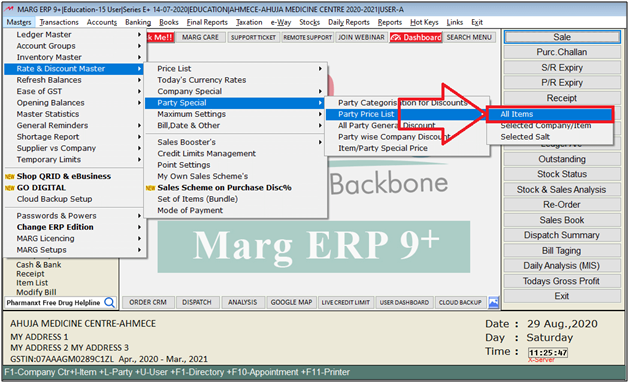
- Now select the ledger and press Enter.
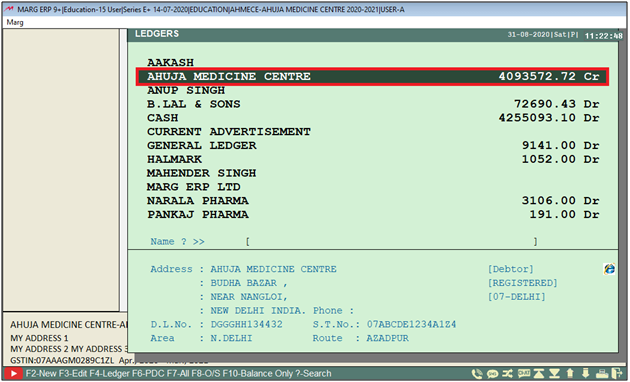
- A Special rate window will appear.
- Now Press F8 function key to export the list.
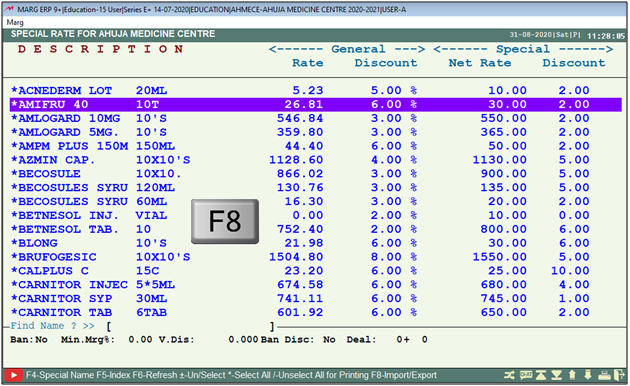
- Select Export from the drop down and then press Enter.
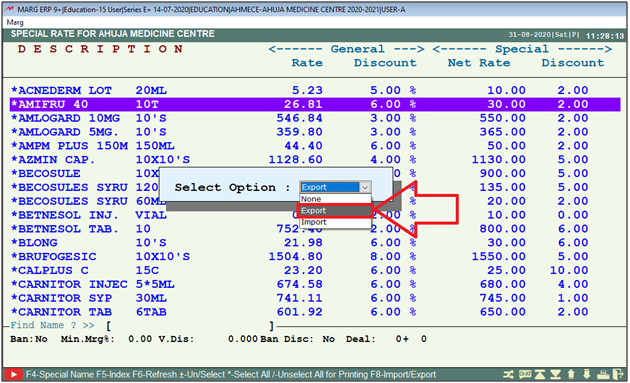
- A Save as file window will appear in which the software will pick the path where the file is being saved, and it can be also edited.
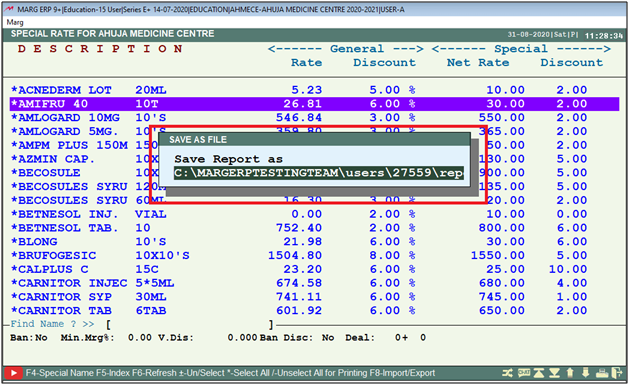
- After saving the file, software will show an alert of 'Save Successfully'.
- Press Enter.
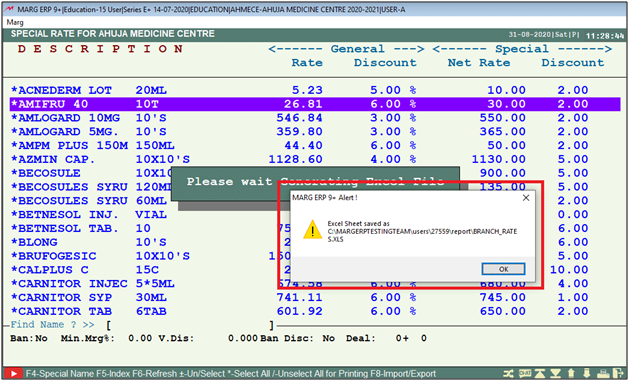
PROCESS TO IMPORT SPECIAL RATE IN MARG ERP SOFTWARE
- Suppose, we've exported the excel sheet and made the changes in special rate as per the requirement and needs to import in the software.
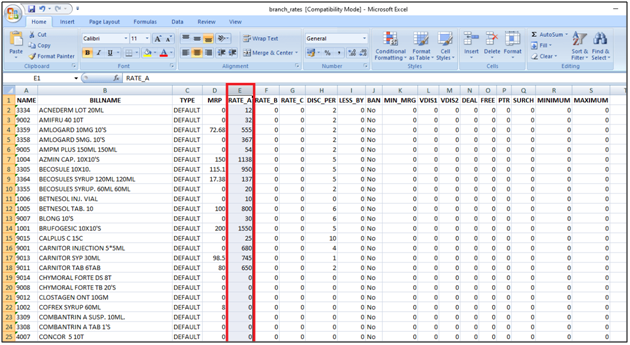
In order to Import the excel sheet of Special Rate, follow the given steps:
- Then, again Go to Masters > Rate & Discount Master > Party Special > Party Price List > All Items.
- Now select the ledger and press Enter on it.
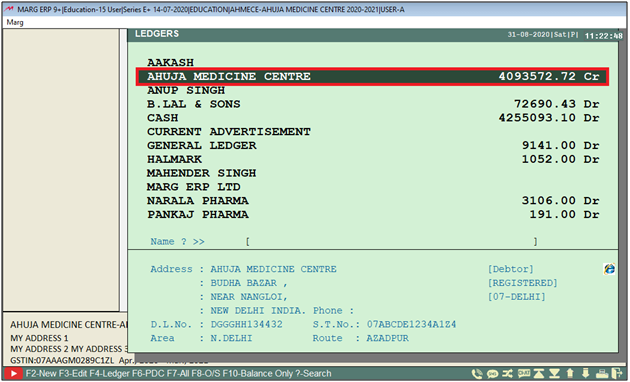
- A Special rate window will appear. Press F8 function key.
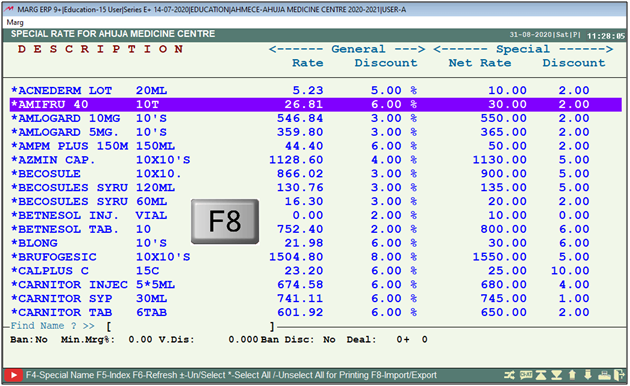
- Select Import from the drop down and then press enter.
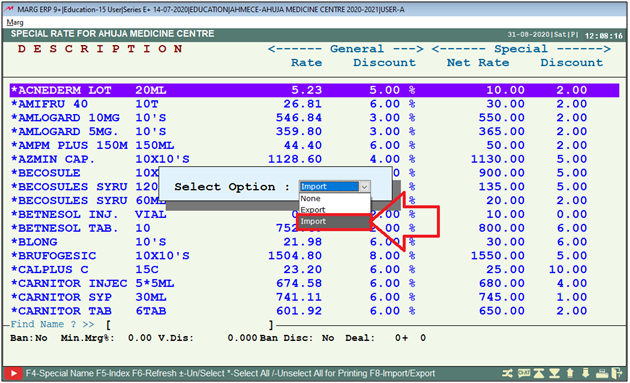
- An open file window will appear in which the user will select the directory from where the Excel file needs to be imported.
- Then click on 'Select'.
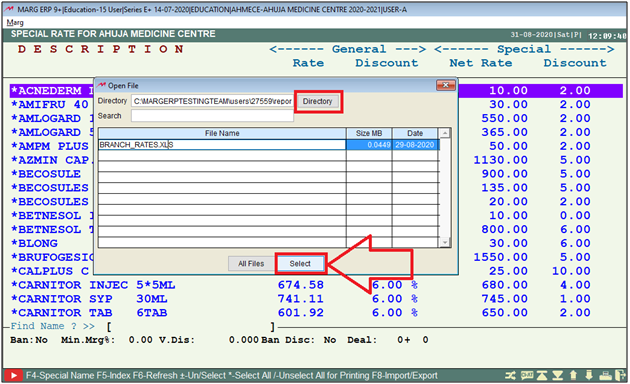
- Now user can view that the rates are being imported from the excel.
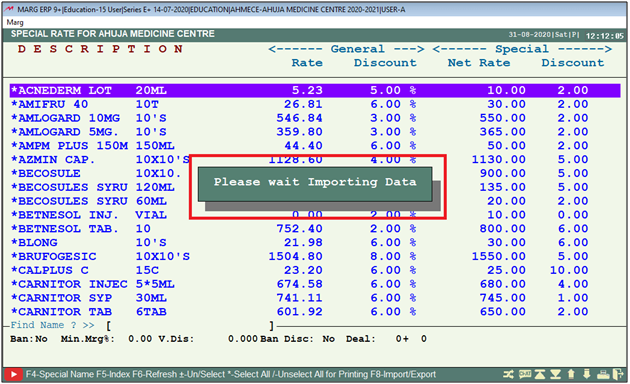
- Thereafter when the process is being done, software shows an alert of 'Successfully Imported'.
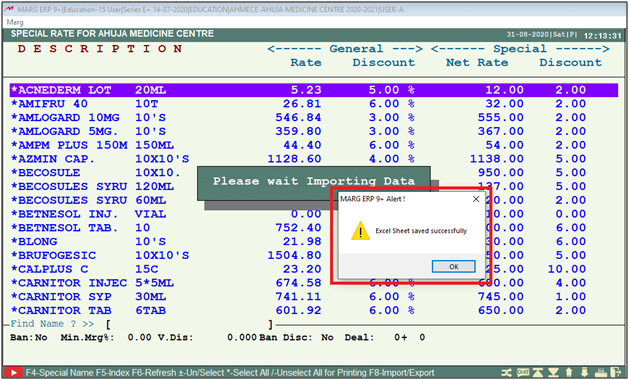
After following the above steps Special rate get updated in all items.
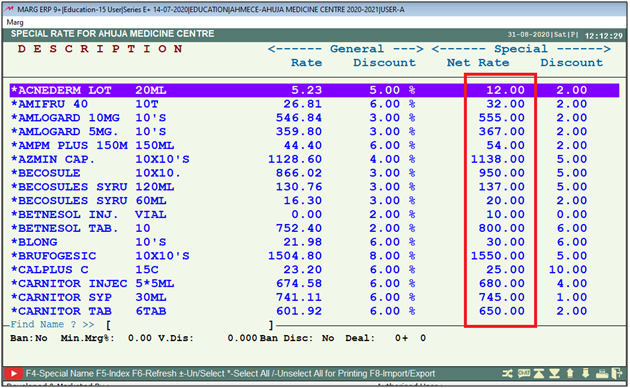


 -
Marg ERP 9+
-
Marg ERP 9+











