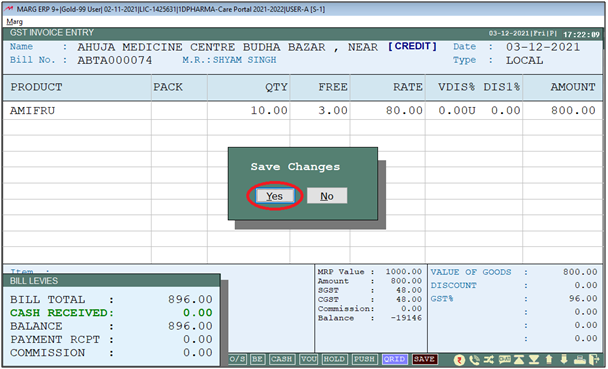Welcome to  -
Marg ERP 9+
-
Marg ERP 9+
Search by Category
- Marg Nano
- Swiggy & Zomato
- ABHA - Ayushman Bharat
- Marg Cloud
-
Masters
- Ledger Master
- Account Groups
- Inventory Master
- Rate and Discount Master
- Refresh Balances
- Cost Centre Master
- Opening Balances
- Master Statistics
- General Reminder
- Shortage Report
- Supplier Vs Company
- Temporary Limit
- Shop QRID and eBusiness
- Cloud Backup Setup
- Password and Powers
- Marg Licensing
- Marg Setup
- Target
- Budget
- Credit Limit Management
- Change ERP Edition
- Ease Of Gst Adoption
-
Transactions
- ERP To ERP Order
- Sale
- Purchase
- Sale Return
- Purchase Return
- Brk / Exp Receive
- Scrap Receive
- Brk / Exp Issue
- Scrap Issue
- GST Inward
- GST Outward
- Replacement Issue
- Replacement Receive
- Stock Issue
- Stock Receive
- Price Diff. Sale
- Price Diff. Purchase
- BOM
- Conversion
- Quotation
- Sale Order
- Purchase Order
- Dispatch Management
- ERP Bridger
- Transaction Import
- Download From Server
- Approvals
- Pendings
- Accounts
- Online Banking
-
Books
- Cash and Bank Book
- All Ledgers
- Entry Books
- Debtors Ledgers
- Creditors Ledger
- Purchase Register
- Sale Register
- Duties & Taxes
- Analytical Summaries
- Outstandings
- Collection Reports
- Depreciation
- T-Format Printing
- Multi Printing
- Bank Reconcilation
- Cheque Management
- Claims & Incentives
- Target Analysis
- Cost Centres
- Interest and Collection
- Final Reports
-
Stocks
- Current Stock
- Stock Analysis
- Filtered Stock
- Batch Stock
- Dump Stock
- Hold/Ban Stock
- Stock Valuation
- Minimum Level Stock
- Maximum Level Stock
- Expiry Stock
- Near Expiry Stock
- Stock Life Statement
- Batch Purchase Type
- Departments Reports
- Merge Report
- Stock Ageing Analysis
- Fast and Slow Moving Items
- Crate Reports
- Size Stock
-
Daily Reports
- Daily Working
- Fast SMS/E-Mail Reports
- Stock and Sale Analysis
- Order Calling
- Business on Google Map
- Sale Report
- Purchase Report
- Inventory Reports
- ABC Analysis
- All Accounting Reports
- Purchase Planning
- Dispatch Management Reports
- SQL Query Executor
- Transaction Analysis
- Claim Statement
- Upbhogkta Report
- Mandi Report
- Audit Trail
- Re-Order Management
- Reports
-
Reports Utilities
- Delete Special Deals
- Multi Deletion
- Multi Editing
- Merge Inventory Master
- Merge Accounts Master
- Edit Stock Balance
- Edit Outstanding
- Re-Posting
- Copy
- Batch Updation
- Structure/Junk Verificarion
- Data Import/Export
- Create History
- Voucher Numbering
- Group of Accounts
- Carry Balances
- Misc. Utilities
- Advance Utilities
- Shortcut Keys
- Exit
- Generals
- Backup
- Self Format
- GST Return
- Jewellery
- eBusiness
- Control Room
- Advance Features
- Registration
- Add On Features
- Queries
- Printing
- Networking
- Operators
- Garment
- Hot Keys
-
GST
- E-Invoicing
- Internal Audit
- Search GSTIN/PARTY
- Export Invoice Print
- Tax Clubbing
- Misc. GST Reports
- GST Self-Designed Reports
- GST Return Video
- GSTR Settings
- Auditors Details
- Update GST Patch
- Misc. GST Returns
- GST Register & Return
- GST RCM Statement
- GST Advance Statement
- GST Payment Statement
- Tax Registers and Summaries
- TDS/TCS Reports
- Form Iss./Receivable
- Mandi
- My QR Code
- E-Way Bill
- Marg pay
- Saloon Setup
- Restaurant
- Pharmanxt free Drugs
- Manufacturing
- Password and Power
- Digital Entry
Home > Margerp > Rate And Discount Master > How to set Date wise Rate and Scheme in Marg Software ?
How to set Date wise Rate and Scheme in Marg Software ?
Overview of Date wise Rate/Scheme in Marg ERP Software
Process of Date wise Rate/Scheme in Marg ERP Software
Effect of Date wise Rate/Scheme in Marg ERP Software
OVERVIEW OF DATE WISE RATE/SCHEME IN MARG ERP SOFTWARE
- Date wise Rate/Scheme in Marg Software enables the user to set rate/scheme for any selected dates as per the requirement like during festivals.
- In Marg Software the user set Date wise Rate/Scheme for all items or selected item.
PROCESS OF DATE WISE RATE/SCHEME IN MARG ERP SOFTWARE
- Now, go to Masters >> Rate and Discount Master >> Bill, Date and Other >> Date wise Rate/Scheme.
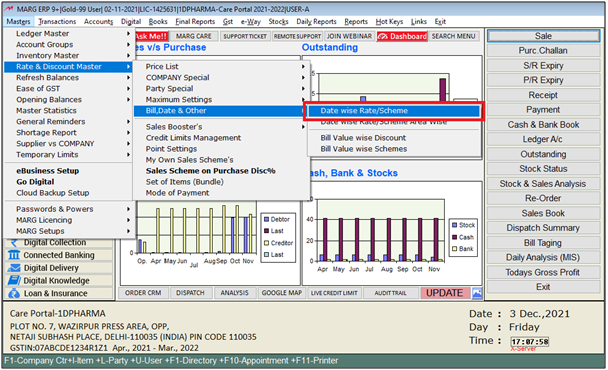
- An alert window will appear. For selected item, the user will click on 'Yes' and for all items, the user will select 'No'.
- Suppose select 'Yes' for selected item.

- An 'Items' window will appear.
- The user will now select the item to apply the Rate/Scheme.
- Suppose select ‘Amifru’.

- A 'Qty. wise Rate & Scheme' window will appear.
- In ‘From’, the user will mention the date the user from when to keep the scheme valid.
- Suppose enter '03/12/21'.
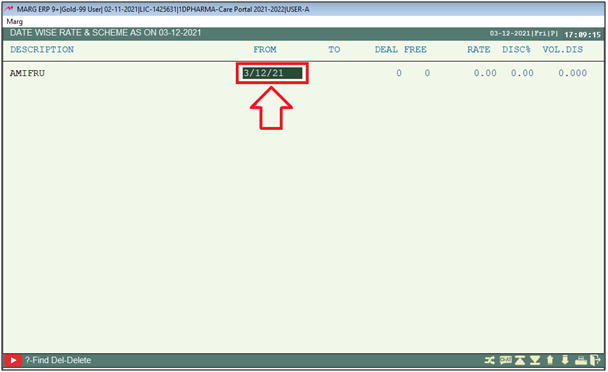
- In ‘To’, the user will mention the date till when to apply the Scheme.
- Suppose mention '20/12/21'.
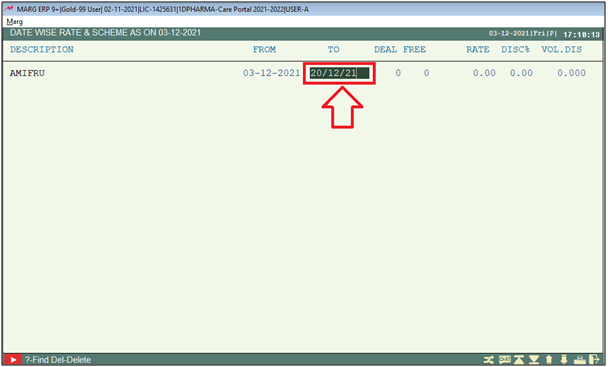
- To apply the scheme that whenever a customer purchases 10 quantities of this product, then 3 units will be free.
- Suppose mention '10' in 'Deal'.
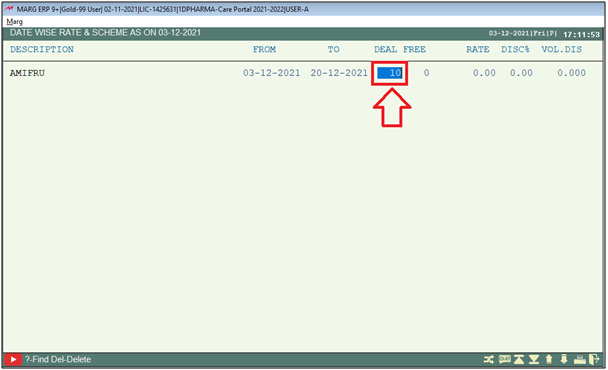
- In ‘Free’, the user will mention '3'.
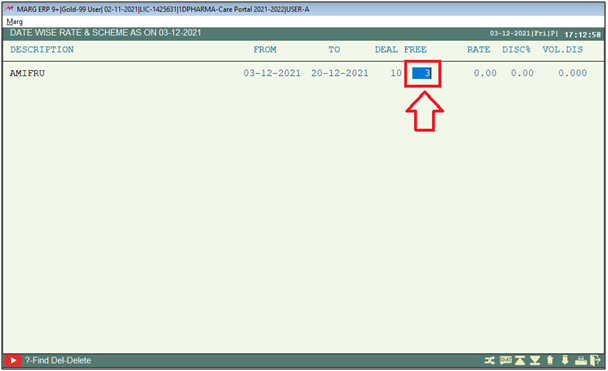
- Now in ‘Rate’, the user will enter the Rate.
- Suppose enter '80’.
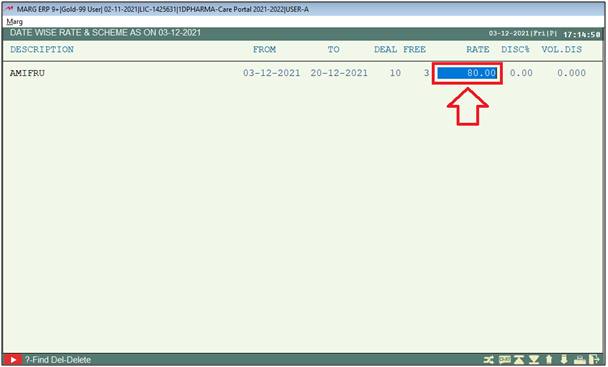
- Next in ‘Disc%’ the user will define the discount % to be applied.
- Suppose enter '2'.
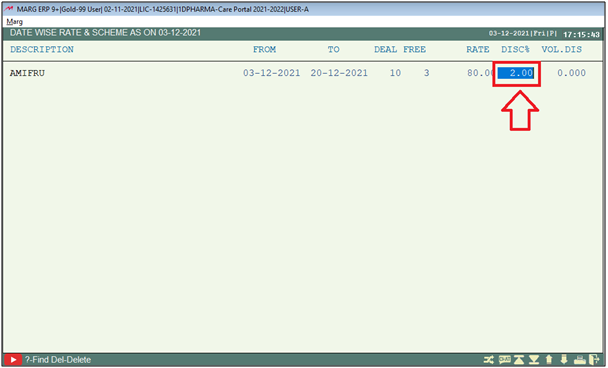
- If the user needs to apply Vol. Dis. then the user can mention it here as per the requirement.
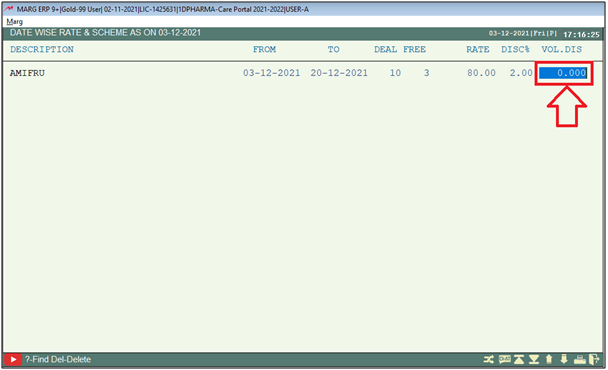
- Then press 'ESC' key.
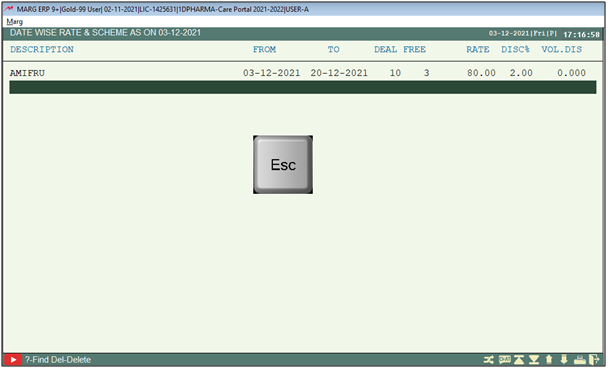
- Then click on 'Yes' to save the details.
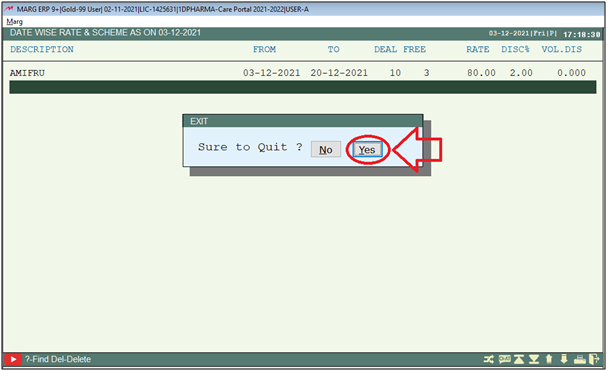
EFFECT OF DATE WISE RATE/SCHEME IN MARG ERP SOFTWARE
Effect of Date wise Rate/Scheme when the date is between the selected dates (03-12-21 to 20-12-21)
- Firstly, Go to Transactions >> Sale >> Bill.
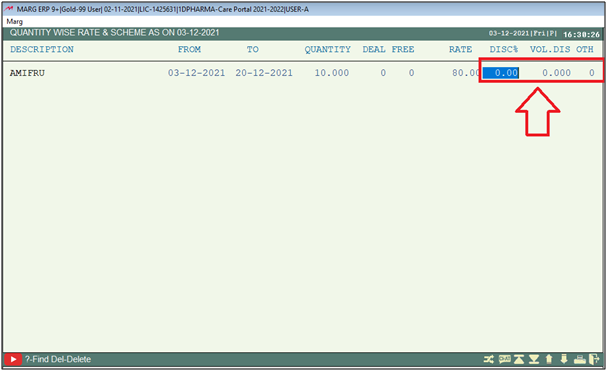
- A 'Sale Entry' window will appear.
- The user will enter the date.

- A 'Ledgers' window will appear.
- The user will select the ledger.
- Suppose select ‘Ahuja Medicine Centre’.

- Now select the item ‘Amifru’ on which the user has applied the scheme.

- The user will now enter the quantity.
- Suppose enter ‘10’.

-
The user can now view that the software has automatically updated ‘Free’ quantity as ‘3’ for the deal of 10 quantities.
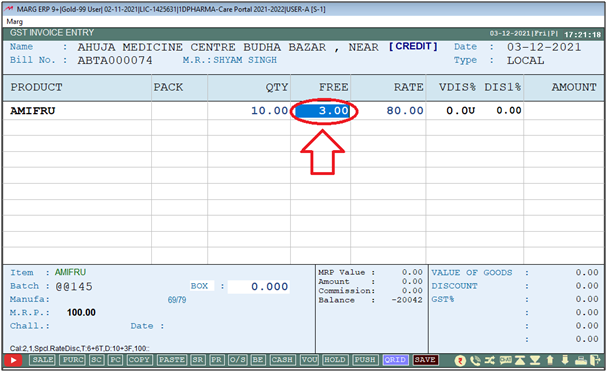
- Then press 'Ctrl+W' key and click on 'Yes' to save the save.