Search by Category
- Marg Digital Health
- Marg Nano
- Swiggy & Zomato
- ABHA - Ayushman Bharat
- Marg Cloud
-
Masters
- Ledger Master
- Account Groups
- Inventory Master
- Rate and Discount Master
- Refresh Balances
- Cost Centre Master
- Opening Balances
- Master Statistics
- General Reminder
- Shortage Report
- Supplier Vs Company
- Temporary Limit
- Shop QRID and eBusiness
- Cloud Backup Setup
- Password and Powers
- Marg Licensing
- Marg Setup
- Target
- Budget
- Credit Limit Management
- Change ERP Edition
- Ease Of Gst Adoption
-
Transactions
- ERP To ERP Order
- Sale
- Purchase
- Sale Return
- Purchase Return
- Brk / Exp Receive
- Scrap Receive
- Brk / Exp Issue
- Scrap Issue
- GST Inward
- GST Outward
- Replacement Issue
- Replacement Receive
- Stock Issue
- Stock Receive
- Price Diff. Sale
- Price Diff. Purchase
- BOM
- Conversion
- Quotation
- Sale Order
- Purchase Order
- Dispatch Management
- ERP Bridger
- Transaction Import
- Download From Server
- Approvals
- Pendings
- Accounts
- Online Banking
-
Books
- Cash and Bank Book
- All Ledgers
- Entry Books
- Debtors Ledgers
- Creditors Ledger
- Purchase Register
- Sale Register
- Duties & Taxes
- Analytical Summaries
- Outstandings
- Collection Reports
- Depreciation
- T-Format Printing
- Multi Printing
- Bank Reconcilation
- Cheque Management
- Claims & Incentives
- Target Analysis
- Cost Centres
- Interest and Collection
- Final Reports
-
Stocks
- Current Stock
- Stock Analysis
- Filtered Stock
- Batch Stock
- Dump Stock
- Hold/Ban Stock
- Stock Valuation
- Minimum Level Stock
- Maximum Level Stock
- Expiry Stock
- Near Expiry Stock
- Stock Life Statement
- Batch Purchase Type
- Departments Reports
- Merge Report
- Stock Ageing Analysis
- Fast and Slow Moving Items
- Crate Reports
- Size Stock
-
Daily Reports
- Daily Working
- Fast SMS/E-Mail Reports
- Stock and Sale Analysis
- Order Calling
- Business on Google Map
- Sale Report
- Purchase Report
- Inventory Reports
- ABC Analysis
- All Accounting Reports
- Purchase Planning
- Dispatch Management Reports
- SQL Query Executor
- Transaction Analysis
- Claim Statement
- Upbhogkta Report
- Mandi Report
- Audit Trail
- Re-Order Management
- Reports
-
Reports Utilities
- Delete Special Deals
- Multi Deletion
- Multi Editing
- Merge Inventory Master
- Merge Accounts Master
- Edit Stock Balance
- Edit Outstanding
- Re-Posting
- Copy
- Batch Updation
- Structure/Junk Verificarion
- Data Import/Export
- Create History
- Voucher Numbering
- Group of Accounts
- Carry Balances
- Misc. Utilities
- Advance Utilities
- Shortcut Keys
- Exit
- Generals
- Backup
- Self Format
- GST Return
- Jewellery
- eBusiness
- Control Room
- Advance Features
- Registration
- Add On Features
- Queries
- Printing
- Networking
- Operators
- Garment
- Hot Keys
-
GST
- E-Invoicing
- Internal Audit
- Search GSTIN/PARTY
- Export Invoice Print
- Tax Clubbing
- Misc. GST Reports
- GST Self-Designed Reports
- GST Return Video
- GSTR Settings
- Auditors Details
- Update GST Patch
- Misc. GST Returns
- GST Register & Return
- GST RCM Statement
- GST Advance Statement
- GST Payment Statement
- Tax Registers and Summaries
- TDS/TCS Reports
- Form Iss./Receivable
- Mandi
- My QR Code
- E-Way Bill
- Marg pay
- Saloon Setup
- Restaurant
- Pharmanxt free Drugs
- Manufacturing
- Password and Power
- Digital Entry
Home > Margerp > Replacement Issue > How to create Replacement Issue Entry in Marg ERP Software ?
How to create Replacement Issue Entry in Marg ERP Software ?
Overview of Replacement Issue Option in Marg ERP Software
Process to Create Credit Note for Replaced Items in Marg ERP Software
OVERVIEW OF REPLACEMENT ISSUE OPTION IN MARG ERP SOFTWARE
- Replacement Issue entry is created for settlement of damaged items which is issued to the customer against those items purchased.
- Suppose the user have sold the goods to any customer and those goods gets damaged due to any reason then in that case the user will issue a replacement note against those goods i.e. create replacement issue entry for account settlement.
PROCESS TO CREATE CREDIT NOTE FOR REPLACED ITEMS IN MARG ERP SOFTWARE
- Suppose there are some items which have been sold to the customer or party from which the user have to replace few of the items.
- So, firstly the user will generate the credit note of the replaced items and then its replacement issue entry will be created.

Fig. 1 View of Sale Alteration Window in Marg ERP Software
- Go to Transactions > Brk/Exp Receive > Receive.
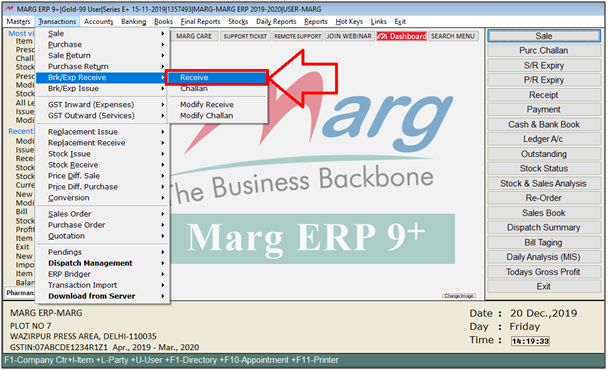
- A ‘Brk/Exp Receive Entry’ window will appear.
- The user will mention date as per the requirement. press ‘Enter’ key.
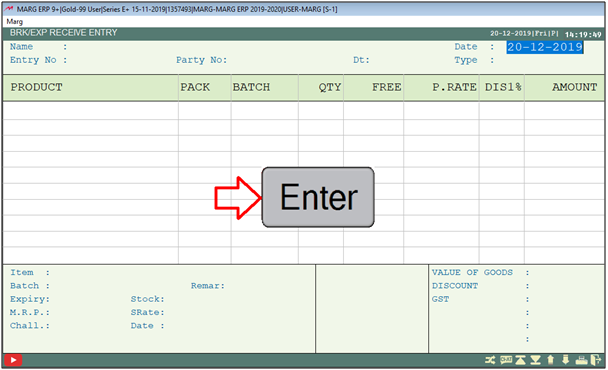
- Then a ‘Ledgers’ window will appear.
- The user select that party or customer’s ledger for which the entry needs to be created.
- Suppose select ‘Bharat’.
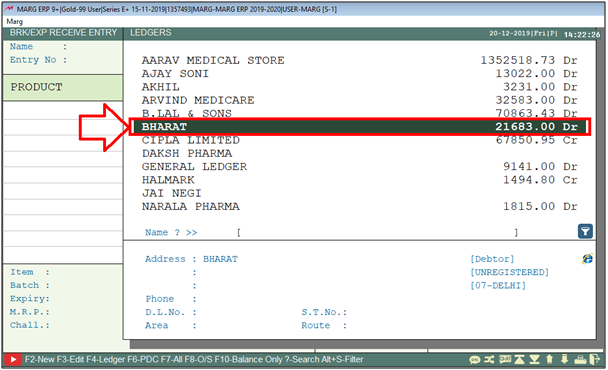
- The user will enter the ‘Party number’.

Now, the user will keep pressing enter until the bill details window appear.
Then a ‘Bill Details’ window will appear with different fields i.e.
a. To be Issue Replacement: The user will set ‘Yes’ from the drop down.
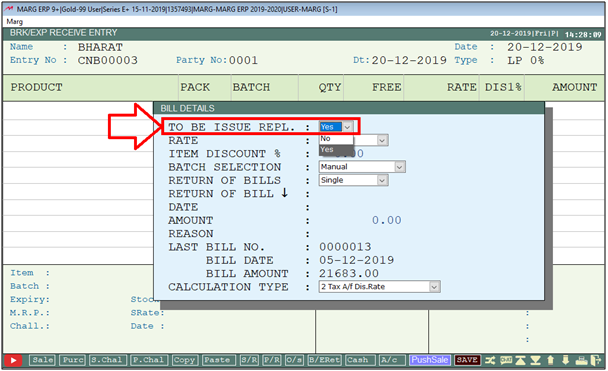
b. Rate: It means at which rate the user needs to take return of the items i.e Rate A, B, C, D, MRP, Cost + Extra and so on. The user will select as per the requirement from this drop down.
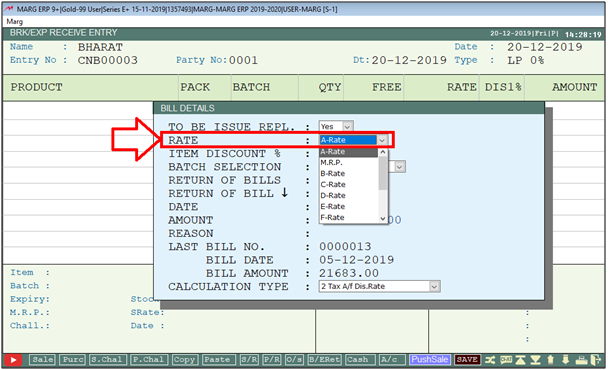
c. Item discount % : In ‘Item Discount% if the user needs item discount on the item which is being replaced then mention the discount percentage.

d. Batch Selection: In Batch Selection, there are 2 options i.e. Manual & Select from Sold. It means whether the user needs to do the selection of the batch manually or on the basis of sold items for the items of which the credit note is being generated.
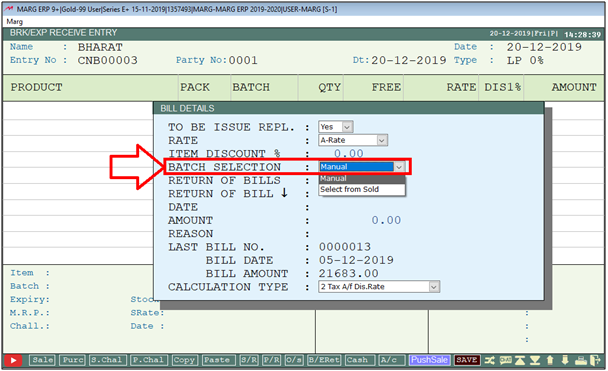
e. Return of Bills: In ‘Return of Bills’ the user will select that whether the bill which is being returned is ‘Single’ or ‘Multiple’.
Suppose select ‘Single’.
Then in the next field, the software will ask the ‘Bill Number’ of the party in the next field. The user will enter that bill number and then press 'Enter' key.
And apart from it, the software is showing below the ‘Last Bill Number’, ‘Bill Date’ and ‘Bill Amount’.
If the item of this bill number is getting replaced, then the user will simply enter that bill number and press 'Enter' key.
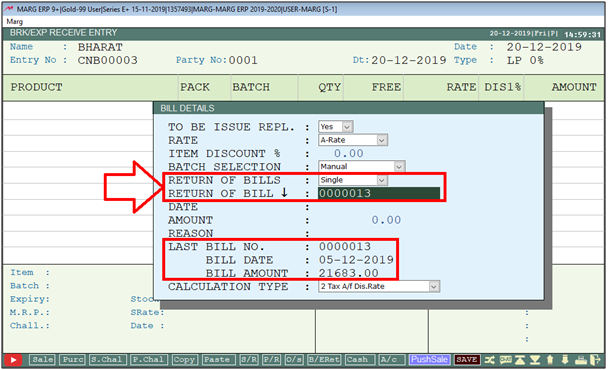
f. Date & Amount: The software will auto pick the date on which the bill was created along with the amount.
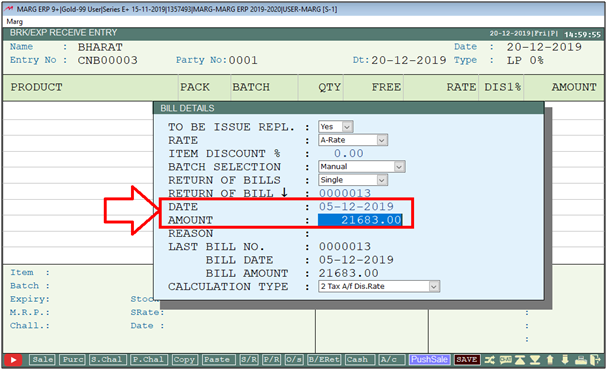
g. Reason: In ‘Reason’ the user will enter the reason as per the requirement.
Suppose enter 'REPLACEMENT'.

The cursor will now switch to Calculation Type.
h. Calculation Type: The user will now select the Calculation Type from the dropdown.
Suppose select ‘Tax/A.f Dis. Rate’.
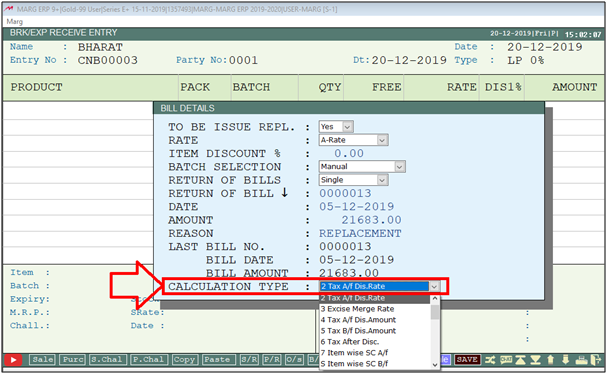
- The items in the bill will be displayed. Press ‘Space bar’ key to select the item.
- Then, press 'Enter' key on that item which is getting replaced i.e. the item for which the user is adjusting the credit note.

- The user will now keep pressing ‘Tab’ or ‘End’ key to save the entry.
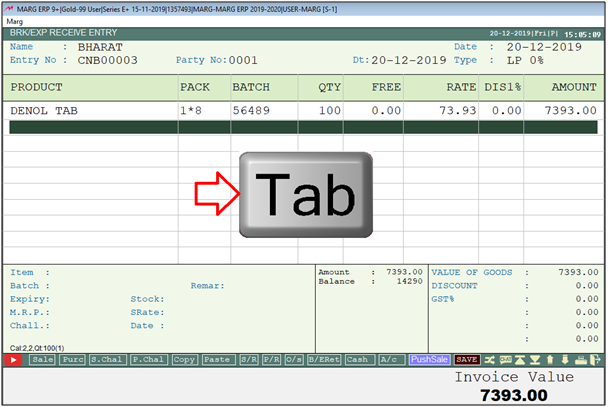
- A 'Save Changes' window and 'Adjustment Detail' window will appear.
- To save changes, the user will click on ‘Yes’.
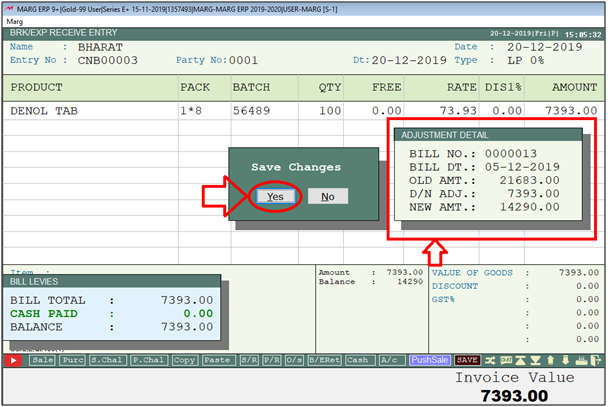
- A ‘Bill Adjustment’ window will appear in which the user will save the Breakage Expiry Note under ‘New Ref’ Type.
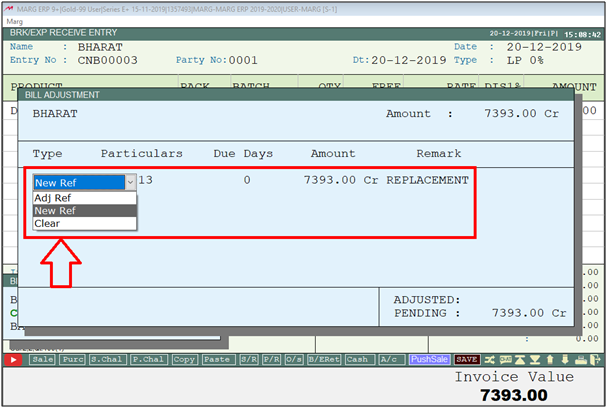
- Now by pressing 'ESC' key, the user will move to the home page of the software.
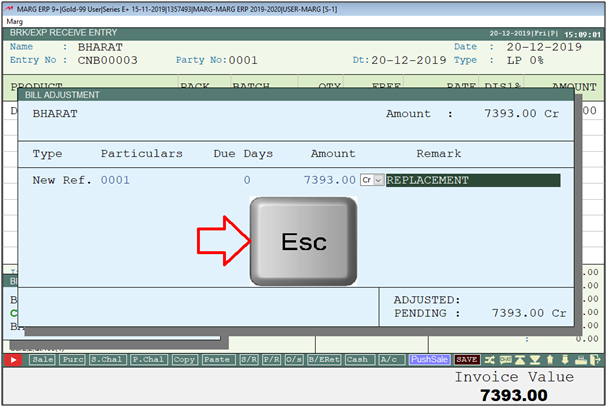
- So, in this way the user will maintain the credit note for the returned items.
PROCESS TO CREATE REPLACEMENT ISSUE ENTRY IN MARG ERP SOFTWARE
Now, the user will create replacement issue entry against the items which the customer or party needs to purchase.
- Now, go to Transactions >> Replacement Issue >> Issue.
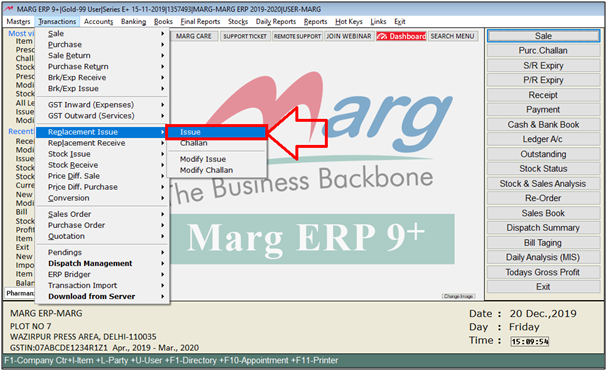
- A ‘Replacement (Issue) Entry’ window will appear.
- The user will mention the Date as per the requirement.
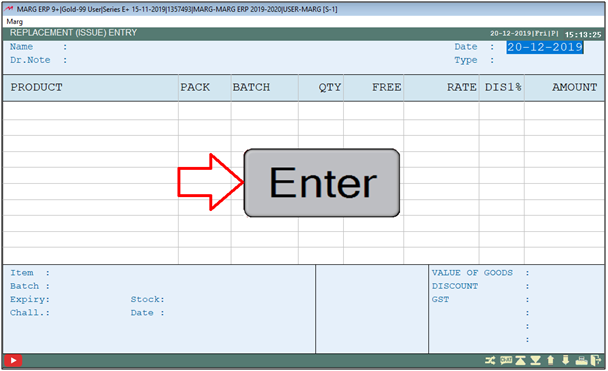
- A ‘Ledgers’ window will appear.
- Select that party or customer’s ledger for which the replacement issue entry needs to be create and press 'Enter' key.

- A ‘Party History’ window will appear in which the software will show the adjustment amount.
- If the user needs to adjust the full amount, then keep pressing ‘Enter’ key.

- And if the user needs to adjust some amount from the total adjustment amount then mention that particular amount here.
- Suppose mention 6393.
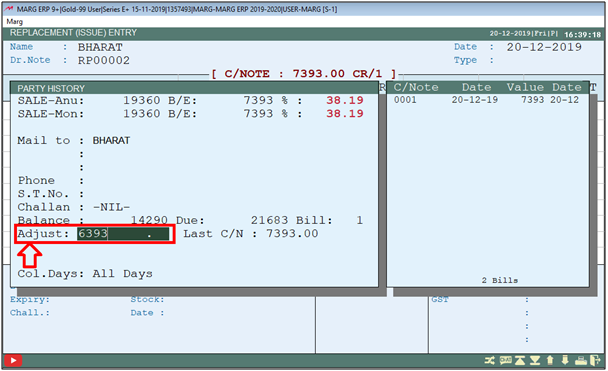
- Now, the user will keep pressing 'Enter' key.
- The user can view that the amount which needs to be adjusted that amount is shown in 'Adjust Upto' and in 'Balance'.
- As the user will adjust the Adjust Upto amount then the balance amount will get zero.

- An ‘Items’ window will appear. Select the items till the adjustment amount as per the requirement.
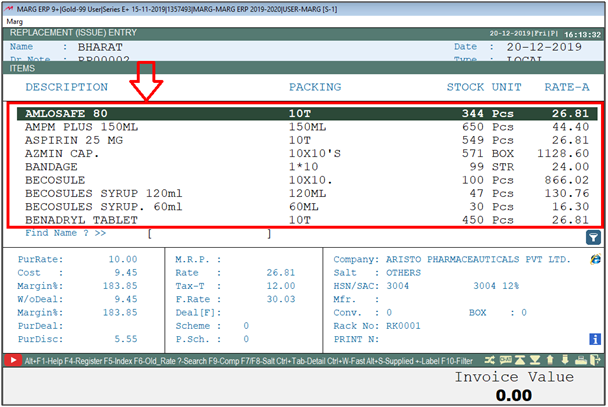
- The user can view that in 'Adjust Upto', the amount which is been adjusted is shown and balance is now zero.
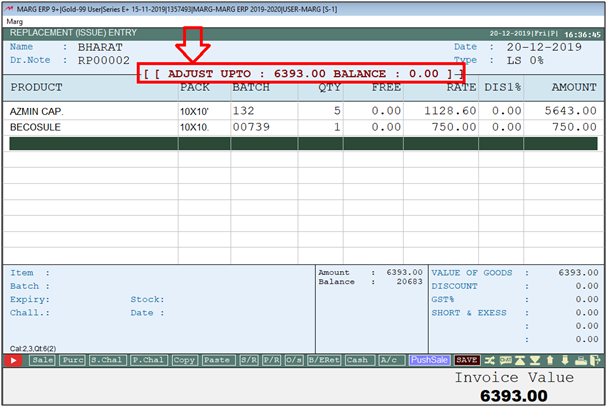
- Press ‘Tab’ key to save the entry.
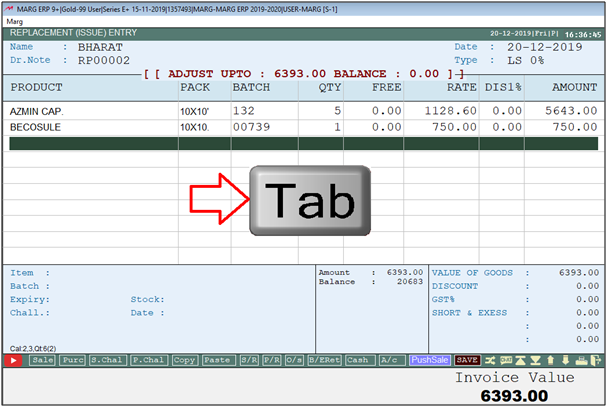
- The user will click on 'Save'.
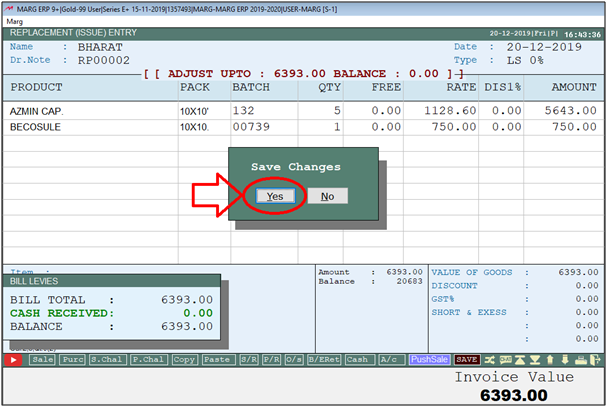
- Then a ‘Bill Adjustment’ window will appear.
- Select the ‘Adjustment Ref.’ from the drop down.
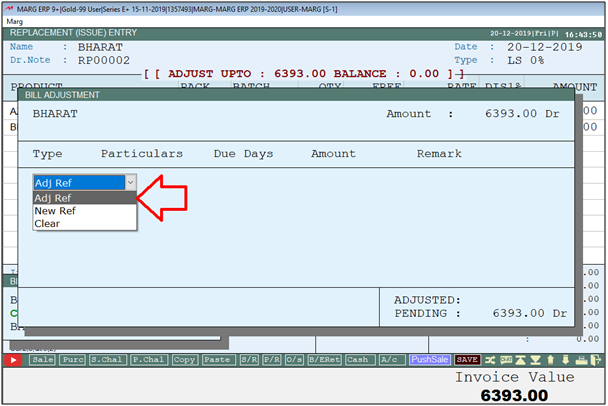
- So, in this way the amount will get adjusted with the replacement which was being created.

Fig. 2 View of Pending Invoice Window in Marg ERP Software
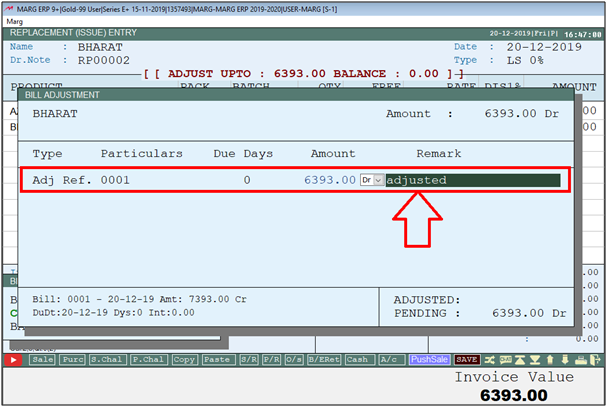
Fig. 3 View of Bill Adjustment Window in Marg ERP Software
Now, next time whenever the user will create the replacement issue of a party or customer then the left adjust amount will be shown here.
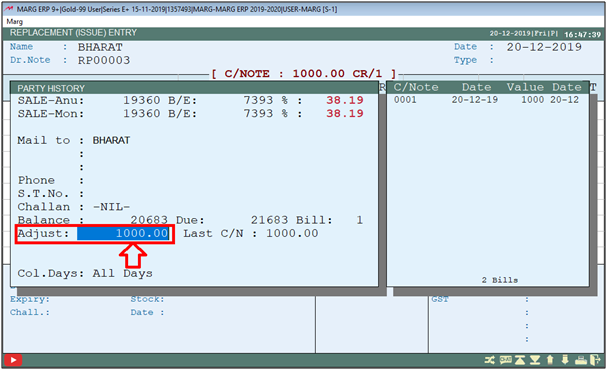
Fig. 4 View of Party History Window in Marg ERP Software


 -
Marg ERP 9+
-
Marg ERP 9+











