Search by Category
- Marg Digital Health
- Marg Nano
- Swiggy & Zomato
- ABHA - Ayushman Bharat
- Marg Cloud
-
Masters
- Ledger Master
- Account Groups
- Inventory Master
- Rate and Discount Master
- Refresh Balances
- Cost Centre Master
- Opening Balances
- Master Statistics
- General Reminder
- Shortage Report
- Supplier Vs Company
- Temporary Limit
- Shop QRID and eBusiness
- Cloud Backup Setup
- Password and Powers
- Marg Licensing
- Marg Setup
- Target
- Budget
- Credit Limit Management
- Change ERP Edition
- Ease Of Gst Adoption
-
Transactions
- ERP To ERP Order
- Sale
- Purchase
- Sale Return
- Purchase Return
- Brk / Exp Receive
- Scrap Receive
- Brk / Exp Issue
- Scrap Issue
- GST Inward
- GST Outward
- Replacement Issue
- Replacement Receive
- Stock Issue
- Stock Receive
- Price Diff. Sale
- Price Diff. Purchase
- BOM
- Conversion
- Quotation
- Sale Order
- Purchase Order
- Dispatch Management
- ERP Bridger
- Transaction Import
- Download From Server
- Approvals
- Pendings
- Accounts
- Online Banking
-
Books
- Cash and Bank Book
- All Ledgers
- Entry Books
- Debtors Ledgers
- Creditors Ledger
- Purchase Register
- Sale Register
- Duties & Taxes
- Analytical Summaries
- Outstandings
- Collection Reports
- Depreciation
- T-Format Printing
- Multi Printing
- Bank Reconcilation
- Cheque Management
- Claims & Incentives
- Target Analysis
- Cost Centres
- Interest and Collection
- Final Reports
-
Stocks
- Current Stock
- Stock Analysis
- Filtered Stock
- Batch Stock
- Dump Stock
- Hold/Ban Stock
- Stock Valuation
- Minimum Level Stock
- Maximum Level Stock
- Expiry Stock
- Near Expiry Stock
- Stock Life Statement
- Batch Purchase Type
- Departments Reports
- Merge Report
- Stock Ageing Analysis
- Fast and Slow Moving Items
- Crate Reports
- Size Stock
-
Daily Reports
- Daily Working
- Fast SMS/E-Mail Reports
- Stock and Sale Analysis
- Order Calling
- Business on Google Map
- Sale Report
- Purchase Report
- Inventory Reports
- ABC Analysis
- All Accounting Reports
- Purchase Planning
- Dispatch Management Reports
- SQL Query Executor
- Transaction Analysis
- Claim Statement
- Upbhogkta Report
- Mandi Report
- Audit Trail
- Re-Order Management
- Reports
-
Reports Utilities
- Delete Special Deals
- Multi Deletion
- Multi Editing
- Merge Inventory Master
- Merge Accounts Master
- Edit Stock Balance
- Edit Outstanding
- Re-Posting
- Copy
- Batch Updation
- Structure/Junk Verificarion
- Data Import/Export
- Create History
- Voucher Numbering
- Group of Accounts
- Carry Balances
- Misc. Utilities
- Advance Utilities
- Shortcut Keys
- Exit
- Generals
- Backup
- Self Format
- GST Return
- Jewellery
- eBusiness
- Control Room
- Advance Features
- Registration
- Add On Features
- Queries
- Printing
- Networking
- Operators
- Garment
- Hot Keys
-
GST
- E-Invoicing
- Internal Audit
- Search GSTIN/PARTY
- Export Invoice Print
- Tax Clubbing
- Misc. GST Reports
- GST Self-Designed Reports
- GST Return Video
- GSTR Settings
- Auditors Details
- Update GST Patch
- Misc. GST Returns
- GST Register & Return
- GST RCM Statement
- GST Advance Statement
- GST Payment Statement
- Tax Registers and Summaries
- TDS/TCS Reports
- Form Iss./Receivable
- Mandi
- My QR Code
- E-Way Bill
- Marg pay
- Saloon Setup
- Restaurant
- Pharmanxt free Drugs
- Manufacturing
- Password and Power
- Digital Entry
Home > Margerp > Sale Analysis > How to view Company wise M.R. Monthly Sale report in Marg Software?
How to view Company wise M.R. Monthly Sale report in Marg Software?
With the help of Marg Software, the user can view the Company wise M.R. Monthly Sale.
In order to view Company wise M.R. Monthly Sale report, the user must follow the below mentioned steps:
- Go to Reports > Sale Analysis > Company Wise Sale > M.R/Month Wise.
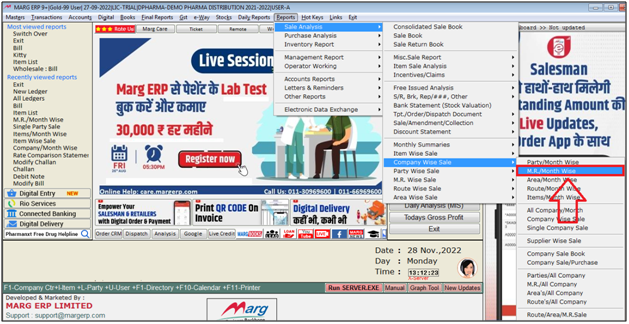
- A 'Select Company' window will appear.
- The user will select company as per the requirement and press 'Enter' key on it.
- Suppose select 'All'
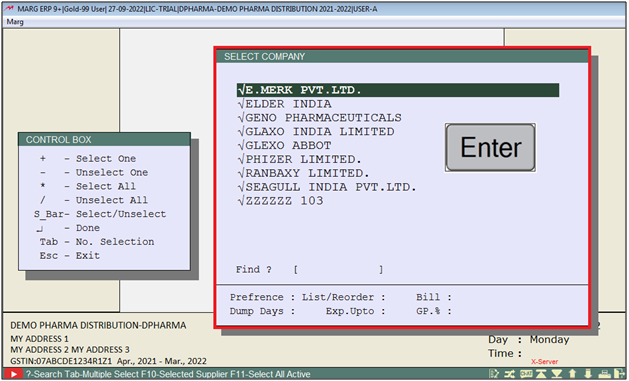
A 'M.R/Month Wise' window will appear.
a. From-To: The user will feed the date range from which date till which date report needs to be view.
b. Operator Name: The user will select the operator name to view operator wise report.
c. 80Column/132 Column Paper: The user will set column on bill format as per the requirement.
d. Stock Less: The user will set option as following.
Yes: To view report with Stock Issue transactions detail.
No: To view report without Stock Issue transactions detail.
Only: To view report of only Stock Issue transactions detail.
e. Challan: The user will set option 'Yes' to view report with challans.
f. Divide with M.R: The user will set option 'Yes' to view report with particular M.R
g. Value in Rs./Thousands/Lakhs: The user will set option to view amount value in formats i.e. Rs. , thousand, Lakhs.
h. Amt=Rate*Qty,Net,R*Qt-Disc.= The user can define the amount calculation as per the requirement.
i. All/Selected Company: The user will set 'S' to view report of Selected company otherwise keep the option as 'A' to view All company.
j. Index Alpha/Comp- c: The user will set 'A' to index report alphabetically otherwise set option 'C' to view company wise report.
k. Terminal: If working in multi user environment so the user can mention the Terminal/System Name for which report needs to be generate.
l. Order from App/Non App: The user can include sale order from app and non app.
m. Top 10 in Qty/Value/All/Trans.: The user will set option to view top 10 quantity/value/all/transaction wise report.
n. Net/Sale/SR/BE/Rep/PD/Smp/Stf: The user will select the option on which bases report needs to view i.e. net sale, sale, sale return, brk/exp issue, replacement issue or store transfer wise.
o. Value in Decimal: The user will set option 'Yes' to view value in decimal.
p. Series Wise Sale: If the user maintained sale series wise and needs to view report series wise so the user will select 'Yes' otherwise keep the option 'No'.
q. Qty/Cases/Box/Value/(Qty+Free)/Qty+Free: The user will select option to view item unit i.e. quantity, cases, box, value or quantity + free wise.
r. Value-Y/Weight-W required beyond qty: The user will select option 'V' to view item value wise or 'W' to view item weight wise report.
s. Monthly/Quartly/1-12 days/31 days: The user will select option as per the requirement to view report of only selected days or month wise.
t. Last Year Comparison: The user will set option 'Y' to view report with comparison of the last year otherwise keep the option 'N'.
u. More Item Selection: The user will set option 'Yes' for more item selection otherwise keep the option as 'No'.
v. Selected Company: The user will set option 'Yes' to view report particular company otherwise keep the option as 'No'.
w. Selected Station: The user will set option 'Yes' to view report particular station wise otherwise keep the option as 'No'.
x. Selected Area: The user will set option 'Yes' to view report particular area wise otherwise keep the option as 'No'.
y. Selected M.R: The user will set option 'Yes' to view report particular M.R wise otherwise keep the option as 'No'.
z. Selected Route: The user will set option 'Yes' to view report Particular Route wise otherwise keep the option as 'No'.
Click on 'View/Print' as per the requirement.
Suppose click on 'View'.
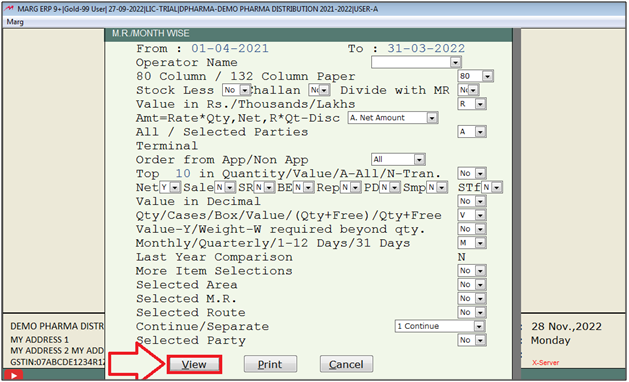
After following the above steps, the user can view the Company wise M.R Monthly Sale Report in Marg Software.
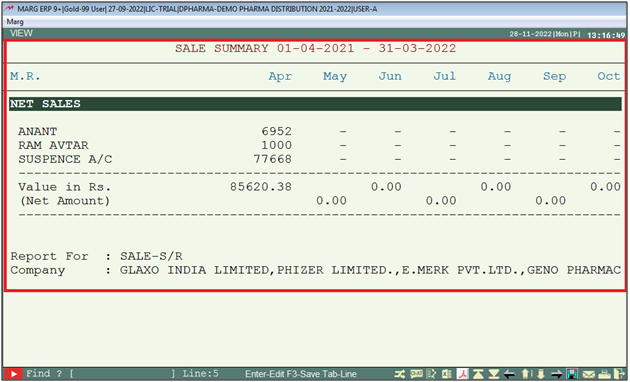


 -
Marg ERP 9+
-
Marg ERP 9+











