Search by Category
- Marg Nano
- Swiggy & Zomato
- ABHA - Ayushman Bharat
- Marg Cloud
-
Masters
- Ledger Master
- Account Groups
- Inventory Master
- Rate and Discount Master
- Refresh Balances
- Cost Centre Master
- Opening Balances
- Master Statistics
- General Reminder
- Shortage Report
- Supplier Vs Company
- Temporary Limit
- Shop QRID and eBusiness
- Cloud Backup Setup
- Password and Powers
- Marg Licensing
- Marg Setup
- Target
- Budget
- Credit Limit Management
- Change ERP Edition
- Ease Of Gst Adoption
-
Transactions
- ERP To ERP Order
- Sale
- Purchase
- Sale Return
- Purchase Return
- Brk / Exp Receive
- Scrap Receive
- Brk / Exp Issue
- Scrap Issue
- GST Inward
- GST Outward
- Replacement Issue
- Replacement Receive
- Stock Issue
- Stock Receive
- Price Diff. Sale
- Price Diff. Purchase
- BOM
- Conversion
- Quotation
- Sale Order
- Purchase Order
- Dispatch Management
- ERP Bridger
- Transaction Import
- Download From Server
- Approvals
- Pendings
- Accounts
- Online Banking
-
Books
- Cash and Bank Book
- All Ledgers
- Entry Books
- Debtors Ledgers
- Creditors Ledger
- Purchase Register
- Sale Register
- Duties & Taxes
- Analytical Summaries
- Outstandings
- Collection Reports
- Depreciation
- T-Format Printing
- Multi Printing
- Bank Reconcilation
- Cheque Management
- Claims & Incentives
- Target Analysis
- Cost Centres
- Interest and Collection
- Final Reports
-
Stocks
- Current Stock
- Stock Analysis
- Filtered Stock
- Batch Stock
- Dump Stock
- Hold/Ban Stock
- Stock Valuation
- Minimum Level Stock
- Maximum Level Stock
- Expiry Stock
- Near Expiry Stock
- Stock Life Statement
- Batch Purchase Type
- Departments Reports
- Merge Report
- Stock Ageing Analysis
- Fast and Slow Moving Items
- Crate Reports
- Size Stock
-
Daily Reports
- Daily Working
- Fast SMS/E-Mail Reports
- Stock and Sale Analysis
- Order Calling
- Business on Google Map
- Sale Report
- Purchase Report
- Inventory Reports
- ABC Analysis
- All Accounting Reports
- Purchase Planning
- Dispatch Management Reports
- SQL Query Executor
- Transaction Analysis
- Claim Statement
- Upbhogkta Report
- Mandi Report
- Audit Trail
- Re-Order Management
- Reports
-
Reports Utilities
- Delete Special Deals
- Multi Deletion
- Multi Editing
- Merge Inventory Master
- Merge Accounts Master
- Edit Stock Balance
- Edit Outstanding
- Re-Posting
- Copy
- Batch Updation
- Structure/Junk Verificarion
- Data Import/Export
- Create History
- Voucher Numbering
- Group of Accounts
- Carry Balances
- Misc. Utilities
- Advance Utilities
- Shortcut Keys
- Exit
- Generals
- Backup
- Self Format
- GST Return
- Jewellery
- eBusiness
- Control Room
- Advance Features
- Registration
- Add On Features
- Queries
- Printing
- Networking
- Operators
- Garment
- Hot Keys
-
GST
- E-Invoicing
- Internal Audit
- Search GSTIN/PARTY
- Export Invoice Print
- Tax Clubbing
- Misc. GST Reports
- GST Self-Designed Reports
- GST Return Video
- GSTR Settings
- Auditors Details
- Update GST Patch
- Misc. GST Returns
- GST Register & Return
- GST RCM Statement
- GST Advance Statement
- GST Payment Statement
- Tax Registers and Summaries
- TDS/TCS Reports
- Form Iss./Receivable
- Mandi
- My QR Code
- E-Way Bill
- Marg pay
- Saloon Setup
- Restaurant
- Pharmanxt free Drugs
- Manufacturing
- Password and Power
- Digital Entry
Home > Margerp > Sale Analysis > How to view Brand wise Sale Book in Automobile Setup of Marg Software?
How to view Brand wise Sale Book in Automobile Setup of Marg Software?
In Marg software, the user can view Brand wise sale book in Automobile setup. It will Display the Total Sales on the Basis of the Brand of the Item.
In order to view Brand Sale Book, the user needs to follow the below mentioned steps:
- Go to Reports > Sale Analysis > Brand wise Sale > Brand Sale Book.
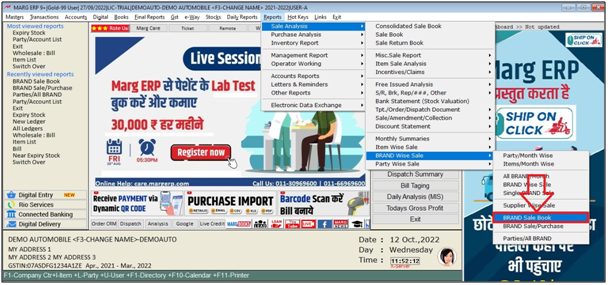
- A ‘Select Brand’ window will appear.
- The user will select the Brand as per the Requirement. Press 'Enter' key.
Note: The user will Press 'Spacebar' or Plus '+' key to select a particular Brand or Press Asterisk '*' to select All Brands.
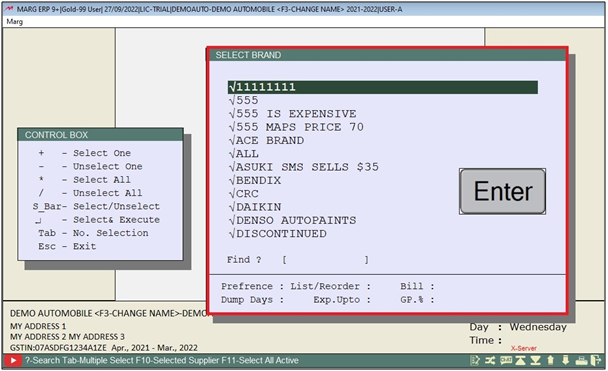
A ‘Brand Sales Book’ window will appear.
a. From &To- The user will specify the date from which date to which date Brand sale book report need to be view.
b. Operator Name- If the user needs to view the report operator wise, then select the operator.
c. Terminal- Specify the name where the system is operating.
d. Order from App/Non App: The user can include sale order from app and non app.
e. Bill No. From- Enter the bill number from which user needs to view the report.
f. Bill No. To- Enter the bill number till which user needs to view the report.
f. Cash/Credit Discount- The user will select to view the report in Cash/Credit /with Discount.
g. Less Returns- Select whether to view sale minus sale return, sale or replacement.
h. +Stock Less- The user will set option as following.
Yes: To view report with Stock Issue transactions detail.
No: To view report without Stock Issue transactions detail.
Only: To view report of only Stock Issue transactions detail.
i. All Items No/Yes/Sum- The user will select to view the report with All items.
j. Amt=Rate*Qty,Net,R*Q-D- The user can define the amount calculation as per the requirement.
k. Rate- The user will select the Rate for the calculation.
l. With Challan- Select whether to view the report with challan or without challan.
m. More Item Selection- To view more selections to filter the report, click on ‘Yes’.
n. Selected Item- The user will select the particular item as per the requirement.
o. Selected Station- The user will select the particular station as per the requirement.
p. Selected Party- The user will select the particular party as per the requirement.
Click on ‘View/Print’ as per the requirement.
Suppose click on ‘View’.
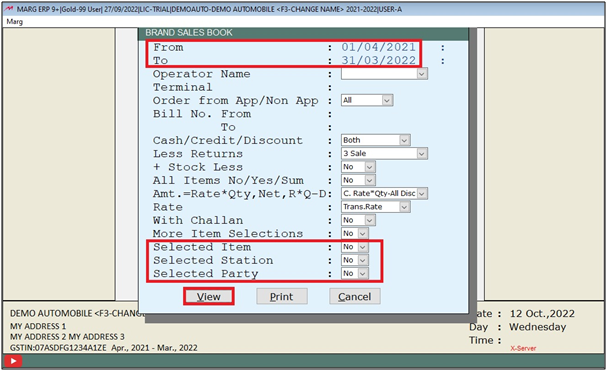
After following the above steps, the user can view Brand Wise Sale Book will get generated in Marg Software.
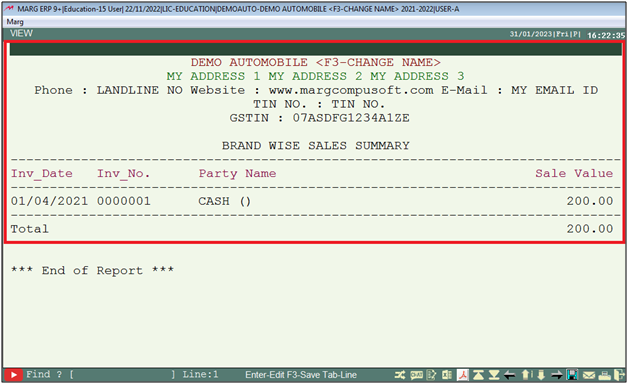



 -
Marg ERP 9+
-
Marg ERP 9+











