Search by Category
- Marg Digital Health
- Marg Nano
- Swiggy & Zomato
- ABHA - Ayushman Bharat
- Marg Cloud
-
Masters
- Ledger Master
- Account Groups
- Inventory Master
- Rate and Discount Master
- Refresh Balances
- Cost Centre Master
- Opening Balances
- Master Statistics
- General Reminder
- Shortage Report
- Supplier Vs Company
- Temporary Limit
- Shop QRID and eBusiness
- Cloud Backup Setup
- Password and Powers
- Marg Licensing
- Marg Setup
- Target
- Budget
- Credit Limit Management
- Change ERP Edition
- Ease Of Gst Adoption
-
Transactions
- ERP To ERP Order
- Sale
- Purchase
- Sale Return
- Purchase Return
- Brk / Exp Receive
- Scrap Receive
- Brk / Exp Issue
- Scrap Issue
- GST Inward
- GST Outward
- Replacement Issue
- Replacement Receive
- Stock Issue
- Stock Receive
- Price Diff. Sale
- Price Diff. Purchase
- BOM
- Conversion
- Quotation
- Sale Order
- Purchase Order
- Dispatch Management
- ERP Bridger
- Transaction Import
- Download From Server
- Approvals
- Pendings
- Accounts
- Online Banking
-
Books
- Cash and Bank Book
- All Ledgers
- Entry Books
- Debtors Ledgers
- Creditors Ledger
- Purchase Register
- Sale Register
- Duties & Taxes
- Analytical Summaries
- Outstandings
- Collection Reports
- Depreciation
- T-Format Printing
- Multi Printing
- Bank Reconcilation
- Cheque Management
- Claims & Incentives
- Target Analysis
- Cost Centres
- Interest and Collection
- Final Reports
-
Stocks
- Current Stock
- Stock Analysis
- Filtered Stock
- Batch Stock
- Dump Stock
- Hold/Ban Stock
- Stock Valuation
- Minimum Level Stock
- Maximum Level Stock
- Expiry Stock
- Near Expiry Stock
- Stock Life Statement
- Batch Purchase Type
- Departments Reports
- Merge Report
- Stock Ageing Analysis
- Fast and Slow Moving Items
- Crate Reports
- Size Stock
-
Daily Reports
- Daily Working
- Fast SMS/E-Mail Reports
- Stock and Sale Analysis
- Order Calling
- Business on Google Map
- Sale Report
- Purchase Report
- Inventory Reports
- ABC Analysis
- All Accounting Reports
- Purchase Planning
- Dispatch Management Reports
- SQL Query Executor
- Transaction Analysis
- Claim Statement
- Upbhogkta Report
- Mandi Report
- Audit Trail
- Re-Order Management
- Reports
-
Reports Utilities
- Delete Special Deals
- Multi Deletion
- Multi Editing
- Merge Inventory Master
- Merge Accounts Master
- Edit Stock Balance
- Edit Outstanding
- Re-Posting
- Copy
- Batch Updation
- Structure/Junk Verificarion
- Data Import/Export
- Create History
- Voucher Numbering
- Group of Accounts
- Carry Balances
- Misc. Utilities
- Advance Utilities
- Shortcut Keys
- Exit
- Generals
- Backup
- Self Format
- GST Return
- Jewellery
- eBusiness
- Control Room
- Advance Features
- Registration
- Add On Features
- Queries
- Printing
- Networking
- Operators
- Garment
- Hot Keys
-
GST
- E-Invoicing
- Internal Audit
- Search GSTIN/PARTY
- Export Invoice Print
- Tax Clubbing
- Misc. GST Reports
- GST Self-Designed Reports
- GST Return Video
- GSTR Settings
- Auditors Details
- Update GST Patch
- Misc. GST Returns
- GST Register & Return
- GST RCM Statement
- GST Advance Statement
- GST Payment Statement
- Tax Registers and Summaries
- TDS/TCS Reports
- Form Iss./Receivable
- Mandi
- My QR Code
- E-Way Bill
- Marg pay
- Saloon Setup
- Restaurant
- Pharmanxt free Drugs
- Manufacturing
- Password and Power
- Digital Entry
Home > Margerp > Sale Order > How to enable M.R in Sale Order and load it into the sale bill in Marg Software ?
How to enable M.R in Sale Order and load it into the sale bill in Marg Software ?
Overview of M.R. in Marg ERP Software
Process to Enable M.R in Sale Order In Marg ERP Software
OVERVIEW OF M.R. IN MARG ERP SOFTWARE
With the help of Marg Software user can create sale order on the basis of M.R basically M.R is a man whose job involves selling or promoting commercial products, either in a shop or visiting locations to get orders.
PROCESS TO ENABLE M.R IN SALE ORDER IN MARG ERP SOFTWARE
- Firstly, Go to Masters >> Marg Setups >> Control Room.
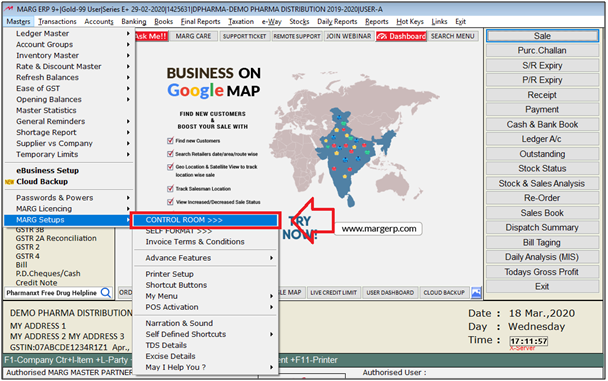
- A 'Control Room' window will appear.
- The user will select ‘Search in All’.
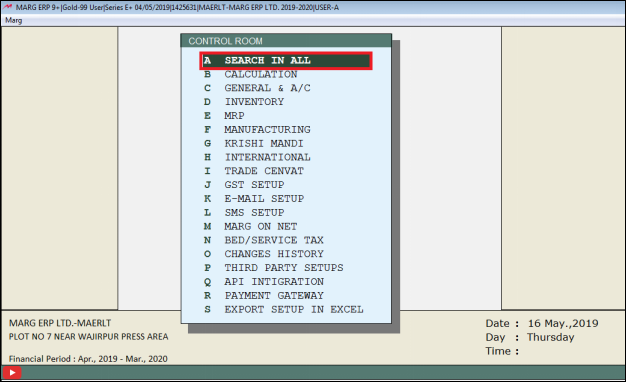
- A 'Controls' window will appear in which the user will Search 'MR in Sale Order'.
- Click on ‘Accept’.
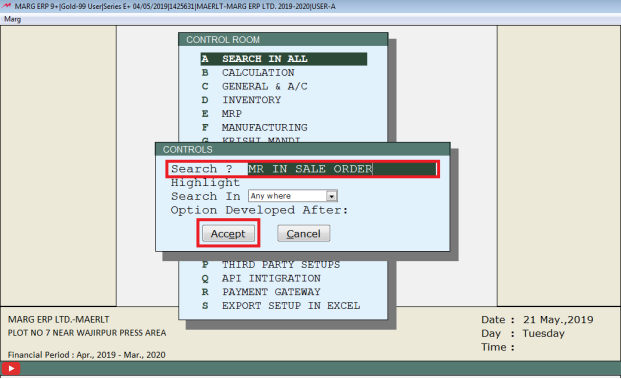
- A 'MR in Sale Order' window will appear.
- In ‘Ask Salesman in Sales Order/Quotation and pick at the time of billing’ option, then user will select 'Y'.
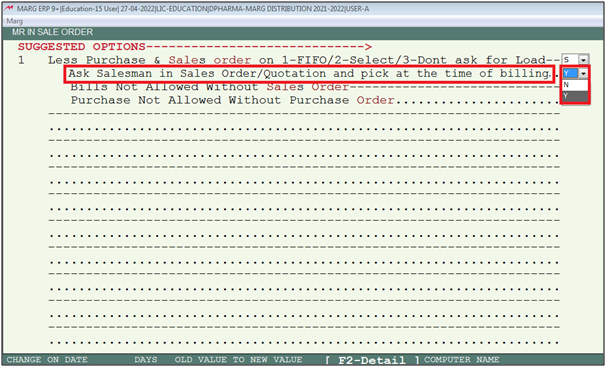
The user will now press 'ESC' key twice.

- Then click on ‘Yes’ to Save the changes.
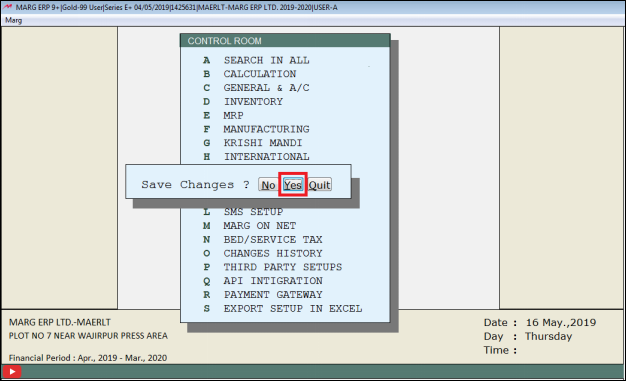
After following the above steps, the M.R. field will be enable in Sale order.
Suppose, user is creating a sale order transaction by selecting M.R. by pressing 'Spacebar' key on 'M.R' field.
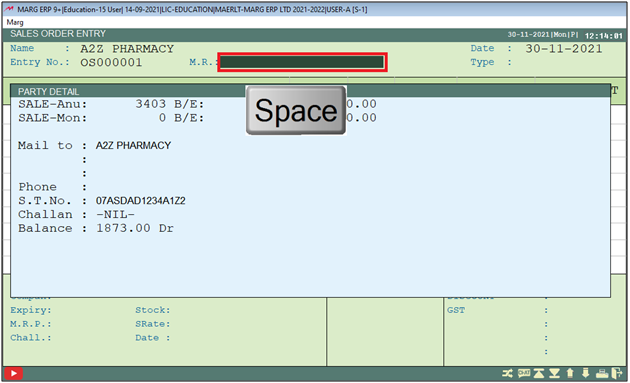
- A 'M.R.' window will appear.
- The user will select the M.R. as per the requirement.
- Suppose, select 'Ram Avtar'.
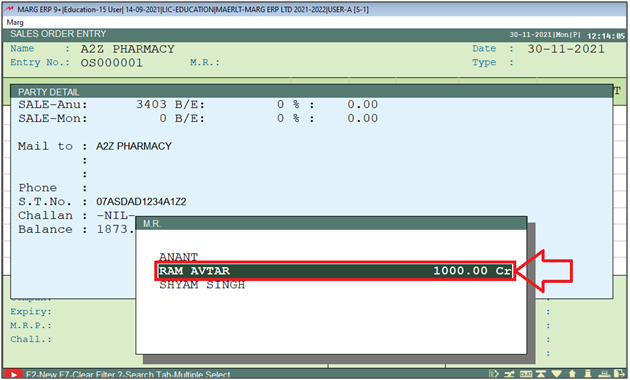
- The user will select the item and mention details i.e qty.,rate as per the requirement.
- Now the user will press 'Ctrl+W' key to save the transaction.
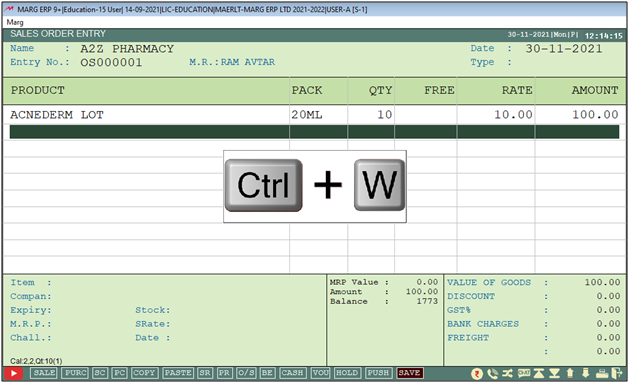
- The user needs to select 'Yes' to save the transaction.
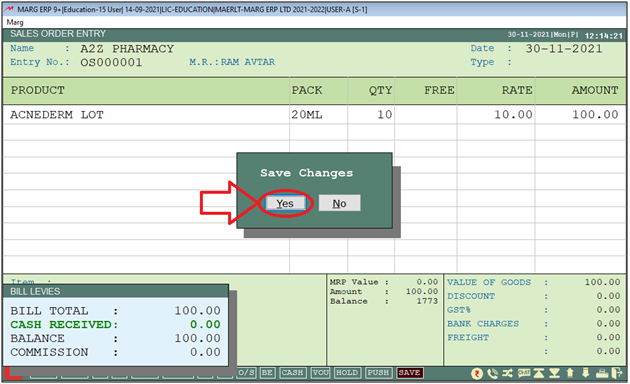
- Now create sale bill, for this Go to Transactions > Bill.
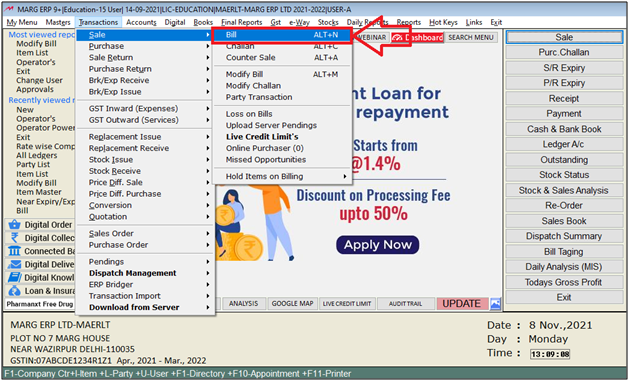
- Now when the user will select the 'Party Name' (whose sale order has been generated).
- Suppose, selected 'A2Z pharmacy'.
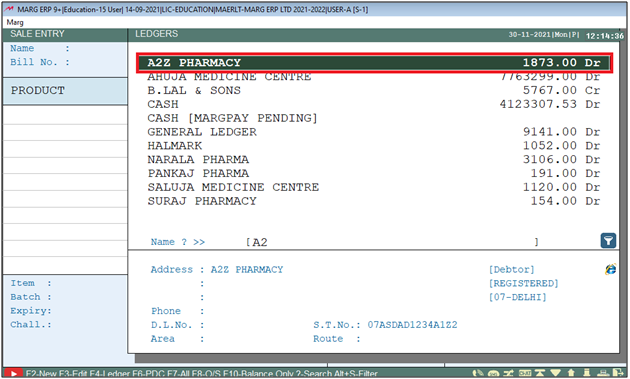
- A 'Pending Orders' window will appear.
- The user will click on 'Selected'.
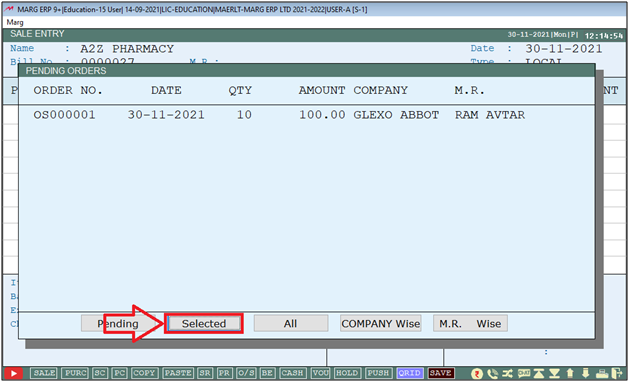
- A 'Select Orders' window will appear.
- The user will select the pending order by pressing 'Space Bar' key.
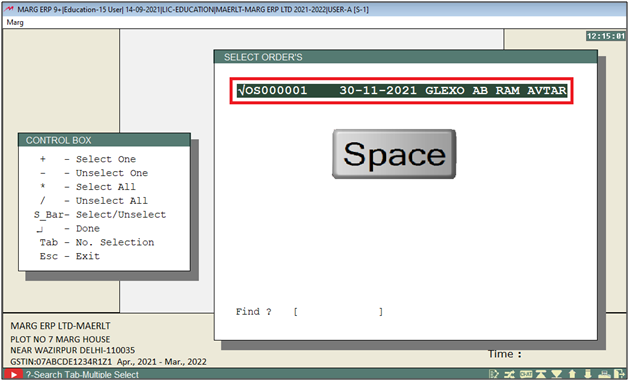
- A 'Select Items' window will appear.
- The user will press 'Enter' key on it.
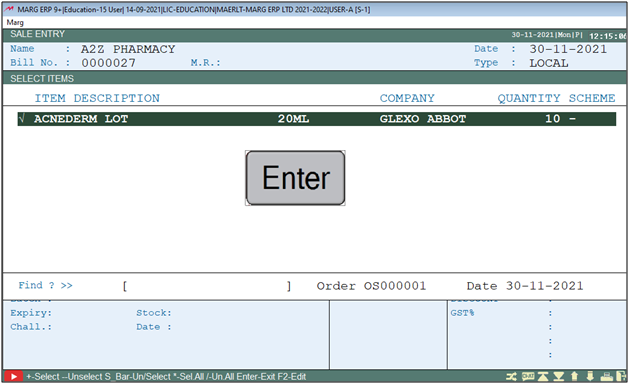
- Now the user can view that the software has automatically picked the salesman in the sale bill which has been saved in the sale order transaction.
- The user will press 'Ctrl+W' key to save the transaction.

- Now simply click on 'Yes' to save the transaction.
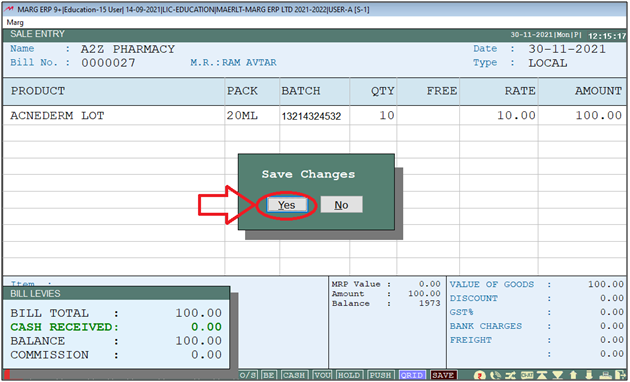


 -
Marg ERP 9+
-
Marg ERP 9+











