Search by Category
- Marg Digital Health
- Marg Nano
- Swiggy & Zomato
- ABHA - Ayushman Bharat
- Marg Cloud
-
Masters
- Ledger Master
- Account Groups
- Inventory Master
- Rate and Discount Master
- Refresh Balances
- Cost Centre Master
- Opening Balances
- Master Statistics
- General Reminder
- Shortage Report
- Supplier Vs Company
- Temporary Limit
- Shop QRID and eBusiness
- Cloud Backup Setup
- Password and Powers
- Marg Licensing
- Marg Setup
- Target
- Budget
- Credit Limit Management
- Change ERP Edition
- Ease Of Gst Adoption
-
Transactions
- ERP To ERP Order
- Sale
- Purchase
- Sale Return
- Purchase Return
- Brk / Exp Receive
- Scrap Receive
- Brk / Exp Issue
- Scrap Issue
- GST Inward
- GST Outward
- Replacement Issue
- Replacement Receive
- Stock Issue
- Stock Receive
- Price Diff. Sale
- Price Diff. Purchase
- BOM
- Conversion
- Quotation
- Sale Order
- Purchase Order
- Dispatch Management
- ERP Bridger
- Transaction Import
- Download From Server
- Approvals
- Pendings
- Accounts
- Online Banking
-
Books
- Cash and Bank Book
- All Ledgers
- Entry Books
- Debtors Ledgers
- Creditors Ledger
- Purchase Register
- Sale Register
- Duties & Taxes
- Analytical Summaries
- Outstandings
- Collection Reports
- Depreciation
- T-Format Printing
- Multi Printing
- Bank Reconcilation
- Cheque Management
- Claims & Incentives
- Target Analysis
- Cost Centres
- Interest and Collection
- Final Reports
-
Stocks
- Current Stock
- Stock Analysis
- Filtered Stock
- Batch Stock
- Dump Stock
- Hold/Ban Stock
- Stock Valuation
- Minimum Level Stock
- Maximum Level Stock
- Expiry Stock
- Near Expiry Stock
- Stock Life Statement
- Batch Purchase Type
- Departments Reports
- Merge Report
- Stock Ageing Analysis
- Fast and Slow Moving Items
- Crate Reports
- Size Stock
-
Daily Reports
- Daily Working
- Fast SMS/E-Mail Reports
- Stock and Sale Analysis
- Order Calling
- Business on Google Map
- Sale Report
- Purchase Report
- Inventory Reports
- ABC Analysis
- All Accounting Reports
- Purchase Planning
- Dispatch Management Reports
- SQL Query Executor
- Transaction Analysis
- Claim Statement
- Upbhogkta Report
- Mandi Report
- Audit Trail
- Re-Order Management
- Reports
-
Reports Utilities
- Delete Special Deals
- Multi Deletion
- Multi Editing
- Merge Inventory Master
- Merge Accounts Master
- Edit Stock Balance
- Edit Outstanding
- Re-Posting
- Copy
- Batch Updation
- Structure/Junk Verificarion
- Data Import/Export
- Create History
- Voucher Numbering
- Group of Accounts
- Carry Balances
- Misc. Utilities
- Advance Utilities
- Shortcut Keys
- Exit
- Generals
- Backup
- Self Format
- GST Return
- Jewellery
- eBusiness
- Control Room
- Advance Features
- Registration
- Add On Features
- Queries
- Printing
- Networking
- Operators
- Garment
- Hot Keys
-
GST
- E-Invoicing
- Internal Audit
- Search GSTIN/PARTY
- Export Invoice Print
- Tax Clubbing
- Misc. GST Reports
- GST Self-Designed Reports
- GST Return Video
- GSTR Settings
- Auditors Details
- Update GST Patch
- Misc. GST Returns
- GST Register & Return
- GST RCM Statement
- GST Advance Statement
- GST Payment Statement
- Tax Registers and Summaries
- TDS/TCS Reports
- Form Iss./Receivable
- Mandi
- My QR Code
- E-Way Bill
- Marg pay
- Saloon Setup
- Restaurant
- Pharmanxt free Drugs
- Manufacturing
- Password and Power
- Digital Entry
Home > Margerp > Sale Report > How to apply Doctor wise Commission for wholesaler party in Marg Software ?
How to apply Doctor wise Commission for wholesaler party in Marg Software ?
Overview to Doctor wise Commission in Marg ERP Software
Process to Set Doctor Wise Commission
Process to View Report of Doctor Wise Commission
OVERVIEW TO DOCTOR WISE COMMISSION IN MARG ERP SOFTWARE
Marg ERP software has developed the option of doctor wise commission for wholesale customers. This option provides the setup for the doctor commission i.e. to select the party on which the doctor will get the commission and on doing the sale of which item he will receive the amount of commission etc.
- With the help of this option, the user can view the report of doctor wise commission.
- The user can also view this report on the basis of the selected doctor.
PROCESS TO SET DOCTOR WISE COMMISSION
- Go to Daily Reports > Sale Report > Doctor Commission.
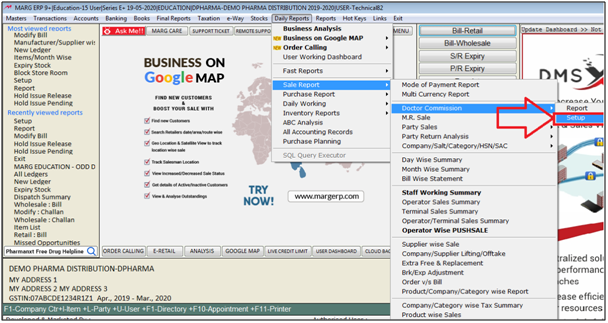
- A ‘Doctor Master’ window will appear in which the user will firstly create the doctor.
- So click on 'Add'.
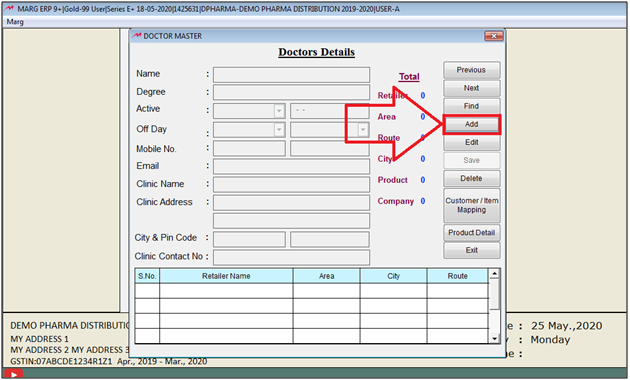
Now the user will mention the following details:
a. In ‘Name’ field, the user will mention the name of the doctor.
Suppose, mention ‘Dr Sharma’.
b. In ‘Degree’ field, the user will mention the qualifications of the doctor.
Suppose, mention 'MBBS'.
c. In ‘Active’ field, the user will select ‘Yes/No’ as per the requirement.
Suppose, select ‘Yes’.
d. In ‘Off Day’ field, the user will select any day on which the doctor is on leave and if the doctor will work for whole week then simply select ‘None’.
Suppose, select ‘Sunday’.
e. In ‘Mobile Number’ Field, the user will mention the mobile number of the doctor.
f. In ‘Email’ Field, the user will mention the email id of the doctor.
g. In ‘Clinic Name’ field, the user will mention the clinic name of the doctor, if required.
h. In ‘Clinic Address’ field, the user will mention the address of the clinic, if required.
i. In ‘City & Pin Code field, the user will mention the city name of the clinic and its pin code, if required.
j. In ‘Clinic Contact Number’ field, the user will mention the contact number of clinic, if required.
Then click on ‘Save’.
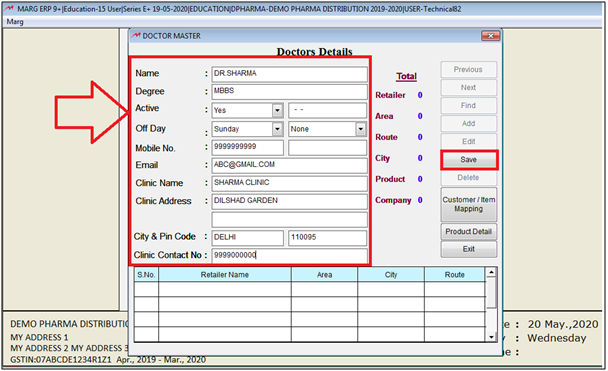
- Now, the user will click on ‘Customer/Item Mapping’.
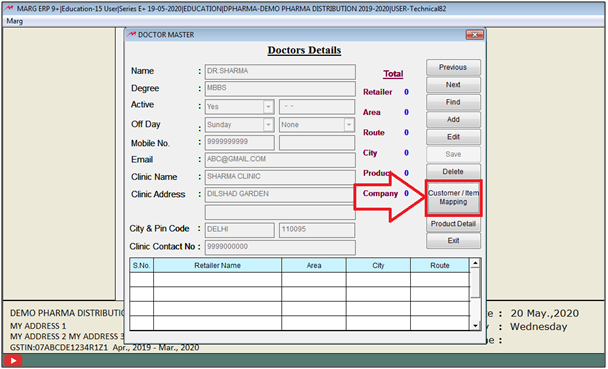
- A 'Doctor Specialist Medicine' window will appear.
- Firstly, the user will select that party after which the doctor will get commission by creating the sale bill of the same party.
- Then select Area/Route.
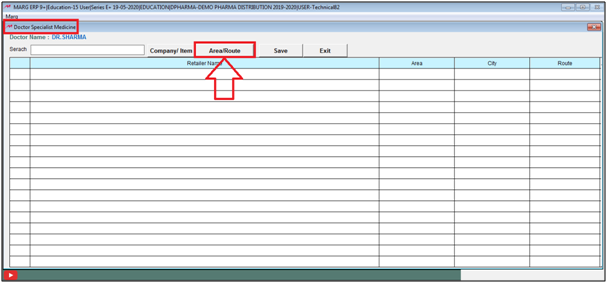
- The user can search the party on the basis of Area/Station/Route.
- Suppose,select Area, i.e. N.Delhi & UP.
- Then the user will click on 'Done'.
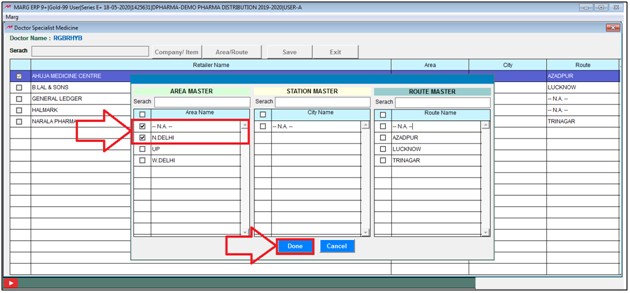
- All the parties of the selected area will appear in which the user will select the party for which the user will set the doctor’s commission.
- Suppose, select 'Ahuja Medicine Centre'.

- Now the user will select that items on which the doctor commission needs to be charged.
- The user will click on 'Company/Item'.

- Then 'Company Master/Product Master' Window will appear.
- The user will select the company of the item.
- Suppose, select ‘E.MerkPvt.LTD’.

- Now, all the items of the selected company will appear in which the user will select the item on the sale of which item the commission needs to be charged.
- Suppose , select 'Concor 5 10T'.
- Now the user needs to feed the percentage of the commission and the user can also feed the commission in 'Amount',
- Suppose, define percentage as 10%.
- Then click on ‘Done’.

- Click on ‘Save’, then the all details will be saved in the records.

- Now an alert of 'Successfully Saved ' will appear.

- Now the user will click on 'Exit' to get exit from this window.

- An alert window of ‘Are You Sure to Exit ‘will appear.
- The user will select ‘Yes’ to get exit.
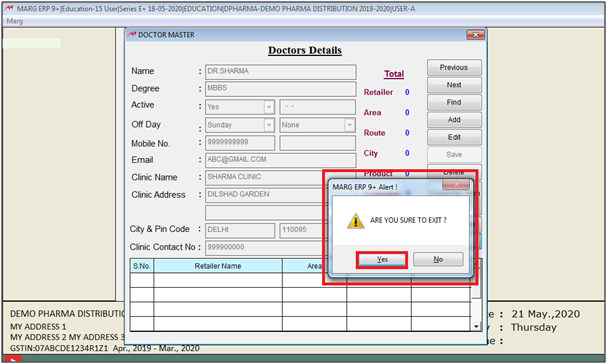
PROCESS TO VIEW REPORT OF DOCTOR WISE COMMISSION
- Suppose, the user has created a sale bill of ‘Ahuja Medicine Centre’ with an item ‘Concor 5’.
- So, the software will automatically create a 10 % commission for the doctor on this sale bill.
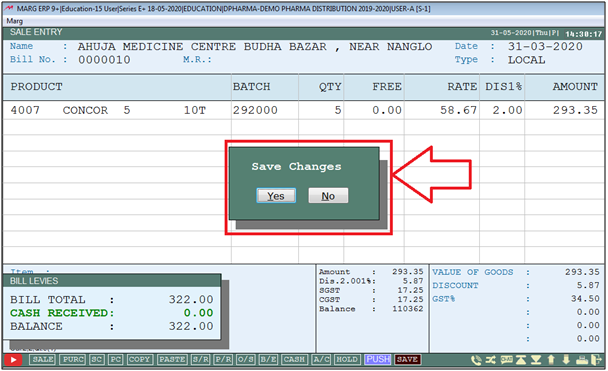
In order to view the report, the user will follow the below steps:
- Go to Daily Reports > Sale Report > Doctor Commission > Report.
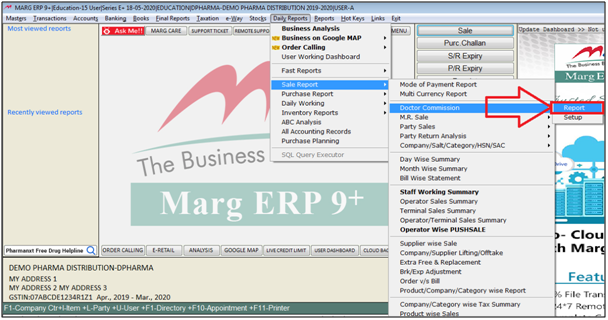
- A 'Doctor Commission Report' window will appear.
- In ‘Report For’ field, the user will select ‘Self/Doctor’ as per the requirement.
- Suppose, select ‘Doctor’.

- In ‘Select Period’, the user will select the month for which the report needs to be viewed.
- In ‘From’ and ‘To’, the user will mention the date range for which the report needs to be viewed.
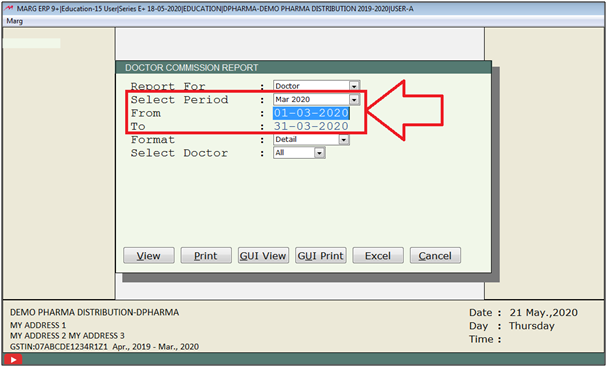
- In ‘Format’, field the user will select ‘Detail/Summary’ as per the requirement.
- Suppose, select ‘Detail'.
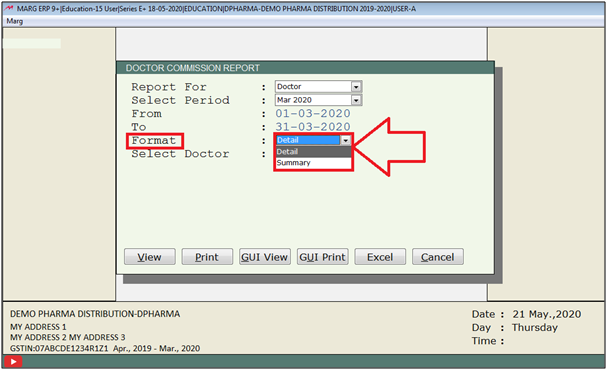
- In ‘Select Doctor’ field,if user needs to view the report for the selected doctor then select ‘Yes’ otherwise select ‘No’.
- Suppose, select ‘Yes’.

- Then a 'Select Doctor' window will appear.
- The user will select the doctor.
Note: The user will select single doctor by pressing 'Spacebar' or '+' key or select All Doctor by pressing '*' key.

After following the above steps, the user can view the report of doctor wise commission.
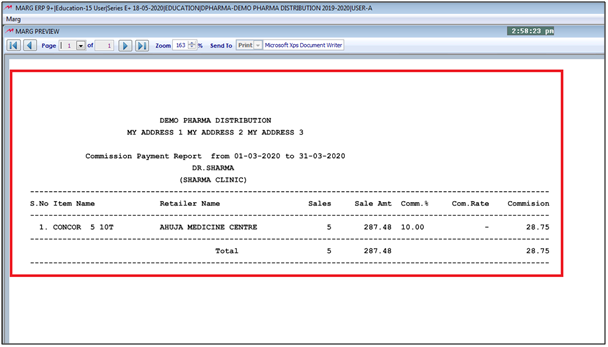


 -
Marg ERP 9+
-
Marg ERP 9+











