Search by Category
- Marg Nano
- Swiggy & Zomato
- ABHA - Ayushman Bharat
- Marg Cloud
-
Masters
- Ledger Master
- Account Groups
- Inventory Master
- Rate and Discount Master
- Refresh Balances
- Cost Centre Master
- Opening Balances
- Master Statistics
- General Reminder
- Shortage Report
- Supplier Vs Company
- Temporary Limit
- Shop QRID and eBusiness
- Cloud Backup Setup
- Password and Powers
- Marg Licensing
- Marg Setup
- Target
- Budget
- Credit Limit Management
- Change ERP Edition
- Ease Of Gst Adoption
-
Transactions
- ERP To ERP Order
- Sale
- Purchase
- Sale Return
- Purchase Return
- Brk / Exp Receive
- Scrap Receive
- Brk / Exp Issue
- Scrap Issue
- GST Inward
- GST Outward
- Replacement Issue
- Replacement Receive
- Stock Issue
- Stock Receive
- Price Diff. Sale
- Price Diff. Purchase
- BOM
- Conversion
- Quotation
- Sale Order
- Purchase Order
- Dispatch Management
- ERP Bridger
- Transaction Import
- Download From Server
- Approvals
- Pendings
- Accounts
- Online Banking
-
Books
- Cash and Bank Book
- All Ledgers
- Entry Books
- Debtors Ledgers
- Creditors Ledger
- Purchase Register
- Sale Register
- Duties & Taxes
- Analytical Summaries
- Outstandings
- Collection Reports
- Depreciation
- T-Format Printing
- Multi Printing
- Bank Reconcilation
- Cheque Management
- Claims & Incentives
- Target Analysis
- Cost Centres
- Interest and Collection
- Final Reports
-
Stocks
- Current Stock
- Stock Analysis
- Filtered Stock
- Batch Stock
- Dump Stock
- Hold/Ban Stock
- Stock Valuation
- Minimum Level Stock
- Maximum Level Stock
- Expiry Stock
- Near Expiry Stock
- Stock Life Statement
- Batch Purchase Type
- Departments Reports
- Merge Report
- Stock Ageing Analysis
- Fast and Slow Moving Items
- Crate Reports
- Size Stock
-
Daily Reports
- Daily Working
- Fast SMS/E-Mail Reports
- Stock and Sale Analysis
- Order Calling
- Business on Google Map
- Sale Report
- Purchase Report
- Inventory Reports
- ABC Analysis
- All Accounting Reports
- Purchase Planning
- Dispatch Management Reports
- SQL Query Executor
- Transaction Analysis
- Claim Statement
- Upbhogkta Report
- Mandi Report
- Audit Trail
- Re-Order Management
- Reports
-
Reports Utilities
- Delete Special Deals
- Multi Deletion
- Multi Editing
- Merge Inventory Master
- Merge Accounts Master
- Edit Stock Balance
- Edit Outstanding
- Re-Posting
- Copy
- Batch Updation
- Structure/Junk Verificarion
- Data Import/Export
- Create History
- Voucher Numbering
- Group of Accounts
- Carry Balances
- Misc. Utilities
- Advance Utilities
- Shortcut Keys
- Exit
- Generals
- Backup
- Self Format
- GST Return
- Jewellery
- eBusiness
- Control Room
- Advance Features
- Registration
- Add On Features
- Queries
- Printing
- Networking
- Operators
- Garment
- Hot Keys
-
GST
- E-Invoicing
- Internal Audit
- Search GSTIN/PARTY
- Export Invoice Print
- Tax Clubbing
- Misc. GST Reports
- GST Self-Designed Reports
- GST Return Video
- GSTR Settings
- Auditors Details
- Update GST Patch
- Misc. GST Returns
- GST Register & Return
- GST RCM Statement
- GST Advance Statement
- GST Payment Statement
- Tax Registers and Summaries
- TDS/TCS Reports
- Form Iss./Receivable
- Mandi
- My QR Code
- E-Way Bill
- Marg pay
- Saloon Setup
- Restaurant
- Pharmanxt free Drugs
- Manufacturing
- Password and Power
- Digital Entry
Home > Margerp > Sale Return > How to create Sale return in Marg Software ?
How to create Sale return in Marg Software ?
In Marg software helps an organization to trace all the goods that is returned. In normal day to day functioning of a business, goods/stocks which are sold, being returned is quite common. This can happen for a variety of reasons like defects in goods, quality standards not matching with the required quality demanded, buyer not requiring stock, etc.
In order to create Sale Return Transaction, the user needs to follow the given steps:
- Go to Transactions > Sale Return > Credit Note.

- A 'Sale Entry' window will appear.
- In 'Date', the user will mention the Date as per the requirement.
- Suppose select '31-3-2020'.

- A 'Ledgers' window will appear.
- The user will select ledger and press 'Enter' key on it.
- Suppose select 'Ahuja Medicine Center'.
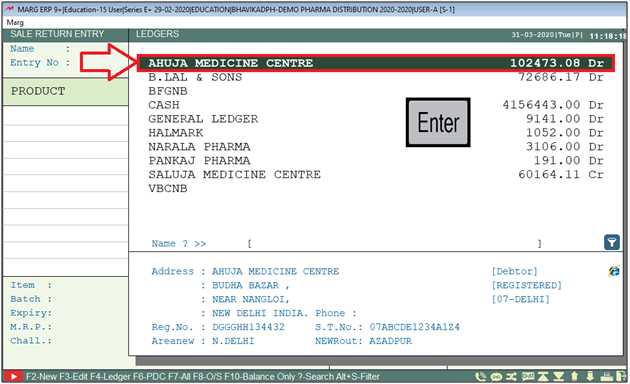
- Thereafter software will automatically picks the current date of the system and Entry number.
- Then in 'Party Number', the user needs to feed the party number as per the requirement.
- Suppose enter '12345'.
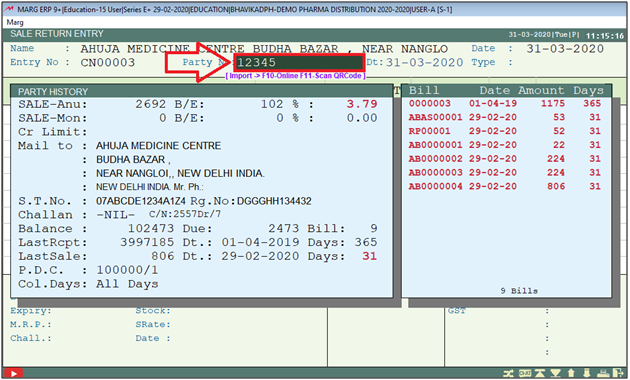
- The user will now enter the date on which good were received from the debtor for return as per the requirement.
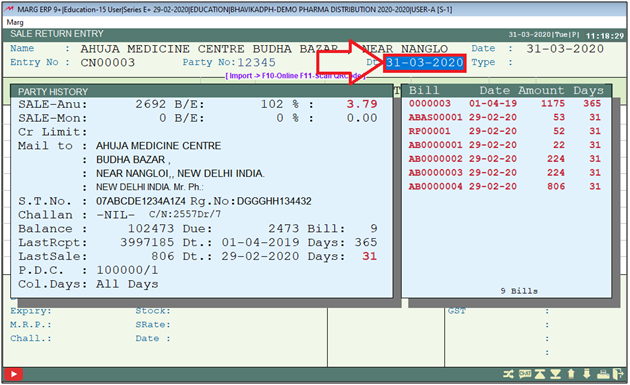
A 'Bill Details' window will appear.
In 'Batch Selection', the user will select 'Manual' or 'Select from Sold' as per the requirement.
a. Manual: Select the batch of the returned goods manually.
b. Select From Sold: The software will allow user to create sale return entry from only that batch which has been sold to the customer.
Suppose select 'Manual'.
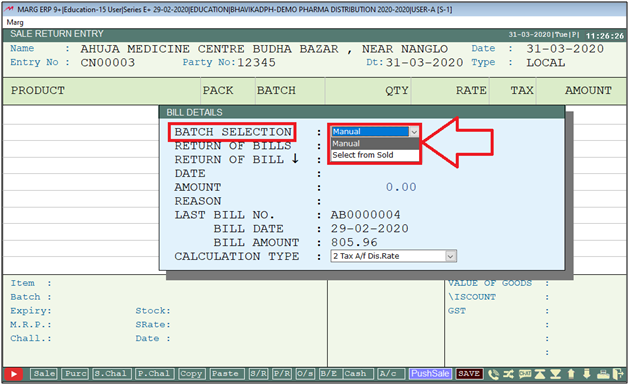
Now In 'Return of bills', select 'Multiple/Separate/Bill by Bill' as per the requirement.
a. Multiple: Select where there is need to create the sale return entry of multiple items of different bills and when the user needs to adjust it against single bill.
b. Separate: Select when there is need to create the sale return entry of multiple items of different bills and when the user needs to save it separately according to the bill number.
c. Bill by Bill: Select when there is need to create the single sale return transaction against single bill.
Suppose select 'Bill by Bill'.
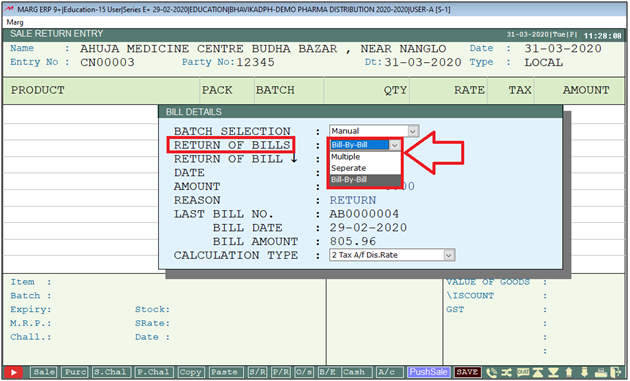
- In 'Return of Bill Number', the user will feed that bill number against which the goods has been received by the user.
Note: To create Sale Return Transaction against last bill user needs to press 'Down' arrow key.
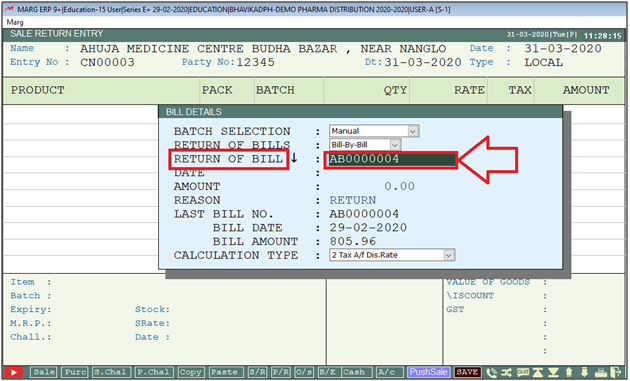
- After entering the Return bill number, software will automatically pick the mentioned bill No. Date and Amount.
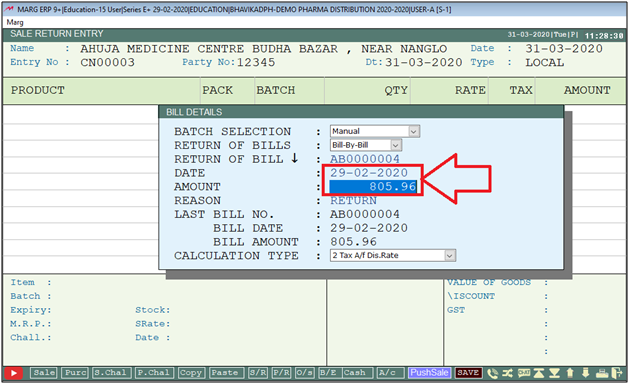
- Now in 'Reason', the user will mention the reason of return of goods.
Note: The reason for the return of goods is mandatory to be filled by the user.

- In 'Calculation Type', the user will select the calculation type as per the requirement.
- Suppose select '2'.
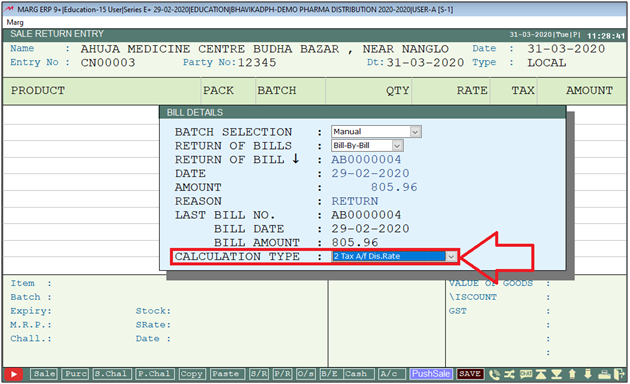
- Now the mentioned Bill No. Items will get displayed.
- The user will press 'Spacebar' key or plus '+' key to select the item which was returned.
- Press 'Enter' key to load items in the sale return transaction.
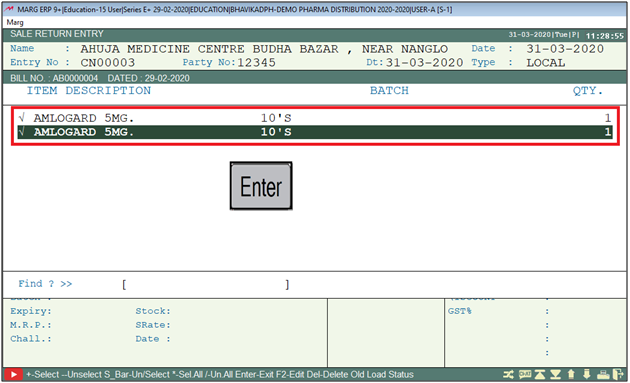
- The items will get load in the bill.
- The user will press 'Ctrl+W' key to save the details of the bills.
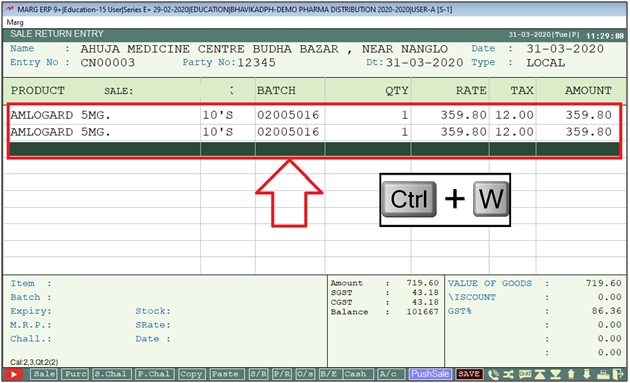
- A 'Save In' window will appear.
- The user will select 'Save In Bill/CR/DR Note/Save Separate/Save in Challan' as per the requirement.
- Suppose select 'Save In Bill/CR/DR Note.'
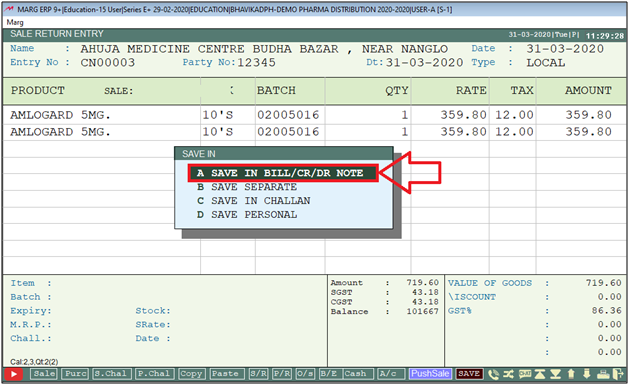
- A 'Save Changes' window will appear.
- The user will select 'Yes' to save the changes.
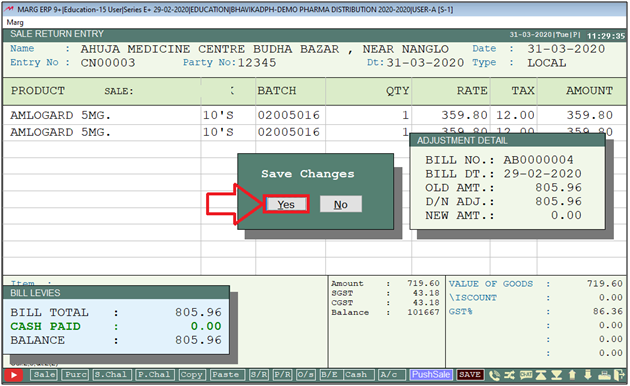


 -
Marg ERP 9+
-
Marg ERP 9+











