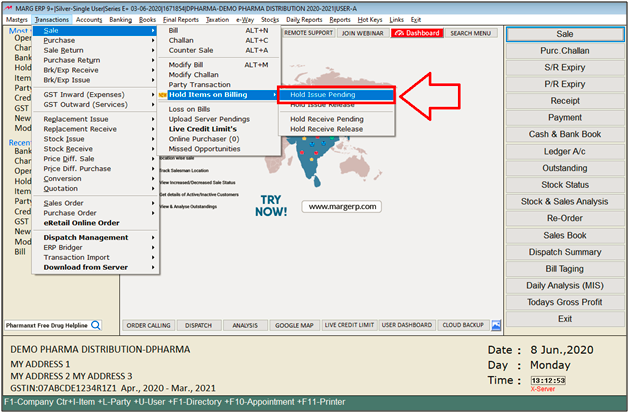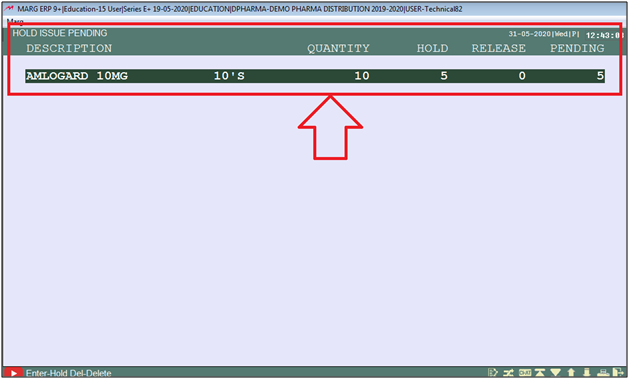Search by Category
- Marg Health QR Code
- Marg Nano
- Swiggy & Zomato
- ABHA - Ayushman Bharat
- Marg Cloud
-
Masters
- Ledger Master
- Account Groups
- Inventory Master
- Rate and Discount Master
- Refresh Balances
- Cost Centre Master
- Opening Balances
- Master Statistics
- General Reminder
- Shortage Report
- Supplier Vs Company
- Temporary Limit
- Shop QRID and eBusiness
- Cloud Backup Setup
- Password and Powers
- Marg Licensing
- Marg Setup
- Target
- Budget
- Credit Limit Management
- Change ERP Edition
- Ease Of Gst Adoption
-
Transactions
- ERP To ERP Order
- Sale
- Purchase
- Sale Return
- Purchase Return
- Brk / Exp Receive
- Scrap Receive
- Brk / Exp Issue
- Scrap Issue
- GST Inward
- GST Outward
- Replacement Issue
- Replacement Receive
- Stock Issue
- Stock Receive
- Price Diff. Sale
- Price Diff. Purchase
- BOM
- Conversion
- Quotation
- Sale Order
- Purchase Order
- Dispatch Management
- ERP Bridger
- Transaction Import
- Download From Server
- Approvals
- Pendings
- Accounts
- Online Banking
-
Books
- Cash and Bank Book
- All Ledgers
- Entry Books
- Debtors Ledgers
- Creditors Ledger
- Purchase Register
- Sale Register
- Duties & Taxes
- Analytical Summaries
- Outstandings
- Collection Reports
- Depreciation
- T-Format Printing
- Multi Printing
- Bank Reconcilation
- Cheque Management
- Claims & Incentives
- Target Analysis
- Cost Centres
- Interest and Collection
- Final Reports
-
Stocks
- Current Stock
- Stock Analysis
- Filtered Stock
- Batch Stock
- Dump Stock
- Hold/Ban Stock
- Stock Valuation
- Minimum Level Stock
- Maximum Level Stock
- Expiry Stock
- Near Expiry Stock
- Stock Life Statement
- Batch Purchase Type
- Departments Reports
- Merge Report
- Stock Ageing Analysis
- Fast and Slow Moving Items
- Crate Reports
- Size Stock
-
Daily Reports
- Daily Working
- Fast SMS/E-Mail Reports
- Stock and Sale Analysis
- Order Calling
- Business on Google Map
- Sale Report
- Purchase Report
- Inventory Reports
- ABC Analysis
- All Accounting Reports
- Purchase Planning
- Dispatch Management Reports
- SQL Query Executor
- Transaction Analysis
- Claim Statement
- Upbhogkta Report
- Mandi Report
- Audit Trail
- Re-Order Management
- Reports
-
Reports Utilities
- Delete Special Deals
- Multi Deletion
- Multi Editing
- Merge Inventory Master
- Merge Accounts Master
- Edit Stock Balance
- Edit Outstanding
- Re-Posting
- Copy
- Batch Updation
- Structure/Junk Verificarion
- Data Import/Export
- Create History
- Voucher Numbering
- Group of Accounts
- Carry Balances
- Misc. Utilities
- Advance Utilities
- Shortcut Keys
- Exit
- Generals
- Backup
- Self Format
- GST Return
- Jewellery
- eBusiness
- Control Room
- Advance Features
- Registration
- Add On Features
- Queries
- Printing
- Networking
- Operators
- Garment
- Hot Keys
-
GST
- E-Invoicing
- Internal Audit
- Search GSTIN/PARTY
- Export Invoice Print
- Tax Clubbing
- Misc. GST Reports
- GST Self-Designed Reports
- GST Return Video
- GSTR Settings
- Auditors Details
- Update GST Patch
- Misc. GST Returns
- GST Register & Return
- GST RCM Statement
- GST Advance Statement
- GST Payment Statement
- Tax Registers and Summaries
- TDS/TCS Reports
- Form Iss./Receivable
- Mandi
- My QR Code
- E-Way Bill
- Marg pay
- Saloon Setup
- Restaurant
- Pharmanxt free Drugs
- Manufacturing
- Password and Power
- Digital Entry
Home > Margerp > Sale > How to Hold Items at the time of Billing in Marg Software ?
How to Hold Items at the time of Billing in Marg Software ?
Overview/Introduction to Hold Items on Billing in Marg ERP Software
Process to Hold Stock on Billing
Process to View Report of Hold Items on Billing
OVERVIEW/INTRODUCTION TO HOLD ITEMS ON BILLING IN MARG ERP SOFTWARE
With the help of Marg Software, user can hold some quantity of stock at the time of billing for any reason, i.e. Temporary non-Availability of Stock etc
- The user can also view the report of all the items which were kept on hold at the time of billing.
- With the help of this option user can also release the hold quantities.
- The user can also view the report of those quantities which have been released from the hold stock.
PROCESS TO HOLD STOCK ON BILLING
- At the time of creating sale bill user needs to click on ‘Hold’.
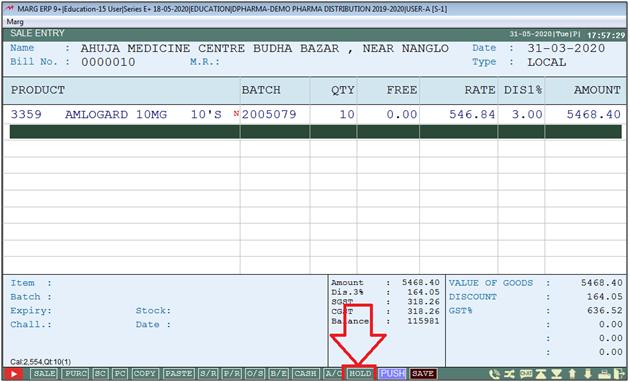
- A ‘Description’ window will appear.
- Now the user needs to press Enter on this window.
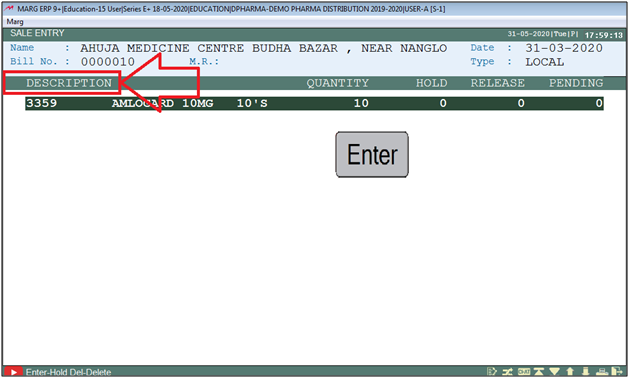
- Now a ‘Hold’ window will appear.
- In ‘Hold Qty’, the user will mention the qty which needs to be hold by the user.
- In ‘Remark’, the user needs to give any remark /reason for the stock hold.
- Then press Esc Key.
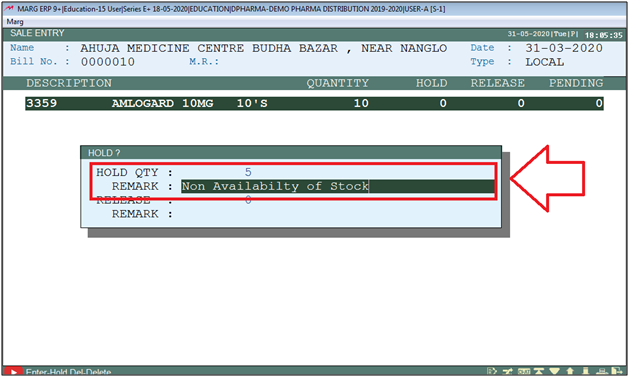
- An Alert window of ‘Update Changes’ will appear.
- The user will select ‘Yes’. Pres Enter.
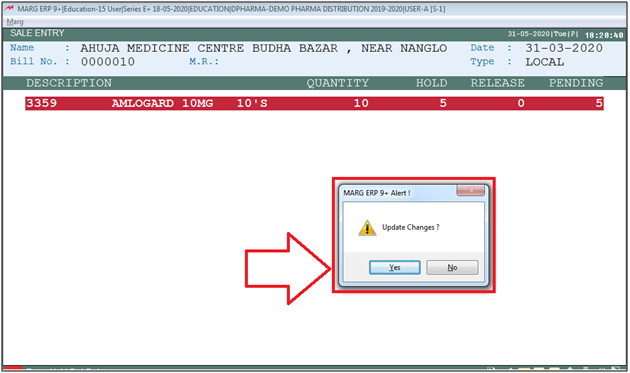
PROCESS TO VIEW REPORT OF HOLD ITEMS ON BILLING
- Go to Transactions > Sale > Hold Items on Billing > Hold Issue Pending. Press Enter.
If at the time of clicking on 'Hold Issue Pending' display an alert "You are not authorised" then the user can resolve this issue by click on the given link : shorturl.at/byF26
- A ‘Search’ window will appear.
- The user will press Enter on it, otherwise user can also search the item on the bases of its name.
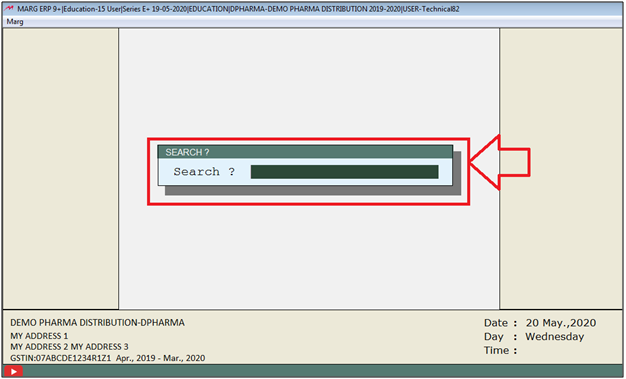
- Then a ‘Hold Issue Pending’ window will appear.
- Now the user can view the report of all the items which were kept on hold by the user at the time of billing.
- Go to Transactions > Sale > Hold Items on Billing > Hold Issue Pending. Press Enter.
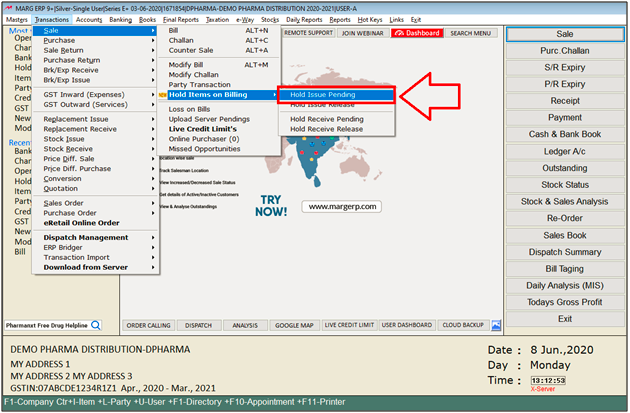
- A 'Search' window will appear.
- The user will press Enter on it, otherwise user can also search the item on the bases of its name.
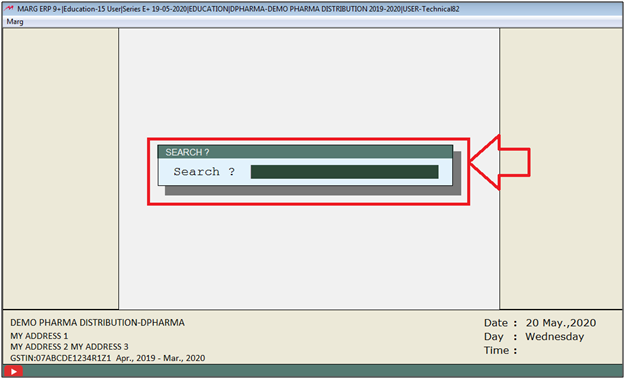
- Then a ‘Hold Issue Pending’ window will appear.
- Now the user can view the report of all the items which were kept on hold by the user at the time of billing .
- Select the item and then press Enter key on it.
- Suppose, select Amlogard 10 MG.
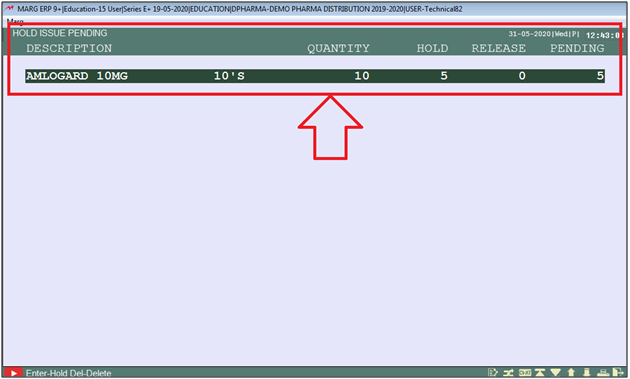
- A ‘Hold’ window will appear.
- In ‘Release’, the user will mention the number of qty which needs to be released out of hold stock.
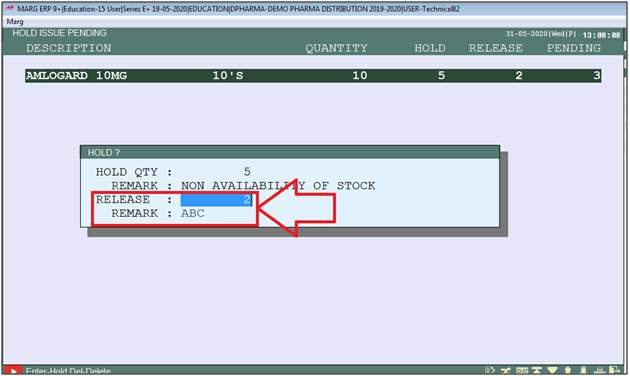


 -
Marg ERP 9+
-
Marg ERP 9+