Search by Category
- Marg Digital Health
- ABHA 2.0 - Ayushman Bharat
- Marg Nano
- Swiggy & Zomato
- Marg Cloud
-
Masters
- Ledger Master
- Account Groups
- Inventory Master
- Rate and Discount Master
- Refresh Balances
- Cost Centre Master
- Opening Balances
- Master Statistics
- General Reminder
- Shortage Report
- Supplier Vs Company
- Temporary Limit
- Shop QRID and eBusiness
- Cloud Backup Setup
- Password and Powers
- Marg Licensing
- Marg Setup
- Target
- Budget
- Credit Limit Management
- Change ERP Edition
- Ease Of Gst Adoption
-
Transactions
- ERP To ERP Order
- Sale
- Purchase
- Sale Return
- Purchase Return
- Brk / Exp Receive
- Scrap Receive
- Brk / Exp Issue
- Scrap Issue
- GST Inward
- GST Outward
- Replacement Issue
- Replacement Receive
- Stock Issue
- Stock Receive
- Price Diff. Sale
- Price Diff. Purchase
- BOM
- Conversion
- Quotation
- Sale Order
- Purchase Order
- Dispatch Management
- ERP Bridger
- Transaction Import
- Download From Server
- Approvals
- Pendings
- Accounts
- Online Banking
-
Books
- Cash and Bank Book
- All Ledgers
- Entry Books
- Debtors Ledgers
- Creditors Ledger
- Purchase Register
- Sale Register
- Duties & Taxes
- Analytical Summaries
- Outstandings
- Collection Reports
- Depreciation
- T-Format Printing
- Multi Printing
- Bank Reconcilation
- Cheque Management
- Claims & Incentives
- Target Analysis
- Cost Centres
- Interest and Collection
- Final Reports
-
Stocks
- Current Stock
- Stock Analysis
- Filtered Stock
- Batch Stock
- Dump Stock
- Hold/Ban Stock
- Stock Valuation
- Minimum Level Stock
- Maximum Level Stock
- Expiry Stock
- Near Expiry Stock
- Stock Life Statement
- Batch Purchase Type
- Departments Reports
- Merge Report
- Stock Ageing Analysis
- Fast and Slow Moving Items
- Crate Reports
- Size Stock
-
Daily Reports
- Daily Working
- Fast SMS/E-Mail Reports
- Stock and Sale Analysis
- Order Calling
- Business on Google Map
- Sale Report
- Purchase Report
- Inventory Reports
- ABC Analysis
- All Accounting Reports
- Purchase Planning
- Dispatch Management Reports
- SQL Query Executor
- Transaction Analysis
- Claim Statement
- Upbhogkta Report
- Mandi Report
- Audit Trail
- Re-Order Management
- Reports
-
Reports Utilities
- Delete Special Deals
- Multi Deletion
- Multi Editing
- Merge Inventory Master
- Merge Accounts Master
- Edit Stock Balance
- Edit Outstanding
- Re-Posting
- Copy
- Batch Updation
- Structure/Junk Verificarion
- Data Import/Export
- Create History
- Voucher Numbering
- Group of Accounts
- Carry Balances
- Misc. Utilities
- Advance Utilities
- Shortcut Keys
- Exit
- Generals
- Backup
- Self Format
- GST Return
- Jewellery
- eBusiness
- Control Room
- Advance Features
- Registration
- Add On Features
- Queries
- Printing
- Networking
- Operators
- Garment
- Hot Keys
-
GST
- E-Invoicing
- Internal Audit
- Search GSTIN/PARTY
- Export Invoice Print
- Tax Clubbing
- Misc. GST Reports
- GST Self-Designed Reports
- GST Return Video
- GSTR Settings
- Auditors Details
- Update GST Patch
- Misc. GST Returns
- GST Register & Return
- GST RCM Statement
- GST Advance Statement
- GST Payment Statement
- Tax Registers and Summaries
- TDS/TCS Reports
- Form Iss./Receivable
- Mandi
- My QR Code
- E-Way Bill
- Marg pay
- Saloon Setup
- Restaurant
- Pharmanxt free Drugs
- Manufacturing
- Password and Power
- Digital Entry
Home > Margerp > Sale > How to resolve Tax Error which appears while billing in Marg Software ?
How to resolve Tax Error which appears while billing in Marg Software ?
In Marg ERP Software, if at the time of billing a Tax error is showing then this issue can be resolved. This issue appears when the Tax of item HSN does not match with the tax which was entered in item.
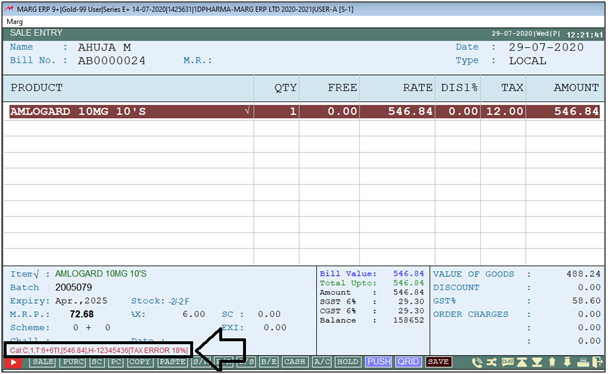
In order to resolve the Tax error, the user needs to follow the below steps:
- Firstly, the user will select item and then press 'Enter' key on it.
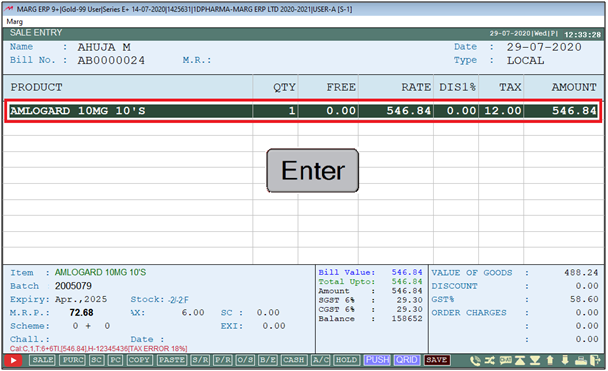
- Then press 'F3' key twice.
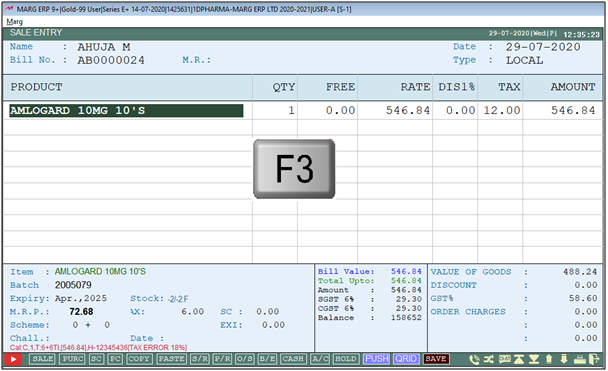
- A 'Modify Product' window will appear.
- The user can view Tax of item is 6% and the selected HSN is '12345436' i.e '9%'.
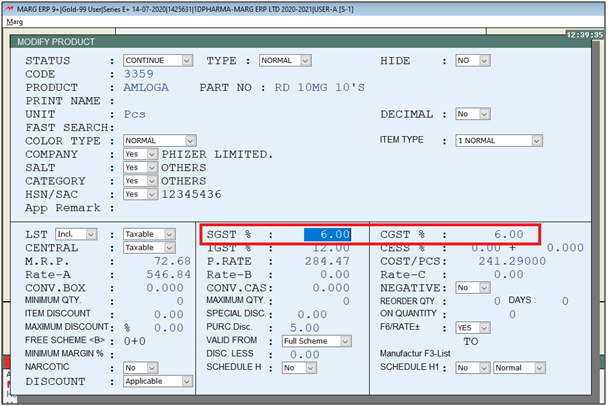
Fig: View the Tax of item
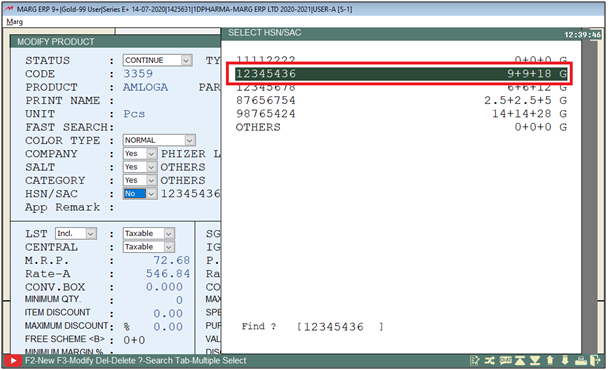
- In 'HSN/SAC', option the user will select 'No'.

- A 'Select HSN/SAC' window will appear.
- The user will select the 6% HSN i.e. 12345678.
- Then press 'Enter' key on it.
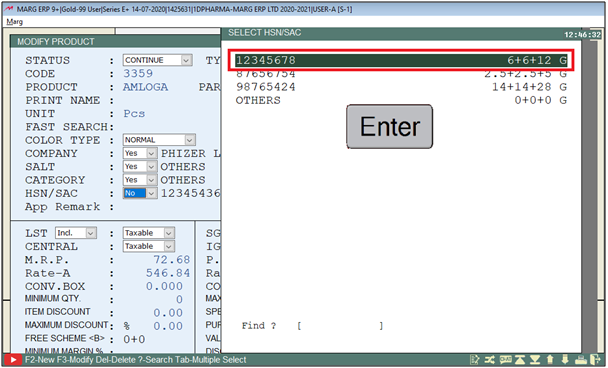
- Press 'Ctrl+W' key then click on 'Yes' to save the changes.
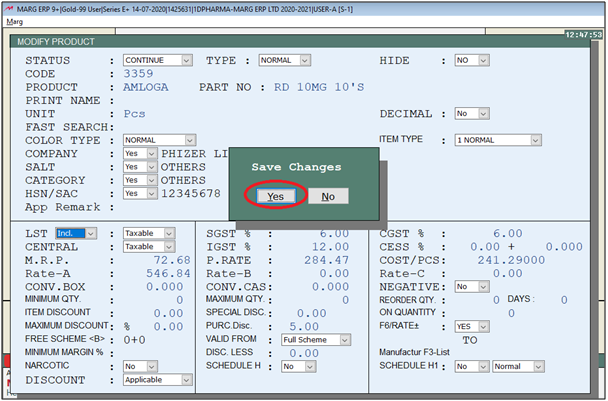
- An 'Items' window will appear.
- The user will press 'Enter' key on selected item and again load item into bill.
- Suppose select 'AMLOGARD 10MG 10'S'.
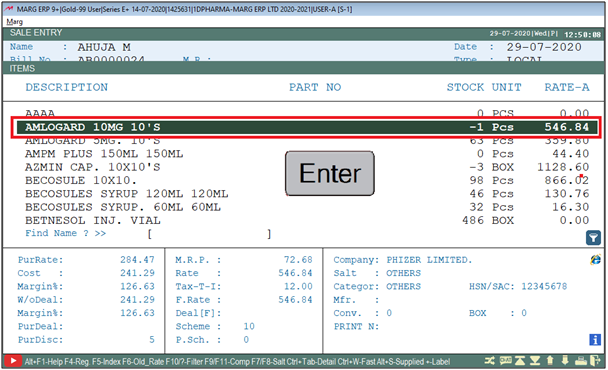
- After following the above steps, the user can view the error of Tax will get resolved.
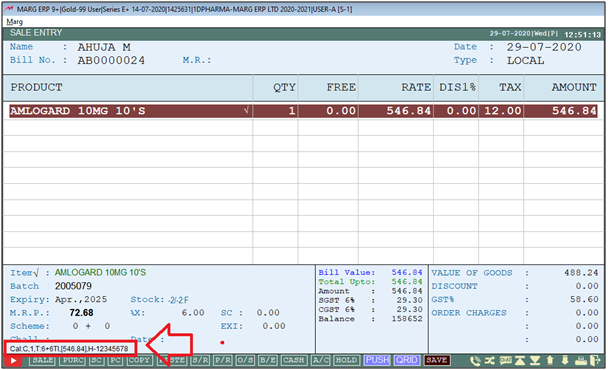
In order to resolve Tax error, the user needs to follow the below steps:
1. Go to Master > Marg Setup > Control Room. Press 'Enter' key.
2. A 'Control Room' window will appear > The user will select ‘Search in All’.
3. Then user will Search 'E-Invoice' > Now click on ‘Accept’.
4. An 'E-Invoice' window will appear.In 'E-Invoice Y-HSN Code I- Item Wise' the user will set 'Y'.
5. The user will now press 'ESC' key twice >Then click on ‘Yes’ to Save changes.
1. Go to Transactions > Sale > Modify.
2. A 'Modify' window will appear. The user will select options as per the requirement.
3. A 'Sale Book As On' window will appear. Press 'Enter' key on the selected bill in which tax error is showing.
4. A 'Sale Alteration' window will appear. The user will click on 'Modify'.
5. The user will keep pressing 'Enter' key and on Item 'Qty' press 'F2' key.
6. An 'Item levies' window will appear. In 'Taxable' option, change that option with 'T'.
7. Now press 'PageDown' key and press 'Ctrl+W' key for save.
1. Go to Transactions > Sale > Modify.
2. A 'Modify' window will appear. The user will select options as per the requirement.
3. A 'Sale Book As On' window will appear. Press 'Enter' key on the selected bill in which the tax error is showing.
4. A 'Sale Alteration' window will appear. The user will click on 'Modify'.
5. Now, at the end of the Item in the blank line press 'Ctrl+R/PageUp' key.
6. A 'Change' window will appear. In 'Load Tax Type' option, the user will select 'Yes'.
7. Now press 'PageDown' key and press 'Ctrl+W' key for save.


 -
Marg ERP 9+
-
Marg ERP 9+











