Search by Category
- Marg Nano
- Swiggy & Zomato
- ABHA - Ayushman Bharat
- Marg Cloud
-
Masters
- Ledger Master
- Account Groups
- Inventory Master
- Rate and Discount Master
- Refresh Balances
- Cost Centre Master
- Opening Balances
- Master Statistics
- General Reminder
- Shortage Report
- Supplier Vs Company
- Temporary Limit
- Shop QRID and eBusiness
- Cloud Backup Setup
- Password and Powers
- Marg Licensing
- Marg Setup
- Target
- Budget
- Credit Limit Management
- Change ERP Edition
- Ease Of Gst Adoption
-
Transactions
- ERP To ERP Order
- Sale
- Purchase
- Sale Return
- Purchase Return
- Brk / Exp Receive
- Scrap Receive
- Brk / Exp Issue
- Scrap Issue
- GST Inward
- GST Outward
- Replacement Issue
- Replacement Receive
- Stock Issue
- Stock Receive
- Price Diff. Sale
- Price Diff. Purchase
- BOM
- Conversion
- Quotation
- Sale Order
- Purchase Order
- Dispatch Management
- ERP Bridger
- Transaction Import
- Download From Server
- Approvals
- Pendings
- Accounts
- Online Banking
-
Books
- Cash and Bank Book
- All Ledgers
- Entry Books
- Debtors Ledgers
- Creditors Ledger
- Purchase Register
- Sale Register
- Duties & Taxes
- Analytical Summaries
- Outstandings
- Collection Reports
- Depreciation
- T-Format Printing
- Multi Printing
- Bank Reconcilation
- Cheque Management
- Claims & Incentives
- Target Analysis
- Cost Centres
- Interest and Collection
- Final Reports
-
Stocks
- Current Stock
- Stock Analysis
- Filtered Stock
- Batch Stock
- Dump Stock
- Hold/Ban Stock
- Stock Valuation
- Minimum Level Stock
- Maximum Level Stock
- Expiry Stock
- Near Expiry Stock
- Stock Life Statement
- Batch Purchase Type
- Departments Reports
- Merge Report
- Stock Ageing Analysis
- Fast and Slow Moving Items
- Crate Reports
- Size Stock
-
Daily Reports
- Daily Working
- Fast SMS/E-Mail Reports
- Stock and Sale Analysis
- Order Calling
- Business on Google Map
- Sale Report
- Purchase Report
- Inventory Reports
- ABC Analysis
- All Accounting Reports
- Purchase Planning
- Dispatch Management Reports
- SQL Query Executor
- Transaction Analysis
- Claim Statement
- Upbhogkta Report
- Mandi Report
- Audit Trail
- Re-Order Management
- Reports
-
Reports Utilities
- Delete Special Deals
- Multi Deletion
- Multi Editing
- Merge Inventory Master
- Merge Accounts Master
- Edit Stock Balance
- Edit Outstanding
- Re-Posting
- Copy
- Batch Updation
- Structure/Junk Verificarion
- Data Import/Export
- Create History
- Voucher Numbering
- Group of Accounts
- Carry Balances
- Misc. Utilities
- Advance Utilities
- Shortcut Keys
- Exit
- Generals
- Backup
- Self Format
- GST Return
- Jewellery
- eBusiness
- Control Room
- Advance Features
- Registration
- Add On Features
- Queries
- Printing
- Networking
- Operators
- Garment
- Hot Keys
-
GST
- E-Invoicing
- Internal Audit
- Search GSTIN/PARTY
- Export Invoice Print
- Tax Clubbing
- Misc. GST Reports
- GST Self-Designed Reports
- GST Return Video
- GSTR Settings
- Auditors Details
- Update GST Patch
- Misc. GST Returns
- GST Register & Return
- GST RCM Statement
- GST Advance Statement
- GST Payment Statement
- Tax Registers and Summaries
- TDS/TCS Reports
- Form Iss./Receivable
- Mandi
- My QR Code
- E-Way Bill
- Marg pay
- Saloon Setup
- Restaurant
- Pharmanxt free Drugs
- Manufacturing
- Password and Power
- Digital Entry
Home > Margerp > Sale > What is the process of Item Flip in Marg Software?
What is the process of Item Flip in Marg Software?
Overview & Benefits of Item Flip in Marg ERP Software
Process of Item Flip Option in Marg ERP Software
OVERVIEW & BENEFITS OF ITEM FLIP IN MARG ERP SOFTWARE
- Marg ERP has provided a very beneficial feature of Item Flip, through which the retailer can easily suggest a substitute medicine to the customer and earn extra profit and cash back on the items/medicines.
- The retailer needs to just follow a few simple steps and integrate Marg ERP with the Retailio App. Once the registration process is completed, the retailer can earn extra profit and cashback by downloading all the offers provided by the companies. The retailer can also view how many times that particular offer can be availed.
- The software displays the substitute medicine of the selected medicine along with its details on which the company’s offers are running i.e. Company, Purchase Rate, MRP, & how much extra profit can be earned as compared to the selected item.
PROCESS OF ITEM FLIP OPTION IN MARG ERP SOFTWARE
Note: Firstly, the retailer needs to link Marg ERP with Retailio App.
- Click: https://youtu.be/-8eIZZy_NLc
- After completing the Registration, from the home screen of the software, click on ‘Companies Offers’.
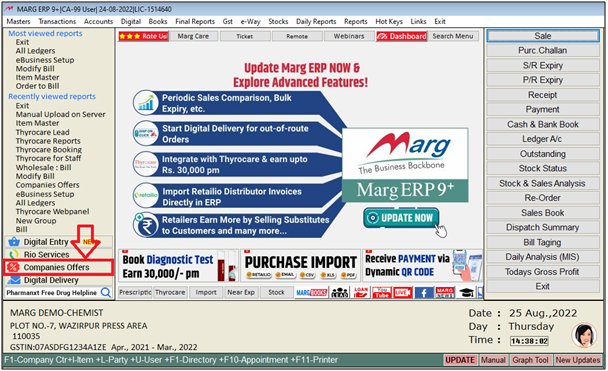
- Click on ‘Flip’.
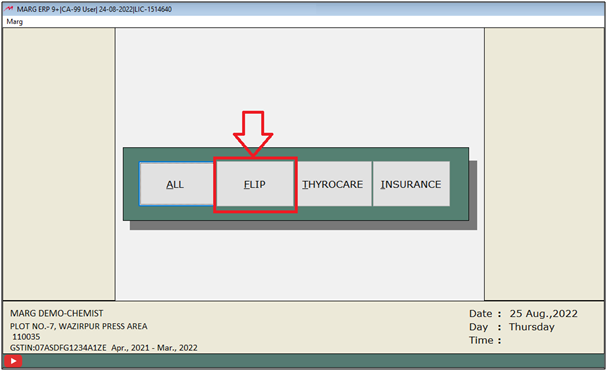
- A ‘Data After’ window will appear.
- The user will mention the today’s date and press ‘Enter’ key.
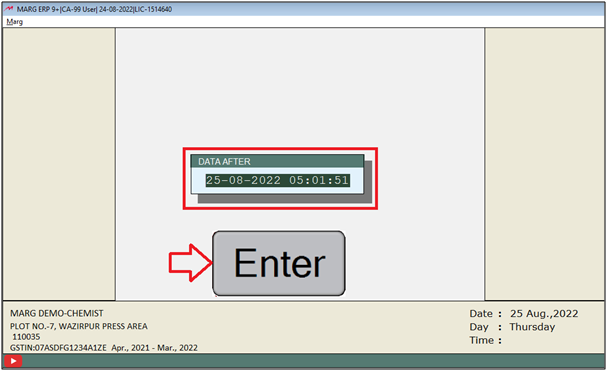
- The user will view that all the offers will get downloaded.
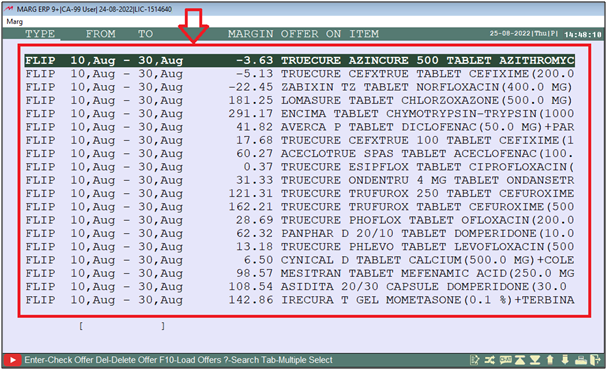
- The user can click on them and view the offers i.e. how much extra profit will be received on which medicine or item, how much cash back will be received, how many times this offer can be availed, etc.
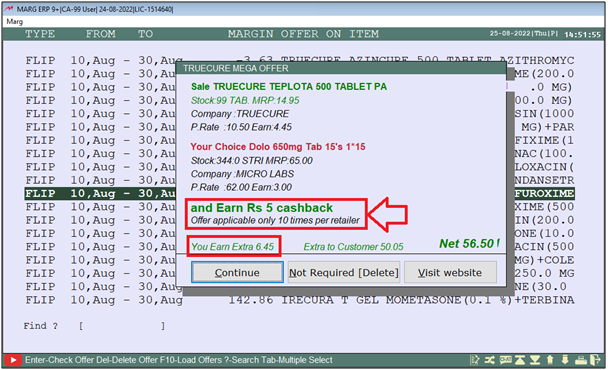
- Now to avail this offer and earn the extra profit.
- Go Transactions >> Sale >> Bill.
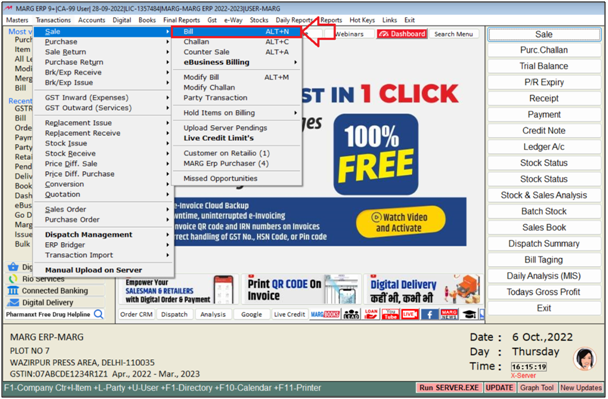
- A ‘Sale Entry’ window will open.
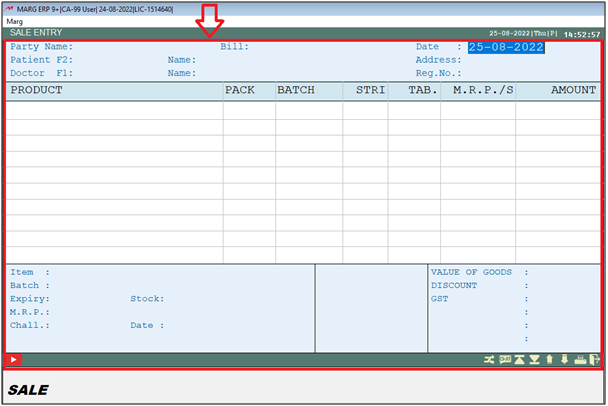
- Select the Customer as per the requirement.
- Suppose select 'Javed'.

- Then by pressing ‘Enter’ key, the user will come to the ‘Items’ window.
- The user will press 'Enter' key to select the Item.
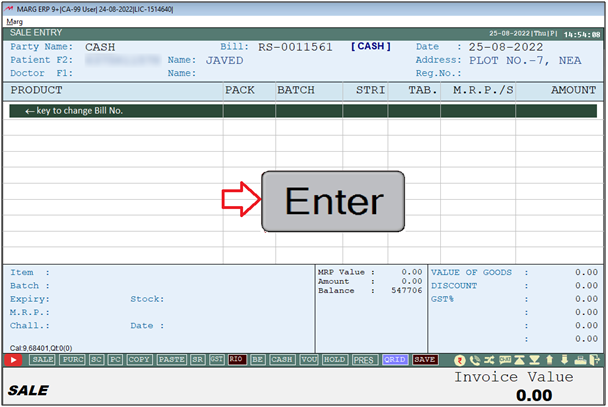
- An ‘Items’ window will appear.
- The user will search for the medicine which the customer needs to purchase.
- Suppose select ‘Dolo 650mg’.
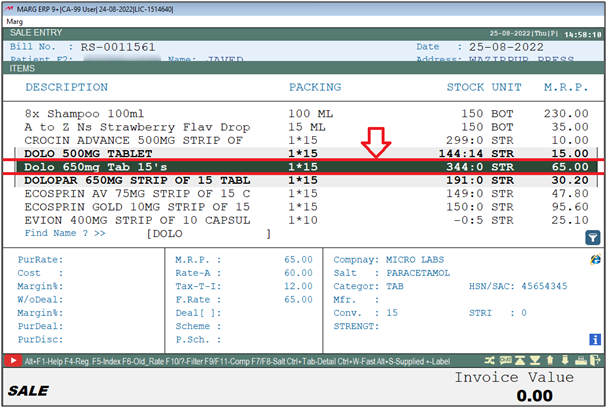
- The user will view that the software has shown the offer i.e. the product which is been searched ‘Dolo 650 mg’ and its details will be shown like Company Name, MRP, Purchase Rate, etc.
- Along with this it will show that how much the user is earning on this product.
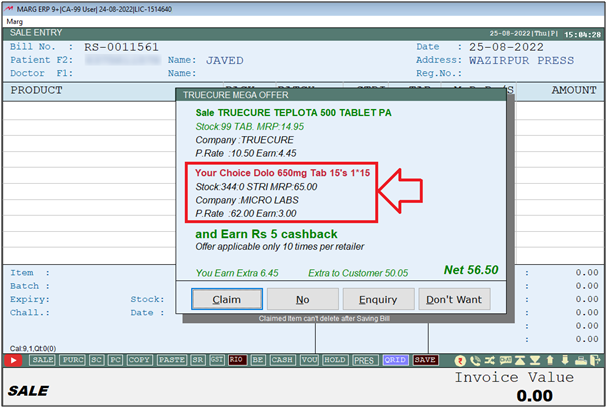
- Also, the software will show that medicine and its details which is the substitute of ‘Dolo 650 mg’ and on which the ‘company offer’ will be running.
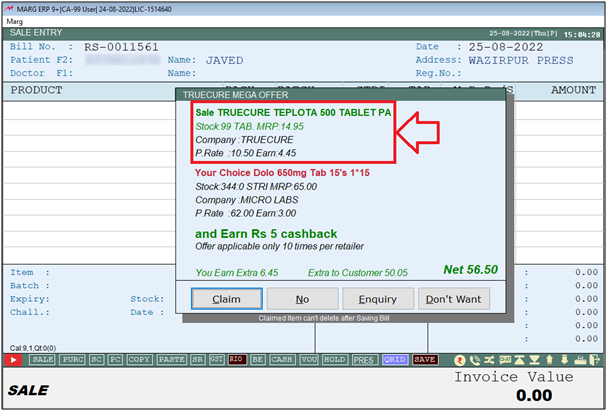
- The Details like ‘Product MRP’, ‘Company Name’, ‘Purchase Rate’ and how much ‘extra profit’ can be earned on this product as compared to the selected item.
- And along with this, if any cashback amount is received on this medicine and how many times this offer can be availed all that will get displayed to the user.
- The cashback amount will be received in the ‘Rio Wallet’.
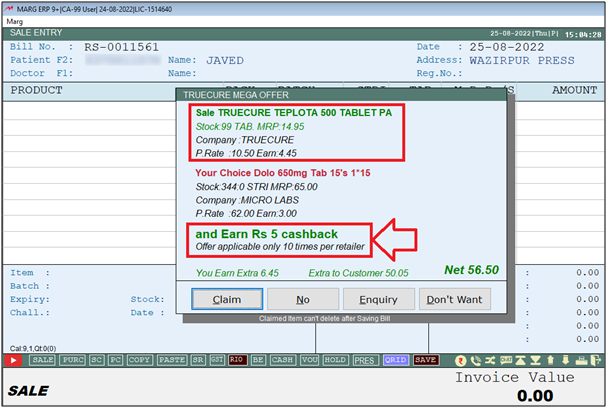
Note: The profit will vary or differ from medicine to medicine.
- If the user needs to earn extra profit, then simply click on the ‘Claim’ tab and will generate the bill.
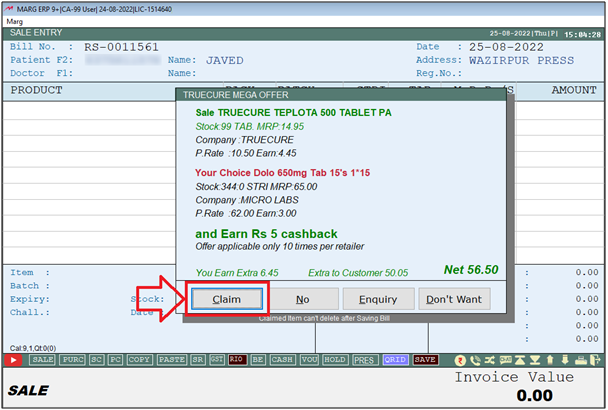
- Now the Substitute item 'Truecure Teplota 500 Tablet pa' will get load into the bill.
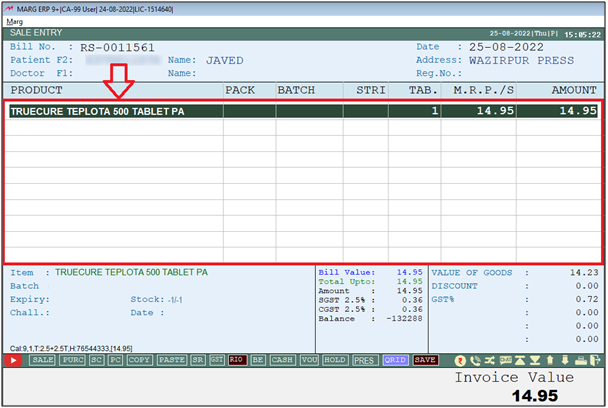
- The user will save the Bill by pressing 'Ctrl+W' key.
- An alert of Offer Claims Request Submitted to the Server exe.' will appear.
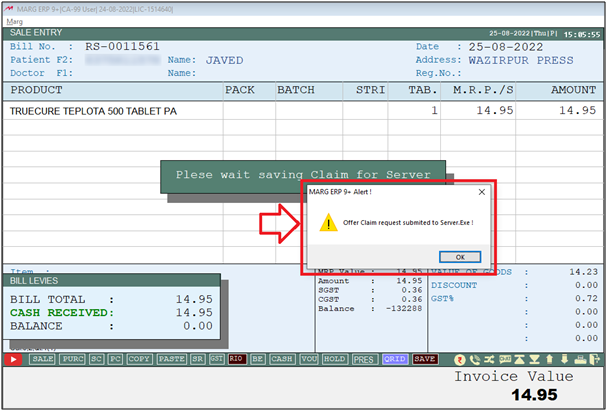
- Otherwise the user will click on ‘No’ and will skip the offer.



 -
Marg ERP 9+
-
Marg ERP 9+











