Welcome to  -
Marg ERP 9+
-
Marg ERP 9+
Search by Category
- Marg Nano
- Swiggy & Zomato
- ABHA - Ayushman Bharat
- Marg Cloud
-
Masters
- Ledger Master
- Account Groups
- Inventory Master
- Rate and Discount Master
- Refresh Balances
- Cost Centre Master
- Opening Balances
- Master Statistics
- General Reminder
- Shortage Report
- Supplier Vs Company
- Temporary Limit
- Shop QRID and eBusiness
- Cloud Backup Setup
- Password and Powers
- Marg Licensing
- Marg Setup
- Target
- Budget
- Credit Limit Management
- Change ERP Edition
- Ease Of Gst Adoption
-
Transactions
- ERP To ERP Order
- Sale
- Purchase
- Sale Return
- Purchase Return
- Brk / Exp Receive
- Scrap Receive
- Brk / Exp Issue
- Scrap Issue
- GST Inward
- GST Outward
- Replacement Issue
- Replacement Receive
- Stock Issue
- Stock Receive
- Price Diff. Sale
- Price Diff. Purchase
- BOM
- Conversion
- Quotation
- Sale Order
- Purchase Order
- Dispatch Management
- ERP Bridger
- Transaction Import
- Download From Server
- Approvals
- Pendings
- Accounts
- Online Banking
-
Books
- Cash and Bank Book
- All Ledgers
- Entry Books
- Debtors Ledgers
- Creditors Ledger
- Purchase Register
- Sale Register
- Duties & Taxes
- Analytical Summaries
- Outstandings
- Collection Reports
- Depreciation
- T-Format Printing
- Multi Printing
- Bank Reconcilation
- Cheque Management
- Claims & Incentives
- Target Analysis
- Cost Centres
- Interest and Collection
- Final Reports
-
Stocks
- Current Stock
- Stock Analysis
- Filtered Stock
- Batch Stock
- Dump Stock
- Hold/Ban Stock
- Stock Valuation
- Minimum Level Stock
- Maximum Level Stock
- Expiry Stock
- Near Expiry Stock
- Stock Life Statement
- Batch Purchase Type
- Departments Reports
- Merge Report
- Stock Ageing Analysis
- Fast and Slow Moving Items
- Crate Reports
- Size Stock
-
Daily Reports
- Daily Working
- Fast SMS/E-Mail Reports
- Stock and Sale Analysis
- Order Calling
- Business on Google Map
- Sale Report
- Purchase Report
- Inventory Reports
- ABC Analysis
- All Accounting Reports
- Purchase Planning
- Dispatch Management Reports
- SQL Query Executor
- Transaction Analysis
- Claim Statement
- Upbhogkta Report
- Mandi Report
- Audit Trail
- Re-Order Management
- Reports
-
Reports Utilities
- Delete Special Deals
- Multi Deletion
- Multi Editing
- Merge Inventory Master
- Merge Accounts Master
- Edit Stock Balance
- Edit Outstanding
- Re-Posting
- Copy
- Batch Updation
- Structure/Junk Verificarion
- Data Import/Export
- Create History
- Voucher Numbering
- Group of Accounts
- Carry Balances
- Misc. Utilities
- Advance Utilities
- Shortcut Keys
- Exit
- Generals
- Backup
- Self Format
- GST Return
- Jewellery
- eBusiness
- Control Room
- Advance Features
- Registration
- Add On Features
- Queries
- Printing
- Networking
- Operators
- Garment
- Hot Keys
-
GST
- E-Invoicing
- Internal Audit
- Search GSTIN/PARTY
- Export Invoice Print
- Tax Clubbing
- Misc. GST Reports
- GST Self-Designed Reports
- GST Return Video
- GSTR Settings
- Auditors Details
- Update GST Patch
- Misc. GST Returns
- GST Register & Return
- GST RCM Statement
- GST Advance Statement
- GST Payment Statement
- Tax Registers and Summaries
- TDS/TCS Reports
- Form Iss./Receivable
- Mandi
- My QR Code
- E-Way Bill
- Marg pay
- Saloon Setup
- Restaurant
- Pharmanxt free Drugs
- Manufacturing
- Password and Power
- Digital Entry
Home > Margerp > Sale > If Tax does not Calculate in Sale Bill then how to resolve it in Marg Software ?
If Tax does not Calculate in Sale Bill then how to resolve it in Marg Software ?
If the software is not calculating tax on any entry in the Marg Software then the reason may be the user has by mistakenly set the Company as 'Unregistered' .
In order to make the company as 'Registered', the user needs to follow the given steps:
- The user will click on 'Exit' button or press 'Alt+X' key on Main window.
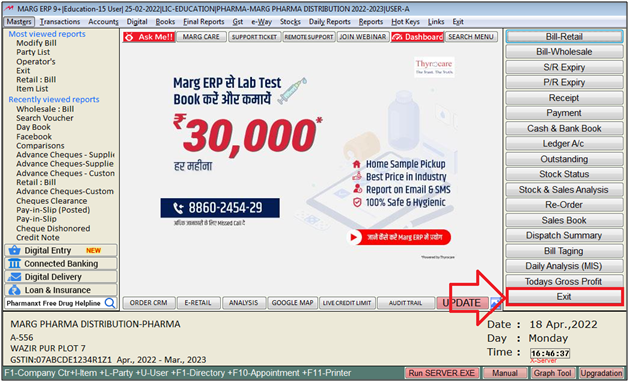
- A 'List of Company' window will appear.
- The user will press 'F3' key on selected company.
- Suppose select 'Marg Pharma Co.'
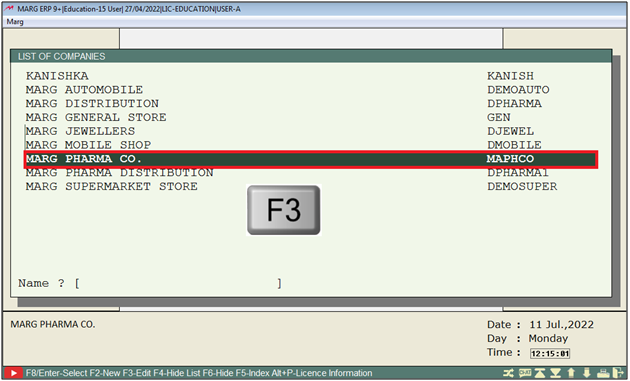
- A 'Company Alteration' window will appear.
- In 'Company', the user will select 'Registered'.
- Then press 'Ctrl+W' key to save the changes.
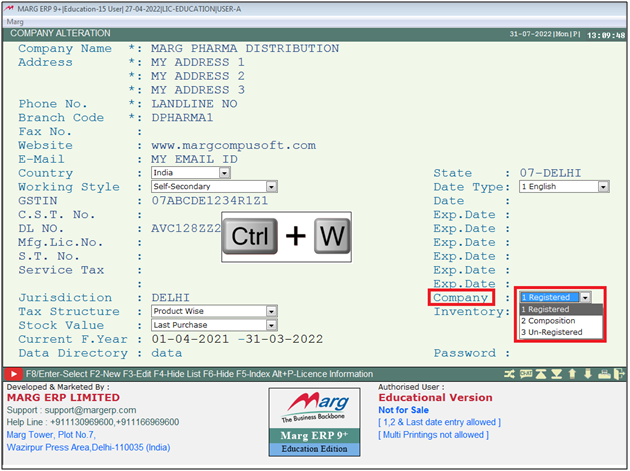
- If Tax is Not calculate in particular sale bill then user have to check Tax in selected Item.
After following the above steps, the software will calculate the Tax in Sale bill in Marg Software.
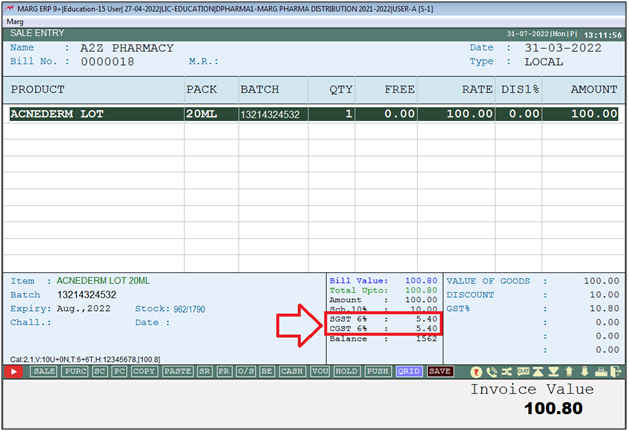
1. Go to Transactions > Sale > Modify.
2. A 'Modify' window will appear > Select 'All Time' etc by drop down then press 'Page down' key.
3. A 'Sale Book As On' window will appear > Press 'Enter' key on selected bill where tax is not calculated.
4. In next window user will click on 'Modify' >Then cursor will move to the party name user press 'Enter' key.
5. Then cursor will wait on item, the user will press 'F2' key on selected item.
6. An 'Item levies' window will appear > In 'Taxable' Change that option with 'T'.
7. Then press 'PageDown' key and press 'Ctrl+W' key for save.
1. Go to Masters > Inventory Master > Item Master.
2. An 'Item List' window will appear > Press 'F3' key on selected item.
3. A 'Modify product' window will appear > In 'Local' or 'Central' set 'Taxable'.
4. Now, press 'Ctrl+W' key for save.
1. Go to List of Company (Press Alt + X) from main screen of Marg.
2. A 'List Of Company' window will appear then press 'F3' key on selected company.
3. A 'Company Alteration' window will appear > In the options of 'Tax Structure' the user will set 'Product Wise'.
4. Then press 'CTRL+W' key to save the changes.
1. Go toTransactions > Sale > Modify.
2. A 'Modify' window will appear > Select 'Customer,All Time etc' by drop down then press 'PageDown' key.
3. A 'Sale Book As On' window will appear > Press 'Enter' key on selected bill where tax is not calculated.
4. In next window user will click on 'Modify' >Then cursor will move to the party name user will keep pressing 'Enter' key.
5. Now, Press 'Ctrl+R/PageUp' key at the end of item when appearing blue blank line.
6. A 'Change' window will appear there is an option of 'Load Tax Type' set 'Yes'.
7. Then press 'PageDown' key and press 'Ctrl+W' key for save.
1. Go to Master > Marg Setup > Control Room.
2. A 'Control Room' window will appear > The user will select ‘GST Setup’.
3. Now click on ‘Accept’.
4. A 'GST Setup' window will appear. In 'GST Credit on 1 Local 2 Central 3 Both 4 No 5 Ask', the user will select '3 Both'.
5. The user will now press 'ESC' key twice then click on ‘Yes’ to Save changes.
1. Go to Transactions > Sale > Modify.
2. A 'Modify' window will appear. The user will select Date, Bill No, etc. as per the requirement and press 'PageDown' key.
3. A 'Sale Book As On' window will appear. The user will press 'Enter' key on the selected bill where tax is not calculated.
4. A 'Sale Alteration' window will appear. Click on 'Modify'.
5. The user will press 'Enter' key on the selected item and then press 'F3' key twice.
6. A 'Modify Product' window will appear. In 'HSN/SAC' option, the user will select 'No'.
7. A 'Select HSN/SAC' window will appear. The user will select hsn as per the product.
8. A 'Tax Error' alert will appear, click on 'Yes' and keep pressing 'Enter' key to load CGST/SGCT.
9. Press 'Ctrl+W' key and click on 'Yes' to save changes.
1. Go to Transaction > Sale > Modify Bill.
2. A 'Sale Return Entry' window will appear, the user will select the option as per the requirement.
3. Now, when the cursor stops on the 'Type' field, Press 'SpaceBar' / 'F2' / 'F7' key on it. If the Cursor not wait on Type
4. The user will select the type 'Local/Central' as per the requirement and then press 'Enter' key. All Sale Type not show
5. Press 'Ctrl+W' key and click on 'Yes' to save changes.













