Search by Category
- Marg Health QR Code
- Marg Nano
- Swiggy & Zomato
- ABHA - Ayushman Bharat
- Marg Cloud
-
Masters
- Ledger Master
- Account Groups
- Inventory Master
- Rate and Discount Master
- Refresh Balances
- Cost Centre Master
- Opening Balances
- Master Statistics
- General Reminder
- Shortage Report
- Supplier Vs Company
- Temporary Limit
- Shop QRID and eBusiness
- Cloud Backup Setup
- Password and Powers
- Marg Licensing
- Marg Setup
- Target
- Budget
- Credit Limit Management
- Change ERP Edition
- Ease Of Gst Adoption
-
Transactions
- ERP To ERP Order
- Sale
- Purchase
- Sale Return
- Purchase Return
- Brk / Exp Receive
- Scrap Receive
- Brk / Exp Issue
- Scrap Issue
- GST Inward
- GST Outward
- Replacement Issue
- Replacement Receive
- Stock Issue
- Stock Receive
- Price Diff. Sale
- Price Diff. Purchase
- BOM
- Conversion
- Quotation
- Sale Order
- Purchase Order
- Dispatch Management
- ERP Bridger
- Transaction Import
- Download From Server
- Approvals
- Pendings
- Accounts
- Online Banking
-
Books
- Cash and Bank Book
- All Ledgers
- Entry Books
- Debtors Ledgers
- Creditors Ledger
- Purchase Register
- Sale Register
- Duties & Taxes
- Analytical Summaries
- Outstandings
- Collection Reports
- Depreciation
- T-Format Printing
- Multi Printing
- Bank Reconcilation
- Cheque Management
- Claims & Incentives
- Target Analysis
- Cost Centres
- Interest and Collection
- Final Reports
-
Stocks
- Current Stock
- Stock Analysis
- Filtered Stock
- Batch Stock
- Dump Stock
- Hold/Ban Stock
- Stock Valuation
- Minimum Level Stock
- Maximum Level Stock
- Expiry Stock
- Near Expiry Stock
- Stock Life Statement
- Batch Purchase Type
- Departments Reports
- Merge Report
- Stock Ageing Analysis
- Fast and Slow Moving Items
- Crate Reports
- Size Stock
-
Daily Reports
- Daily Working
- Fast SMS/E-Mail Reports
- Stock and Sale Analysis
- Order Calling
- Business on Google Map
- Sale Report
- Purchase Report
- Inventory Reports
- ABC Analysis
- All Accounting Reports
- Purchase Planning
- Dispatch Management Reports
- SQL Query Executor
- Transaction Analysis
- Claim Statement
- Upbhogkta Report
- Mandi Report
- Audit Trail
- Re-Order Management
- Reports
-
Reports Utilities
- Delete Special Deals
- Multi Deletion
- Multi Editing
- Merge Inventory Master
- Merge Accounts Master
- Edit Stock Balance
- Edit Outstanding
- Re-Posting
- Copy
- Batch Updation
- Structure/Junk Verificarion
- Data Import/Export
- Create History
- Voucher Numbering
- Group of Accounts
- Carry Balances
- Misc. Utilities
- Advance Utilities
- Shortcut Keys
- Exit
- Generals
- Backup
- Self Format
- GST Return
- Jewellery
- eBusiness
- Control Room
- Advance Features
- Registration
- Add On Features
- Queries
- Printing
- Networking
- Operators
- Garment
- Hot Keys
-
GST
- E-Invoicing
- Internal Audit
- Search GSTIN/PARTY
- Export Invoice Print
- Tax Clubbing
- Misc. GST Reports
- GST Self-Designed Reports
- GST Return Video
- GSTR Settings
- Auditors Details
- Update GST Patch
- Misc. GST Returns
- GST Register & Return
- GST RCM Statement
- GST Advance Statement
- GST Payment Statement
- Tax Registers and Summaries
- TDS/TCS Reports
- Form Iss./Receivable
- Mandi
- My QR Code
- E-Way Bill
- Marg pay
- Saloon Setup
- Restaurant
- Pharmanxt free Drugs
- Manufacturing
- Password and Power
- Digital Entry
Home > Margerp > Sale > How to Generate Bill for a Party and send goods to a another Party ( Shipping Address / Delivery Address ) in Marg Software ?
How to Generate Bill for a Party and send goods to a another Party ( Shipping Address / Delivery Address ) in Marg Software ?
Overview/Introduction to Bill to & Ship to option in Marg ERP Software
Process of Bill to & Ship to option in Marg ERP Software
OVERVIEW/INTRODUCTION TO BILL TO & SHIP TO OPTION IN MARG ERP SOFTWARE
- A normal practice in the industry prevails where goods are sold to one person but delivered to a different location.
- This delivery address is different from the registered office address of the buyer.
- This difference in ‘Bill To’ and ‘Ship To’ addresses must be dealt with carefully while issuing an invoice and generating Eway bill.
PROCESS OF BILL TO & SHIP TO OPTION IN MARG ERP SOFTWARE
- Go to Transactions > Sale > Bill and press Enter.
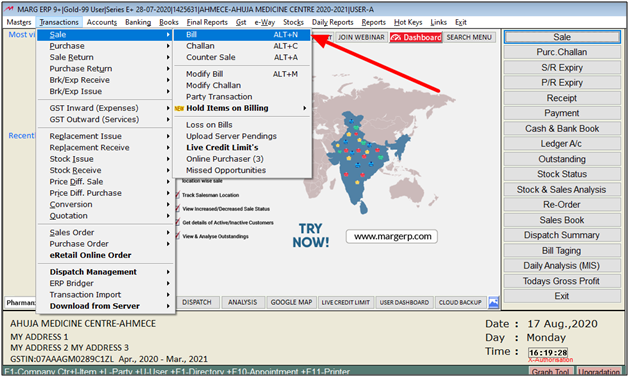
- Then Enter the date as per the requirement.
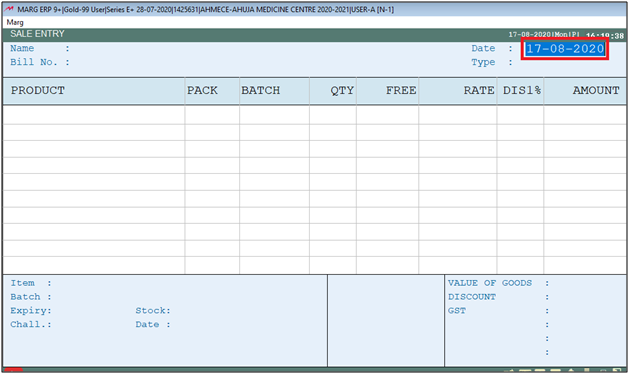
- Now on the ledgers window, you will press Enter to select the ledger.
- Suppose, select 'B.Lal & Sons'.
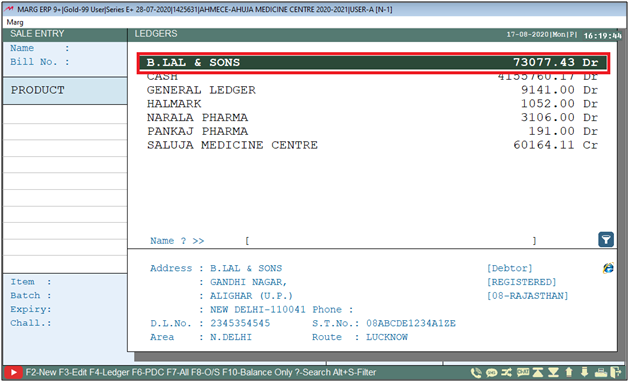
- Now, press Enter to select the items.
- An 'Items' window will appear in which the user will select the item as per the requirement.
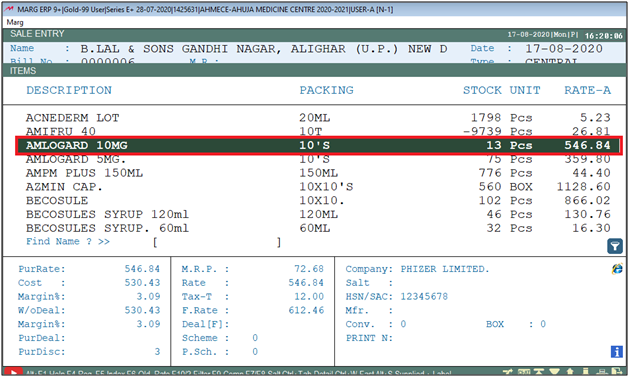
- Similarly, the user can load all the selected items into the bill.
- Now press 'Tab' key to save the bill.
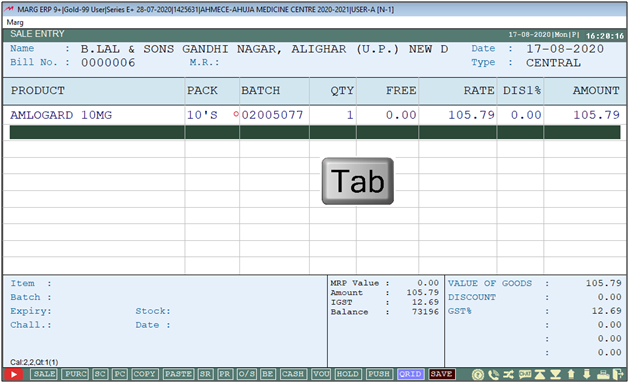
- Click on ‘Yes’ to save the changes.
- Then press ESC key.
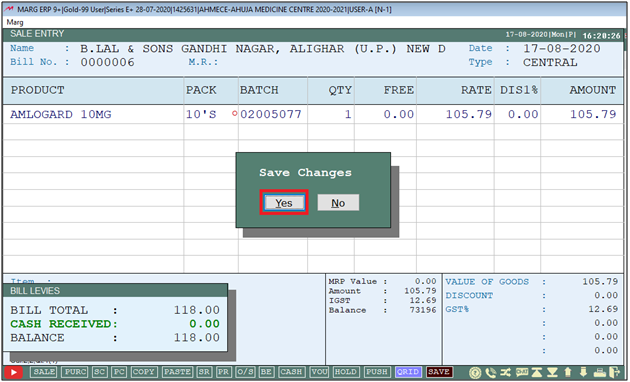
- A Bill Detail window will appear.
- In 'Goods to' field, mention '###'.

- Again, a ledger window will appear where the user will select the shipping party i.e. the party to which the goods will be delivered.
- Then press Enter on it.
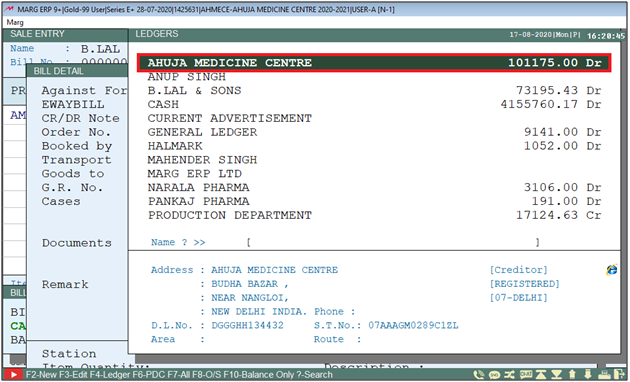
- Now press page down key to accept the changes.

- Then a 'Print For' window will appear.
- The user will select 'To billing party or 'To Supplied party' as per the requirement.
- Suppose, select 'To Billing Party'.
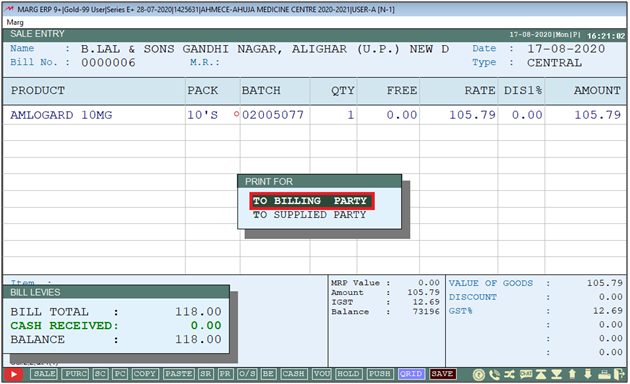
As the user had selected 'To Billig party' so the software has picked the name of the billing party itself.
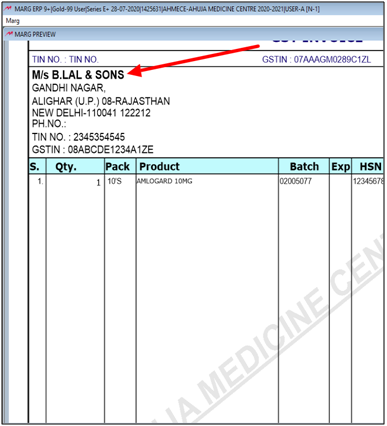


 -
Marg ERP 9+
-
Marg ERP 9+











