Search by Category
- Marg Health QR Code
- Marg Nano
- Swiggy & Zomato
- ABHA - Ayushman Bharat
- Marg Cloud
-
Masters
- Ledger Master
- Account Groups
- Inventory Master
- Rate and Discount Master
- Refresh Balances
- Cost Centre Master
- Opening Balances
- Master Statistics
- General Reminder
- Shortage Report
- Supplier Vs Company
- Temporary Limit
- Shop QRID and eBusiness
- Cloud Backup Setup
- Password and Powers
- Marg Licensing
- Marg Setup
- Target
- Budget
- Credit Limit Management
- Change ERP Edition
- Ease Of Gst Adoption
-
Transactions
- ERP To ERP Order
- Sale
- Purchase
- Sale Return
- Purchase Return
- Brk / Exp Receive
- Scrap Receive
- Brk / Exp Issue
- Scrap Issue
- GST Inward
- GST Outward
- Replacement Issue
- Replacement Receive
- Stock Issue
- Stock Receive
- Price Diff. Sale
- Price Diff. Purchase
- BOM
- Conversion
- Quotation
- Sale Order
- Purchase Order
- Dispatch Management
- ERP Bridger
- Transaction Import
- Download From Server
- Approvals
- Pendings
- Accounts
- Online Banking
-
Books
- Cash and Bank Book
- All Ledgers
- Entry Books
- Debtors Ledgers
- Creditors Ledger
- Purchase Register
- Sale Register
- Duties & Taxes
- Analytical Summaries
- Outstandings
- Collection Reports
- Depreciation
- T-Format Printing
- Multi Printing
- Bank Reconcilation
- Cheque Management
- Claims & Incentives
- Target Analysis
- Cost Centres
- Interest and Collection
- Final Reports
-
Stocks
- Current Stock
- Stock Analysis
- Filtered Stock
- Batch Stock
- Dump Stock
- Hold/Ban Stock
- Stock Valuation
- Minimum Level Stock
- Maximum Level Stock
- Expiry Stock
- Near Expiry Stock
- Stock Life Statement
- Batch Purchase Type
- Departments Reports
- Merge Report
- Stock Ageing Analysis
- Fast and Slow Moving Items
- Crate Reports
- Size Stock
-
Daily Reports
- Daily Working
- Fast SMS/E-Mail Reports
- Stock and Sale Analysis
- Order Calling
- Business on Google Map
- Sale Report
- Purchase Report
- Inventory Reports
- ABC Analysis
- All Accounting Reports
- Purchase Planning
- Dispatch Management Reports
- SQL Query Executor
- Transaction Analysis
- Claim Statement
- Upbhogkta Report
- Mandi Report
- Audit Trail
- Re-Order Management
- Reports
-
Reports Utilities
- Delete Special Deals
- Multi Deletion
- Multi Editing
- Merge Inventory Master
- Merge Accounts Master
- Edit Stock Balance
- Edit Outstanding
- Re-Posting
- Copy
- Batch Updation
- Structure/Junk Verificarion
- Data Import/Export
- Create History
- Voucher Numbering
- Group of Accounts
- Carry Balances
- Misc. Utilities
- Advance Utilities
- Shortcut Keys
- Exit
- Generals
- Backup
- Self Format
- GST Return
- Jewellery
- eBusiness
- Control Room
- Advance Features
- Registration
- Add On Features
- Queries
- Printing
- Networking
- Operators
- Garment
- Hot Keys
-
GST
- E-Invoicing
- Internal Audit
- Search GSTIN/PARTY
- Export Invoice Print
- Tax Clubbing
- Misc. GST Reports
- GST Self-Designed Reports
- GST Return Video
- GSTR Settings
- Auditors Details
- Update GST Patch
- Misc. GST Returns
- GST Register & Return
- GST RCM Statement
- GST Advance Statement
- GST Payment Statement
- Tax Registers and Summaries
- TDS/TCS Reports
- Form Iss./Receivable
- Mandi
- My QR Code
- E-Way Bill
- Marg pay
- Saloon Setup
- Restaurant
- Pharmanxt free Drugs
- Manufacturing
- Password and Power
- Digital Entry
Home > Margerp > Sale > How to Export Import Sale Challan from One Firm to Another Firm in Marg Software ?
How to Export Import Sale Challan from One Firm to Another Firm in Marg Software ?
In Marg Software, the user can easily Import the particular Sale Challan by exporting it from another Firm.
In order to Export Import Sale Challan from One Firm to Another Firm, the user needs to follow the below steps:
- Firstly, the user will select the company from which Sale Challan needs to Export.
- Suppose select 'Ahuja Distributors'.
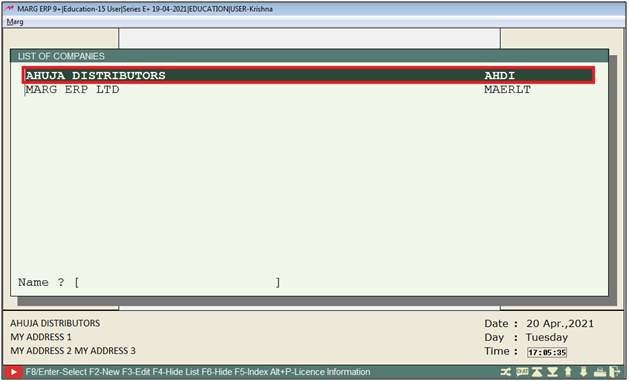
- Go to Transactions > Sale > Modify Challan.
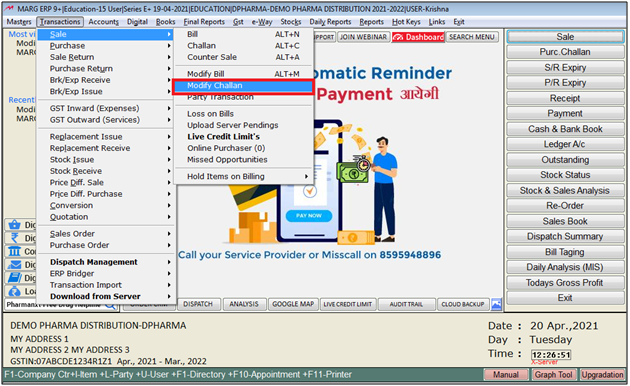
- A 'Modify' window will appear.
- Select all the details as per the requirement i.e, bill date, bill number, etc.
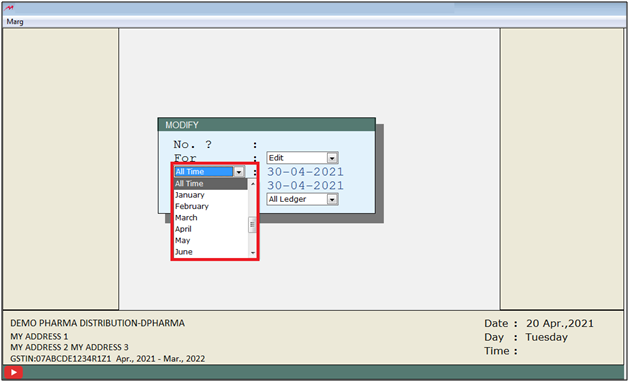
- A 'Sale Challan As On' window will appear.
- The user will press 'Enter' key on the Sale Challan which needs to be exported.
- Suppose select 'CA000002'.
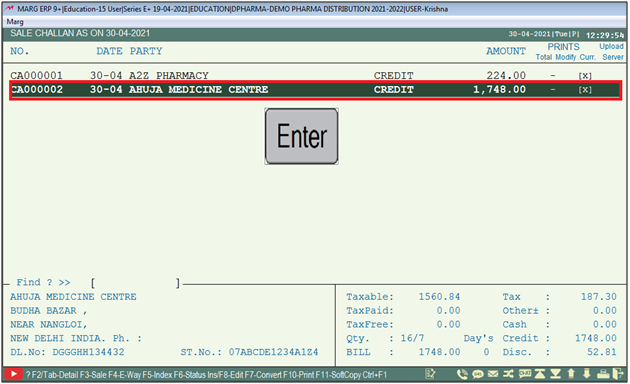
- A 'Sale Challan Challan Alteration' window will appear.
- Now the user will click on 'Modify'.
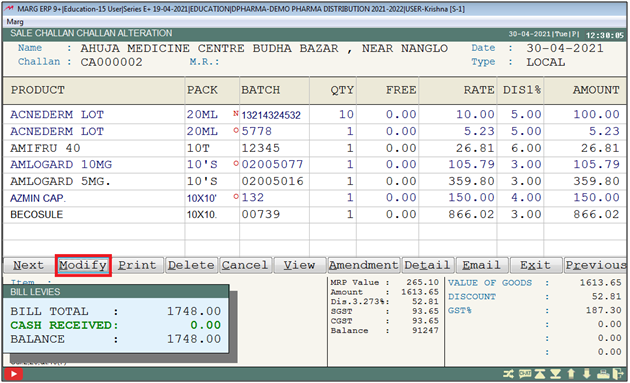
- Now when the cursor will wait on the item part, press 'Ctrl+O' key to export the entry.
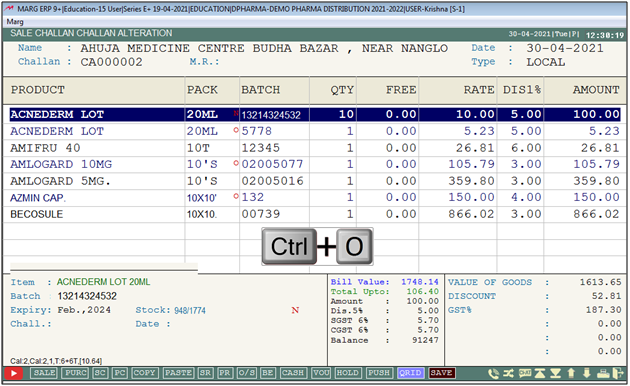
- A 'Bill' window will appear.
- Select 'Export' from the drop down.
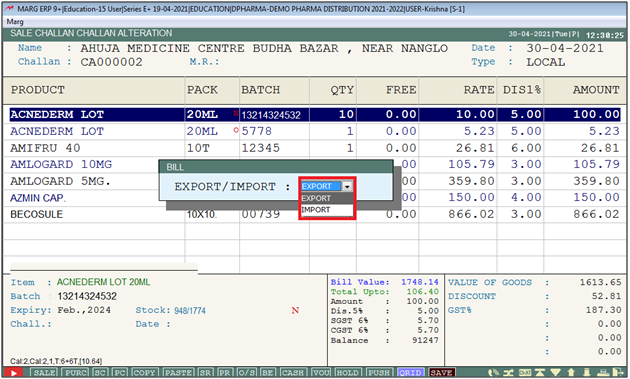
- A 'Bill Export' window will appear
- The user can view the path where the challan is being exported (It can also be edited if needed).
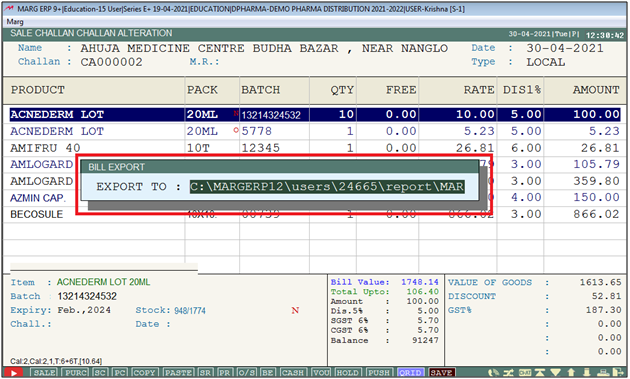
- An alert of 'Data Exported Properly!' will appear.
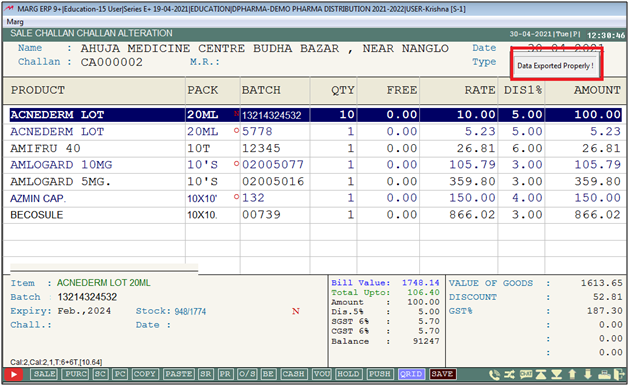
- Now select the company in which user needs to import the transaction of Sale Challan.
- Suppose select 'Marg ERP ltd'.
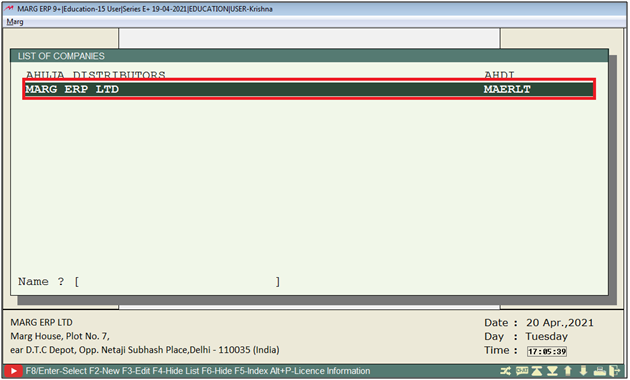
- Go to Transactions > Sale > Challan.
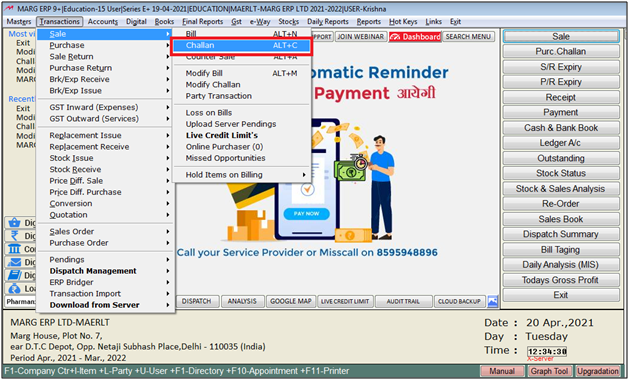
- A 'Sale Challan Entry' window will appear.
- Mention all the necessary details i.e. Party Name, Date etc. as per the requirement.
- When the cursor will stop on item selection part, the user will press 'Ctrl+O' key to Import the Sale Challan transaction.
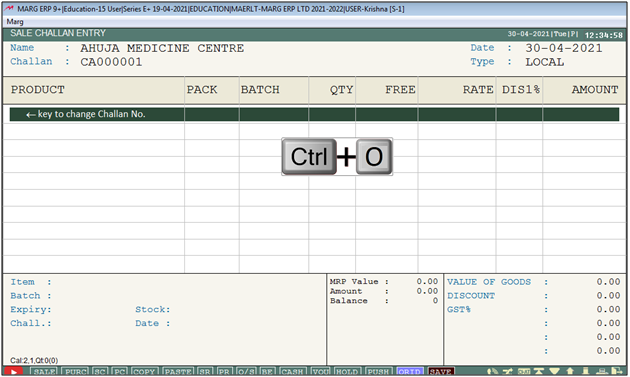
- Now again a 'Bill' window will appear.
- Select 'Import' from the drop down.
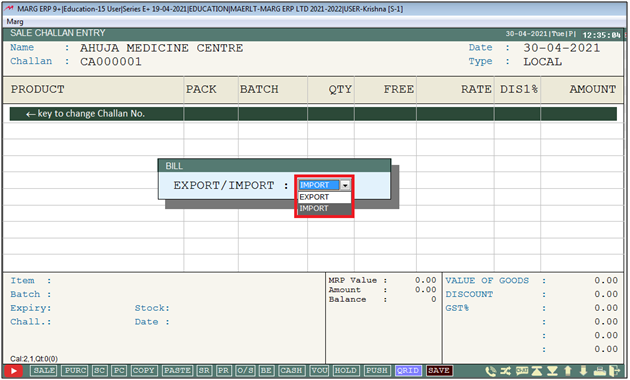
A 'Bill Import' window will appear.
a. Import From: Select the path (where the exported transaction has been saved).
b. Tax From: Select whether the rates will be pick from 'Imported challan' or from 'Master'.
Suppose select 'Import File'.
c. Rate & Discount From: Select whether the rates & Discounts will be pick from 'Imported challan' or from 'Master'.
Suppose select 'Import File'.
d. Updates Rates in Master: Select 'Yes' if you need to update the imported rates in master as well, otherwise keep the option as 'No'.
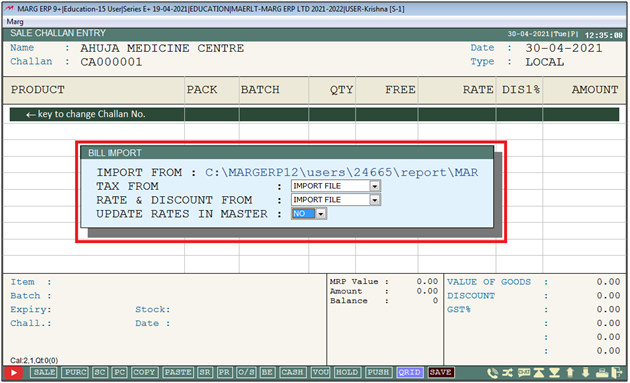
- Thereafter software will show an alert 'Data Imported Properly'.
- Press 'Ctrl+W' key to save the changes.
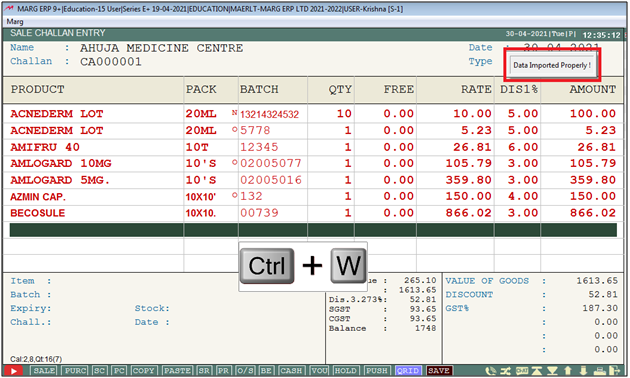
- A 'Save Changes' window will appear.
- Click on 'Yes' to save the changes.
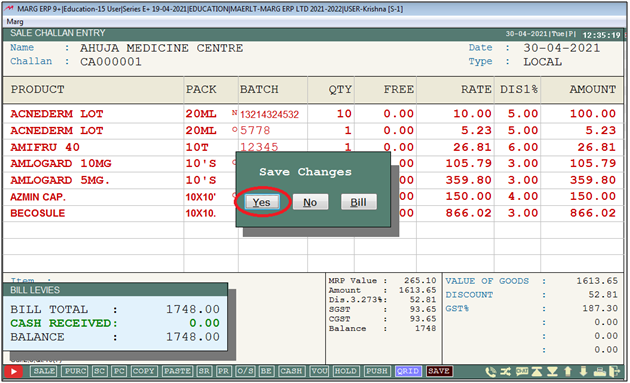


 -
Marg ERP 9+
-
Marg ERP 9+











