Search by Category
- Marg Nano
- Swiggy & Zomato
- ABHA - Ayushman Bharat
- Marg Cloud
-
Masters
- Ledger Master
- Account Groups
- Inventory Master
- Rate and Discount Master
- Refresh Balances
- Cost Centre Master
- Opening Balances
- Master Statistics
- General Reminder
- Shortage Report
- Supplier Vs Company
- Temporary Limit
- Shop QRID and eBusiness
- Cloud Backup Setup
- Password and Powers
- Marg Licensing
- Marg Setup
- Target
- Budget
- Credit Limit Management
- Change ERP Edition
- Ease Of Gst Adoption
-
Transactions
- ERP To ERP Order
- Sale
- Purchase
- Sale Return
- Purchase Return
- Brk / Exp Receive
- Scrap Receive
- Brk / Exp Issue
- Scrap Issue
- GST Inward
- GST Outward
- Replacement Issue
- Replacement Receive
- Stock Issue
- Stock Receive
- Price Diff. Sale
- Price Diff. Purchase
- BOM
- Conversion
- Quotation
- Sale Order
- Purchase Order
- Dispatch Management
- ERP Bridger
- Transaction Import
- Download From Server
- Approvals
- Pendings
- Accounts
- Online Banking
-
Books
- Cash and Bank Book
- All Ledgers
- Entry Books
- Debtors Ledgers
- Creditors Ledger
- Purchase Register
- Sale Register
- Duties & Taxes
- Analytical Summaries
- Outstandings
- Collection Reports
- Depreciation
- T-Format Printing
- Multi Printing
- Bank Reconcilation
- Cheque Management
- Claims & Incentives
- Target Analysis
- Cost Centres
- Interest and Collection
- Final Reports
-
Stocks
- Current Stock
- Stock Analysis
- Filtered Stock
- Batch Stock
- Dump Stock
- Hold/Ban Stock
- Stock Valuation
- Minimum Level Stock
- Maximum Level Stock
- Expiry Stock
- Near Expiry Stock
- Stock Life Statement
- Batch Purchase Type
- Departments Reports
- Merge Report
- Stock Ageing Analysis
- Fast and Slow Moving Items
- Crate Reports
- Size Stock
-
Daily Reports
- Daily Working
- Fast SMS/E-Mail Reports
- Stock and Sale Analysis
- Order Calling
- Business on Google Map
- Sale Report
- Purchase Report
- Inventory Reports
- ABC Analysis
- All Accounting Reports
- Purchase Planning
- Dispatch Management Reports
- SQL Query Executor
- Transaction Analysis
- Claim Statement
- Upbhogkta Report
- Mandi Report
- Audit Trail
- Re-Order Management
- Reports
-
Reports Utilities
- Delete Special Deals
- Multi Deletion
- Multi Editing
- Merge Inventory Master
- Merge Accounts Master
- Edit Stock Balance
- Edit Outstanding
- Re-Posting
- Copy
- Batch Updation
- Structure/Junk Verificarion
- Data Import/Export
- Create History
- Voucher Numbering
- Group of Accounts
- Carry Balances
- Misc. Utilities
- Advance Utilities
- Shortcut Keys
- Exit
- Generals
- Backup
- Self Format
- GST Return
- Jewellery
- eBusiness
- Control Room
- Advance Features
- Registration
- Add On Features
- Queries
- Printing
- Networking
- Operators
- Garment
- Hot Keys
-
GST
- E-Invoicing
- Internal Audit
- Search GSTIN/PARTY
- Export Invoice Print
- Tax Clubbing
- Misc. GST Reports
- GST Self-Designed Reports
- GST Return Video
- GSTR Settings
- Auditors Details
- Update GST Patch
- Misc. GST Returns
- GST Register & Return
- GST RCM Statement
- GST Advance Statement
- GST Payment Statement
- Tax Registers and Summaries
- TDS/TCS Reports
- Form Iss./Receivable
- Mandi
- My QR Code
- E-Way Bill
- Marg pay
- Saloon Setup
- Restaurant
- Pharmanxt free Drugs
- Manufacturing
- Password and Power
- Digital Entry
Home > Margerp > Search Gstin Party > How to Cancel GSTIN of particular party in Marg Software ?
How to Cancel GSTIN of particular party in Marg Software ?
How the govt will treat Non-filling of GSTR-3b by the user?
What to do with the customers whose GSTIN got inactivated by the Govt?
How to treat the re-activation of GSTIN after completing related legal formalities?
HOW THE GOVT WILL TREAT NON-FILLING OF GSTR-3B BY THE USER?
- When the customer has tried to file GSTR-3B but failed to file it then as per the GST council, the GSTIN of the customer becomes inactive on temporary basis by the government. Although, it can be re-activated by filling due returns and by submitting related documents. But the next question is ‘How to maintain it in the software’ because till then the party becomes unregistered and it has a effect on GSTR-1 i.e. on value of B2C.
- Therefore, Marg ERP has just developed an option where the customer can easily mention the period during which the party has become unregistered & when the GSTIN of the customer gets re-activated after all the legal formalities.
WHAT TO DO WITH THE CUSTOMERS WHOSE GSTIN GOT INACTIVATED BY THE GOVT?
Scenario 1: When the GSTIN of the customer becomes inactivated on the temporary basis by the Government.
- Go to GST > Search GSTIN/Party.
- A 'GSTIN Search' window will appear.
- In the search box, the user will search that party whose GSTIN details needs to be added in the software.
- Here the user can search the party on two basis i.e. on GSTIN or on Party Name.
- Suppose the user has selected Party Name and searched ‘B.Lal & Sons’.
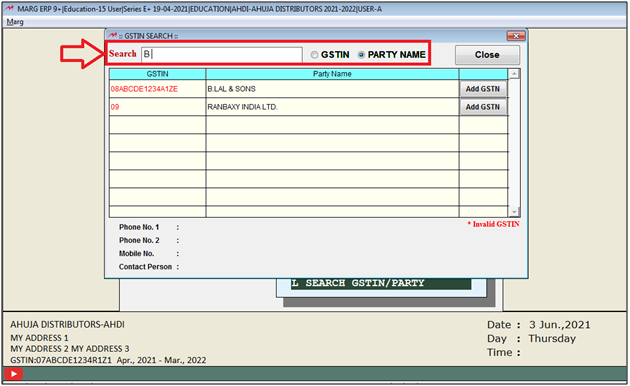
- Now the user will select the party and click on ‘Add GSTIN’

- Then 'GSTIN Add Details' window will appear.
- The user will click on ‘Modify’.
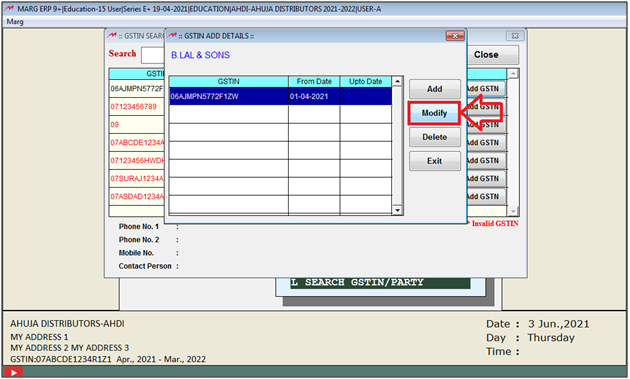
GSTIN: Mention the GSTIN of the selected party.
a. Date From: The user will mention the date from which the GSTIN of the selected party has been activated in the software.
b. Date Upto: Mention the date on which the GSTIN of the selected party has become inactivated by the govt.
Then click on 'Save'.

- Now the user can view that the details has been saved in the software.
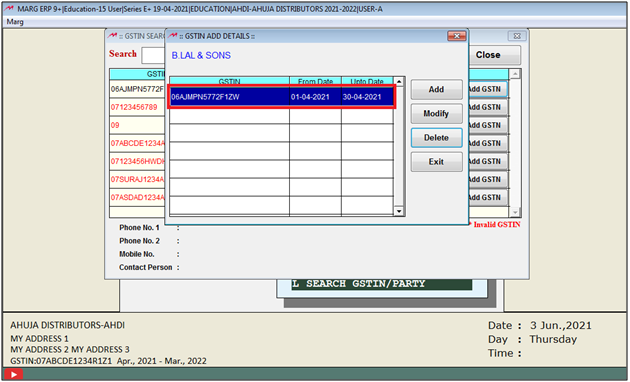
Effect of Case-1 on GSTR-1
- The bills of the selected party (from the day after valid up to date) will get posted under B2C.
- And as per the data all the bills (after 30th April 2021) of ‘B.Lal & Sons’ are showing under B2C(s).
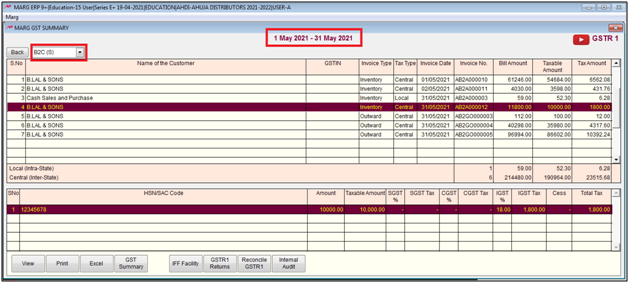
HOW TO TREAT THE RE-ACTIVATION OF GSTIN AFTER COMPLETING RELATED LEGAL FORMALITIES?
Scenario 2: When the GSTIN of the selected customer has been re-activated by submitting the dues & related documents.
- Similarly follow the above mentioned steps to add GSTIN details.
- Then again click on ‘Add’.
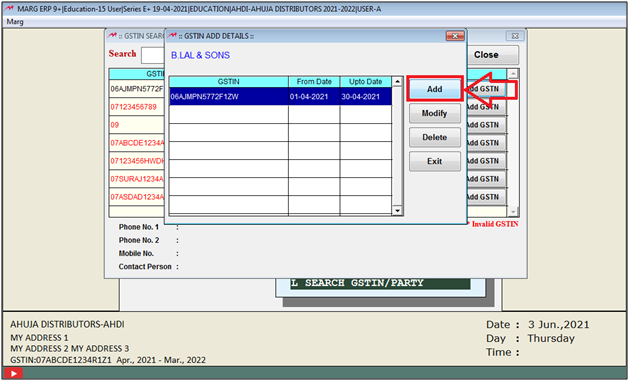
- Date from: Now mention the date from which the GSTIN of the customer has got reactivated.
- Suppose mention 01.06.2021.
- Then click on ‘Save’.

Effect of Case-2 on GSTR-1
The bills of the selected party (from the day the GSTIN got reactivated) will get posted under B2B.
And as per the data all the bills (from 1st June, 2021) of ‘B.Lal & Sons’ are showing under B2B
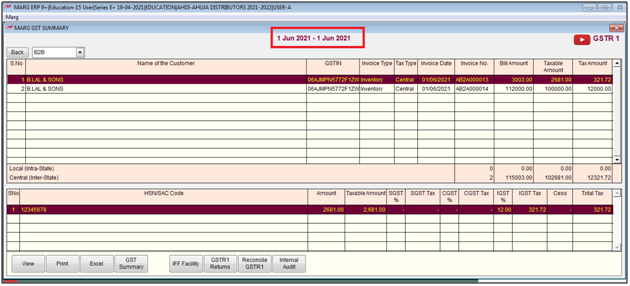


 -
Marg ERP 9+
-
Marg ERP 9+











