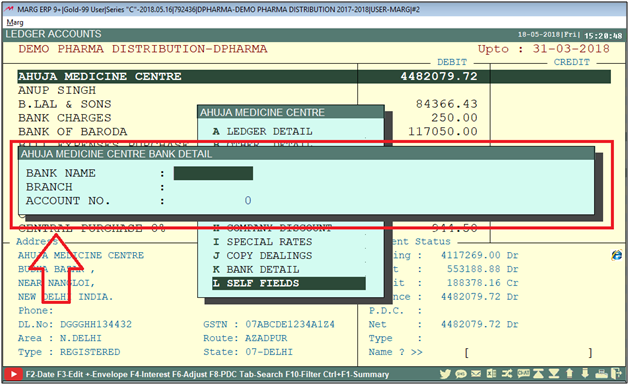Welcome to  -
Marg ERP 9+
-
Marg ERP 9+
Search by Category
- Marg Nano
- Swiggy & Zomato
- ABHA - Ayushman Bharat
- Marg Cloud
-
Masters
- Ledger Master
- Account Groups
- Inventory Master
- Rate and Discount Master
- Refresh Balances
- Cost Centre Master
- Opening Balances
- Master Statistics
- General Reminder
- Shortage Report
- Supplier Vs Company
- Temporary Limit
- Shop QRID and eBusiness
- Cloud Backup Setup
- Password and Powers
- Marg Licensing
- Marg Setup
- Target
- Budget
- Credit Limit Management
- Change ERP Edition
- Ease Of Gst Adoption
-
Transactions
- ERP To ERP Order
- Sale
- Purchase
- Sale Return
- Purchase Return
- Brk / Exp Receive
- Scrap Receive
- Brk / Exp Issue
- Scrap Issue
- GST Inward
- GST Outward
- Replacement Issue
- Replacement Receive
- Stock Issue
- Stock Receive
- Price Diff. Sale
- Price Diff. Purchase
- BOM
- Conversion
- Quotation
- Sale Order
- Purchase Order
- Dispatch Management
- ERP Bridger
- Transaction Import
- Download From Server
- Approvals
- Pendings
- Accounts
- Online Banking
-
Books
- Cash and Bank Book
- All Ledgers
- Entry Books
- Debtors Ledgers
- Creditors Ledger
- Purchase Register
- Sale Register
- Duties & Taxes
- Analytical Summaries
- Outstandings
- Collection Reports
- Depreciation
- T-Format Printing
- Multi Printing
- Bank Reconcilation
- Cheque Management
- Claims & Incentives
- Target Analysis
- Cost Centres
- Interest and Collection
- Final Reports
-
Stocks
- Current Stock
- Stock Analysis
- Filtered Stock
- Batch Stock
- Dump Stock
- Hold/Ban Stock
- Stock Valuation
- Minimum Level Stock
- Maximum Level Stock
- Expiry Stock
- Near Expiry Stock
- Stock Life Statement
- Batch Purchase Type
- Departments Reports
- Merge Report
- Stock Ageing Analysis
- Fast and Slow Moving Items
- Crate Reports
- Size Stock
-
Daily Reports
- Daily Working
- Fast SMS/E-Mail Reports
- Stock and Sale Analysis
- Order Calling
- Business on Google Map
- Sale Report
- Purchase Report
- Inventory Reports
- ABC Analysis
- All Accounting Reports
- Purchase Planning
- Dispatch Management Reports
- SQL Query Executor
- Transaction Analysis
- Claim Statement
- Upbhogkta Report
- Mandi Report
- Audit Trail
- Re-Order Management
- Reports
-
Reports Utilities
- Delete Special Deals
- Multi Deletion
- Multi Editing
- Merge Inventory Master
- Merge Accounts Master
- Edit Stock Balance
- Edit Outstanding
- Re-Posting
- Copy
- Batch Updation
- Structure/Junk Verificarion
- Data Import/Export
- Create History
- Voucher Numbering
- Group of Accounts
- Carry Balances
- Misc. Utilities
- Advance Utilities
- Shortcut Keys
- Exit
- Generals
- Backup
- Self Format
- GST Return
- Jewellery
- eBusiness
- Control Room
- Advance Features
- Registration
- Add On Features
- Queries
- Printing
- Networking
- Operators
- Garment
- Hot Keys
-
GST
- E-Invoicing
- Internal Audit
- Search GSTIN/PARTY
- Export Invoice Print
- Tax Clubbing
- Misc. GST Reports
- GST Self-Designed Reports
- GST Return Video
- GSTR Settings
- Auditors Details
- Update GST Patch
- Misc. GST Returns
- GST Register & Return
- GST RCM Statement
- GST Advance Statement
- GST Payment Statement
- Tax Registers and Summaries
- TDS/TCS Reports
- Form Iss./Receivable
- Mandi
- My QR Code
- E-Way Bill
- Marg pay
- Saloon Setup
- Restaurant
- Pharmanxt free Drugs
- Manufacturing
- Password and Power
- Digital Entry
Home > Margerp > Self Defined Field > How to create Self Design Field for Party Master in Marg Software ?
How to create Self Design Field for Party Master in Marg Software ?
Overview/Introduction to Self Design Fields in Marg ERP Software
Process to Create Self Design Field for Party Master in Marg ERP Software
OVERVIEW/INTRODUCTION TO SELF DESIGN FIELDS IN MARG ERP SOFTWARE
- Marg is customized software which can be implemented in every trade. The user can create any field in Marg Software as per the requirement.
- There is different requirement of each customer in each trade. The user can use self defined fields and can customize the fields accordingly.
- When generating item, party or bill so here the user will get some limited options. But, with using self defined bill the user can customize as per requirement.
- In Marg Software, the user can customize the following fields: Self Field Bill Item, Self Field Bill Start, Self Field Bill End, Self Field Bill Item Master, Self Field Bill Party Master.
PROCESS TO CREATE SELF DESIGN FIELD FOR PARTY MASTER IN MARG ERP SOFTWARE
- Firstly, Go to Masters >> Marg Setups >> Control Room.

- A 'Control Room' window will appear.
- The user will select ‘Search in all’.

- A 'Controls' window will appear in which the user will Search 'Self'.
- Now click on ‘Accept’.

- A 'Self' window will appear.
- In 'Party Master' option, the user will select 'Y'.
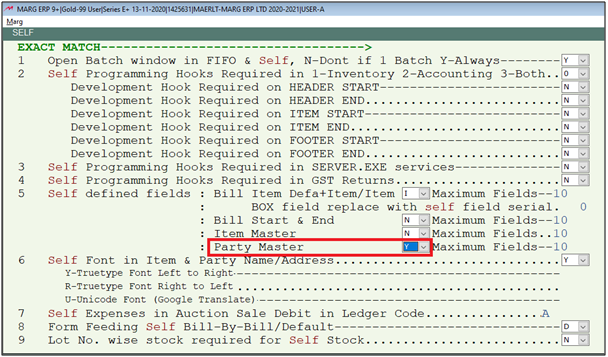
- The user can set number of maximum fields here.
- Suppose set '10'.
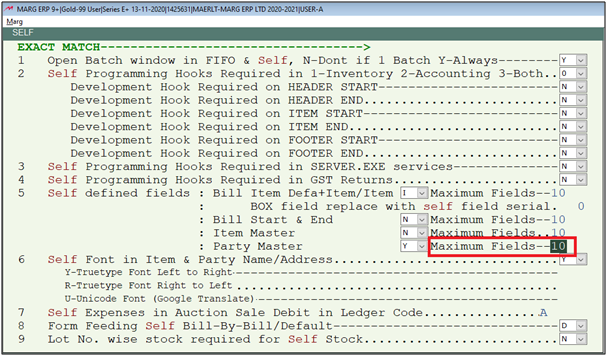
- The user will press 'ESC' key twice.

- Now click on ‘Yes’ to save the changes.

- Now go to Masters >> Marg Setups >> Advanced Features >> Self fields- Party Master.

- An 'Item Master' window will be displayed. Enter S.No.
- Suppose mention '1'.
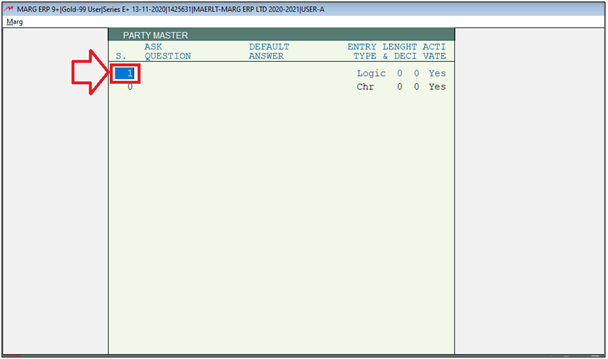
- Enter field name in 'Ask Question' .i.e Bank Name.
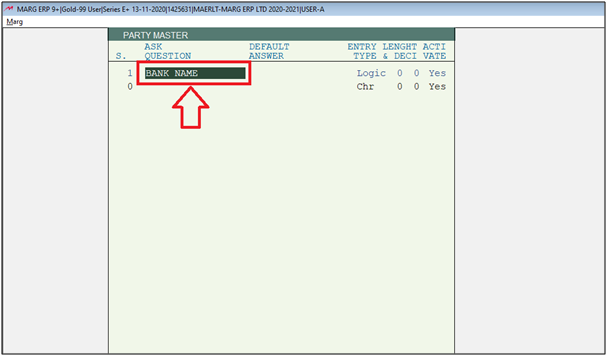
- Now if the user needs to keep default answer, then manually mention it here.
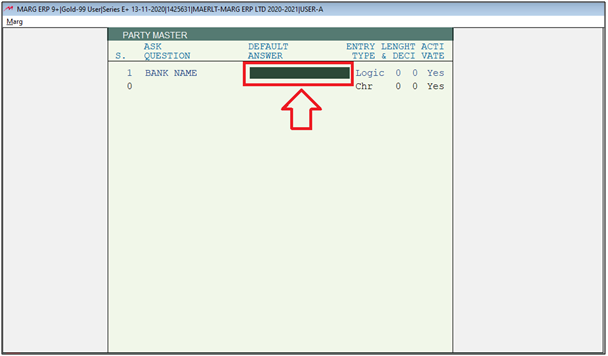
- In 'Entry Type', select what type of field it is. E.g., Chr, Date, Num, Logic, or popup.
- Suppose select Chr.
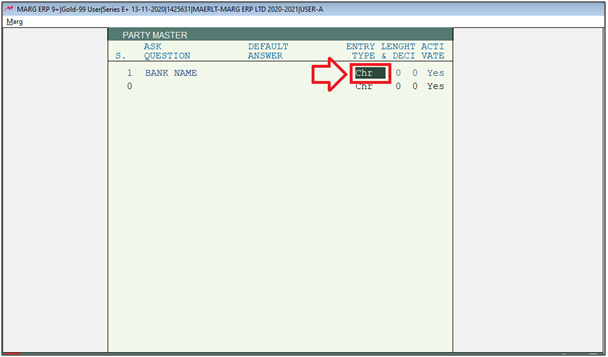
- In 'Length and Deci', specify the length that how many characters user can enter in the field which is being created.
- Suppose mention '10'.
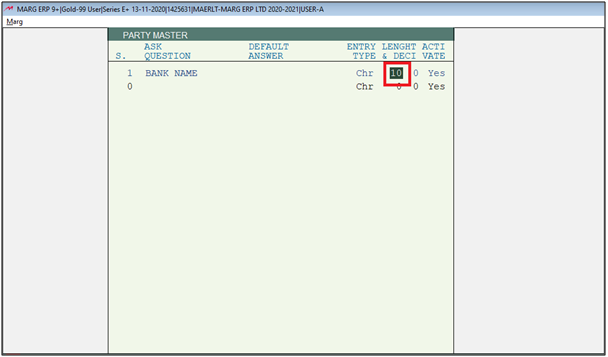
- In 'Activate', the user can select yes or no here to activate or deactivate the field.’
- Suppose select 'Yes'.
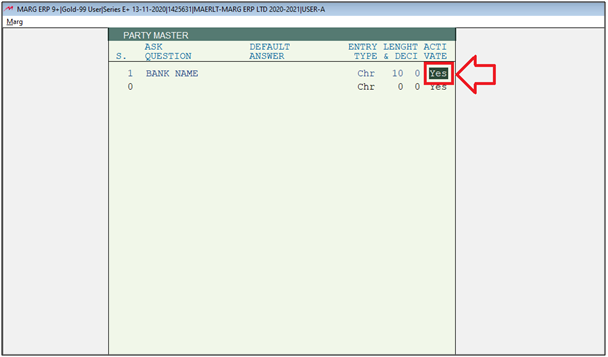
- Similarly, create the next field ‘Branch & Account No.’ with entry type Chr & Num' and length 10.

- Then the user will press 'ESC' key and select 'Yes' to save it.
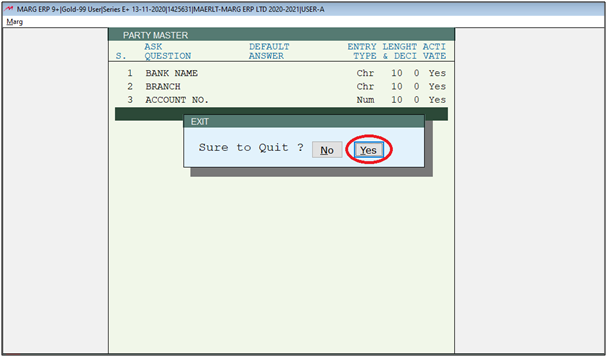
- Then press 'Ctrl+L' key on main screen of the software.
- Now select party ledger and press 'F3' key.
- Suppose select 'Ahuja Medicine Centre'.
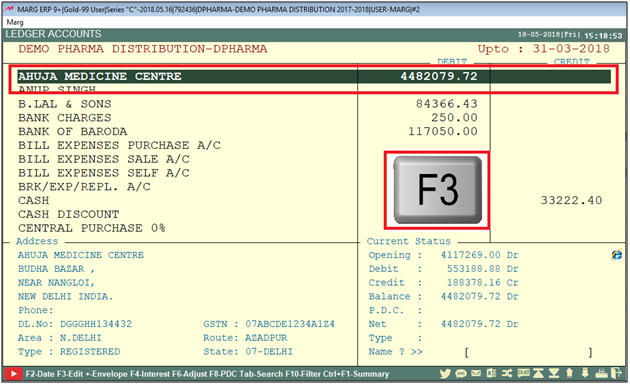
- Then select 'Self Fields'.
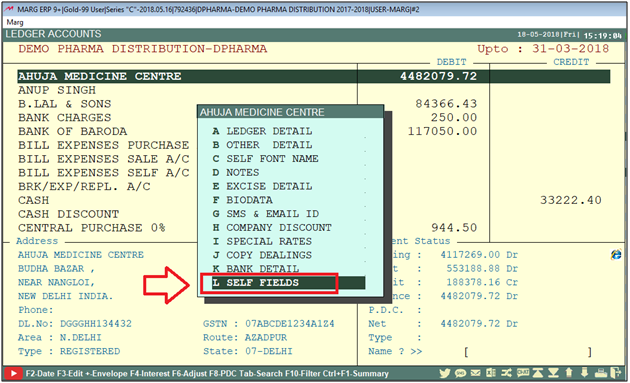
- The Fields which we have created will be displayed here.
Note: Fields created for Party Master gets fixed for all Parties.