Search by Category
- Marg Digital Health
- Marg Nano
- Swiggy & Zomato
- ABHA - Ayushman Bharat
- Marg Cloud
-
Masters
- Ledger Master
- Account Groups
- Inventory Master
- Rate and Discount Master
- Refresh Balances
- Cost Centre Master
- Opening Balances
- Master Statistics
- General Reminder
- Shortage Report
- Supplier Vs Company
- Temporary Limit
- Shop QRID and eBusiness
- Cloud Backup Setup
- Password and Powers
- Marg Licensing
- Marg Setup
- Target
- Budget
- Credit Limit Management
- Change ERP Edition
- Ease Of Gst Adoption
-
Transactions
- ERP To ERP Order
- Sale
- Purchase
- Sale Return
- Purchase Return
- Brk / Exp Receive
- Scrap Receive
- Brk / Exp Issue
- Scrap Issue
- GST Inward
- GST Outward
- Replacement Issue
- Replacement Receive
- Stock Issue
- Stock Receive
- Price Diff. Sale
- Price Diff. Purchase
- BOM
- Conversion
- Quotation
- Sale Order
- Purchase Order
- Dispatch Management
- ERP Bridger
- Transaction Import
- Download From Server
- Approvals
- Pendings
- Accounts
- Online Banking
-
Books
- Cash and Bank Book
- All Ledgers
- Entry Books
- Debtors Ledgers
- Creditors Ledger
- Purchase Register
- Sale Register
- Duties & Taxes
- Analytical Summaries
- Outstandings
- Collection Reports
- Depreciation
- T-Format Printing
- Multi Printing
- Bank Reconcilation
- Cheque Management
- Claims & Incentives
- Target Analysis
- Cost Centres
- Interest and Collection
- Final Reports
-
Stocks
- Current Stock
- Stock Analysis
- Filtered Stock
- Batch Stock
- Dump Stock
- Hold/Ban Stock
- Stock Valuation
- Minimum Level Stock
- Maximum Level Stock
- Expiry Stock
- Near Expiry Stock
- Stock Life Statement
- Batch Purchase Type
- Departments Reports
- Merge Report
- Stock Ageing Analysis
- Fast and Slow Moving Items
- Crate Reports
- Size Stock
-
Daily Reports
- Daily Working
- Fast SMS/E-Mail Reports
- Stock and Sale Analysis
- Order Calling
- Business on Google Map
- Sale Report
- Purchase Report
- Inventory Reports
- ABC Analysis
- All Accounting Reports
- Purchase Planning
- Dispatch Management Reports
- SQL Query Executor
- Transaction Analysis
- Claim Statement
- Upbhogkta Report
- Mandi Report
- Audit Trail
- Re-Order Management
- Reports
-
Reports Utilities
- Delete Special Deals
- Multi Deletion
- Multi Editing
- Merge Inventory Master
- Merge Accounts Master
- Edit Stock Balance
- Edit Outstanding
- Re-Posting
- Copy
- Batch Updation
- Structure/Junk Verificarion
- Data Import/Export
- Create History
- Voucher Numbering
- Group of Accounts
- Carry Balances
- Misc. Utilities
- Advance Utilities
- Shortcut Keys
- Exit
- Generals
- Backup
- Self Format
- GST Return
- Jewellery
- eBusiness
- Control Room
- Advance Features
- Registration
- Add On Features
- Queries
- Printing
- Networking
- Operators
- Garment
- Hot Keys
-
GST
- E-Invoicing
- Internal Audit
- Search GSTIN/PARTY
- Export Invoice Print
- Tax Clubbing
- Misc. GST Reports
- GST Self-Designed Reports
- GST Return Video
- GSTR Settings
- Auditors Details
- Update GST Patch
- Misc. GST Returns
- GST Register & Return
- GST RCM Statement
- GST Advance Statement
- GST Payment Statement
- Tax Registers and Summaries
- TDS/TCS Reports
- Form Iss./Receivable
- Mandi
- My QR Code
- E-Way Bill
- Marg pay
- Saloon Setup
- Restaurant
- Pharmanxt free Drugs
- Manufacturing
- Password and Power
- Digital Entry
Home > Margerp > Serverexe > How to Restore Server Backup in Marg Software ?
How to Restore Server Backup in Marg Software ?
Overview/Introduction to Restore Server Backup in Marg ERP Software
Process to Restore Server Backup in Marg ERP Software
OVERVIEW/INTRODUCTION TO RESTORE SERVER BACKUP IN MARG ERP SOFTWARE
Security of data is as important as its accuracy while using accounting software. It is necessary to ensure that the data remains secure for smooth working of organization.
The need to Restore Backup arises when the data gets corrupted. In such a case, if there is a backup of data, then it can be restored from the backup and the work can be continued without any hindrance.
PROCESS TO RESTORE SERVER BACKUP IN MARG ERP SOFTWARE
- Now, the user will open the Marg > Select the Company.
- Then an alert window will appear with one of the file is being corrupted.
- The user will recover this particular corrupted file from where the backup is being taken in case if any file is being corrupted
- In order to recover this corrupted file, click on 'Ok'.
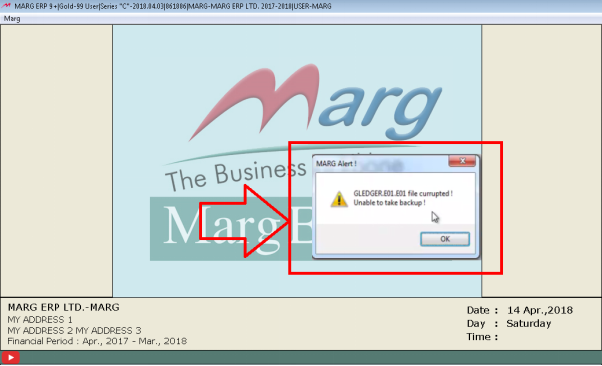
- Then press 'ESC' key and click on 'Yes' to Exit from this window.
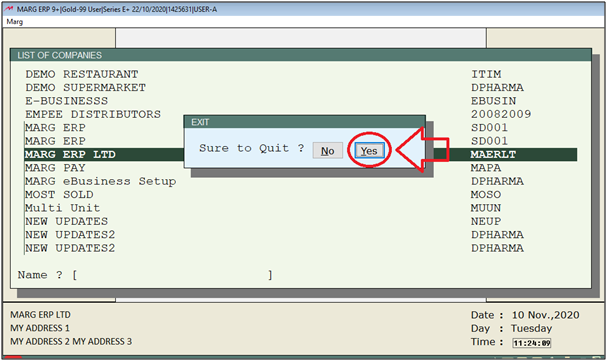
- A 'Marg Backup' window will appear where the user will click on 'Backup'.
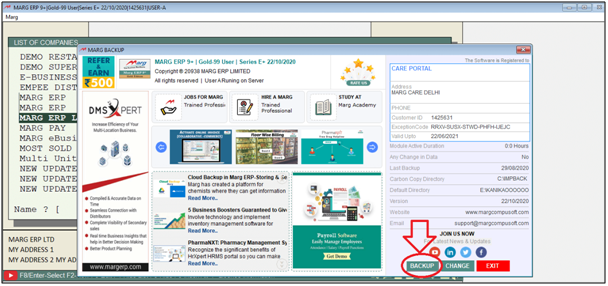
- Then all the companies will appear along with the financial year.
- Press 'SpaceBar' key on that company in which user needs to restore the backup. Press 'Enter' key.
Note: The user will press 'Spacebar' key to select particular company or press Asterisk '*' key to select All Companies.
- Suppose select 'Marg ERP Ltd.'.
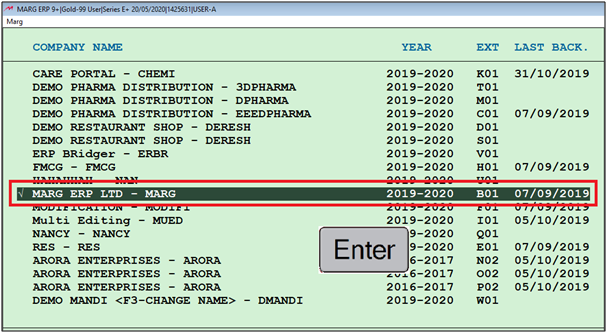
- A window of 'Marg' will appear where the user can view the path of backup wherever the is IMP Backup is saved:
- Server Backup Path: This backup is saved/stored in 'C' drive or in define path in server.
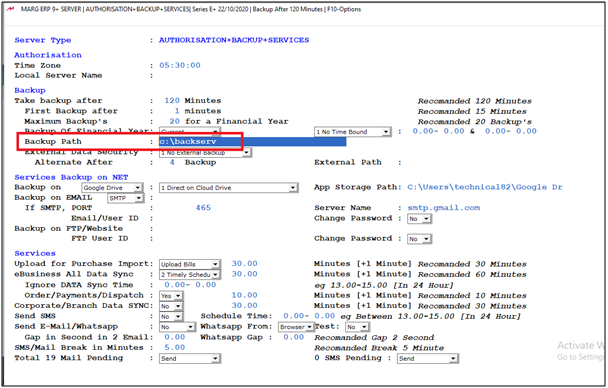
- Server Backup: Second backup of Server is saved on this path.
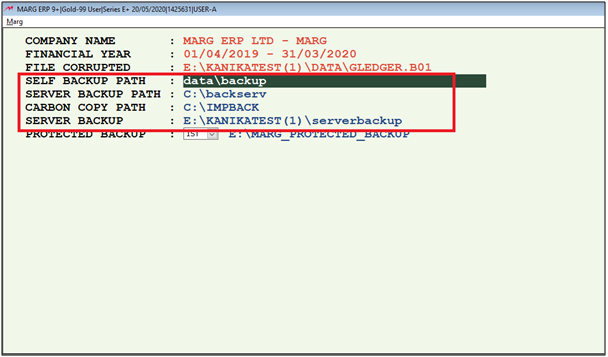
- Keep pressing 'Enter' key on it.
- A 'Backup Recover From' window will appear. Select backup file from which date the user needs to recover the backup .i.e Till which month the data was accurate.
- Then press 'Enter' key on it.
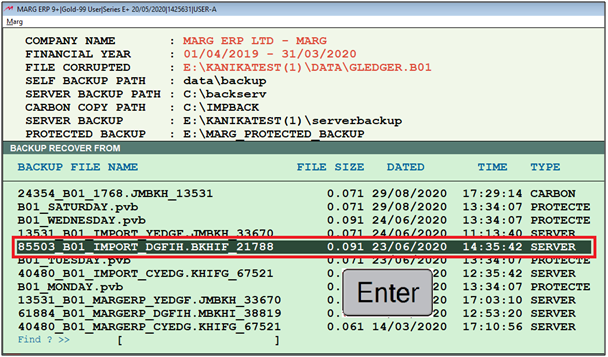
An 'Attention Please' window will appear in which the File name is 'GLEDGER'. it will ask to reload file with two options:
1. Only This: Select that option if the user needs to recover that file which is corrupted i.e. Reloads only the selected file.
2. All Files: Reloads all the files.
Suppose user needs to Recover only corrupted data so set 'Only This'.
Then type 'SURE'.
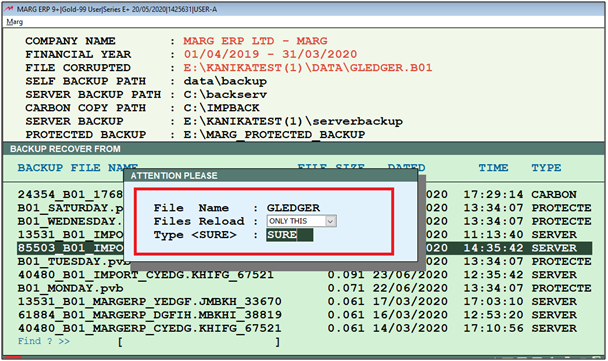
After following the above steps, the backup will get restored and after finishing the backup restore process the software will be auto closed.


 -
Marg ERP 9+
-
Marg ERP 9+











